Understanding the Egnyte Desktop Installer: A Comprehensive Guide


Intro
The Egnyte Desktop Installer serves as a crucial tool for individuals and organizations looking to streamline their file-sharing processes. As users increasingly rely on cloud-based solutions, understanding the intricacies of such tools becomes essential. This guide aims to provide a thorough exploration of the Egnyte Desktop Installer, outlining its features, installation procedures, and benefits. Targeted at both novice and experienced users, this narrative delves into essential technical details, offering insights into maximizing the utility of the software.
Software Overview
The Egnyte Desktop Installer is designed for seamless integration with the Egnyte cloud platform, facilitating easy access to files and collaboration.
Software Features
- Real-time file synchronization: This allows users to update files instantly across devices, ensuring everyone has the latest version.
- Offline access: Users can work seamlessly even when not connected to the internet. Changes are synced later.
- Robust security measures: With encryption and secure access protocols, sensitive data remains protected.
- User-friendly interface: The installer is designed to cater to varying technical expertise levels, making it accessible for most users.
These features are integral in enhancing productivity and ensuring data integrity, which are vital for businesses and individual users alike.
Technical Specifications
To ensure optimal performance, users must be aware of the necessary system requirements. Here are the primary specifications needed for the Egnyte Desktop Installer:
- Operating System Compatibility: Windows 10 or later, macOS (latest two releases).
- RAM: A minimum of 4GB.
- Disk Space: At least 500 MB of free space.
- Internet Connection: Recommended minimum speed of 10 Mbps for efficient file synchronization.
Understanding these technical specifications is essential. They not only determine software compatibility but also influence overall performance.
Peer Insights
Learning from the experiences of others can provide valuable perspective. The following insights highlight common user experiences with the Egnyte Desktop Installer:
User Experiences
Users often emphasize the effective synchronization capabilities of the installer. The ability to keep documents updated is frequently noted as a significant advantage. However, some users have reported challenges during the initial setup phase.
Pros and Cons
Pros:
- Enhanced collaboration: Multiple users can work on the same files without issues.
- Quick installation process: Most users find the installation straightforward.
Cons:
- Initial setup challenges: Some may encounter hurdles if they lack familiarity with cloud services.
- Occasional sync delays: Particularly with large files, users may experience lag during syncing.
"Understanding both the advantages and potential hurdles can significantly influence your experience with the Egnyte Desktop Installer."
Prolusion to Egnyte
In today’s digital landscape, businesses require reliable file management solutions that offer flexibility, security, and ease of use. Egnyte stands out as a powerful platform that integrates cloud and on-premises storage, allowing organizations to manage their data efficiently. The importance of understanding Egnyte lies in its potential to transform file-sharing and collaboration within teams. With this article, we aim to illuminate the functionalities and features of Egnyte, particularly focusing on its Desktop Installer, which serves as a bridge for users to access its functionality seamlessly.
Overview of Egnyte
Egnyte provides a hybrid model of file sharing, which means that users can store files in the cloud while still maintaining some data on local servers. This flexibility caters to the various compliance and performance needs of different organizations. Users can access their files from any device and ensure that sensitive information is stored securely. Egnyte’s interface is built for usability, promoting easy navigation whether users are accessing documents via desktop or mobile devices. As corporations increasingly lean towards remote work, having a centralized and easy-to-navigate platform becomes essential for enhancing productivity.
Key Features of Egnyte
Egnyte boasts several key features that significantly elevate the file management experience. These include:
- Dynamic File Sharing: Share files and folders with ease, controlling who can view or edit documents.
- Robust Security Protocols: Data encryption at rest and in transit ensures that sensitive information is protected from unauthorized access.
- Seamless Integration: Egnyte integrates with leading productivity tools like Microsoft Office and Google Workspace, facilitating a smooth workflow.
- Customizable Permission Settings: Administrators can set granular access controls to ensure data security and control over sensitive information.
- Smart File Syncing Options: Automatic syncing allows users to keep their files up to date across multiple devices effortlessly.
By understanding these features, users can better leverage Egnyte's capabilities, tailored to their specific business needs. This depth of understanding is crucial not only for individual users but also for IT professionals and decision-makers within enterprises as they strategize on optimal usage.
What is the Egnyte Desktop Installer?
The Egnyte Desktop Installer serves as a vital tool for integrating Egnyte’s robust file-sharing capabilities directly into users' desktop environments. This section provides an essential understanding of what the installer is and why it matters. The installer not only facilitates the connection between local file systems and the cloud-driven Egnyte platform, but it also enhances user experiences by allowing seamless file synchronization, backup, and accessibility. By understanding the significance of the Egnyte Desktop Installer, users can more effectively leverage the capabilities of the Egnyte platform for their business needs.
Purpose of the Installer
The primary purpose of the Egnyte Desktop Installer is to simplify the user’s interactions with the Egnyte file-sharing platform. After installation, users gain direct access to their files without the need to constantly log in via a web interface. This functionality allows for:
- Easy Access: Users can open Egnyte files just like local files, making it convenient to navigate and manage documents.
- Real-time Synchronization: Changes made to files are automatically synced with the cloud, ensuring that all team members have the most current version.
- Offline Capabilities: The installer allows users to work on files offline and automatically sync updates once they reconnect to the internet.
This integration represents a significant enhancement to workflow efficiency, as users save both time and effort when accessing files and collaborating with team members.
Supported Operating Systems
The Egnyte Desktop Installer is designed to work across a range of popular operating systems, ensuring broad compatibility for various users. Currently, the installer supports:
- Microsoft Windows: Versions 10 and above provide optimal functionality.
- macOS: Compatible with macOS Catalina and later.
This compatibility is crucial for businesses utilizing diverse operating systems within their infrastructure. Verifying that the installer supports your specific OS is necessary before proceeding with the installation, as it greatly influences overall performance and user satisfaction.
System Requirements for Installation


Understanding the system requirements for installing the Egnyte Desktop Installer is crucial. It ensures a smooth installation process and optimal performance later. By knowing the specified requirements, users can avoid potential problems that may arise due to incompatible systems.
The requirements vary depending on the operating system. A clear grasp of these elements can save time and prevent frustration during setup. Hence, it is advisable to assess your system thoroughly before starting the installation.
Minimum Requirements
The minimum requirements for the Egnyte Desktop Installer are designed to facilitate essential functionality. Here are the key minimum specifications:
- Operating System: Microsoft Windows 10 or later versions, macOS 10.13 or later.
- Processor: A minimum of a dual-core processor.
- RAM: At least 4 GB of RAM.
- Disk Space: At least 200 MB of available disk space for installation.
These requirements function as a baseline. Meeting them allows for basic operation and file syncing. However, using a system that only meets these minimum criteria may limit user experience and productivity.
Recommended Specifications
For users looking to optimize their experience with the Egnyte Desktop Installer, the recommended specifications should be considered. These specifications allow for better performance, especially when handling larger files or simultaneous processes. Here are the recommended specs:
- Operating System: Windows 10 (64-bit) or later versions, macOS 11.0 or later.
- Processor: Quad-core processor for enhanced multitasking capabilities.
- RAM: 8 GB or more for smoother operation and better handling of large datasets.
- Disk Space: At least 500 MB of available disk space to accommodate additional files and updates.
By adhering to these recommended specifications, users can ensure a robust performance. This contributes not only to efficiency but also enhances file transfer speeds and overall responsiveness of the application.
Ensuring compliance with the recommended specifications can lead to a more satisfying experience, empowering users to harness the full capabilities of Egnyte.
Installation Process
The installation process for the Egnyte Desktop Installer is a critical step that sets the foundation for a seamless user experience. Proper installation ensures that users can fully leverage the functionality of Egnyte’s file-sharing platform. Any misconfiguration or overlooked step during installation may lead to performance issues or connectivity problems. Hence, understanding each phase of this process is essential for IT professionals and businesses alike.
Downloading the Installer
To begin, downloading the installer is the first action every user must undertake. Egnyte provides the installer on their official website. Users should navigate to the download page and choose the version compatible with their operating system. The installer file may vary depending on whether one is using Windows or macOS. It is advisable to check for the latest version to ensure maximum compatibility and feature set. Once downloaded, the file will typically reside in the default downloads folder unless the user has specified an alternate location.
Step-by-Step Installation Guide
Installing the software involves several straightforward steps:
- Locate the Downloaded Installer: Open the download folder and find the Egnyte installer file.
- Run the Installer: Double-click on the installer file. Users may receive a security prompt; it is crucial to allow the application to run.
- Choose Installation Preferences: The installer will guide users in selecting basic preferences, such as installation location and component selections. Users can choose whether to install additional features depending on their needs.
- Complete the Installation: Click on the 'Install' button to begin the process. The installation may take a few minutes.
- Restart the System if Prompted: Some installations may require users to restart their computers to complete the process.
This step-by-step guide aims at easing the installation experience while minimizing errors. For best practice, users should close other applications during installation to improve performance.
Verifying Installation Success
After installation, verifying that everything is working as intended is paramount. Users can check for a few indicators:
- Application Appearance: The Egnyte desktop icon should be visible on the desktop or in the applications folder.
- Functionality Test: Opening the application should show the login interface, signaling that the installation succeeded.
- Connectivity Check: Users should attempt to connect to the Egnyte account to ensure proper functionality. If there are issues, troubleshooting steps can be initiated to address potential installation errors.
It is essential to follow these checks to confirm that the software is installed correctly and ready for use, which enhances both performance and user satisfaction.
Configuration Settings
The Configuration Settings for the Egnyte Desktop Installer play a critical role in how effectively users can manage their file sharing and storage needs. By properly configuring these settings, users can tailor the operating environment to their specific requirements. This not only enhances performance but also ensures a more secure and efficient workflow for both individuals and businesses.
Initial Setup Adjustments
When setting up the Egnyte Desktop Installer for the first time, there are several initial adjustments that users should consider. This phase of configuration allows users to personalize the application for their needs. Key adjustments include:
- Sign-In Credentials: Entering the correct username and password is essential for accessing your Egnyte account. Incorrect credentials can lead to access issues.
- Folder Synchronization Choices: Users can select which folders to sync on their local machine. This helps in managing disk space and ensures that only relevant files are available offline.
- Network Preferences: Users should decide on the network settings for optimal performance, which may involve configuring settings for proxy servers or adjusting bandwidth limits for syncing.
By fine-tuning these settings, users ensure a smoother transition into using Egnyte’s capabilities. Early customization can prevent potential roadblocks and provide a better experience.
Advanced Configuration Options
Once the initial setup is complete, users can explore advanced configuration options to further enhance the functionality of the Egnyte Desktop Installer. This level of customization allows for an even greater degree of control over how the application operates and interacts with other software systems. Considerations include:
- Advanced Security Settings: Users can implement additional security protocols, such as two-factor authentication and user access levels, to safeguard sensitive information.
- Integration Settings: Configurations related to the integration of Egnyte with other applications, such as Microsoft Office or Google Workspace, are critical for those who require seamless workflows. Here, it is crucial to specify how files should be opened, saved, and shared with external tools.
- Syncing Options: Users can specify sync schedules or set preferences for file versioning. Opting for real-time syncing or scheduled checks can significantly impact productivity.
By leveraging these advanced options, users can ensure that the Egnyte Desktop Installer works in concert with their individual and organizational workflows, leading to improved efficiency and enhanced collaboration.
Properly configuring your Egnyte Desktop Installer can have lasting benefits, including better security, more efficient file management, and increased user satisfaction.
Troubleshooting Common Issues
The importance of troubleshooting common issues cannot be understated when using the Egnyte Desktop Installer. To maximize productivity and ensure seamless access to Egnyte’s features, users must be prepared to handle various technical challenges that may arise during installation or usage. Addressing these issues swiftly helps in reducing downtime and frustration, allowing users to focus on their tasks rather than technical problems. This section delves into specific challenges faced by users and offers valuable solutions that can enhance the overall experience with Egnyte.
Handling Installation Errors
Installation errors can occur for multiple reasons. Users might face problems when downloading or executing the Egnyte Desktop Installer. Some common causes include insufficient system permissions, conflicting software, or problems with the installer file itself.
To effectively handle these errors, consider the following steps:
- Check Permissions: Ensure you have administrator rights on the computer. Some installations need elevated permissions to succeed.
- Verify Installer Integrity: Sometimes, the downloaded file may be corrupted. Redownload the installer from the official Egnyte website to avoid such issues.
- Close Conflicting Applications: Certain software, particularly antivirus programs or other file sync tools, might conflict with the installation. It is advisable to temporarily disable these applications during installation.
- Review System Logs: Checking system logs can provide insight into the exact nature of the error. These logs are often located in the Event Viewer for Windows users.
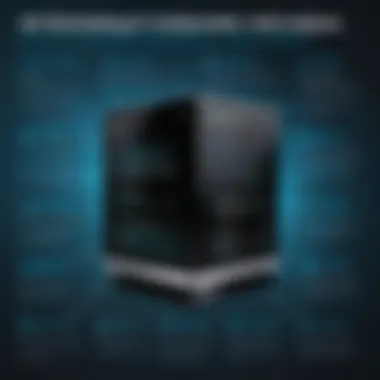

By following these steps, many installation errors can be resolved efficiently, setting the groundwork for a successful setup of the Egnyte Desktop Installer.
Addressing Connectivity Problems
Connectivity problems can significantly hinder the usability of the Egnyte Desktop Installer. These issues may range from network restrictions to misconfigured settings that affect file syncing capabilities.
Here are some strategies to address connectivity problems:
- Network Connection Check: Ensure that the device is connected to the internet. A simple reboot of the router may sometimes resolve temporary connectivity issues.
- Firewall and Proxy Settings: Users should verify that their firewall or any proxy settings do not block Egnyte’s services. Make sure to allow the Egnyte application through the firewall.
- Sync Status Monitoring: Regularly check the sync status within the Egnyte interface. This can provide clues as to whether files are syncing correctly or if there are any interruptions.
- Contacting Support: If connectivity issues persist, reaching out to Egnyte support can be beneficial. They can provide specific troubleshooting tailored to the user's setup.
"Understanding how to fix common issues with the Egnyte Desktop Installer results in a more efficient workflow and less disruption in daily operations."
Ultimately, having a proactive approach to troubleshooting can empower users, minimizing the impact of issues on their workflow.
Integration with Other Applications
Integration with other applications is a crucial aspect when considering the functionality of the Egnyte Desktop Installer. In a world where diverse software solutions are commonplace, seamless interaction between tools enhances productivity and streamlines workflows. The Egnyte Desktop Installer stands out as it does not operate in isolation but collaborates effectively with various popular software applications. This synergy can significantly improve how teams manage and share files, gathering data insights and boosting overall performance.
Compatibility with Productivity Tools
Egnyte Desktop Installer offers impressive compatibility with productivity tools that many businesses rely on daily. Notably, applications like Microsoft Office 365 and Google Workspace can integrate with Egnyte, allowing users to open, edit, and save documents without switching between different platforms. This reduces friction in the workflow and promotes efficiency.
Moreover, features such as direct access to files stored in Egnyte from within these productivity tools enhance the user experience. Users can invite collaborators and utilize the robust capabilities of tools like Slack or Zoom for communication, all while keeping their files synced in Egnyte. This integration greatly simplifies project management and fosters team collaboration.
File Management Systems Integration
The Egnyte Desktop Installer excels in integrating with various file management systems. Platforms like Dropbox and Box can appear as accessible options within the Egnyte interface, creating a unified environment where users manage their documents more effortlessly. Such integration is particularly beneficial for businesses already entrenched in those systems, minimizing disruption during the transition to Egnyte.
Furthermore, the file management features in Egnyte enable users to track changes and maintain version control across all integrated platforms. This capability provides users with confidence that their documents are up-to-date and easily recoverable, adding a layer of security and reliability to document management processes.
Integration with other applications contributes not only to enhanced productivity but also leads to more effective file management practices.
Security Features
The significance of security features in the context of the Egnyte Desktop Installer cannot be overstated. As organizations increasingly rely on digital solutions for file sharing and collaboration, safeguarding sensitive information becomes paramount. Users need assurance that their data is protected from unauthorized access and potential breaches. The security features of the Egnyte Desktop Installer play a crucial role in ensuring data integrity and user confidentiality.
In this section, we will delve into two primary aspects of security: data encryption protocols and user permission management. Both of these components contribute to creating a secure environment for file handling, thus fostering trust among users.
Data Encryption Protocols
Data encryption is a fundamental element of modern cybersecurity. It transforms readable data into an encoded format, which can only be accessed by those with the appropriate decryption keys. Egnyte employs advanced encryption protocols to secure data both at rest and in transit. This means that files stored on Egnyte servers and those shared over networks are protected from prying eyes.
Understanding and implementing these protocols involves several key aspects:
- AES-256 Encryption: This is one of the most robust encryption standards available today. Egnyte uses AES-256 to ensure that user data remains secure against unauthorized access.
- Transport Layer Security (TLS): When files are sent over the Internet, TLS provides a secure channel by encrypting the communication. This protects data from interception during transmission.
- Compliance Standards: Egnyte adheres to various compliance regulations such as GDPR and HIPAA. The encryption practices meet strict standards, ensuring that organizations using the platform can maintain compliance while safeguarding their data.
"Without robust encryption, digital data sharing exposes organizations to significant risks. The implications of a data breach can be severe, leading to financial losses and reputational damage."
User Permission Management
User permission management is another critical aspect of Egnyte's security framework. This feature allows administrators to define who can access specific files and folders within the system. By managing permissions effectively, organizations can reinforce data security while promoting appropriate collaboration.
Key elements include:
- Granular Control: Administrators can set permissions at an individual file or folder level. This precision ensures that only authorized personnel can view or modify sensitive documents.
- Role-Based Access Controls (RBAC): Through RBAC, organizations can assign roles to users that dictate what actions they can perform. This feature supports a least-privilege approach, minimizing access to necessary information only.
- Audit Trails: Egnyte maintains logs of user activity. These audit trails provide insights into who accessed what and when. This transparency helps in audits and pinpointing any unusual access patterns.
In summary, the Egnyte Desktop Installer incorporates vital security features that encompass data encryption protocols and effective user permission management. These features aimed at protecting sensitive information foster a secure environment essential for both small and large organizations in today’s digital landscape.
User Experience and Feedback
User experience and feedback play a significant role in understanding how users interact with the Egnyte Desktop Installer. This section aims to analyze the impact of user experiences on software performance, highlight the value of user feedback, and provide considerations that directly affect both the development and optimization of the software. Engaging with user opinions offers insights that can lead to improvements in functionality, usability, and overall satisfaction. This guide emphasizes the necessity of understanding these aspects to enhance the user journey.
Insights from User Reviews
Examining user reviews reveals a wealth of information regarding the Egnyte Desktop Installer. Users often provide detailed accounts of their experiences, covering aspects such as installation, functionality, and issues encountered. Positive feedback generally highlights the ease and speed of installation, as well as the seamless integration with existing systems. Many users appreciate how the desktop installer simplifies file syncing, making it easier to access shared content.
Conversely, there are critical reviews that shed light on occasions where users faced challenges. Users may mention difficulties in compatibility with certain operating systems or bugs that disrupt their workflow. This feedback is right crucial, as it allows developers to identify areas needing urgent attention or enhancement. Such insights can facilitate focused updates or patches to address these concerns effectively.
Common Praise and Criticisms
The user feedback for the Egnyte Desktop Installer generally reflects a mixed bag of praise and criticism. Common praise often centers around the following points:
- User-friendly Interface: Many users find the interface intuitive, aiding in quick navigation and usability.
- Effective Synchronization: Reports indicate that files sync quickly and reliably, which is pivotal for maintaining productivity in fast-paced environments.
- Responsive Customer Support: Users frequently express satisfaction with the support services available, willing to assist in solving technical issues.
However, alongside these positive aspects, users also voice criticisms:
- Occasional Performance Issues: Some reviews mention slow performance during peak usage periods that can affect efficiency.
- Limitations in Customization: A segment of users desires more customizable settings, wishing to tailor the software according to their unique workflows.
- Connectivity Glitches: Some users note intermittent connectivity issues that can disrupt their work processes.
Feedback is a critical component for the ongoing development of the Egnyte Desktop Installer. Listening to users facilitates necessary improvements and ensures the software remains robust against emerging needs and challenges. The feedback loop enhances the overall user experience by translating users’ needs into actionable updates, making the entire ecosystem more responsive and engaging.


Best Practices for Using the Installer
Utilizing the Egnyte Desktop Installer efficiently is essential for users who want to get the most out of their file-sharing experience. By adhering to best practices, both individual and organizational users can enhance their productivity and streamline their file management workflows. These practices are not just about installation; they encompass how to optimize the syncing process and recognize scenarios where the software can perform at its peak.
Efficient File Syncing Techniques
To achieve effective file syncing with the Egnyte Desktop Installer, users should consider several techniques:
- Selective Sync: This feature allows users to pick specific files and folders to sync. This not only saves storage space but also reduces bandwidth consumption.
- Regular Updates: Keeping the Egnyte Desktop application updated ensures that users benefit from performance improvements and security patches. This can also prevent potential syncing issues arising from version mismatches.
- Scheduled Syncs: Users can set sync schedules during off-peak hours. This minimizes disruption during working hours and utilizes available bandwidth more effectively.
- Verify Sync Status: Regularly checking the sync status can help users identify problems early. Ensuring all files are up to date enhances data integrity.
Implementing these techniques can make file management more efficient and lead to better collaboration within teams.
Optimal Usage Scenarios
Identifying optimal usage scenarios for the Egnyte Desktop Installer can offer considerable advantages. Here are several environments and situations where the installer shines:
- Remote Work: Users working from different geographical locations benefit greatly from the constant access to synced files. The desktop installer facilitates a seamless transition between devices.
- Large Teams: For teams that require constant collaboration, the installer allows multiple users to access and edit files in real-time, fostering productivity.
- High-Volume Data Transfers: When transferring large amounts of information, the desktop installer optimizes the process, making it quicker and more efficient.
- Cross-Platform Use: With support for various operating systems, the Egnyte Desktop Installer can be used effectively in mixed-environment settings, promoting consistency across platforms.
By understanding and applying these best practices, users can maximize the utility of the Egnyte Desktop Installer, making file-sharing and management a smoother and more productive experience.
In summary, focusing on file syncing techniques and recognizing the right scenarios to use the installer will undoubtedly result in improved outcomes. This strategic approach is vital for enhancing the overall user experience.
Future Developments
Future developments in Egnyte are critical for maintaining its competitiveness and relevance in the ever-evolving landscape of file sharing and cloud storage solutions. This section will explore the forthcoming features and potential changes that may enhance user experience, improve functionality, and align with contemporary technological trends. Keeping track of these developments is essential for IT and software professionals, particularly for those managing large teams or enterprises that depend on efficient and reliable file management tools.
Upcoming Features in Egnyte
Egnyte has outlined several features in its upcoming releases that promise to streamline processes and offer enriched functionalities. Some notable features expected include:
- Enhanced Collaboration Tools: Improving integration with common productivity software will facilitate tasks such as file sharing and team communication. Users can anticipate tighter integration with applications like Microsoft Teams and Slack.
- Advanced Reporting Capabilities: These tools will allow administrators to generate more detailed usage statistics, which can help in understanding user behavior and optimizing storage use.
- AI-Powered Search Functionality: Users will benefit from smarter search algorithms that utilize AI for more accurate file retrieval, ensuring that critical documents are easier to find in large repositories.
This attention to feature updates underscores Egnyte's commitment to evolving user needs and enhancing the overall experience of its platform. Moreover, these developments are aligned with trends toward automation and smarter data management systems.
Anticipated Changes to the Desktop Installer
As Egnyte continues to expand its capabilities, changes to the Desktop Installer are also on the horizon. Here are critical changes users should be aware of:
- Simplified Installation Process: The next iteration of the Egnyte Desktop Installer is expected to reduce installation time and complexity, thereby decreasing the onboarding time for new users.
- Improved User Interface: Anticipated enhancements will focus on creating a more intuitive interface that streamlines user interaction, making it easier for less tech-savvy users to navigate.
- Regular Updates: The installer may introduce an automatic update feature, ensuring users always have the latest version, reducing vulnerabilities and access to outdated functionalities.
These anticipated changes will significantly address user feedback regarding usability and efficiency. By refining the installation process, Egnyte aims to minimize barriers for new adopters, which is key for both small and large businesses looking to exploit cloud collaboration and data management solutions effectively.
Community Discussions
Community discussions around the Egnyte Desktop Installer play a crucial role in enhancing user experience and engagement. These discussions create a platform for users to communicate their challenges, share solutions, and provide feedback, contributing to a richer understanding of the software. Engaging with a community allows users to gain insights that may not be found in formal documentation or support, thus making it a valuable resource.
In these community interactions, users can also share specific configurations and adaptations that they have implemented, offering others practical examples of use cases. Often, users may encounter similar hurdles, and sharing experiences can lead to quick resolutions. This exchange can streamline processes and generate new ideas for maximizing the utility of the installer.
Platforms for User Interaction
Several platforms serve as effective venues for discussions related to the Egnyte Desktop Installer. These often include dedicated forums on the Egnyte website, social media platforms like Facebook, and discussion threads on Reddit. By leveraging these platforms, users can build a supportive network where information flows easily.
On Facebook, groups dedicated to Egnyte or general software discussions allow users to post questions and receive guidance from fellow users. This immediate feedback loop is advantageous for troubleshooting.
Meanwhile, Reddit hosts a wealth of discussions across various threads that cover both the technical challenges and broader experiences with Egnyte. Upon joining specific subreddits, users can tap into a reservoir of shared knowledge.
Sharing User Experiences
Sharing personal experiences regarding the Egnyte Desktop Installer is beneficial for both the individual sharing and the community. Individuals can articulate unique uses or customization that they have integrated into their workflows, offering inspiration and practical examples to others. This sharing can help identify common issues or validate solutions that may not be evident in official resources.
Users often report challenges such as installation errors or integration difficulties, which can prompt discussions leading to uncovering solutions or alternative approaches. Furthermore, such conversations can also surface updates or changes that are not widely documented, keeping all users informed about the latest developments.
Overall, community discussions foster a collaborative environment that enhances knowledge-sharing. They empower users with practical advice and insights, allowing them to leverage the Egnyte Desktop Installer to its fullest potential. This collaborative ethos ultimately contributes to a stronger and more informed user base.
Comparative Analysis with Similar Tools
In today's crowded market of file-sharing and collaboration tools, understanding how the Egnyte Desktop Installer compares to similar applications is crucial for organizations. A comparative analysis sheds light on not just the features of Egnyte, but also its standing among its competitors, highlighting its unique value propositions and relevant limitations. This insight enables IT and software professionals to make informed decisions that align with their organization's requirements.
Positioning Among Competitors
Egnyte positions itself as a versatile solution for secure file sharing and storage, catering to both small businesses and large enterprises. One notable competitor is Dropbox Business, which offers a user-friendly interface and strong integration capabilities but may lack the extensive compliance features found in Egnyte. Microsoft OneDrive is another contender, leveraging existing Microsoft Office ecosystem integration, but often struggles with advanced file management capabilities compared to Egnyte.
The choice of a file-sharing tool is not solely about features; it also involves alignment with business needs and regulatory requirements, making comparative analysis essential.
Strengths and Weaknesses
Strengths:
- Strong Security Features: Egnyte prioritizes data protection with advanced encryption protocols and user permission settings that comply with industry standards.
- Robust File Management: The platform offers comprehensive file organization options, including version control and detailed audit trails.
- Flexible Deployment Options: Users can opt for a hybrid model, allowing them to manage both cloud and on-premises storage seamlessly.
Weaknesses:
- Learning Curve for New Users: Although it's feature-rich, new users may face challenges mastering all functionalities quickly.
- Pricing Structure: Compared to some competitors, Egnyte's pricing might be seen as higher, depending on specific user needs and deployment scale.
In summary, while Egnyte has distinct advantages, assessing both strengths and weaknesses against competitors is necessary for organizations looking to maximize their collaboration efficiency. The choice should reflect not just current needs but future scaling and functionality considerations.







