Effective Strategies for Writing on PDF Files in Windows
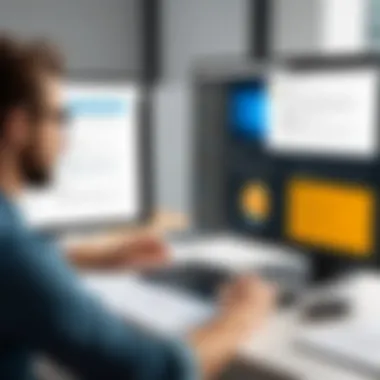

Intro
Writing on PDFs in Windows can feel like navigating a labyrinth at times. The complexity of document editing, combined with the static nature of PDFs, often turns a simple task into a cumbersome challenge. Yet, with the right tools and strategies, users can unlock an effective and efficient approach to managing these documents.
This article will dive into various software options that empower users to write on PDFs seamlessly, as well as practical tips that can enhance your overall experience. From professionals in the corporate world to tech-savvy individuals, there’s something valuable for everyone here.
Software Overview
When it comes to writing on PDFs, a myriad of software options flood the market, making it overwhelming to choose the best fit for your needs. Here’s a breakdown of some popular tools designed specifically for this task, along with their core features and technical specifications to ensure you make an informed decision.
Software Features
- Adobe Acrobat DC
This industry-standard software allows comprehensive editing capabilities, including adding text, comments, and highlights. Users can also convert PDFs into editable formats and vice versa. - Foxit PhantomPDF
Known for its speed and efficiency, Foxit caters to users looking for a lightweight alternative without compromising power. - Nitro Pro
This versatile tool offers a user-friendly interface, making it ideal for those who may not be as tech-savvy but still require powerful features.
- Annotation: Add sticky notes and comments.
- Form Filling: Complete and save forms electronically.
- Sharing Tools: Share documents easily with colleagues.
- Collaboration Features: Multiple users can annotate in real-time.
- Document Security: Protect sensitive information with encryption and password settings.
- Cloud Integration: Access files anywhere through cloud services.
- Drag and Drop: Easily organize pages and files with drag-and-drop functionality.
- Batch Processing: Edit multiple files at once to save time.
- PDF to Word Conversion: Convert PDFs back to editable documents without loss of formatting.
Technical Specifications
Each of these software options comes with specific system requirements:
- Adobe Acrobat DC:
Requires Windows 10 or later, 1 GHz or faster processor, and at least 2 GB of RAM. - Foxit PhantomPDF:
Requires Windows 7 or later, 1 GHz or faster processor, and 1 GB of RAM minimum. - Nitro Pro:
Built for Windows 7 or later, the need for a 1 GHz dual-core processor, with 1 GB RAM as a baseline.
Before settling on a solution, consider the specifications of your current hardware, as well as your specific writing needs on PDF files.
Peer Insights
Gathering insights from users who navigate these waters daily can shine light on the practical application of PDF editing tools. Here’s what real users are saying:
User Experiences
- "Adobe Acrobat is the go-to; it does everything I need. But, it can feel quite bloated for just simple annotations sometimes."
- "I’m a fan of Foxit for its speed. The collaborative feature is a lifesaver when I’m working with my team on shared documents."
- "Nitro Pro’s ease of use is a big plus, especially when I’m pressed for time. It doesn’t take much to learn."
Pros and Cons
- Adobe Acrobat DC
- Foxit PhantomPDF
- Nitro Pro
- Pros: Comprehensive features, trusted industry standard.
- Cons: Higher resource consumption, potentially overwhelming for simple tasks.
- Pros: Fast, collaborative options, strong security features.
- Cons: Some advanced functions may require learning.
- Pros: User-friendly, effective conversions, batch editing.
- Cons: Lacks some advanced features of Adobe.
"Choosing the right tool ultimately depends on your specific needs, whether it’s extensive editing or just simple note-taking."
Understanding the pros and cons not only sets realistic deadlines but also allows better planning when collaborating on PDF documents between teams.
By focusing on efficient strategies and the tools available, writing on PDFs in Windows can become a breeze. In the next sections, guidelines will explore step-by-step methods to enhance your PDF writing practices further. Stay tuned for deeper insights!
Preamble to PDF Editing in Windows
When it comes to handling PDF documents in Windows, editing isn't just a luxury—it's often a necessity. With the dynamic nature of work environments today, being able to annotate, highlight, or even alter content within a PDF can make a significant difference. The art of writing on PDFs in Windows is not merely an exercise in formatting; it’s about improving communication and ensuring clarity in documentation. PDF files have become standard due to their versatility and accessibility, yet many users remain unaware of the full breadth of capabilities they hold.
Understanding PDF Documents
PDF stands for Portable Document Format, and the concept behind it is simple yet powerful. These documents are designed to look the same on any device, preserving the formatting, fonts, and images upon which they rely. This universality ensures that whether you're viewing it on a desktop or a mobile device, the layout remains intact. This stability makes PDFs ideal for important documents, such as contracts and reports, where precision is crucial. Moreover, knowing how PDFs operate under the hood offers advantages when considering how to edit them. Often, users might encounter issues with text layers or embedded images that don’t behave as expected. Understanding these nuances can save a lot of time and frustration when editing.
Importance of Writing on PDFs
Writing on PDFs has a multitude of advantages that streamline workflows and enhance productivity, especially for IT professionals and business users. For starters, adding annotations and comments can facilitate collaboration like nothing else. Team members reviewing a document can insert notes or highlight critical sections, ensuring that everyone is on the same page—literally. Moreover, writing on PDFs can convert a passive reading experience into an active dialog with the material. For instance:
- Clarifying Ideas: Adding notes directly onto a document allows for clearer communication regarding specific concepts.
- Easy Accessibility: With the right tools, these edited documents can be saved and shared easily within and outside organizations, promoting efficiency.
- Long-Term Reference: Once modifications are made, future references remain simple, allowing users to engage with past projects without losing context.
Writing on PDFs isn’t just about making things look pretty—it's a strategic approach to document management. As we delve deeper into this topic in the sections to follow, understanding these foundational elements will help you grasp both the challenges and the opportunities that come with PDF editing.
"Good documentation is the key to successful projects—a well-written PDF can be a roadmap for new employees and a reference for seasoned professionals alike."
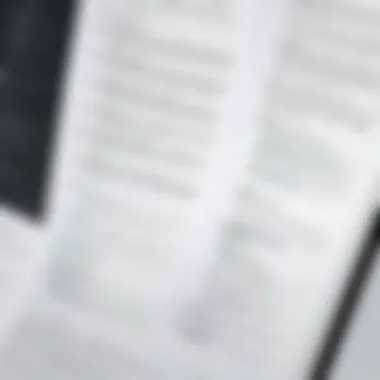

By becoming adept at writing on PDFs, companies can ultimately enhance their overall productivity and ensure that information flows seamlessly across various platforms.
Essential Software Tools for Writing on PDFs
Writing on PDFs effectively requires the right tools at your fingertips. In the vast landscape of digital documentation, the ability to edit and annotate PDF files stands out as a crucial necessity for professionals in various industries. Whether you are finalizing a business proposal, reviewing academic papers, or simply jotting down notes on a contract, having access to efficient software can significantly streamline your workflow. The right tools not only enhance productivity but also ensure that your documents maintain their integrity, regardless of the changes made. Let's dig into some of the essential components of PDF editors that every user should consider.
PDF Editors Overview
PDF editors are specialized software that allows you to manipulate PDF files in various ways. They provide functionality that goes beyond merely reading these documents. In fact, they empower users to add comments, highlight important sections, and even rearrange pages with relative ease. Choosing the right PDF editor can mean the difference between a cumbersome editing experience and a fluid, intuitive process. When looking at the options out there, it’s clear that flexibility and user interface play key roles in how effective a tool can be for your needs.
Free vs. Paid PDF Editing Software
In the world of PDF editing, users often find themselves contemplating whether to go for a free tool or invest in a paid solution. Free software can seem attractive, especially for casual users who just need basic annotation capabilities. However, such programs frequently come with limitations—like watermarks, restricted features, or security vulnerabilities. A paid option, on the other hand, typically provides a more robust set of features and customer support.
- Pros of Free PDF Software:
- Cons of Free PDF Software:
- Pros of Paid PDF Software:
- Cons of Paid PDF Software:
- Accessible for casual use
- No financial commitment
- Can handle simple tasks like highlighting or comment addition
- Limited functionalities
- Potential ads or watermarks
- Less secure for sensitive documents
- Comprehensive editing tools
- Advanced security features
- Frequent updates and customer support
- Initial cost
- Some complexity might deter novice users
Recommended Software for Writing on PDFs
When diving into the sea of PDF editing tools, there are a few standout options that commonly come highly recommended. These are conducive to both individual and business use which makes them versatile and efficient.
Adobe Acrobat
Adobe Acrobat is often hailed as the go-to PDF editor for both newbies and seasoned professionals. It offers a comprehensive suite of tools, from basic annotations to advanced editing capabilities. Its user-friendly interface makes it accessible, while its powerful features like OCR (Optical Character Recognition) allow for seamless transitions from scanned documents to editable files. The no-nonsense layout lets you focus on what you need to get done without getting lost in complicated menus.
What’s more, Adobe Acrobat allows you to create fillable forms and collect data efficiently, streamlining processes like surveys or registrations. The downside, however, is its price tag. For those who need just occasional editing, it might feel like overkill.
Foxit PDF Editor
Foxit PDF Editor emerges as a reliable alternative to Adobe, combining powerful features with a more budget-friendly approach. With tools for collaboration and comment management, Foxit is particularly popular in corporate settings. It provides a cloud-based version which enhances accessibility, allowing users to work from various locations.
Foxit's unique selling point lies in its robust security features, ensuring that sensitive documents remain protected. Although users may take some time to adjust to its interface, the overall value it brings makes it a worthwhile investment for businesses aiming for efficiency without breaking the bank.
Nitro Pro
Nitro Pro rounds out the trio of recommended tools. This software is noted for its intuitive design, which can ease the learning curve for newer users. With features like batch processing, bringing efficiency to document handling, Nitro Pro is particularly friendly for those dealing with multiple files at once.
Moreover, Nitro integrates easily with other applications, enhancing overall productivity. However, while it boasts powerful tools, the price may not always align with every user’s budget, particularly for home use. People considering this software should weigh the price against their needs.
"The tools you choose for writing on PDFs can heavily influence your efficiency and quality of work. Picking the right software is about aligning your needs with the capabilities of the tools available."
When choosing your PDF editor, remain cognizant of your specific needs and the scope of your work. In the digital age, investing in the right software can save you not just time but also the headache that comes with inefficient processes.
Step-by-Step Guide to Writing on PDFs
Writing on PDFs might seem daunting for some, yet it offers an efficient way to communicate and manage information. This section serves as a roadmap, breaking down the process into digestible steps. Each segment contributes to a well-rounded understanding of editing PDFs, enabling users to maximize their capabilities. By following these steps, users will gain confidence and proficiency in interacting with PDF documents, making the entire experience smoother and more productive.
Opening PDF Files for Editing
Using PDF Software
When it comes to using PDF software, it's like choosing the right tool for the job. Each program brings unique features to the table. Popular software like Adobe Acrobat allows users to easily edit, annotate, and manipulate documents without breaking a sweat. The robust functionalities of Adobe aid both casual users and professionals seeking high-quality output. However, one must consider the associated costs, as premium options can come with a hefty price tag.
On the other hand, free software options like PDF-XChange Editor provide a viable alternative with many features. Their accessibility makes them quite appealing, yet they may lack some advanced functionalities that professionals might yearn for. Balancing between budget and needs is a crucial factor when selecting PDF software.
File Import Techniques
File import techniques represent another essential element of the process. Understanding how to effectively pull in files for editing streamlines productivity. Users have several methods available, such as dragging and dropping files directly into the software or utilizing the "import" function in the interface. The convenience of drag-and-drop, for example, saves precious seconds that quickly add up during continual use.
However, users must be mindful that some software might have limitations on file sizes or specific formats. Knowing these restrictions beforehand can prevent unexpected hiccups during the editing process. Choosing the right import technique enhances overall workflow efficiency, thus improving the user's experience.
Using Annotation Features
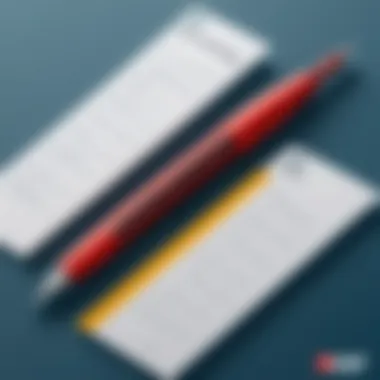

Highlighting Text
Highlighting text is a straightforward yet powerful way to emphasize key points. It provides visual cues that help readers digest information quickly. This characteristic makes it indispensable for professionals who delve into lengthy documents filled with statistical data or dense text.
This feature shines when users want to draw attention to important areas, making them stand out in stark contrast to other text. However, overusing this option can lead to cluttered documents, making it harder for your audience to focus on crucial points. Striking a balance is key to maintaining clarity.
Adding Comments
Adding comments is particularly handy when collaborating with others. This feature allows users to express thoughts, ask questions, or provide additional context without altering the original text. The flip side, however, is that excessive comments may create confusion, especially if multiple collaborators are on board. It can become a real rat’s nest if not organized properly.
Utilizing comments strategically helps guide discussions and clarify intentions in documents, making it a favorite among those working in teams or with clients.
Drawing Shapes
Drawing shapes gives users another layer of interaction. This feature can be useful for marking areas of interest or creating flow diagrams that explain complex ideas visually. It caters to creative minds who wish to enhance the aesthetics of their documents.
However, this flexibility can be a double-edged sword. If not executed with care, documents can end up looking more chaotic than organized. Maintaining a professional appearance while using shapes requires thoughtfulness and restraint.
Inserting Text and Images
Text Box Creation
Creating text boxes takes editing to a whole new level. This feature is suitable for adding information in designated areas without distorting the original layout. It's a beneficial choice for those who want to insert additional thoughts or comments without interfering with the existing text. Inserting text boxes is generally straightforward, but users should ensure they aren’t placing them haphazardly, which could disrupt the flow of the document.
Image Insertion
Image insertion adds a visual dimension to PDFs that text alone cannot deliver. This process allows users to supplement their content with graphics, whether they are charts, photographs, or logos. Using images effectively can significantly enhance the reading experience, making complex data more digestible. However, be cautious of file sizes; an excessively large image can lead to slow-loading documents or even corrupt files. Learning how to optimize images for PDF use is key to achieving the best results.
Addressing Common Challenges
Writing on PDFs can quickly turn into a daunting task, particularly when one encounters various obstacles that may hinder the editing process. Recognizing common challenges—like file compatibility, editing errors, and security settings—becomes essential to navigating the complexities of PDF management effectively. Addressing these issues head-on not only minimizes frustration but also enhances the overall productivity of users, whether they are working on critical business documents or personal projects.
File Compatibility Issues
One prominent challenge users face when writing on PDFs is file compatibility. Not all PDF editors can handle every feature or format as expected. For instance, some older versions of Windows may struggle with PDFs created in modern software environments, leading to issues such as missing fonts or distorted images.
To avoid such predicaments, it's vital to ensure that your software is up-to-date. Techniques such as exporting PDF files to different versions can also be of great help.
Here are a few strategies to tackle file compatibility issues:
- Regular Updates: Always keep your software updated to the latest stable version.
- Convert Formats: If you encounter persistent issues, consider converting your PDF into a different format and then back again via reliable conversion tools.
- Test Your Files: Before starting a major project, test a small PDF to confirm it's compatible with your chosen editor.
Troubleshooting Editing Errors
Editing errors can surface without a moment's notice, leaving users puzzled about how to proceed. These could involve issues like lagging response times or incorrect annotation placements. These technical glitches can disrupt workflow, especially when deadlines loom overhead. Understanding how to troubleshoot these errors can make a world of difference.
To address these concerns:
- Restart the Software: Sometimes, simply restarting the program can resolve transient glitches.
- Check System Resources: Ensure your hardware has sufficient resources. Programs often require adequate RAM and processing power to function seamlessly.
- Utilize In-built Help: Many editing tools include help sections or forums. Taking advantage of these resources can lead to swift solutions.
Taking note of specific error messages can also aid in identifying patterns, which you can then discuss in relevant online communities or support forums. Knowledge often circulates rapidly, and someone might have already faced the same issue.
Dealing with Security Settings
Security settings often present a significant hurdle when working with PDFs. These measures, designed to protect sensitive information, can also restrict editing capabilities. For example, some PDFs may be password-protected or locked from any modifications, which can be a roadblock for users trying to make necessary changes.
However, managing security settings is possible and often straightforward:
- Ask for Permission: If you are working on a document that's not yours, reaching out to the owner for edit access can be the simplest route.
- Use Permission Settings: Many PDF editors have the option to manage these security configurations. Familiarizing yourself with these settings can save time in the long run.
- Crack the Code: In case you are the document creator and having trouble, think back to any passwords you might have set and, if relevant, try alternatives you may have used.
Engaging with your PDFs fully means being prepared to face these challenges head-on. Being aware of compatibility, troubleshooting procedures, and security measures not only improves proficiency with PDF tools but also empowers users to handle a range of document-related tasks with confidence.
Optimizing PDF Writing Experience
In today's fast-paced work environment, dealing with PDF documents has become a daily routine for many professionals. Whether you’re jotting down notes for a meeting, annotating a report, or reviewing a contract, optimizing your experience when writing on PDFs can significantly enhance productivity. The way you interact with PDFs directly influences not only how effectively you can communicate but also how smoothly your workflow runs.
Having the right strategies in place allows you to navigate documents efficiently, avoid frustration, and produce high-quality annotations, all while conserving your valuable time. With that in mind, let’s break down some effective methods to optimize your PDF writing experience.
Keyboard Shortcuts for Efficiency

Utilizing keyboard shortcuts is like having a secret weapon in your arsenal. It’s a surefire way to accelerate your workflow and reduce reliance on the mouse, which can slow you down. By adopting a few essential shortcuts, you can deftly navigate through menus and features almost instinctively. Here are some must-know shortcuts:
- Ctrl + C and Ctrl + V: Copy and paste text or annotations swiftly.
- Ctrl + Z: Undo recent changes with ease, a real lifesaver when mistakes happen.
- Ctrl + A: Select all text in your document for bulk actions.
- Ctrl + H: Quick access to highlight crucial points in your PDF.
These simple combinations not only save you time but also allow for smoother editing and annotation. Regular practice will help make these second nature, so you can flow from one task to another without skipping a beat.
Best Practices for Clarity and Readability
When adding notes or comments to PDF documents, clarity is crucial. Clear writing enhances understanding, especially when sharing documents with colleagues or clients. Here are some best practices to keep in mind:
- Stick to the Point: Avoid long-winded explanations. Use concise language that gets directly to the heart of the matter.
- Use Color Wisely: When highlighting or annotating, be mindful of color choices. Stick to a limited palette so your annotations are easy on the eyes and don’t overwhelm the reader.
- Consistent Formatting: Uniformity in font size, style, and color throughout your comments makes the document visually appealing and aids in readability.
Incorporating these practices ensures that your notes serve their purpose effectively, making it easier for others to comprehend your insights.
Organizing Your Notes within PDF
Staying organized is half the battle when dealing with extensive notes scattered throughout a PDF. An organized approach helps in quickly retrieving information and maintaining a coherent flow. Here’s how you can achieve this:
- Create a Table of Contents: If you’re dealing with a comprehensive document, consider adding a table of contents for your annotations. This way, anyone reviewing can jump to any section with ease.
- Number Your Notes: If you have multiple points to address in a document, numbering them can guide readers through your thought process sequentially.
- Categorize Comments: Use tags or categories for your annotations – like ‘urgent’, ‘needs review’, or ‘for further research’ – which can facilitate better communication of your priorities.
By organizing your notes effectively, you make it easier for yourself and your colleagues to follow along, maintaining a clearer dialogue.
"An organized mind leads to an organized work, and in the long run, higher quality in our documents."
In sum, optimizing your PDF writing experience involves a combination of efficient shortcuts, best practices for clear communication, and meticulous organization. This multifaceted approach not only improves your workflows but enhances collaboration with others, making it a valuable skill set in the modern workplace.
Advanced Techniques for Experienced Users
As we delve into the realm of PDF writing, it becomes clear that the basics, while crucial, only scratch the surface. For those who have a decent grip on the rudimentary aspects of writing on PDFs, it’s time to shift gears and explore advanced techniques. This section is tailored for proficient users who are keen on enhancing their skills and maximizing their efficiency.
Skilled users understand that advanced strategies offer a nuanced approach to handling PDFs in Windows. These can lead to significant time savings, improved document clarity, and an overall polished presentation. The focus here revolves around two key areas: utilizing layers and markups and creating fillable forms.
Using Layers and Markups
The use of layers in PDF documents can transform the way you approach editing and annotating. Think of layers like a multi-dimensional playground for your content. They allow you to separate various elements of your document, making it easier to manage complex designs without causing chaos.
For example, take a situation where you need to annotate a technical document filled with diagrams and text. By using layers, you can separate your remarks from the original content. This can immensely aid readers in understanding the document without being overwhelmed. Moreover, it gives you the flexibility to toggle visibility, ensuring that only the necessary information is displayed at any particular time.
When implementing markups, there are several options to explore:
- Highlighting: Use different colors to signify various importance levels of text.
- Stamps: Add predefined remarks or custom notes for quick references.
- Freehand Drawing: Sketch diagrams or make additional notes where required.
These techniques not only enhance comprehension for others but also help you in maintaining a clean and organized layout. Plus, being able to use these features effectively ensures that any collaborative efforts yield clear and professional results.
Creating Fillable Forms
Creating fillable forms is another formidable technique that experienced users should wield like a sword. This tool is primarily beneficial for those in administrative roles or for businesses that rely heavily on getting information from clients or employees.
Imagine designing a client intake form for a service business. Instead of printing and manually filling it out, you can create a digital version that can be easily filled online. This not only streamlines the process but also reduces the risk of illegible handwriting causing misunderstandings.
When building these forms, keep in mind the following elements:
- Text Input Fields: Clearly defined spaces for users to enter their information.
- Checkboxes: Ideal for multiple-choice questions or confirmations.
- Dropdown Menus: Compact way to provide options without overwhelming the user with too much text.
Above all, ensuring form accessibility is paramount. Consider users who may have difficulties navigating through technology—simple, clear instructions and intuitive design can make all the difference.
Incorporating these advanced techniques into your PDF writing toolkit not only showcases your proficiency but also elevates the documentation process to a level of professionalism that sets a high standard.
"Advanced techniques allow for not just editing, but transforming how we communicate through documents."
Using layers and creating fillable forms stand out as two strong approaches for advanced users in this field. The benefits are clear: enhanced clarity, organization, and efficiency—all essential for IT and software professionals, and businesses alike.
Ending
Writing on PDFs is crucial in today's digital workspace. It streamlines communication, enhances collaboration, and saves time for professionals in various fields. As highlighted throughout this article, the right tools and techniques can make a significant difference in how effectively one can annotate, comment, and share information contained in PDF documents.
Summarizing tools and processes
To recap, several powerful software options exist for tackling PDF writing tasks. Adobe Acrobat stands tall among them, offering a suite of features that allow users to not just write but also manage, edit, and secure PDF files. However, alternatives like Foxit PDF Editor and Nitro Pro bring their own strengths to the table, presenting viable options for those who seek specific functionalities or a different user experience.
Understanding how to navigate these tools is vital. Pointers such as customizing your workspace, leveraging keyboard shortcuts, and utilizing annotation features can save time and improve user efficiency significantly. Managing layers, especially for advanced users, creates a layer of sophistication in PDF documents by ensuring clarity without clutter. Whether revising reports, completing forms, or collaborating on proposals, these tools equip users to produce polished presentations with ease.
Final Thoughts on PDF Writing Practices
In the end, mastering the strategies for writing on PDFs is not a matter of just picking the right software. It's about cultivating practices that improve overall effectiveness. Clarity in communication should always take center stage. When annotating or writing on a PDF, clear and concise language is key. Additionally, organizing your notes enhances readability and retention for anyone reviewing the document later.
For professionals working with PDFs regularly, a mindful approach to editing—focused on purpose and efficiency—saves countless hours of effort in the long run. Embrace the enhancements that technology offers, but don’t forget to maintain a practice of simplicity and clarity. Just as important as the tools are the techniques and habits we cultivate and apply to our daily workflows.







