Ultimate Guide to PC Screen Recording Software


Intro
In today's fast-paced digital landscape, the ability to effectively capture and share your screen is invaluable. The demand for PC screen recording applications has surged, catering to a variety of users from content creators to IT professionals. Understanding the capabilities of these tools can significantly enhance productivity and communication.
This guide aims to provide a detailed examination of PC screen recording apps, focusing on their functionalities, selection criteria, software recommendations, and best practices. It will equip readers with insights to navigate the often complex choices in software options, ensuring they find the right fit for their specific needs.
Software Overview
Software Features
PC screen recording applications come with a range of features designed to cater to various user needs. These features often vary between basic tools and advanced software. Here are some common features:
- Recording Quality: Users can often choose between different resolutions and frame rates. High-definition recordings are crucial for content creators.
- Audio Capture: Many apps can record system sounds and microphone inputs. This is especially important for creating tutorials or commentary.
- Editing Tools: Some applications offer basic editing capabilities, allowing users to trim, cut, or annotate recordings.
- Export Options: Compatibility with different file formats ensures flexibility in sharing and storage.
- Live Streaming: Some tools provide the ability to stream directly to platforms like Facebook and Twitch, which is beneficial for gamers and educators.
When selecting software, consider how these features align with specific use cases. A business may prioritize professional editing options, while gamers may emphasize performance during live recordings.
Technical Specifications
The technical specifications of screen recording software are also a fundamental consideration. They often encompass:
- System Requirements: Each software has its own requirements regarding operating systems and hardware. Some may demand more CPU power than others.
- Compatibility: Ensure the software is compatible with other tools and platforms in use.
- File Size: Look for apps that manage file sizes efficiently without sacrificing quality, especially for users with limited storage.
Understanding these specifications helps in anticipating the operational efficiency and smooth integration of the software into existing workflows.
Peer Insights
User Experiences
Peer insights provide valuable perspectives on the effectiveness of various screen recording applications. Feedback often focuses on:
- Ease of use; users generally prefer intuitive interfaces that require minimal technical know-how.
- Customer support; responsiveness can play a significant role in user satisfaction.
- Feature reliability; users value software that performs consistently without errors.
Pros and Cons
Each software option has its own strengths and weaknesses. Here are some general observations:
Pros:
- Functional variety: Many applications provide a broad range of features suitable for different recording scenarios.
- Continuous updates: Many developers regularly update their software to incorporate user feedback and enhance functionality.
Cons:
- Learning curve: Some advanced tools may take time for users to master.
- Pricing: While many apps offer free versions, premium features often come at a cost that can be substantial.
"Selecting the right screen recording software can dramatically influence the effectiveness of your presentations and tutorials."
By considering both peer insights and the detailed overview provided here, businesses and individuals can make informed decisions that align their unique requirements with the right tools for screen recording.
Prolusion to Screen Recording
Screen recording has become a pivotal tool in various sectors, such as education, business, and content creation. Its widespread adoption can be attributed to several factors, including advancements in technology and the increasing demand for interactive visual content. As more individuals and organizations seek effective ways to communicate ideas, the need for robust screen recording applications has never been more crucial. Without these tools, conveying complex information or demonstrating software processes would be significantly more challenging.
Definition and Purpose
Screen recording refers to the process of capturing the activity occurring on a computer screen. This can range from simple demonstrations of software usage to comprehensive tutorials aimed at educating others. The primary purpose of screen recording is to provide a visual representation of actions taken on a computer. Such recordings can then be shared with others for training, troubleshooting, or entertainment purposes.
The practical applications are various. For educators, screen recordings serve as a means to create instructional videos, allowing students to revisit lectures at their own pace. In business environments, they help in the creation of onboarding materials or troubleshooting guides. Content creators leverage screen recordings for tutorials on platforms like YouTube, making the learning experience more engaging for viewers.
Historical Overview
The evolution of screen recording technology reflects the broader advancements within the field of computing. The roots of screen recording can be traced back to the early 1990s when simple tools allowed users to capture basic motion on their screens. These early applications served limited purposes and typically required substantial technical expertise to operate effectively.
Over the years, the development of more sophisticated software has transformed screen recording into a user-friendly practice. The introduction of digital video technology and improvements in computer processing power significantly enhanced the quality and performance of screen recording applications.
By the 2000s, software such as Camtasia and Snagit became increasingly popular, offering improved interface design and more features tailored for both casual and professional users. Today, with high-definition recording capabilities and advanced editing tools, screen recording has transitioned from a niche tool to a fundamental resource across numerous industries.
"The power of screen recording lies in its ability to simplify complex information into digestible visual formats." - Anonymous
In summary, understanding the definition and historical context of screen recording is essential. This provides a foundation for appreciating its significance in today's digital landscape, where clear and effective communication is paramount.
Importance of Screen Recording in Today’s World
Screen recording has emerged as a critical tool in various fields, revolutionizing how we communicate information, educate learners, and present ideas. This technology serves multiple audiences, from students and teachers to corporate trainers and content creators. Its significance in the modern digital landscape cannot be overstated.
Educational Benefits


In the realm of education, screen recording enhances learning opportunities. It allows educators to create tutorials and instructional videos that students can access at their convenience. This flexibility aids in reinforcing concepts taught in class. Screen recordings can illustrate complex subjects that are difficult to convey through text alone. For instance, software demonstrations or programming tutorials benefit significantly from visual aids.
Also, recorded lectures provide students with the ability to revisit tough material, allowing for a more personalized learning experience. This accessibility helps accommodate various learning styles, especially for remote learners or those needing to revise course content. Additionally, projects requiring collaboration can benefit from recorded discussions which enhance group dynamics and communication.
Business Applications
In the business sector, screen recording plays a substantial role in training, presentations, and remote troubleshooting. Companies use screen recordings to train employees on software applications and internal processes without needing face-to-face interaction. This method saves time and resources, making training more efficient. By providing visual feedback, supervisors can guide employees through complex tasks, further enhancing productivity.
Furthermore, screen recordings serve as effective tools for customer support. Demonstrating how to navigate software or resolve issues builds a clearer understanding for customers, resulting in quicker resolutions for common queries. Screen recordings can also be integrated into marketing strategies, showcasing products and services interactively. These recordings highlight features effectively, capturing the attention of potential clients.
Streaming and Content Creation
The rise of digital platforms has transformed how content creation occurs. Gamers, vloggers, and educators utilize screen recording to share their expertise and entertainment on platforms such as YouTube and Twitch. Content creators can capture real-time interactions, allowing audiences to connect with their content more authentically.
For instance, tutorials or live demonstrations can enhance viewer engagement, providing insights in ways that static images or text may not. This approach positions creators as authorities in their fields, building a community around their content. The ability to record and edit these sessions also enables creators to curate their output, presenting polished final products that appeal to larger audiences.
"Screen recording technology enhances communication and engagement across varied fields, allowing users to convey ideas and information more effectively."
In summary, the importance of screen recording in today’s world spans both educational and professional domains. It enhances learning opportunities, streamlines business practices, and fuels the creative process. By understanding the myriad benefits of screen recording, individuals and organizations can harness its power to improve their communication strategies, create engaging content, and facilitate effective learning.
Criteria for Selecting a PC Screen Recording App
Choosing a suitable PC screen recording app is crucial for achieving desired results. The right software can enhance productivity, provide high-quality recordings, and simplify post-production processes. Therefore, understanding the specific criteria for selection is essential for any user, whether they are educators, business professionals, or content creators.
User Interface and Experience
An intuitive user interface is vital when selecting a screen recording application. Users should find it easy to navigate the software without a steep learning curve. A well-designed interface enhances user experience, providing accessible features and functionalities. Clear menus, straightforward icons, and tutorial guides contribute positively. Prioritize apps that offer customizable layouts or quick access tools so you can adjust settings rapidly. The less time spent familiarizing oneself with an interface means more time dedicated to actual recording tasks. An effective user interface leads to a smoother recording process.
Recording Quality and Performance
Recording quality is a non-negotiable aspect that directly affects the usability of recorded materials. Aspects such as resolution, frame rate, and audio quality are essential. Look for applications that support high-definition recording, which will significantly enhance the clarity of the output. Performance also matters; the app should function smoothly without consuming excessive system resources. Lag during recording can damage the final product. Check reviews and perform test recordings when possible to ensure the software meets your performance expectations.
File Formats and Conversion Options
Versatility in file formats is an important consideration. Different platforms may require different formats for optimal playback. Ensure the app supports a variety of export options like MP4, AVI, and MOV. Additionally, choose software that allows for easy conversion between formats as you may need to adapt recordings for specific use cases. This functionality saves time and promotes flexibility in your workflow. Furthermore, the capacity to compress files without losing quality can be an advantage, especially when storage space is a concern.
Pricing and Licensing Models
Lastly, evaluate the pricing and licensing options available. Some applications offer free versions with limitations, while others require a one-time purchase or subscription model. Determine what best fits your needs and budget. Consider the long-term implications of licensing. While a cheaper option might seem attractive, examine whether it includes all necessary features. Investing in quality software often pays off in efficiency and output. Additionally, check for customer support services offered by the vendor, as good support can mitigate issues should they arise in the future.
"Selecting a screen recording app is not just about features but also about how it fits into your workflow and meets your needs."
Being informed about these criteria enables a more educated choice when navigating various PC screen recording apps available today.
Review of Popular PC Screen Recording Apps
In a world where screen recordings have become integral for both business and personal use, reviewing popular PC screen recording applications is essential. This section provides insights into specific software options available, highlighting their strengths and weaknesses. By understanding what each program offers, users can make informed choices that align with their recording needs. The review includes aspects like user interface, features, and integration capabilities, allowing potential users to evaluate each tool critically.
OBS Studio
OBS Studio is a free and open-source screen recording software that has gained significant popularity. It provides a high level of flexibility and customization. Users can capture from multiple sources simultaneously, which is beneficial during live streaming or professional tutorials. OBS supports various video resolutions and formats, making it a preferred choice for gamers and educators alike. It may require a learning curve due to its array of features, but the extensive community support and documentation can help new users along the way.
Camtasia
Camtasia stands out for its user-friendly interface, which makes it suitable for users with minimal technical knowledge. It offers robust editing capabilities, enabling users to enhance their recordings with annotations, transitions, and effects. The ability to create interactive videos adds a layer of engagement, particularly for educators who want to maintain student interest. Camtasia, however, comes with a price tag that might not fit every budget, making it important for users to weigh its features against their specific needs.
Bandicam
Bandicam is favored for its simplicity and efficient recording capabilities. It excels in high-quality video capture while maintaining a relatively small file size. Designed primarily for gamers, Bandicam allows screen recordings in various modes, including full screen, region, and game recording mode. It offers features like webcam overlay, enabling personal branding during streams or tutorials. While the free version includes a watermark, the paid version provides additional features that are attractive for both casual users and professionals.
Snagit
Snagit is primarily known for its screenshot capabilities, but it offers effective screen recording functionalities too. It facilitates quick and easy screen captures while allowing users to record their screens for tutorials or presentations. The annotation tools add value, letting users highlight important aspects in their recordings. Snagit’s straightforward design appeals to professionals seeking quick solutions without extensive editing requirements. However, for those looking for in-depth video editing, Snagit might not meet their expectations.
Screencast-O-Matic
Screencast-O-Matic is a versatile option that balances affordability and functionality. It provides cloud storage, making it easy to share recordings. The software is suitable for both casual and professional users, with various editing options available in the paid version. It is easy to use, catering to beginners while offering enough depth for seasoned users. The lightspeed upload option enhances usability, making it a practical choice for educators and business professionals who require efficient workflow solutions.
Advanced Features to Consider
When selecting a PC screen recording software, advanced features play a crucial role in meeting the specific needs of users. Not all recording tasks are the same, and having the right tools enhances the quality and utility of the output. This section highlights several advanced aspects to take into account when choosing a screen recording application.
Video Editing Capabilities
The ability to edit video directly within the recording software is a significant advantage. Some screen recorders include integrated editing features that allow users to trim, cut, and manipulate footage. This function negates the need for separate software, thus streamlining the process.
Key editing features often include:
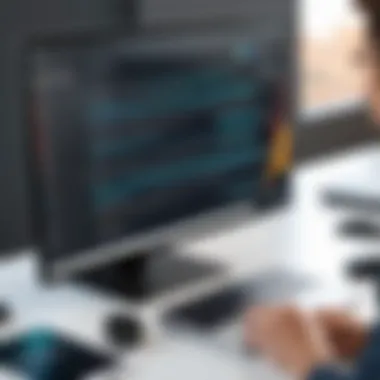

- Cutting and trimming: Remove unnecessary sections of recordings quickly.
- Adding transitions: Create smooth changes between scenes.
- Inserting captions or titles: Enhance viewer understanding with explanatory text.
- Background music options: Add audio tracks for a more engaging experience.
Having these capabilities at your fingertips saves time and effort, especially for users who frequently produce content.
Annotation Tools
Another valuable aspect of screen recording software is the presence of annotation tools. While recording, the ability to add real-time notes, highlight portions of the screen, or draw shapes can greatly improve instructional material or presentations. This feature promotes audience engagement and comprehension.
Useful annotation tools may consist of:
- Text boxes: Useful for adding instructions or highlighting key information.
- Shapes like arrows and circles: Direct attention to specific areas with ease.
- Highlighters: Emphasize important aspects directly within the video.
The use of annotations can transform a standard recording into a more interactive and informative experience, therefore making this a feature worth considering.
Live Streaming Options
Live streaming has become increasingly important in various fields, from gaming to online education. When selecting screen recording software, assessing the live streaming options it provides is essential. Many applications now offer seamless integration with platforms such as Twitch, YouTube, and Facebook Live.
Considerations for live streaming features often include:
- Real-time chat integration: Engage with your audience directly while streaming.
- Multi-platform streaming: Support for broadcasting to multiple services simultaneously.
- Customization settings: Adjust resolution, bitrate, and other parameters in real-time.
Being able to perform live streaming expands user capabilities significantly, allowing for immediate interaction and feedback. This feature may appeal especially to those who value community engagement.
System Requirements for Optimal Performance
Understanding the system requirements for optimal performance is critical when selecting a PC screen recording application. Many users overlook this aspect, leading to frustration with performance issues or software malfunctions. A screen recording app can consume significant resources from your system, which may hinder its functionality if the hardware and software are not appropriately aligned. This section details the essential components to consider for achieving effective and uninterrupted recording.
Operating System Compatibility
The operating system on your PC determines which screen recording apps you can use. Most applications are designed to work with specific operating systems, such as Windows or macOS. Before you decide on a screen recording program, verify that it is compatible with your OS version.
- Windows Users: Ensure the app is compatible with your version of Windows, whether it be Windows 10, 8, or older. Many applications are optimized for the latest versions to take advantage of new features.
- Mac Users: macOS has unique requirements. Some software might not work correctly on earlier versions of macOS. Confirm that the recording app supports your version to avoid performance issues.
- Linux Users: Fewer options are available for Linux, but there are still effective tools. Research your distribution to ensure adequate compatibility.
Being mindful of OS compatibility can prevent future challenges such as crashes or limited functionality when using screen recording software.
Hardware Specifications
Along with operating system compatibility, hardware specifications play a pivotal role in the performance of screen recording applications. Here are the main hardware components to evaluate:
- Processor (CPU): A higher-performance CPU will handle video encoding tasks more effectively. Quad-core processors are preferable for smoother recordings.
- Memory (RAM): Screen recording software can utilize multiple gigabytes of RAM. A minimum of 8 GB is recommended. More RAM allows you to multitask without affecting the recording quality.
- Graphics Card (GPU): If your software supports GPU acceleration, having a compatible graphics card can greatly improve recording and playback efficiency. Dedicated GPUs can offload some of the tasks from the CPU, resulting in better performance.
- Storage: Ensure you have enough storage space for recorded files. Consider using an SSD for quicker load times and faster file writing.
By investing in the right hardware, users can ensure that their screen recording software runs at optimal levels, reducing lag and maintaining high quality throughout the recording process.
Best Practices for Effective Screen Recording
Effective screen recording requires a thoughtful approach to ensure clarity and quality in the resulting video. This section dives into essential practices that can enhance the screen recording experience, guiding both novice users and seasoned professionals. By adhering to these practices, users can produce high-quality recordings that serve their intended purposes, whether for education, business promotion, or simply sharing knowledge.
Setting Up Your Workspace
The physical setup of your workspace can significantly impact the quality of your screen recordings. Begin by decluttering your desktop to minimize distractions. Open only the applications and files necessary for the recording session. This not only streamlines your workflow but also enhances visual clarity. Consider the layout; arrange windows neatly for the audience to follow along easily.
Additionally, ensure your environment is quiet. Background noise can detract from the viewing experience. Using a quality microphone can also help capture clear audio if commentary is included. Make sure your lighting is sufficient if you plan to include a webcam feed during the recording. A well-set workspace fosters a professional atmosphere, enhancing the viewer's perception of your content.
Adjusting Settings Before Recording
Before starting any recording, spend time adjusting the software settings properly. First, select the appropriate screen area to record. You may choose to capture the entire screen, a specific window, or a custom region. Knowing what to capture is vital for providing context to the audience. Next, check the video and audio settings. Ensure the video resolution is set to a standard that aligns with the content's intended platform. For instance, 1080p is typically a safe choice.
Don't overlook the audio settings as well. Run a quick test to verify that voices, sounds, or background music are balanced correctly. Adjusting these settings before recording can save significant time during editing.
Post-Recording Considerations
Once the recording is complete, attention to post-recording processes is critical. Begin by reviewing the captured footage for any immediate mistakes or areas for improvement. If necessary, edit the video to remove any mistakes or irrelevant sections. Software options like Camtasia or OBS Studio offer user-friendly editing tools that can help polish recordings effectively.
Another important aspect is to save your files in suitable formats. Common video formats such as MP4 are widely accepted and ensure compatibility across various platforms.
Finally, consider sharing your content strategically. Utilize platforms like YouTube or Vimeo for broader reach. Providing detailed descriptions and tags will enhance visibility. Furthermore, encouraging viewer engagement can provide valuable feedback for future projects.
"A well-thought-out recording process not only improves the final product but also enhances viewer engagement and comprehension."
By implementing these best practices, users can achieve more effective screen recordings that resonate with their intended audience.
Common Challenges in Screen Recording
Screen recording, while seemingly straightforward, presents a variety of challenges that can deter even seasoned users. Understanding these obstacles is essential for anyone engaging in the creation of screen recordings. This section aims to dissect the common challenges faced in screen recording and offer insights into overcoming them. Addressing these difficulties not only enhances the quality of recordings but also improves user experience during the recording process.
Technical Issues
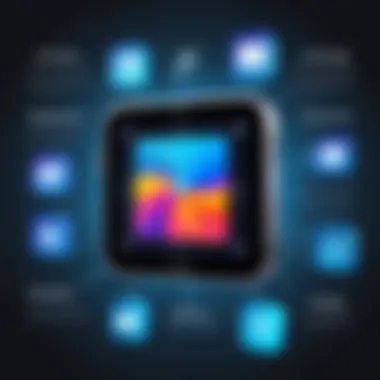
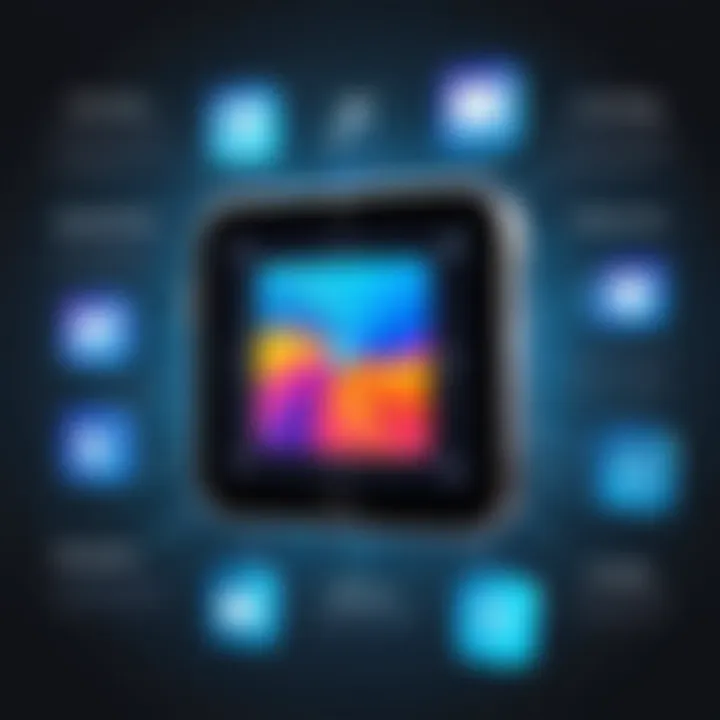
Technical issues are among the top hindrances when it comes to effective screen recording. These problems can range from software malfunctions to hardware limitations. For instance, some screen recording applications may not be compatible with certain operating systems, leading to failed installations or recordings that cannot be accessed afterward. It's also common for users to encounter issues with insufficient hardware capabilities, which can result in low frame rates or stuttering visuals during recording.
In order to mitigate these issues, it is prudent to check the compatibility of the chosen screen recording app with the operating system beforehand. Also, verifying that the computer's specifications meet or exceed the recommended requirements for the chosen software will greatly reduce the likelihood of encountering technical difficulties. Regular updates to both the recording software and the operating system can fix bugs and improve performance as well.
"The effectiveness of your recordings can be hadred by unforeseen technical issues, which may overshadow the effort you put into creating content."
Quality Control Problems
Quality control problems can significantly impact the final output of screen recordings. Users often find issues such as poor video resolution or distorted audio. These errors can arise due to multiple factors, including incorrect settings or limitations in the recording software itself. For example, recording at a low resolution can result in blurry and unprofessional-looking videos, while inadequate audio settings can create distorted sound or excessive background noise.
To ensure high-quality recordings, it is vital to thoroughly review and adjust the settings before starting the recording process. This includes selecting the appropriate resolution, frame rate, and audio quality. Testing the recording setup, if time permits, can also help in identifying potential issues before capturing the final product. Users should not overlook the importance of a good microphone and soundproof environment to enhance audio clarity.
By acknowledging these common challenges in screen recording, users can take proactive steps to create more effective and polished recordings that meet their intended goals.
Alternatives to PC Screen Recording
Screen recording can be crucial for a variety of purposes, but not everyone requires dedicated software installed on their machine. This section will discuss viable alternatives, providing options that cater to different user needs. Understanding these alternatives offers benefits, especially for those with limitations such as storage or specific system requirements.
Web-Based Screen Recorders
Web-based screen recorders are attractive because of their accessibility. Users can record directly from a browser, negating the need for complex installation processes. This convenience makes them ideal for quick tasks or for individuals who may not have administrative access to install software on their PCs.
Key Benefits:
- No Installation Required: Save time by using an online platform. Users can start recording in minutes.
- Cross-Platform Compatibility: With a properly supported browser, these tools function on different operating systems.
- Real-time Collaboration: Some web-based tools allow for shared access during recording. This is beneficial for team projects and educational environments.
However, users should consider several factors:
- Internet Dependence: A stable internet connection is crucial. Without it, recording may be interrupted or fail.
- Limited Features: While effective for simple tasks, they may lack advanced capabilities found in downloaded software. Features like extensive editing tools might not be available.
Some popular web-based screen recorders include tools like Loom and Screencastify, each tailored for different needs. Loom is particularly useful for professional environments, allowing users to record and share videos swiftly. Screencastify, on the other hand, integrates with Google Workspace, appealing to educators and students.
"Web-based tools can be a game-changer for those needing flexibility and quick recording options without software installation."
Mobile Screen Recording Applications
With the rise of mobile usage, recording screens on smartphones and tablets is becoming more relevant. Mobile screen recording applications provide alternatives to PC tools, catering especially to users who prefer mobile devices for their connectivity and portability.
Benefits of Mobile Applications:
- Portability: Users can record anywhere without the need for a PC. This is especially useful for on-the-go scenarios, like demos in a professional or educational setting.
- Integration with Social Media: Many mobile applications integrate seamlessly with social networks, making sharing quick and easy.
- User-Friendly Interfaces: Mobile apps are often designed for intuitive use, attracting users who may find PC options complicated.
Nevertheless, there are limitations to consider:
- Performance Constraints: Mobile devices have varying hardware capabilities, which might affect recording quality.
- Storage Issues: Depending on the length and resolution of recordings, storage can become a concern. Users should monitor their device's space regularly.
Popular mobile screen recording apps include AZ Screen Recorder and Mobizen. AZ Screen Recorder offers various features such as the ability to record in high-quality and edit videos post-capture. Mobizen caters to enthusiastic gamers who want to share gameplay effortlessly.
Future Trends in Screen Recording Technology
The realm of screen recording technology is evolving rapidly, reflecting advancements in user needs and digital environments. These trends are crucial for both developers and users as they dictate the direction of product development and individual usage strategies. Understanding these trends helps users choose the right tools, ensuring they remain competitive in an increasingly digital landscape. Furthermore, being aware of future advancements fosters a proactive approach to technology adoption, ultimately enhancing productivity.
AI Integration
The integration of artificial intelligence in screen recording apps is set to revolutionize the user experience. AI can automate various tasks, such as selecting the optimal recording settings based on the user's activities. It also enables features like intelligent audio suppression and dynamic resolution adjustments. This could greatly enhance the clarity and quality of recordings, especially in environments with varying light and sound conditions.
Moreover, machine learning algorithms can analyze content for more effective post-production editing, making it easier to produce refined output without extensive manual adjustments. This not only saves time but also reduces the learning curve for users new to video editing.
In addition, AI can facilitate real-time transcription and captioning, broadening accessibility. This is particularly beneficial for educational content and webinars, where clear communication is essential. As businesses move towards remote operations, these AI capabilities will become indispensable for effective virtual collaborations.
Advancements in Streaming Capabilities
Streaming technologies are advancing at a swift pace, enhancing how content is delivered in real-time. Modern screen recording applications now boast sophisticated streaming features that allow users to share their screens with minimal latency. This is critical for online presentations, live tutorials, or gaming sessions where real-time interaction is key.
Furthermore, the integration of multi-platform streaming is becoming common. This means users can now broadcast their screen content to various platforms simultaneously, such as Twitch, YouTube, or Facebook Live, expanding their audience reach.
Users can also expect better encoding algorithms that improve video quality while reducing bandwidth consumption. This will be significant for users with limited internet speed. As online engagements continue to grow, tools that facilitate effective and high-quality streaming will dominate the market.
"The future of screen recording is not just about capturing video but creating seamless and engaging experiences for the audience."
Achieving such experiences will rely heavily on innovations in both AI and streaming, addressing user needs and enhancing overall satisfaction. As these trends continue to develop, they will shape the landscape of screen recording technology, making it worthwhile for both users and developers to stay informed.
Epilogue and Final Thoughts
In this article, we explored the multifaceted world of PC screen recording applications. Screen recording serves as a vital tool in various fields, from education to business and content creation. The importance of selecting the right application cannot be overstated, as the choice directly affects the quality of output and the smoothness of the recording process. Understanding the key features of each software, along with its strengths and limitations, empowers users to make better decisions.
Recap of Key Points
To summarize the important topics discussed:
- Importance of Screen Recording: Screen recording is significant for educational purposes, business presentations, and content generation. It enhances communication by allowing users to present ideas visually.
- Selecting a Suitable App: The criteria for selecting a PC screen recording app include user experience, recording quality, and available features.
- Popular App Reviews: In-depth reviews of software like OBS Studio, Camtasia, Bandicam, Snagit, and Screencast-O-Matic provided insights into their functionalities and best-use scenarios.
- Advanced Features: Advanced tools such as video editing and live streaming options can significantly boost the effectiveness of recordings.
- Best Practices: Setting up a workspace and adjusting settings beforehand can lead to more polished recordings.
Making an Informed Decision
Choosing the right screen recording application involves careful consideration of multiple factors. First, assess what the primary use case will be. If it's mainly for professional use, focusing on recording quality and editing capabilities will be crucial. On the other hand, for casual use, a more user-friendly interface may take precedence.
Cost also plays a role in decision-making. Various applications offer different pricing models, from one-time purchases to subscriptions with varying levels of service. Testing free versions can offer insights into an app's compatibility with individual needs.
Lastly, consider user reviews and community feedback. Engaging with forums such as Reddit or professional communities on platforms like Facebook can provide real-world insights into user experiences.
By synthesizing the information from this guide, readers can navigate the complexities of PC screen recording applications and choose solutions that effectively meet their needs.







