Maximize Collaboration with Trello Teams for Free
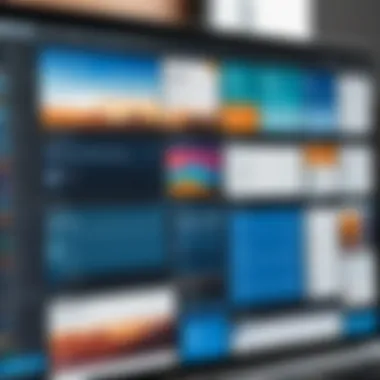

Intro
In today's digital landscape, collaborating with a team can either feel like a breeze or a headache, especially when tools aren’t up to the task. One tool that stands out in the competitive crowd is Trello Teams, a free solution designed to make project management smooth and effective. For those who are new to this scene, or perhaps just looking to add a little more muscle to their workflow, understanding what Trello offers is crucial. This guide will peel back the layers, examining the features available to free users, detailing insights from the trenches, and comparing Trello’s offerings with other platforms.
Using Trello is akin to laying down a roadmap for your projects; it provides clear visibility on tasks and responsibilities without the clutter often associated with team collaboration tools. Every member, whether a part-time project manager or a seasoned executive, has the chance to tap into this resource without spending a dime. Let's jump into the nuts and bolts of what makes Trello Teams a noteworthy contender in the realm of collaborative work.
Software Overview
Trello Teams embodies a simple yet powerful philosophy about project management. It consolidates tasks and timelines into visually manageable boards. This allows teams to track everything from daily chores to long-term projects at a glance.
Software Features
- Boards, Lists, and Cards: At the core of Trello are boards that represent projects. Within these boards, users create lists to organize tasks and cards for individual action items. This triad makes navigation intuitive.
- Checklists: Each card can include checklists to ensure team members stay on track. This feature acts like a personal assistant, nudging users toward completion.
- Labels and Filters: Users can assign colored labels for easy identification of tasks. Filters help find tasks in a jiffy, preventing chaos in busy boards.
- Collaboration Tools: @mentions in comments keep conversations focused. Team members get notified when someone mentions them, ensuring no message is lost in the shuffle.
- Integration Options: Trello supports integration with numerous other apps, enhancing its functionality. For example, linking Google Drive documents or Slack chats enhances communication and documentation.
Technical Specifications
Trello operates on multiple platforms, including web browsers and mobile devices, ensuring teams can stay connected over different environments. The systems requirements are minimal, any modern device with internet access can run it, making it accessible for all range of users.
Peer Insights
When it comes to adopting a new tool, hearing what other users have to say can unveil the platform's real-world efficacy. Here's a snapshot of user experiences and their thoughts on Trello Teams.
User Experiences
Many users praise Trello for its simplicity and intuitive design. New team members often find it easy to get up to speed, thanks to onboarding features and the overall clean interface. However, it’s not all roses; some have pointed out that while Trello is excellent for task management, it may lack some advanced capabilities that other robust project management tools offer.
Pros and Cons
- Pros:
- Cons:
- Easy to navigagte; no steep learning curve.
- Free tier provides substantial features for startups and small teams.
- Engaging visual layout makes task tracking enjoyable.
- Limited advanced analytics options.
- While it serves as a solid tool, complex projects may reveal its limitations.
"It's a straightforward tool that keeps my team organized, though sometimes we wish for more data tracking options to reflect our progress accurately." - A common sentiment observed on community forums.
With a closer look at the features and insights from users, it’s evident that Trello Teams holds strong potential for teams of all sizes. The next step in this journey will be to dive deeper into optimizing your experience with this tool, maximizing productivity whilst staying within the realms of the free offerings.
Foreword to Trello Teams
In today’s fast-paced work environment, where collaboration often determines the success of projects, tools that facilitate teamwork are invaluable. Trello Teams serves as a pivotal solution for groups of all sizes looking to streamline their workflow without the burden of hefty software costs. This section will unpack the fundamentals of Trello's offering—focusing on how it enables collaboration and enhances productivity for free.
Trello was designed with the specific purpose of improving project management processes through visual organization. At its core, it allows users to keep track of tasks using a card-based system, where boards represent projects, lists categorize stages of progress, and cards display specific tasks. This intuitive setup is especially beneficial for team-oriented environments, making it easier to visualize work processes at a glance.
Understanding how teams function within Trello is just as critical. In this context, 'teams' refers to groups of individuals who collaborate on projects. The ability to create a cohesive team is essential. When users come together in a Trello Team, they can share boards and collaborate seamlessly. This communal feature transforms how teams operate—distributing tasks, sharing ideas, and tracking progress all in a single platform. The concept fosters an environment where the collective effort is transparent, making it easier to spot bottlenecks and celebrate milestones together.
In the following sections, we will dive further into the details of how Trello Teams operates, dissecting its free features, and illuminating best practices for maximizing its capabilities in your workflow.
Understanding the Free Features of Trello Teams
Trello Teams, without a doubt, has carved out a special niche in the crowded world of project management tools. Understanding its free features is crucial for anyone looking to streamline collaboration without breaking the bank. Whether you’re a solo entrepreneur pulling your hair out over deadlines or part of a larger squad navigating complex projects, Trello offers an impressive toolbox that’s—all things considered—delightfully free.
The benefits of leveraging Trello's free features are twofold: they provide immediate solutions for project organization and embed collaborative convenience into your workflow. Users can easily manage tasks, track projects, and communicate effectively—all without spending a dime. Yet, it’s not just about zero costs. This platform opens the door to foundational project management capabilities that can adapt as your needs evolve.
Project Management Basics
At the heart of Trello lies its straightforward approach to project management. By utilizing boards, lists, and cards, users can visually organize their tasks in a manner that is intuitive and flexible.
- Boards serve as the overarching projects. Think of them as a map, providing a clear overview of everything you’re working on.
- Lists represent different phases of workflow, such as "To Do," "In Progress," and "Completed." They help structure the tasks within your project.
- Cards are where the magic happens. Each card can detail an individual task, allowing you to include descriptions, due dates, and even attachments. This tower of organizational power enables teams to visualize their workload seamlessly.
Implementing these tools is, surprisingly, quite simple. A beginner with a fresh drive can create their first board in less than five minutes. The ease with which one can adapt their boards ensures that Trello caters to all types of users, from casual planners to seasoned project managers.
Collaboration Tools Available for Free
When it comes to teamwork, Trello shines with its suite of collaboration tools, which are available to users at no cost. Some standout functionalities include:
- Real-time updates: As changes are made, everyone on the team can see them instantly, keeping communication flowing.
- Internal comments allow team members to discuss tasks on the card itself, ensuring that conversations are centralized and easily accessible.
- Mentions help draw attention to specific individuals, enabling quick responses and fostering accountability.
- File attachments make it easy to share resources without the hassle of back-and-forth emails.
These features work together like a well-oiled machine, ensuring that teammates can collaborate effectively, even when they’re miles apart.
Customization Options in the Free Version
Customization is another area where Trello really lets users flex their creative muscles. Although it’s a free service, there’s no shortage of flexibility. You can tailor boards and cards to your heart’s content:
- Background colors and images: Select a unique theme for each board to keep your workspace lively and visually engaging.
- Labels: Categorize tasks by color-coded labels, enabling quick identification and prioritization of work.
- Checklists: Break down tasks into smaller, manageable steps directly within cards, which can be a game-changer for complex projects.
These customization options provide users with tools that fit their unique workflow, enhancing usability and engagement.
"The magic of Trello isn’t just in its features, but in its ability to adapt to the user’s lifestyle."
In summary, understanding the free features of Trello Teams is vital for any professional looking to elevate their project management and collaborate more effectively. By mastering the basics of project management, utilizing collaborative tools, and customizing the platform to fit your needs, you can unlock the full potential of what Trello Teams offers—without spending a penny.
Setting Up Your Trello Team for Success
Setting up your Trello team effectively is akin to laying a strong foundation for a sturdy house. If the groundwork is shaky, no amount of beautiful interior decor will make it a welcoming space. Similarly, the way you configure your Trello team profile and roles can significantly affect collaboration, performance, and overall productivity. A well-structured setup means that team members know their responsibilities, can access necessary information easily, and understand the goals of the project at hand. Given the multitude of features Trello offers even in the free version, a systematic approach to setting up can streamline workflows and enhance communication.


- Clarity and Direction: Once your team is set up properly, everyone involved can engage in tasks with clarity and shared purpose.
- Efficient Communication: Having defined roles enhances accountability and prevents overlap, ensuring that lines of communication remain open, and confusion is minimized.
- Visibility of Progress: With a good structure in place, tracking progress becomes straightforward. Team leads can assess how far along a project is with a glance at the boards.
Moving forward, the first task involves creating a team profile that reflects what your group embodies and the values it upholds.
Creating Your Team Profile
Crafting a team profile is more than just filling out an online form; it's about engraving your team's identity into the digital workspace of Trello. A well-thought-out profile can lay the groundwork for everything you do moving forward. Here are some critical aspects to consider:
- Team Name:** Choose a name that not only differentiates your group but also resonates with its mission. For instance, a marketing team could be called "Creative Sparks" to evoke a sense of innovation.
- Team Description: Use this area to articulate your team's mission and goals. This could be as straightforward as clarifying who does what or as detailed as outlining long-term objectives.
- Setting Visibility: Determine whether your team profile should be private or visible to others. Consider who needs to access this information and what impact it might have.
Once the profile is up and running, it’s time to shift focus towards incorporating your team members.
Adding Team Members and Roles
Adding team members into the Trello setup is when things start to take shape. It's essential to specify roles clearly, as this will aid in collaboration and responsibility later on. Here’s how to go about it:
- Invite Team Members: Send invitations to your team members' emails via Trello’s user-friendly interface. Get that ball rolling by ensuring everyone can access the setup.
- Assign Roles: Once your team joins, make sure to define their roles. For example, you could have roles such as project manager, designer, and quality assurance. This designation will minimize misunderstandings later on.
- Establish Communication: Make it clear how team members should communicate about tasks. Internal comments on cards can be useful for feedback, while regular team check-ins can foster open discussion about workload and priorities.
A well-structured team produces better results. The roles and responsibilities you define set the rhythm that your team can dance to, keeping everyone in sync.
Through these steps, you set the stage for a collaborative atmosphere where everyone knows their part. A successfully tuned team setup enhances productivity, boosts morale, and enables you to get the most out of Trello Teams. This would be the backbone of any collaborative environment, ready to tackle any task ahead.
Utilizing Boards, Lists, and Cards
In the realm of collaborative project management, Trello’s unique system of boards, lists, and cards stands as a cornerstone. These elements provide a visual and intuitive way to organize tasks and projects, all while fostering an environment of collaboration. Implementing these tools effectively can enhance productivity, ensure clarity among team members, and streamline workflows.
Crafting Effective Boards
Creating boards in Trello is akin to laying the foundation of a house. It's essential to shape each board with intention. When beginning, consider the project’s scope, the team’s needs, and the desired outcomes. Here are some strategies for crafting effective boards:
- Define Your Goal: Start with a clear vision. Decide whether the board is meant for tracking the progress of a specific project, managing ongoing tasks, or perhaps a creative brainstorm. This clarity helps establish the board's structure from the get-go.
- Customize Your Backgrounds: Trello allows users to personalize board backgrounds, making them visually engaging. A captivating background can set the mood and reflect the team’s culture.
- Utilize Labels Wisely: Labels can categorize tasks efficiently. Consider color codes based on urgency or project phase. It provides a quick visual cue to team members about task statuses.
- Regularly Review and Revise: As projects evolve, so should your boards. Periodic reviews not only keep the material relevant but also promote accountability among team members.
"The clearer the structure, the easier to navigate the project becomes, turning chaos into clarity."
Organizing Tasks with Lists
Inside each board lies the transition from abstract ideas to tangible tasks, thanks to lists. Lists serve as the categories or stages within the project. It's pivotal to know how to best use lists for maximum effect:
- Create Logical Progressions: Arrange lists in a way that mirrors the workflow. Commonly used stages include 'To Do', 'In Progress', and 'Completed.' Such clarity helps team members grasp the flow of work quickly.
- Implement Timeframes: If necessary, make a list for tasks due this week or next. This can help in prioritizing work and ensuring that deadlines are met. It keeps urgency at the forefront without losing sight of long-term goals.
- Engage the Team in List Creation: Consider involving your team in creating lists. This not only encourages ownership but also gives insights into how team members perceive their tasks, making this setup more efficient.
Creating and Managing Cards
Cards in Trello are the individual building blocks of any project. They can represent tasks, ideas, or even conversations among team members. The effectiveness of your project lies in the nuanced management of these cards:
- Detail Orientation: Each card should contain comprehensive details—assign tasks, set due dates, and provide checklists. This level of detail helps eliminate confusion and keeps everyone on the same page.
- Attachments and Links: Cards allow for adding attachments and links. Whether it's relevant documentation, images, or external resources, attaching these directly to cards ensures that team members have instant access to necessary information.
- Use Comments for Discussion: Trello's commenting feature enables a discussion right where the work takes place. Encourage team members to share updates or ask questions within the card’s comment section, ensuring all communication is contextually relevant.
By mastering the art of utilizing boards, lists, and cards, teams set themselves up for a structured approach to work. This organization not only furthers clarity but also fosters collaboration, making the project management process smoother and more efficient.
Tracking Progress and Productivity
Tracking progress and productivity within a team is a linchpin for any successful project management strategy. Without properly monitoring these elements, teams can easily fall off track, misallocate resources, and fail to meet deadlines. In the context of Trello Teams, utilizing the tools available to monitor progress can significantly enhance the workflow and effectiveness of both small and large projects.
Effective progress tracking can help in several ways. It can provide clear visibility on the status of various tasks, which aids in identifying bottlenecks or areas needing attention. Further, it nurtures accountability among team members. When everyone can see who is responsible for what, it promotes a culture of responsibility and transparency. It’s all about forging a connection to the tasks and ensuring every team member knows their contributions matter.
Another crucial aspect of tracking is the measurement of productivity through quantifiable metrics and visual cues. These indicators can offer insights into team dynamics, enabling leaders to adjust strategies or policies if needed. In a nutshell, if teams can’t gauge their productivity levels, how can they ever claim they're moving in the right direction?
Using Labels and Due Dates
Labels and due dates in Trello serve as simple yet powerful tools for managing and tracking tasks. Labels provide an effective way to categorize tasks visually. Assigning different colors to varying task categories—like marketing, development, and design—allows teams to quickly grasp project scope at a glance. They can also indicate priority levels, offering clarity about what needs immediate attention.
Setting due dates is equally important. Without a deadline, tasks can linger indefinitely, leading to a loss of focus and overall productivity. In Trello, it's straightforward to assign deadlines to cards. As the due date approaches, the card can be highlighted or flagged, prompting attention and action.
"To succeed in an endeavor, timeliness is not just a nice-to-have; it’s a necessity."
In practice, a workflow might look like this: your development team labels tasks "urgent" or "ongoing," providing swift clarity about their status. As the clock ticks down to the due date, team members receive notifications, nudging them to ensure nothing slips through the cracks. This practice not only spearheads accountability but fosters timely collaboration.
Integrating Checklists
Checklists in Trello can be a game-changer for enhancing productivity. Think of them as a roadmap that breaks complex tasks into manageable, bite-sized actions. This tactic is not just about organization; it actively contributes to motivation. There’s something satisfying about checking off items one by one, which can boost morale and keep the momentum going.
Within each Trello card, you can create a checklist that outlines all the required steps to complete a task. Consider a marketing team launching a new campaign. The checklist may include steps like content creation, social media scheduling, and performance tracking. Not only does this structure prevent oversight, but it also keeps everyone aligned on what’s left to do.
- Enhances Focus - By detailing each step, the chances of wandering off task are minimized.
- Promotes Team Accountability - Each member can see what remains to be done, instilling a sense of shared responsibility.
- Simplified Workflow - It allows for better planning and distribution of tasks, making workload management that much easier.
Implementing checklists is a simple but powerful method that can elevate the productivity of any team using Trello. With each checked item, there’s a palpable sense of achievement, making the entire work process more engaging and effective.
Collaboration and Communication within Trello
In the fast-paced world of project management, the ability to collaborate and communicate effectively can make or break a team's success. Trello is no exception. It serves as a virtual board where team members can visually engage with tasks and each other. This section digs into how Trello fosters not just collaboration, but also seamless communication among team members. By illuminating specific elements and benefits, we can appreciate why utilizing these tools is paramount for any team, be it a small startup or a robust corporate entity.
Effective collaboration in Trello hinges on the platform's distinctive features, which enable team members to stay on the same page, regardless of their physical location. The framework of boards, lists, and cards allows for straightforward organization of tasks. Each card can represent a distinct task, complete with its own comments, checklist, and attachments, stirring up a shared understanding of priority and progress. But it doesn’t end there. The integration of communication tools brings a holistic perspective to managing team dynamics, enhancing the overall productivity of collaborative work.
Internal Comments and Mentions
One of Trello's hidden gems is the Internal Comments feature, akin to a digital water cooler where ideas can flow freely without drowning in irrelevant emails. Team members can comment directly on cards, and these comments can serve multiple purposes. From feedback to brainstorming ideas, internal comments cultivate dialogue. For instance, when a project hits a snag, team members can quickly draft a solution or provide motivation right on the project card. This way, valuable insights do not get lost in translation.
Moreover, the Mentions feature adds another layer. By tagging a teammate with an '@' followed by their name, you can ensure that specific individuals are alerted to conversations or updates pertinent to them. This helps eliminate dead time worrying who has seen what, making communication direct and efficient. Here's a practical scenario: Suppose you're navigating an urgent deadline. If team member Sarah needs input from Mike, a quick mention drives the point home. Mike gets notified, and discussions kick off without delay.
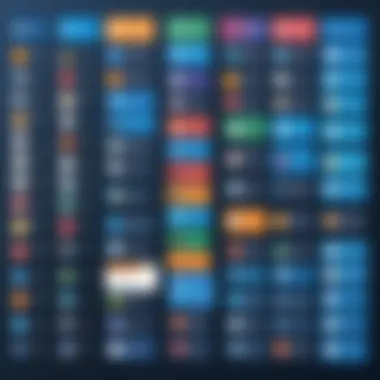

"In a setting where every minute counts, chiiping away at irrelevant communication leads to sharper focus on what truly matters."
Notifications and Updates
In an environment buzzing with tasks, the Notifications and Updates mechanism in Trello acts as a beacon, guiding team members through their daily responsibilities. The notification system presents real-time alerts, helping individuals stay informed about card activities, comments, and mentions. This feature is similar to having a dedicated assistant updating you on every necessary bit of news without overwhelming you.
Every time there’s a change to a card you’re following or when someone mentions you, Trello ensures you're in the loop. This immediate feedback cycle is beneficial, as it allows teams to adapt strategies on the fly. Imagine you’re leading a project and your colleague keeps dropping their insights on a card update; timely notifications empower you to react and respond instantly, ensuring that the momentum remains robust and unbroken.
In addition to personal notifications, Trello’s dashboards present a consolidated view of updates—a handy tool that enables teams to assess overall progress at a glance. Key insights mean the team can strategize effectively without being bogged down by minute details.
Integrations and Automation
Integrating various applications into Trello enhances its functionality and improves team workflows. The integration and automation aspect of Trello is like the glue holding it all together, allowing seamless communication between different platforms. By using third-party tools, organizations can bolster productivity, ensure consistency, and save time on repetitive tasks. These features are particularly important for teams who aim to streamline their processes without incurring extra costs.
Third-party Integration Options
Trello offers a host of integrations that can be particularly useful for teams looking to extend the platform's capabilities. Popular tools such as Google Drive, Slack, and Dropbox integrate effortlessly with Trello, turning it into a comprehensive project management hub. With Google Drive integration, teams can attach documents, spreadsheets, and other files directly to their Trello cards, making access intuitive and straightforward.
Slack integration is another game-changer. It allows teams to get notifications and updates in real-time right within their Slack channels. The back-and-forth that often occurs in email chains is minimized when updates are communicated through Slack. Adding to this, by integrating Dropbox, teams can instantly pull in files without leaving Trello, thereby keeping workflows fluid.
Other notable integrations include automation tool Zapier, which allows users to create workflows that link Trello to over a thousand other applications. This means, for example, that if a new card is created in Trello, it can automatically create a task in Asana, or send a message in Microsoft Teams, all without any manual intervention.
Clearing Up Automation Myths
Automation is often surrounded by misconceptions that can deter users from taking full advantage of its benefits. A common myth is that automation requires extensive tech skills or programming know-how. In reality, Trello provides user-friendly tools that facilitate automation without the need for coding. Users can set up simple rules that automate notification sending, card movements, or even time tracking based on specific actions, such as a due date approaching.
Another myth is that automation can lead to a lack of personal touch. However, the opposite can be true. By automating repetitive tasks, teams find they free up valuable time, allowing them to focus on more complex, creative work that demands a human touch. In this way, automation complements teamwork instead of replacing it.
Moreover, many users believe that automation can only be used for large projects or busy teams. On the contrary, even small teams can benefit significantly from implemented automation for everyday tasks. Whether it’s automatically moving cards for a routine approval process or simplifying status updates, small wins can accumulate into substantial efficiency improvements.
Incorporating integrations and clearing up common beliefs about automation can help teams unlock the full potential of Trello. By leveraging these capabilities, teams are not only able to collaborate more effectively but can also pave the way for more innovative solutions to emerge, ultimately enhancing their projects' success.
Comparative Analysis with Other Free Tools
When considering tools for collaborative work, it is vital to assess not only the functionalities that each platform offers, but also how those tools compare in real-world scenarios. This section explores the standing of Trello Teams alongside other free solutions, shedding light on the specifics that matter most to users engaged in project management. Understanding the nuances among different platforms can greatly influence how a team approaches task management, communication, and overall productivity.
Trello vs. Alternative Platforms
Trello doesn’t stand alone in the realm of free project management tools. Its competitors often include platforms like Asana, ClickUp, and Monday.com. Each has its own strengths and limitations, making it essential to know what differentiates Trello from the rest.
- Simplicity and Intuitive Design: Trello’s strength lies in its user-friendly interface that’s based on cards and boards, making it particularly accessible for new users. Compared to the more complex layouts of platforms like ClickUp, Trello allows users to jump right in without a steep learning curve.
- Customization: While Trello’s boards can be tailored with numerous integrations, other tools such as Monday.com offer greater versatility in workflow automation built straight into their free versions. This means teams looking for heavily customized options might find better solutions elsewhere.
- Real-time Collaboration: Trello shines in real-time updates. Changes by team members reflect instantly, which mirrors the functioning found in competitors like Asana. However, Asana enhances this with a built-in chat feature, something Trello limits with comments on cards.
- Available Integrations: Trello supports a wide range of integrations with other software like Google Drive and Slack. In contrast, tools such as ClickUp ensure a greater level of integration options seamlessly without the fragmentation sometimes encountered in Trello's ecosystem.
Evaluating User Experience across Tools
User experience isn't just about appearances; it's about functionality, accessibility, and overall satisfaction with the platform. In comparing Trello with its alternatives, one must ask several pivotal questions:
- Ease of Navigation: Are users able to find their way around swiftly? Trello’s layout is fluid and logical, but platforms like Asana offer a dashboard that sometimes can have more overview capabilities, which might appeal to some.
- Customer Support: Free users often overlook the importance of reliable support. Trello's community forums provide help, but other platforms may offer live chat or more responsive support channels.
- Feedback Mechanisms: Do users feel empowered to share their ideas for improvement? Trello utilizes a feedback system that helps shape platform development, yet it may not always be as direct as what alternative platforms, like Monday.com, provide through their dedicated feature request sections.
- Mobile Experience: In today’s mobile-first world, how well do these tools perform on phones and tablets? Trello’s mobile app is notably well-developed, making it easy for teams to manage tasks on the go, while some alternatives may lack that level of functionality.
By examining these various aspects of user experience across platforms, teams can more effectively assess what would work best for them. It’s about finding a balance between features they desire and an intuitive experience that keeps them engaged in their collaborative efforts.
"In the world of project management tools, the best choice hinges on the specific needs and preferences of the team members involved."
Ultimately, the aim should be to find a collaborative solution that fosters not just productivity, but also a sense of satisfaction and ease among team members.
Case Studies: Successful Implementation of Trello Teams
In the landscape of collaborative tools, Trello has carved a unique space, especially for teams looking to harness its potential without breaking the bank. By examining real-world examples, we can appreciate how various groups have utilized Trello Teams to streamline their processes, boost productivity, and foster effective communication—all without spending a dime.
Startup Teams Leveraging Trello
Startups often operate in an unpredictable environment where agility is key. One glowing example is a tech startup based in Silicon Valley that embraced Trello Teams during its formative months.
The team of five initially faced challenges in coordinating tasks and prioritizing projects. They switched to Trello due to its simple yet powerful board system. Each member created individual boards to outline personal tasks while working with a company-wide board that represented overall goals. Their ability to tag one another and leave comments transformed their communication, ensuring that nothing slipped through the cracks.
By using visual cues provided by colored labels, they identified tasks that required urgent attention versus those that could wait. This method not only helped them complete a major product launch ahead of schedule but also kept the team morale high as they celebrated small victories along the way.
With integration of Trello's checklist feature, developers could easily track the coding process, while marketers monitored promotional tasks in tandem. This synergy made it evident how Trello can function as a central hub for project management.
Educational Institutions Using Trello
Trello is not just for businesses; it holds great promise for educational institutions as well. A district school's art program, for instance, revamped its project coordination by adopting Trello Teams.
The art department consisted of several teachers, each supervising a diverse range of activities—from exhibitions to student workshops. They established a shared Trello board where every event or project was outlined. Faculty members could sort tasks by deadline, assign responsibilities, and even set reminders. The list view became particularly useful for visualizing what was in progress, what was pending, and what had been successfully accomplished.
Additionally, the combination of checklists and due dates improved accountability. For instance, while preparing for an art show, the team could keep tabs on logistics like print materials and framing processes, ensuring nothing was left to chance. Using Trello helped bridge communication gaps between staff and made it easier to update one another on progress.
Through these case studies, it's clear that startups and educational institutions alike can significantly benefit from the collaborative capabilities of Trello Teams. Each group can tailor their use to fit their unique needs while reaping the advantages offered by this free tool.
Challenges and Limitations of Trello’s Free Offering
While Trello Teams is a strong contender for casual project managers and businesses looking for budget-friendly solutions, it’s essential to critically assess its limitations. Understanding these challenges can help users set realistic expectations and make informed decisions about whether it’s the right fit for their team.
Understanding Feature Restrictions
The free version of Trello Teams has distinct feature restrictions that may not meet the needs of every user. For instance, boards are limited in the number of power-ups (Trello's integrations) you can have enabled at a time. This can hamper productivity since many teams rely on additional tools for enhanced functionality. Moreover, the lack of advanced automation features can be a dealbreaker for businesses aiming to streamline workflows.


Specifically, here's what you may find lacking:
- Power-ups Limitation: Only one or two power-ups per board.
- Storage Constraints: While it’s generally ample for small projects, the free version does not allow for larger file attachments that some teams might need.
- Limited Views: As a free user, you might only have access to the Basic board view. More complex data visualizations, such as timelines or calendar views, require a premium subscription.
Realizing these restrictions before fully committing can save headaches down the line. Just because it’s free doesn’t mean it perfectly fits your needs. Knowing such factors beforehand allows teams to adapt their strategies accordingly.
Navigating Customer Support Issues
When using free software, customer support often takes a back seat. In the case of Trello Teams, while they do provide resources such as a help center and community forums, getting timely responses can be challenging. The limitations on direct customer support, particularly for free users, can leave team members feeling stranded when facing issues or needing guidance.
Users have reported delays in receiving help, which can lead to stagnation in project timelines. Here are a few ways to tackle this challenge:
- Utilize Trello’s Help Center: Often, a wealth of information is available via articles and FAQs.
- Engage in Community Forums: Many users share insights and solutions, and a simple search can reveal an answer to similar questions already posed.
- Stay updated with Announcements: Following Trello’s updates on social channels like Reddit or even Facebook can provide insights into system status and upcoming features.
"Free services usually come with a trade-off; users must weigh the cost against the support and features they need."
Ultimately, acknowledging these support limitations allows teams to manage their expectations effectively. If your project heavily relies on quick resolutions and guidance, it might be worth considering investing in a more robust service with dedicated support.
In summary, while Trello Teams offers significant advantages for collaborative work, knowing the challenges and limitations of its free offerings is crucial. By doing so, you can navigate the waters more effectively and determine whether it’s the right project management tool for your specific needs.
Future Directions for Trello Teams
The landscape of team collaboration tools is always shifting, and Trello has to evolve along with those changes. Understanding the future directions for Trello Teams is crucial not just for existing users but also for organizations contemplating adopting these tools. With remote work becoming increasingly common, the need for constant innovation can’t be overstated. Possible advancements can enhance user experience, leading to better productivity and greater satisfaction among team members.
Potential Enhancements to Free Services
Trello has already established a strong foothold in project management, but to maintain its competitive edge, it can consider the following enhancements:
- Increased Storage Space: Many free users encounter file size limitations. Providing additional storage for uploaded attachments could simplify workflow.
- Advanced Reporting Tools: Incorporating analytics features to track project progress and team contributions would be a game changer, helping teams to identify bottlenecks quickly.
- Expanded Automation Options: Although current automation is helpful, expanding the capacity for automated actions could save users even more time. Think of Trello introducing more nuanced triggers or conditions for automation.
In a world where efficiency is key, catering to these aspects will not only attract new users but also retain existing ones by enhancing their daily operations.
Community Feedback and Development
Community involvement is the backbone of any software's evolution. Trello actively seeks feedback through various channels, and listening to users is paramount in shaping future updates. There are several aspects that can guide Trello's future development:
- Surveys and User Testing: Frequent surveys and user testing sessions can yield invaluable insights. By genuinely considering user needs, Trello can fine-tune its functionalities.
- Feature Requests on Forums: Platforms like Reddit can be a goldmine for gathering ideas and suggestions. Engaging with the community in these spaces demonstrates that Trello values their users' voices.
- Developer Engagement: Collaborating with developers in the ecosystem to create add-ons or integrations can keep Trello relevant, especially with newer technologies emerging everyday.
"User-driven innovation not only strengthens software but creates a community of loyal advocates."
In summary, the direction Trello takes will significantly shape its positioning in the market. As remote collaboration continues to redefine how we work, the anticipation for these enhancements fosters optimism among users. Tracking these developments will help individuals and organizations make informed decisions about their project management tools.
Tips for Maximizing Your Trello Experience
Trello presents itself as a versatile tool in managing projects and workflows. However, to truly capitalize on its offerings, you need to immerse yourself in a few strategies that enhance not only your personal productivity but also that of your entire team. This section is dedicated to sharing insights on how to navigate Trello Teams effectively, ensuring that your collaborative efforts run smoothly and efficiently.
Best Practices for Team Management
Managing a team within Trello is not just about assigning tasks but fostering an environment where everyone can thrive.
- Define Roles Clearly: Each team member should have a clear understanding of their responsibilities. This avoids confusion and overlap. For instance, the project manager can oversee deadlines while team members focus on their specific tasks.
- Regular Updates: Keeping the board updated in real time is crucial. Encourage your team to check off tasks as they get completed. This habit not only helps in tracking progress but also cultivates a sense of achievement amongst members.
- Use Labels Wisely: Labels are a powerful feature that can help categorize tasks by priority or type of work. Consider establishing color codes for various labels, making it easier to get at-a-glance insights into your board.
- Establish Deadlines: Setting due dates not only provides a timeline but also keeps team members accountable. Make sure the deadlines are realistic to encourage team morale.
"In team dynamics, transparency is key. Keeping everyone on the same page prevents misunderstandings and builds trust."
- Take Advantage of Checklists: Breaking a larger task into smaller, manageable parts using checklists can make the workload feel less daunting and enhances focus for the team.
By adhering to these best practices, teams can streamline their workflows, ensuring an organized and more productive project management experience on Trello.
Utilizing Keyboard Shortcuts
In the fast-paced world of project management, every second counts. Utilizing keyboard shortcuts in Trello can be a game-changer for increasing efficiency. Here are some shortcuts that every user should remember:
- Creating a Card (N): Instantly add new tasks by pressing anywhere on the board.
- Open Card (Enter): Select a task and hit to quickly open it for more details.
- Move Card (V): When you need to move a card to another list, just press , then click on where you want it to go.
- Assigning Cards (T): Quickly assign members to tasks using , enhancing team collaboration.
- Archive Cards (C): Clutter can bog down efficiency. Press on a selected card to archive it and keep your board clean.
These shortcuts might seem simple, but incorporating them into your routine can lead to smoother navigation across boards and lists, saving time that can be spent on more critical tasks.
By integrating these tips into your Trello workflow, you can not only enhance your own experience but also contribute to a more robust collaborative environment for all team members.
The End: Assessing Trello Teams' Value as a Free Tool
In the ever-evolving landscape of project management tools, Trello Teams stands out as a commendable option for those seeking collaborative solutions without incurring additional costs. Evaluating its value as a free tool goes beyond just the absence of a price tag; it encompasses features, accessibility, and how well it meets the needs of teams across various domains. The free tier of Trello provides an impressive suite of functionalities tailored for both small startups and established companies.
The inclination towards free tools isn't merely a matter of financial savings but also a strategic choice for teams that prioritize flexibility and user-friendly interfaces. Trello's approach, specifically in its Teams structure, facilitates seamless collaboration and communication. Moreover, the intuitive drag-and-drop capabilities make it easy for team members, regardless of tech-savviness, to engage with the platform effectively.
When considering Trello Teams, certain elements emerge as especially significant:
- Collaborative Efficiency: Teams can easily engage on projects, assign tasks, and share updates, creating a cohesive work environment.
- Customization Opportunities: Users have the ability to tailor boards and cards, which promotes a personalized work structure conducive to various project types.
- Integration Capabilities: The ability to link with various applications strengthens its usability, allowing teams to centralize their workflow.
- Learning Curve: With straightforward navigation, even novices in project management tools can adapt swiftly, mitigating barriers to entry.
While it’s crucial to acknowledge existing limitations in the free version, such as restricted integrations and automation features, the overall value offered through Trello Teams cannot be easily overlooked. These aspects prompt consideration: Are the features available sufficient for the needs of your team?
Ultimately, the amalgamation of these factors positions Trello Teams as a worthwhile option for entities seeking efficient, cost-effective project management tools. As teams continue to adapt in a hybrid working environment, leveraging resources like Trello Teams allows for enhanced productivity without straining budgets.
Summarizing Key Takeaways
As we close this exploration into Trello Teams as a free tool, it's helpful to distill the core benefits and considerations:
- Cost-Effective Collaboration: Trello Teams offers a powerful planning tool without financial implications, enabling teams of all sizes to effectively manage projects.
- Real-Time Updates: Enhanced communication through comments, notifications, and seamless updates promotes an agile work model.
- User-Friendly Interface: Team members can navigate the dashboard intuitively, reducing the time spent on training and onboarding.
- Scalability: As teams grow, users can opt to expand their Trello capabilities through paid plans, ensuring continued alignment with organizational needs.
The balance of free features versus constraints creates a unique profile of Trello Teams—one that is stable yet fairly flexible for diverse applications.
Final Thoughts on Trello Teams
Reflecting on Trello Teams reveals an important reality: free does not always mean lacking in value or substance. It is critical for decision-makers to analyze their specific needs and workflows when considering any tool. Ultimately, the choice to adopt Trello Teams should be influenced by its capacity to enhance teamwork, communication, and productivity over time. As long as it aligns with organizational goals and individual team dynamics, it can be a pivotal asset in effectively managing projects.







