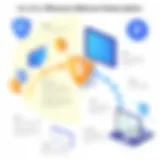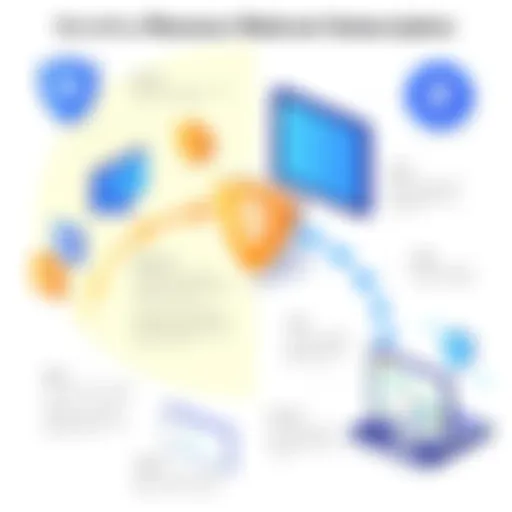Mastering Splashtop Setup: A Complete Guide


Intro
Setting up remote access software can often be a daunting process, particularly for those who are not deeply familiar with technical intricacies. Splashtop stands out in this space due to its user-friendly setup and rich feature set. This guide aims to walk you through the entire setup process, ensuring you have a solid foundation to maximize the benefits of Splashtop.
Software Overview
Splashtop provides an effective solution for remote access and remote support. Primarily aimed at IT professionals and businesses, this software enables users to connect to their machines from virtually anywhere. The intuitive interface and robust functionality make it a popular choice among many users.
Software Features
Splashtop offers several key features that distinguish it from its competitors:
- High-Definition Streaming: Experience smooth video and audio during remote sessions.
- Multi-Device Support: Access from Windows, Mac, iOS, and Android devices easily.
- File Transfer Functionality: Seamlessly transfer files between devices.
- Remote Printing: Print documents from anywhere directly to your local printer.
- Session Recording: Keep track of sessions for accountability and reference.
Technical Specifications
Before diving into the installation process, understanding the technical specifications is crucial. Splashtop requires:
- Windows 7 or later for the host PC
- macOS 10.10 or later (for Mac users)
- iOS 10.0 or later for mobile devices
- Android 4.0 or later for Android devices
- A minimum of 1 Mbps upload speed for optimal performance
Peer Insights
Learning from other user experiences can provide valuable insights.
User Experiences
Many professionals praise Splashtop for its ease of use and straightforward installation process. Reviews often highlight satisfaction with the minimal lag during remote sessions. Such feedback can guide your expectations for performance and usage.
Pros and Cons
While Splashtop is highly regarded, it is also essential to consider both its strengths and limitations:
Pros:
- User-friendly interface
- Competitive pricing models
- Excellent customer support
Cons:
- Occasional connectivity issues reported
- Limited advanced features compared to some high-end tools
"Splashtop makes remote access feel almost seamless, allowing me to work from various locations without losing productivity." - Anonymous User
By understanding these facets, you can make an informed decision about implementing Splashtop in your personal or professional environment. This perspective sets the stage for the following sections concerning the installation and configuration processes.
Prelims to Splashtop
Splashtop is an innovative remote access solution with significant relevance in today's digital workspace. As professionals and businesses adapt to remote working environments, the need for reliable and effective remote access software is more pronounced than ever. Splashtop stands out for its user-friendly features and robust performance across various platforms.
This section serves as a gateway into understanding the core functionalities that Splashtop offers. The importance of this topic lies not only in its applicability for IT specialists or software professionals, but also in its capacity to facilitate efficient workflows across small and large enterprises.
Among the many reasons organizations opt for Splashtop, cost-effectiveness tops the list. Compared to traditional remote access services, it presents a more affordable pricing model without compromising vital features. Additionally, Splashtop supports a wide array of devices, including Windows, Mac, and mobile platforms, ensuring that users can access their systems whenever and wherever necessary.
Another key consideration is performance. Users benefit from high-quality streaming, even over less-than-ideal network conditions. This capability ensures that remote access feels seamless and responsive, which is essential for tasks requiring immediate feedback or real-time collaboration.
By examining the subsequent sections, readers will gain insights into the setup process, system requirements, and best practices for configuring Splashtop. This foundational knowledge equips users to maximize the benefits of remote access, enhancing productivity and efficiency across their operations.
Splashtop is not just a tool; it is an integral part of modern workplace strategy, enabling effective remote work solutions.
Overall, the understanding of Splashtop sets the stage for a thorough exploration of its setup and configuration, ensuring that readers have the necessary insights to leverage this technology effectively.
Understanding Remote Access Technology
Remote access technology is an essential component in today's digital landscape. Its significance cannot be overstated, particularly as the world becomes increasingly interconnected. This section delves into the fundamental aspects of remote access technology, analyzing its importance, benefits, and various considerations users must bear in mind.
Remote access technology allows users to connect to devices or networks from distant locations. This capability is crucial for individuals and organizations seeking to improve productivity and streamline operations. It enables employees to work from anywhere, providing flexibility that is particularly advantageous in our current environment where remote work has become more common. Moreover, businesses can leverage this technology to maintain consistent communication with team members regardless of their location.
Benefits of Remote Access Technology
There are several benefits associated with remote access technology:
- Increased Flexibility: Employees can access their work systems from home, on the road, or while traveling. This flexibility can lead to improved job satisfaction and productivity.
- Cost Savings: Organizations can reduce overhead costs associated with maintaining physical office spaces. This allows resources to be allocated elsewhere.
- Enhanced Collaboration: Remote access facilitates easier collaboration among team members who may be spread across different locations. They can share files and resources effectively, improving communication.
- Quick Problem Resolution: IT professionals can troubleshoot and resolve issues without being physically present. This can reduce downtime and improve efficiency.
Considerations for Implementing Remote Access Technology
While the benefits are notable, implementing remote access technology requires careful consideration. Here are a few points to keep in mind:
- Security Risks: With remote access comes potential vulnerabilities. Organizations must implement robust security measures to protect sensitive data.
- User Training: It is essential that users are well trained in how to utilize remote access tools effectively and securely.
- Compatibility: Ensure that the remote access software is compatible with the existing systems and devices used by the team.
Remote access technology is not just a trend; it is becoming a necessity. Organizations that embrace it can expect a more agile work environment that supports their employees' needs.
Ultimately, understanding remote access technology is critical for any organization looking to navigate modern challenges effectively. Its ability to enhance workflow and facilitate communication makes it a valuable asset in both personal and professional contexts. As we proceed to explore Splashtop specifically, it becomes evident how this technology bridges gaps and opens doors for seamless remote connectivity.
System Requirements for Splashtop
Understanding the system requirements for Splashtop is crucial for ensuring a smooth remote access experience. This section outlines the essential specifications for different devices to effectively run Splashtop. Knowledge of these requirements helps users avoid performance bottlenecks and maximize the utility of the software. Failure to meet the system requirements can lead to connectivity issues and an overall unsatisfactory user experience. Thus, assessing these factors before installation is an informed first step.


For Windows Devices
To utilize Splashtop on Windows, specific requirements must be met. Users should have:
- Operating System: Windows 10 or higher, or Windows 8.1 is compatible.
- Processor: Intel Core i3 or equivalent, though a higher specification will improve performance.
- Memory: At least 4 GB RAM is recommended. More RAM can facilitate better multitasking and smoother experiences.
- Graphics: A DirectX 9 compatible video card is essential.
- Network: Stable broadband internet connection for optimal performance.
The installation process on Windows is relatively straightforward, but meeting these specs ensures efficient remote access without major hitches.
For Mac Devices
When it comes to Mac devices, consider the following requirements:
- Operating System: macOS 10.11 (El Capitan) or later versions are supported.
- Processor: An Intel-based Mac is necessary for compatibility.
- Memory: Recommended minimum is also 4 GB RAM, ensuring the system can handle various applications concurrently.
- Graphics: Compatible with Metal graphics API, so ensure the hardware supports it.
- Network: A reliable broadband connection is key to maintaining a stable remote session.
Meeting these requirements allows users to take full advantage of Splashtop's features without encountering delays or disconnections.
For Mobile Devices
For mobile users looking to access Splashtop, the requirements differ slightly. Here’s what is needed:
- iOS Devices: Requires iOS 12 or later.
- Android Devices: Android 5.0 (Lollipop) or newer versions are supported.
- Memory: Mobile devices should ideally have at least 2 GB of RAM for smoother operation.
- Network: A good data plan or Wi-Fi connection is essential for seamless active connections.
Users should ensure their mobile devices are updated to the latest operating system to get the most from the mobile functionality of Splashtop.
"Ensuring that your devices meet the minimum requirements is key to a successful remote access setup with Splashtop."
An awareness of these specifications is vital for all users intending to set up Splashtop across various platforms. Addressing any hardware or software limitations prior to installation contributes significantly to a better overall experience.
Installation Guide for Splashtop
The installation process of Splashtop is fundamental to leveraging the capabilities of this remote access tool. Incorrect installation can lead to connectivity issues, hindering efficiency. Thus, understanding how to correctly download and set up the software is essential for IT professionals and businesses aiming to utilize remote access effectively. This guide will provide clear, detailed steps for every platform.
Downloading the Software
Begin with the download process. Access the official Splashtop website for the most recent version of the software.
- Navigate to the download section on the homepage.
- Choose the appropriate version based on your device (Windows, Mac, iOS, or Android).
- Click the download button, and the installer file will automatically start downloading.
Ensure your internet connection is stable to avoid interruptions. If issues arise during the download, try a different browser or check firewall settings. It's important to download directly from the official site to avoid potential malware risks.
Installation Steps for Windows
Installing Splashtop on a Windows device is straightforward. Follow these steps:
- Locate the downloaded installer file, , usually found in the Downloads folder.
- Double-click on the installer to initiate the installation process.
- Follow the prompts, accepting the license agreement.
- Choose the installation folder or proceed with the default settings.
- Click ‘Install’ and wait for the setup to complete.
- Once the installation is finished, launch the application and sign in with your Splashtop account or create a new one if needed.
Ensure your Windows device meets the system requirements for Splashtop. If compatibility issues occur, check for updates on your operating system or consult the support documentation on the Splashtop website.
Installation Steps for Mac
For Mac users, the installation process is similar but has some unique considerations:
- Find the downloaded file named in your Downloads folder.
- Double-click the DMG file to open it.
- Drag the Splashtop Icon into your Applications folder.
- Once copied, open your Applications, and launch Splashtop.
- Grant any necessary permissions if prompted, such as screen sharing or accessibility permissions.
- Sign in with your account or create one if necessary.
Sometimes, the Mac system preferences might require adjustments. If Splashtop does not start, check the security & privacy settings to allow the application.
Installation Steps for Mobile
Mobile installation varies by operating system. Here are the steps for both iOS and Android:
- For iOS:
- For Android:
- Open the App Store on your device.
- Search for "Splashtop Personal" and click download.
- Wait for the application to install.
- Open the app and log in with your account credentials.
- Open the Google Play Store.
- Search for "Splashtop Personal".
- Tap on install and wait for the download to finish.
- Launch the app and log in to your account.
Mobile installations typically require a stable Wi-Fi connection for additional features such as screen sharing and file access. Certain permissions will need to be granted to ensure full functionality.
Creating a Splashtop Account
Creating an account with Splashtop is essential for accessing its wide range of remote access features. This process serves as the gateway to managing devices and users within the Splashtop environment. All functionalities, from remote desktop usage to file transfer, are subject to account permissions. Thus, having a properly configured account is crucial for both personal and professional usage. It ensures not only a personalized experience but also reinforces security measures across accessed devices.
Sign Up Process
The sign-up process for Splashtop is straightforward and user-friendly. Users must navigate to the Splashtop website or app and click on the "Sign Up" button. The registration form requires basic information such as name, email address, and a secure password. It is important to choose a strong password to enhance security. After submitting the form, users will receive an email verification link. Clicking this link confirms that the email is genuine and allows users to activate their accounts.
Once the account is activated, users can log in and begin configuring their setup. This includes adding host devices, setting preferences, and exploring the various features that Splashtop offers. It is recommended to keep account information updated and to enable notifications for critical updates regarding security or new features.
Subscription Plans Overview
Splashtop offers various subscription plans tailored to different types of users. Understanding these plans is vital for selecting the one that best fits individual or organizational needs. Plans vary based on the number of devices supported, the features included, and the intended usage, such as individual usage versus business or educational purposes.
- Personal Use Plans: Ideal for individual users needing basic remote access functionalities. These plans typically come at a low cost and include basic features sufficient for personal use.
- Business Plans: Designed for small to large organizations, these subscriptions provide advanced features. Businesses benefit from multiple user access, enhanced security options, and priority support.
- Education Plans: Tailored for educational institutions, allowing multiple students and teachers to use Splashtop seamlessly. This plan may include specialized features for classroom settings and remote teaching.
- Enterprise Plans: Perfect for large-scale deployments with additional management features and robust support options.
Selecting the right plan not only enhances user experience but also ensures that necessary features align with specific requirements.
In summary, creating a Splashtop account is a critical first step to unlocking the full potential of Splashtop's remote access solutions. The simplicity of the sign-up process, paired with the versatility of subscription plans, allows users to find options that fit their needs and usage patterns.
Configuring Splashtop for Remote Access
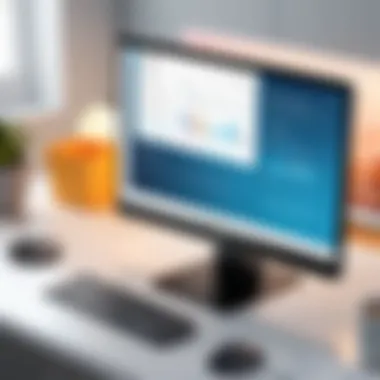

Configuring Splashtop for remote access establishes the critical link between the host device and client device. This setup is essential for leveraging the full potential of Splashtop's remote access capabilities. Proper configuration not only ensures smooth connectivity but also optimizes performance and security during remote sessions. Understanding how to configure Splashtop effectively can significantly enhance the user experience and productivity, especially for IT professionals and businesses relying on remote work.
Setting Up the Host Device
To set up the host device, the following steps must be undertaken:
- Install Splashtop Streamer: This is the software that allows your device to be accessed remotely. Ensure you download the correct version from the official Splashtop website.
- Create an Account or Sign In: After installation, you will be prompted to log in. If you don't already have an account, you'll need to create one. Use a strong password for added security.
- Configure Settings: After logging in, access the settings. Here, you can adjust various options such as display resolution and audio settings, tailoring the experience to your requirements.
- Grant Permissions: Ensure you grant all necessary permissions, such as screen recording and input control settings, to allow full access to the host device.
- Enable Remote Access: Within the application settings, enable remote access. This step allows your device to be discoverable and accessible from client devices.
By following these steps, the host device will be adequately prepared for remote access, facilitating seamless connections from any client devices.
Connecting the Client Device
Connecting the client device to the host device requires attention to several important elements:
- Download the Splashtop Client App: The first step involves downloading the respective Splashtop client application, available on platforms such as Windows, Mac, iOS, and Android.
- Log in Using the Same Account: Open the client app and log in with the account you used for the host device. It's important that both the host and client devices use the same account to connect successfully.
- Select the Host Device: Upon logging in, all accessible host devices will be displayed. Click on the desired device you wish to connect to.
- Check Connectivity: Ensure both devices are connected to the internet. A stable connection is crucial for smooth performance during the remote session.
- Initiate the Connection: Click on the connect button. If all settings are correct, you will successfully connect to the host device, gaining access without hassle.
By clearly following these steps, users can ensure that their devices are set up correctly and efficiently for remote access, allowing for enhanced productivity and better use of resources.
Advanced Configuration Options
In the realm of remote access software, advanced configuration options play a crucial role. They enable users to tailor their experience according to specific needs and preferences. Splashtop offers a variety of customization choices that enhance both usability and security. Understanding these options can significantly improve how one interacts with the software, providing a more efficient and effective remote access solution.
Customization of Settings
Customizing settings in Splashtop allows users to optimize their experience. Settings include resolution adjustments, audio configurations, and other preferences that enhance connectivity. By modifying these parameters, users can improve performance according to their network capabilities and device specifications. Additionally, configuring settings such as keyboard shortcuts can streamline workflows, especially for professionals who rely on quick access to their remote machines.
Users can access these options through the Splashtop application interface. Following the installation, it is beneficial to spend time exploring various settings. Particular attention should be given to:
- Performance Settings: Adjusting quality and resolution based on bandwidth can prevent lag.
- Audio Options: Choosing to enable or disable sound streaming can conserve resources.
- Security Features: Setting up robust security measures such as passwords or device authentication ensures that remote sessions remain secure.
Using Multiple Monitors
One of the significant advantages of Splashtop is its support for multiple monitors. This feature is particularly valuable for professionals accustomed to multitasking or using applications across different screens. When properly configured, users can access their remote workstation as if they were physically present, even when multiple displays are in use.
To enable multiple monitor support:
- Connect both monitors to the host device before starting a remote session.
- In the Splashtop interface, select the monitor arrangement option to access both screens.
- Adjust resolution settings if necessary to ensure clarity across displays.
It is essential to ensure that both monitors are configured correctly, as this directly affects how applications are displayed. Users should also be aware that varying screen resolutions can impact performance. Thus, consistent settings across monitors often yield better results when establishing a remote connection.
Securing Your Splashtop Connection
In an era where cyber threats are omnipresent, securing your Splashtop connection is of utmost importance. Remote access tools, such as Splashtop, allow for convenient remote desktop access, but they can expose sensitive information if not configured correctly. This section provides a thorough understanding of essential security measures necessary for protecting your remote connections. Implementing these practices is crucial for both personal users and organizations that rely heavily on remote accessibility.
Two-Factor Authentication
Two-Factor Authentication (2FA) is a security process that requires two distinct forms of identification to access an account. With Splashtop, enabling 2FA adds a significant layer of security. It typically involves a combination of something you know (your password) and something you have (a smartphone app or SMS for verification). This process helps in preventing unauthorized access, even if a password is compromised. Setting up 2FA is relatively straightforward. Go to your account settings in Splashtop and look for the 2FA option. Follow the prompts to link your authentication method. It is a simple step that can save you from potential headaches in case of a security breach.
Network Security Measures
Implementing strong network security measures is essential for any remote access tool. Splashtop utilizes encryption protocols to protect data during transmission, but additional precautions should be taken. Here are some recommendations:
- Use a Secure Network: Avoid using public Wi-Fi networks for remote access. Instead, connect through a secured, private network to minimize risks.
- Firewall Configuration: Ensure that firewalls are properly configured. This can help filter incoming and outgoing traffic, preventing unauthorized access to your devices.
- Regular Updates: Keep your devices and the Splashtop application up to date. Software updates often include security patches that close potential vulnerabilities.
- VPN Utilization: Consider using a Virtual Private Network (VPN) when accessing Splashtop. A VPN encrypts internet traffic, providing an additional layer of security.
By adopting these network security measures, you enhance the safety of your Splashtop connection, safeguarding your important data and enhancing your overall remote access experience.
Troubleshooting Common Issues
Troubleshooting common issues is a vital component of efficiently using Splashtop for remote access. Understanding how to identify and resolve these problems not only enhances user experience but also ensures continuous connectivity. Various technical glitches may arise during installation or connection. Addressing these concerns promptly is essential for maintaining productivity, especially in professional environments where time is critical.
Being able to troubleshoot effectively allows users to minimize downtime and make the most of their remote access capabilities. This guide will explore the common connection problems and installation errors users encounter, along with practical solutions that can be applied.
Connection Problems
Connection problems can be frustrating but are often resolvable with some straightforward steps. These issues may stem from several sources such as internet connection strength, firewall settings, or incorrect credentials.
- Check Internet Connectivity: Ensure that both the host and client devices are connected to the internet. A weak or unstable connection can lead to failure in establishing a remote session.
- Firewall Settings: Verify if your firewall is blocking Splashtop. Sometimes software firewalls might prevent connections. Adding Splashtop to the allowed list can resolve this issue.
- Router Configuration: If using a router, check the configuration settings. Certain settings like port forwarding need to be adjusted to facilitate a smoother connection.
- Credentials: Ensure that you are using the correct email and password associated with your Splashtop account. Incorrect login details can lead to connectivity issues.
If these steps do not resolve the connection problem, consider restarting both the host and client devices. This action can often rectify minor glitches that hinder connectivity.
Installation Errors
Installation errors can arise during the process of downloading or setting up Splashtop. Understanding common causes can simplify troubleshooting for these issues.
- System Compatibility: Ensure that your device meets all system requirements for installing Splashtop. If the device does not meet the necessary specifications, installation may fail.
- Corrupted Download: Sometimes, the installation file may become corrupted during the download process. If installation fails, try re-downloading the software from the official Splashtop website.
- Permissions: If prompted, ensure that you grant the application the necessary permissions during installation. Lack of necessary permission may halt the installation process.
- Antivirus Interference: Occasionally, antivirus software can block the installation. If you encounter issues, temporarily disable your antivirus during the installation process.
"A well-executed troubleshooting strategy can significantly reduce the impact of technical issues on productivity."
By following these steps, users can navigate the common obstacles associated with Splashtop quite effectively. Understanding these common problems means users can leverage their time better, focusing on remote work instead of tech troubles.
Splashtop Features and Benefits
When exploring remote access solutions, understanding the features and benefits of Splashtop becomes crucial. The application is designed not just for functionality, but to offer advantages that cater to a range of user needs. From personal use to corporate environments, the distinct elements of Splashtop can greatly enhance productivity and efficiency. Furthermore, the various functionalities ensure that users find the tools tailored for their specific contexts.
Cross-Platform Access
One of the standout features of Splashtop is its ability to facilitate cross-platform access. This means that users can connect to their computers regardless of the operating system they are using. Splashtop supports Windows, Mac, iOS, and Android systems seamlessly. For IT professionals, this capability is significant because it allows teams to collaborate without system constraints. If a user is working on a document on a Windows PC, a colleague using a Mac or a mobile device can easily access the same document and assist in real time.


The interface remains consistent across different devices, which minimizes the learning curve for new users. This flexibility is essential, especially in diverse work environments where team members may utilize different technical setups.
Performance and Speed
In terms of performance, Splashtop is optimized for speed. Users typically experience low latency and high-quality visuals when connected remotely. This is a vital consideration for tasks that depend heavily on graphical fidelity, such as graphic design or video editing. Benefits also extend to general presentations and meetings, where ensuring smooth transmission of content can enhance communication effectiveness.
Moreover, Splashtop employs advanced compression algorithms, allowing efficient bandwidth usage. This feature is particularly advantageous for companies with limited internet resources or those who operate in areas with unstable connections. Users can rely on a stable connection even in less than ideal network conditions.
"The ability to maintain high performance even on lower bandwidths makes Splashtop a standout in the remote access landscape."
In summary, Splashtop combines essential features that cater to a broad audience while maintaining high performance. The cross-platform access and swift responsiveness are just part of what makes it practical and appealing for both individual and corporate users. Understanding these benefits truly helps in leveraging Splashtop for various remote access needs.
Comparative Analysis with Other Remote Access Software
Understanding how Splashtop performs against other remote access solutions is essential for informed decision-making. This section breaks down critical elements such as strengths and limitations. Knowing the comparative benefits helps users gauge whether Splashtop aligns with their needs.
Strengths of Splashtop
Splashtop offers a variety of strengths, making it an attractive option for both individual users and businesses. Key strengths include:
- User-Friendly Interface: Splashtop is designed to be intuitive. New users can get accustomed quickly without feeling overwhelmed.
- Performance: The software has a reputation for high-speed connections. This feature is crucial for those requiring lag-free remote sessions.
- Cross-Platform Compatibility: It supports multiple platforms, including Windows, Mac, iOS, and Android. Users can access their devices from different types of systems without limitation.
- Affordable Pricing: Compared to other services like TeamViewer or LogMeIn, Splashtop is often more cost-effective. This aspect is particularly appealing for small and medium-sized enterprises.
- Strong Security: With features like end-to-end encryption and two-factor authentication, Splashtop prioritizes security, essential for minimizing the risk of unauthorized access.
"The ease of use and performance of Splashtop has significantly improved my remote working experience," says an IT manager who switched from a more complex tool.
These strengths contribute to its growing reputation among remote access tools.
Limitations and Considerations
Despite its advantages, Splashtop comes with considerations that potential users should acknowledge:
- Feature Limitations: Advanced features present in competitors might be lacking in Splashtop. For instance, tools like AnyDesk offer more robust session recording options.
- Internet Dependency: Like most remote access software, Splashtop requires a strong internet connection. Poor connectivity can lead to frustrating user experiences.
- Technical Support: While generally accessible, some users have reported delays in receiving responses from customer support for complex issues.
- Varied Performance: Users on slower networks might experience slower speeds or interruptions, affecting their productivity negatively.
Owning to these limitations, it is wise for prospective users to evaluate their own needs and operational environments.
In summary, Splashtop presents a solid option in the remote access space, but users should weigh its strengths against its limitations. Understanding both aspects will ensure they select the right tool tailored to their specific requirements.
User Feedback and Experiences
Understanding user feedback and experiences is vital for evaluating any software product, including Splashtop. Feedback provides essential insights that go beyond technical specifications or marketing claims. It reveals real-world applications, user satisfaction, and the software's practical limitations. In this section, we will explore how users perceive Splashtop and what specific elements contribute to their experiences.
Positive Testimonials
Many users express their satisfaction with Splashtop, highlighting its intuitive interface and seamless functionality. Users appreciate the ease of installation and setup, which is particularly beneficial for those who may not have a technical background. Common praises involve:
- User-Friendly Experience: Many testimonials emphasize that navigating Splashtop's interface is straightforward and intuitive. Users can connect to devices with minimal guidance, making it accessible for everyone.
- Remote Accessibility: Users frequently note the convenience of accessing their devices from various locations. This capability is particularly beneficial for professionals who need to access work computers while traveling or working from home.
- Reliability: Positive feedback often includes remarks on the software's reliability. Users report consistent performance and minimal downtime, which is essential for business operations.
"Splashtop allows me to connect to my work computer easily while traveling. It has been a game changer for my productivity." - A satisfied user.
These testimonials illustrate not just the effectiveness of Splashtop but also its impact on users' daily professional lives.
Constructive Critiques
While there are many positive experiences shared by users, it is equally important to consider constructive critiques. These critiques shed light on areas where Splashtop may fall short or could improve:
- Limited Free Features: Some users have mentioned that the free version of Splashtop has limited functionality compared to paid versions. They feel that this restriction may not cater sufficiently to less demanding users.
- Performance on Slower Connections: A few customers have reported challenges with performance when accessing devices over slower internet connections. This can affect the overall user experience, leading to frustration.
- Support Response Times: Some users express frustration with response times from customer support when encountering issues. Quick resolution is critical in remote access scenarios, and delays can impede workflow.
By addressing both positive and critical feedback, Splashtop's development team can refine their product even further, enhancing overall user satisfaction.
Future Developments in Splashtop
The realm of remote access solutions is constantly evolving, and Splashtop is no exception. It is crucial to examine future developments in Splashtop as they promise to enhance user experience, security, and overall functionality. This section will cover expected features and current market trends, both of which are integral for IT professionals and businesses aiming for effective usage of this software.
Expected Features
As technology advances, Splashtop is anticipated to roll out several new features that could greatly improve its usability.
- Enhanced Security Protocols: In today’s digital landscape, security is paramount. Future updates may bring more advanced encryption methods to further protect user data and connections.
- AI and Machine Learning Integration: Incorporating AI could streamline user experience by providing smarter connectivity suggestions and troubleshooting tips. Users may benefit from predictive analytics to anticipate connection issues before they occur.
- Support for New Platforms: As remote work continues to grow, integrating more operating systems and devices into Splashtop’s ecosystem is likely. This will make it even more versatile and accessible for a wider range of users.
- Improved User Interface: User feedback often drives updates. Innovations aimed at enhancing the user interface might lead to a more intuitive and streamlined access to features, making it easier for users of all skill levels.
- Cross-Device Syncing: Future iterations may include enhanced syncing capabilities across devices, allowing users to seamlessly switch between computers and mobile devices without losing their place or progress.
These anticipated features will likely enhance the Splashtop experience, making it an even more attractive option for businesses and professionals.
Market Trends
Understanding market trends is vital for staying ahead in the competitive field of remote access software. Several trends are shaping the direction in which Splashtop will evolve:
- Shift Towards Remote Work: The increase in remote work has led to a surge in demand for reliable remote access solutions. Splashtop is positioned to adapt to this demand by enhancing its features and capabilities.
- Growing Importance of Security: With cyber threats increasing, businesses are prioritizing security in their software solutions. Splashtop will need to address these concerns through improved security measures, ensuring that it remains a top choice for organizations focused on protecting sensitive data.
- Integration with Cloud Services: The cloud is becoming more integral to business operations. Trends indicate that Splashtop may incorporate deeper integration with major cloud service providers, facilitating better connectivity for users.
- Rise of Subscription Models: More businesses are moving away from one-time software purchases and adopting subscription-based models. Splashtop will need to ensure its subscription plans offer compelling value and features to attract and retain users.
- Enhanced Collaboration Tools: As teamwork continues to evolve digitally, the need for tools that foster collaboration is becoming a hot topic. Features that enhance cooperative work could set Splashtop apart in the crowded market.
The evolution of Splashtop is not just about staying current; it is about anticipating future needs and aligning with user expectations.
In summary, monitoring these future developments helps IT professionals and businesses make informed decisions about how they implement and utilize Splashtop. Staying aware of expected features and market trends will contribute to maximizing the value of remote access solutions.
Finale
In this article, we have explored the comprehensive setup process for Splashtop, a leading remote access tool. Understanding the conclusion of this guide is crucial for emphasizing the value of remote access technology in personal and professional settings.
Splashtop not only simplifies the connection between devices, but it also enhances productivity across various work environments. The ability to access systems remotely empowers users to overcome geographical limitations. This capability is essential for businesses that have distributed teams or rely on remote work solutions.
Key elements to consider in the conclusion include:
- Efficiency Gains: The efficient use of time and resources can be a significant advantage. Being able to connect to a work computer from anywhere saves commuting time and enhances work-life balance.
- Security Practices: As mentioned in earlier sections, securing remote connections is vital. Implementing two-factor authentication, for example, adds an important layer of protection. Ensuring your data remains safe strengthens trust in the system.
- User Feedback: The positive experiences shared by users serve as a testament to the platform’s reliability. However, listening to constructive critiques allows Splashtop to evolve further and address user concerns.
"The integration of remote access tools like Splashtop is transforming how we interact with technology in our daily tasks."
Ultimately, the conclusion of this article reinforces that setting up Splashtop effectively translates to enhanced operational efficiency and security. Its capabilities position it as a valuable tool not only for IT professionals but also for small and large businesses looking to adapt in a fast-paced digital landscape.