Mastering Gmail Labels on Android for Better Productivity
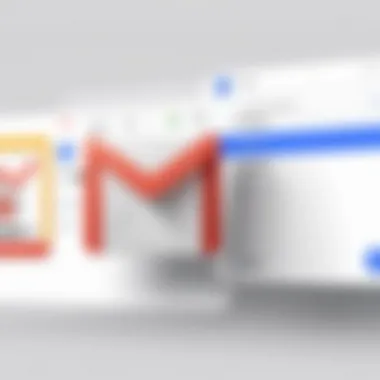
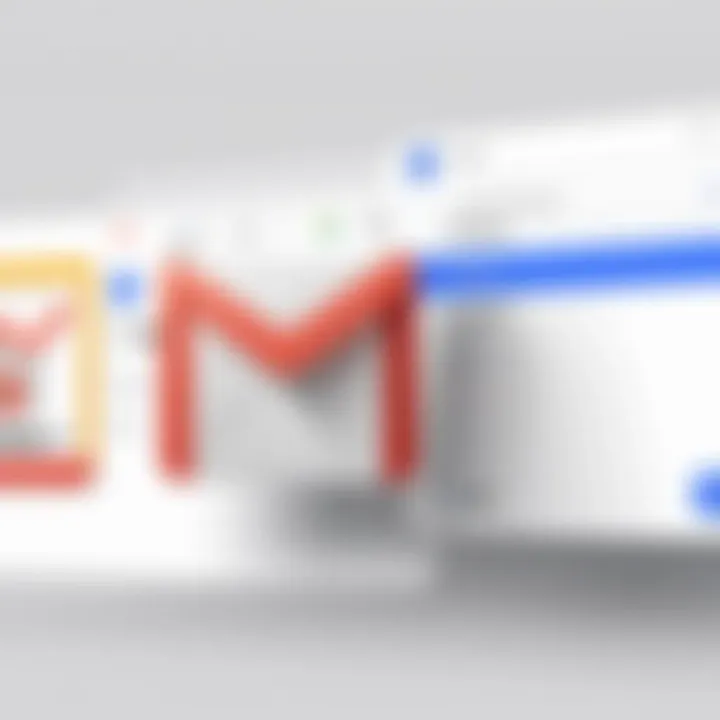
Intro
Email management is a crucial aspect of both personal and professional communication. With the constant influx of messages, it can become overwhelming to maintain a clear and organized system. Gmail labels provide an efficient solution to this issue, particularly on Android devices where mobility and accessibility are essential. This guide seeks to delve into the practical functionality of Gmail labels, enhancing your experience and productivity through effective organization.
Gmail labels allow users to categorize and sort their emails, making it easier to find important messages quickly. The innate flexibility of labels lets individuals tailor their approach to suit their unique workflows. This article will discuss the creation, customization, and organization of labels, providing insights on how to capitalize on their capabilities. By familiarizing yourself with the label system, you can maximize Gmail's potential benefits, regardless of your technical proficiency.
Understanding how to effectively utilize labels can significantly transform your email management strategy. This article is designed for IT professionals, software professionals, and business owners alike, all of whom stand to gain from optimized Gmail usage on their Android devices.
Prolusion to Gmail Labels
Managing emails effectively is essential in today’s fast-paced digital environment. Gmail labels provide a systematic way to categorize, prioritize, and retrieve emails, making them a fundamental tool for both individuals and professionals. Understanding how to use these labels on Android can transform how you approach email management, enabling you to keep your inbox organized and your workflow efficient.
Understanding Gmail Labels
Gmail labels are akin to folders, but with more versatility. Instead of confining emails to one location, labels allow users to apply multiple identifiers to a single email. This flexibility is particularly beneficial for categorizing communications based on projects, contexts, or timeframes. For instance, an email related to a project can have labels like "Work," "Urgent," and "2023" simultaneously. This multi-labeling capability enhances email tracking and retrieval.
Users on the Android platform can access these labels through the Gmail app, which has a user-friendly interface specifically designed for mobile devices. This accessibility means that whether you're commuting or at your desk, your emails remain organized and manageable.
Significance of Labels in Email Management
Labels significantly improve email management by allowing users to maintain order amid potentially overwhelming information. They facilitate quick searches and enable systematic archiving of important messages. Here are several key points about labels in email management:
- Organization: Labels help in organizing emails based on various criteria, such as sender, project, or urgency.
- Easier Retrieval: By applying multiple labels, users can retrieve specific emails quickly without sifting through their entire inbox.
- Improved Productivity: Well-organized labels can streamline workflows and improve response times, especially for professionals handling numerous emails daily.
"The ability to categorize emails with labels reflects the dynamic nature of managing communications in the digital age."
In summary, Gmail labels serve as a pivotal element in managing emails effectively. The power of labels increases when they are utilized in conjunction with the Android app, making email management not only simpler but also more intuitive.
Navigating Gmail on Android
Navigating Gmail on Android is a crucial aspect of mastering the email client. It can significantly impact how users manage their emails. A clear understanding of the navigation structure helps in achieving efficient use of Gmail features, including labels. This section examines the Gmail app interface and provides guidance on accessing settings specifically for labels.
Overview of the Gmail App Interface
The Gmail app interface on Android is designed for both functionality and ease of use. Upon opening the app, users are greeted with their inbox, where emails are listed in chronological order. At the top, an email search bar facilitates quick queries, allowing for faster access to needed information. The organized layout promotes efficiency, enabling users to view important emails at a glance.
On the left side is the hamburger menu, which contains your various folders such as Sent, Drafts, and notably, your labels. Labels are a fundamental part of organizing emails, helping to categorize and prioritize communications. Understanding how to navigate to these labels quickly can save valuable time in email management.
Moreover, users can customize their inbox view—opting for either the default view or a priority inbox mode that highlights essential messages. This adaptable design illustrates Google’s emphasis on addressing diverse user preferences and workflow requirements.
Accessing Settings for Labels
Accessing the settings for labels in the Gmail app is a straightforward process. These settings allow users to create or modify labels according to their needs. To begin, open the Gmail app and click on the hamburger menu in the upper left corner. Scroll down and select 'Settings.'
Within the Settings menu, choose the email account you wish to manage. After selecting the account, look for 'Label settings.' Here, you will encounter options to create new labels or edit existing ones.
To create a new label:
- Tap on 'Create new'
- Type the desired name for your label
- Press 'Done'
To edit a label:
- Tap on the label you want to modify
- Make the necessary changes
- Save the settings by clicking 'Done'
This tailored approach to managing labels can enhance productivity significantly. Often overlooked, the settings for labels provide essential tools that allow for personalized email organization, which leads to optimized workflows for any user.
Creating Labels in Gmail
Creating labels in Gmail is a pivotal aspect of optimizing email management, especially for users on Android devices. Labels serve as digital folders, allowing individuals to categorize their messages intelligently. This organizational tool helps streamline the communication flow. With proper labeling, users can quickly retrieve emails related to specific projects or topics. This function greatly enhances productivity and minimizes the time spent searching through inbox clutter.
Not only do labels improve personal organization, but they also facilitate collaboration within teams. For companies managing communications with multiple clients or departments, an effective labeling system ensures everyone is on the same page. In the subsequent sections, we will delve deeper into the process of creating labels, along with essential best practices that can lead to an efficient email management strategy.
Step-by-Step Guide to Creating Labels
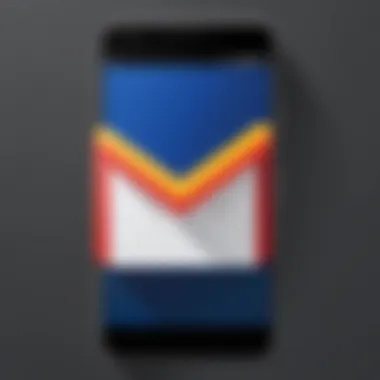
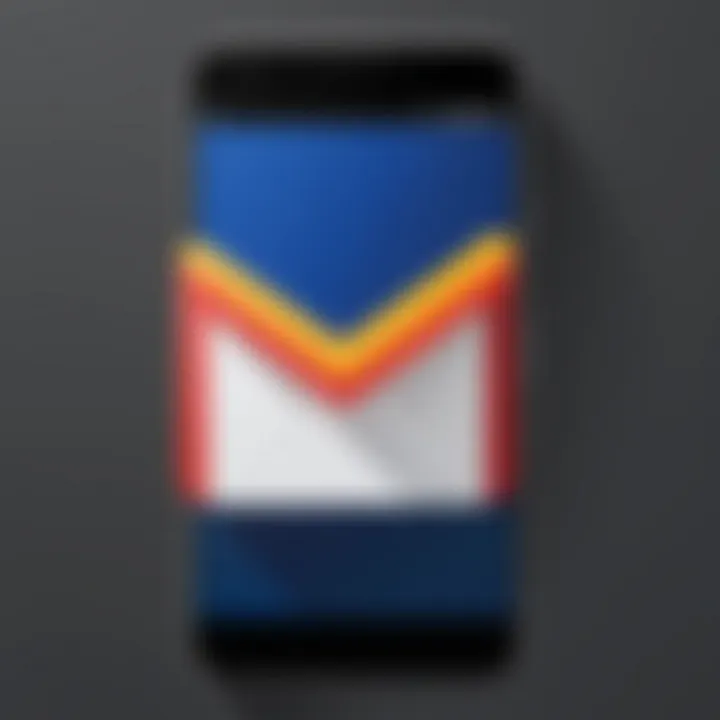
Creating labels in Gmail is a straightforward process. Follow these steps to establish your own labels on the Android platform:
- Open the Gmail App: Start by launching the Gmail application on your Android device.
- Access the Side Menu: Tap the menu icon, usually represented by three horizontal lines in the upper left corner of the screen.
- Scroll to “Create New Label”: In the side menu, scroll down until you see the option labeled "Create New Label." Tap on it.
- Enter Label Name: A prompt will appear, asking you to input a name for your new label. Choose a name that reflects its purpose to simplify organization.
- Set Up Nested Labels (Optional): If you wish to create a sub-label, you can select an existing label to nest it under. This can help in further organizing your emails.
- Save Your Label: Tap "Done" or "Save." Your new label will now appear in your label list, ready for use.
By following these steps, users can effortlessly create labels that are essential for managing their email efficiently.
Best Practices for Label Naming
When naming labels, it’s crucial to consider clarity and consistency. A well-defined naming convention improves both personal productivity and collaboration. Here are some practical tips:
- Keep It Simple: Opt for short and intuitive names. Avoid overly complex or lengthy titles to prevent confusion.
- Be Descriptive: Use names that clearly indicate the purpose or content of the emails, such as "Project X Updates" or "Client Y Correspondence."
- Use Consistent Formatting: Establish a clear format for label names. Whether you choose all lowercase or capitalize each word, consistency helps with visual organization.
- Limit Your Labels: Rather than creating numerous labels, focus on essential categories. This prevents overlap and confusion, ensuring that your system remains easy to manage.
Following these best practices can significantly enhance email organization.
By thoughtfully creating labels and adhering to naming guidelines, users can vastly improve their Gmail efficiency and enhance email management on Android.
Customizing Labels
Customizing labels in Gmail is more than just an aesthetic choice; it plays an essential role in how effectively users manage their emails. This process involves altering the appearance and functionality of labels to align with personal preferences and organizational needs. Users can gain significant benefits from customizing their labels, such as improved visibility and better categorization, leading to enhanced productivity.
By paying attention to the customization features, users can ensure their labels serve a dual purpose. First, they maintain a clear system for sorting emails, and secondly, they simply make the visual experience more engaging. In a landscape where organization tools can quickly become overwhelming, effective customization can help streamline operations and make email management less daunting.
Changing Label Colors and Styles
Gmail allows users to change the colors and styles of their labels, which can have a significant impact on email categorization and retrieval. Different colors can indicate priorities, department distinctions, or even project phases at a glance. Choosing contrasting colors can help in quickly identifying important emails. For example, a bright color may flag high-importance items, while muted tones could denote less urgent communications.
To change a label's color, follow these simple steps in the Gmail app:
- Open the Gmail app on your Android device.
- Navigate to the menu on the left side and find the label you want to customize.
- Tap on the label to access its settings.
- Choose the option for label color.
- Pick from the available colors or create a custom color.
It is also helpful to keep a consistent color scheme for similar types of labels. This uniformity aids in reinforcing the system you create and makes your Gmail interface more intuitive.
Adding Descriptions for Better Clarity
Another effective method for customizing labels is adding descriptions. Descriptions can serve as an additional context that helps users understand what each label is intended for, especially in a crowded inbox. This practice is particularly beneficial for teams and individuals who deal with numerous projects or categories.
To add a description to a label:
- Access the label settings as previously outlined.
- Find the option to add a description and click it.
- Enter a brief yet informative note that explains the purpose of the label.
By implementing this simple step, users not only organize their emails better but also enhance communication clarity among team members. Effective descriptions eliminate confusion, ensuring everyone understands the labeling system in place.
Organizing Emails with Labels
Organizing emails effectively is essential in a world filled with information overload. The use of labels in Gmail provides a structured approach to email management, facilitating the retrieval and categorization of emails. With the increasing reliance on digital communication, the ability to find relevant emails quickly can significantly enhance productivity.
Gmail's labeling system allows users to assign multiple labels to a single email, making it easier to categorize messages based on various criteria such as projects, client names, or topics. This method not only declutters the inbox but also accelerates the process of locating specific communications when needed.
Using labels wisely can result in a more organized email management system, which in turn minimizes stress and improves workflow. Thus, mastering label organization is crucial for anyone who wishes to optimize their experience in Gmail.
Applying Multiple Labels to Emails
Applying multiple labels to emails is a fundamental practice that can transform how you manage your inbox. One email might relate to several projects or subjects. For instance, an email regarding a project update could be relevant to both the "Project X" label and the "Client A" label. By doing this, you ensure that you can find emails regardless of the context in which you need them.
To apply multiple labels:
- Open the email you want to label.
- Tap on the label icon.
- Select all relevant labels you wish to add.
- Save changes.
This simple process enhances searching capabilities. Whether you're searching for specific client conversations or project discussions, having multiple labels allows for efficient sorting. It also saves time, as you are not limited to perceiving emails from a singular viewpoint.
Utilizing Nested Labels for Better Structure
Nested labels offer a refined structure to your labeling system, allowing for a hierarchy that can streamline email management significantly. For instance, if you have a broad category like "Work," you could create nested labels like "Work/Project A" and "Work/Project B." This categorization respects the relationship between different labels, aiding in both organization and navigation.
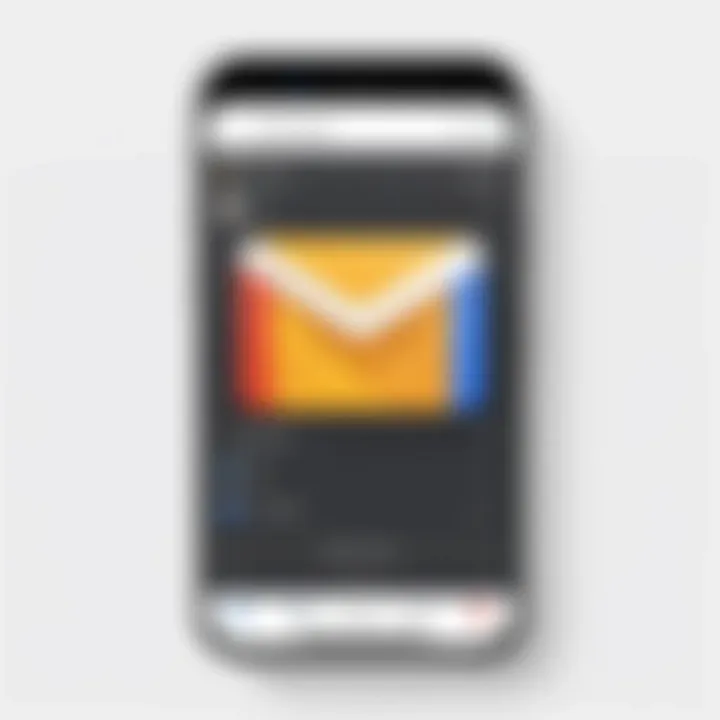
Creating a nested label is straightforward:
- First, create your primary label.
- Then, when creating the new label, select an existing label as its parent.
Using nested labels allows for more detailed categorization, essential for professionals managing large volumes of emails. The clarity they bring facilitates quick access to required information without wading through unrelated emails.
Organizing your emails with labels increases efficiency and improves overall email handling. It is a critical skill for IT professionals, software experts, or anyone in need of structured email management.
Searching for Emails Using Labels
In an age where information overload is rampant, efficiently managing your email can provide a considerable advantage. Gmail labels serve as an essential tool in this endeavor, allowing users to categorize, filter, and locate emails with precision. When searching for emails using labels, users can significantly enhance their productivity by narrowing down the scope of their search. This article section focuses on specific techniques and benefits associated with optimizing label searches, showcasing their critical role in effective email management.
Effective Search Techniques
To maximize the utility of Gmail labels in your searches, mastering effective search techniques is crucial. Here are some strategies you can implement:
- Use Specific Labels: When searching for emails, consider typing the exact label name in the search bar. For example, entering will limit the search to emails categorized under that particular label.
- Combine Search Terms: You can mix labels with keywords to refine your results. For instance, searching for can yield emails related to work projects specifically.
- Utilize Search Operators: Gmail supports various search operators. For example, using the operator can broaden your search. A search like will show emails from either label.
- Check Search Settings: It's good to familiarize yourself with Gmail's advanced search options. This feature allows you to filter by date, sender, attachments, and more, in addition to labels.
Leveraging these techniques increases the likelihood of quickly finding the necessary emails, saving time and effort.
Leveraging Labels for Enhanced Search Results
Labels not only categorize your emails but also refine your search outcomes. They effectively parse through the clutter of your inbox, simplifying access to important information. Key points for leveraging labels include:
- Prioritize Frequent Labels: Consider designating frequent categories for your labels. By using prominent labels like , you easily flag important emails, which helps during a search.
- Nested Labels: Using nested labels can further enhance your search organization. For instance, if you have a label, a nested label like can provide an additional layer of specificity in searches, making it easier to find relevant emails.
- Regularly Update Labels: Keep your label system updated. Frequent changes can help maintain relevance, ensuring that searches reflect your current priorities and projects.
Efficiently managing labels is pivotal for maintaining clarity in your inbox, leading to improved productivity and reduced stress.
In summary, the ability to search for emails using labels not only enhances your overall Gmail experience but also provides functional advantages in email management. Understanding effective techniques and optimizing your use of labels encourages a more structured approach to handling communications, vital for IT professionals and businesses of any size.
Managing Labels Efficiently
Efficient management of labels is central to maximizing productivity in Gmail on Android. Labels serve as a powerful tool for organizing emails, yet their effectiveness diminishes when not maintained properly. By managing labels efficiently, users can keep their inboxes tidy, ensure quick access to relevant emails, and enhance their workflow.
Maintaining a streamlined label system helps avoid confusion. Over time, users may create numerous labels that are seldom used. The importance of periodic review cannot be overstated. Deleting or archiving labels can not only improve visibility but also aid in focusing on what matters most. Let us examine the best practices for managing labels efficiently, including the deletion of unused labels and the archiving of emails with appropriate labels.
Deleting Unused Labels
The process of deleting unused labels plays an important role in keeping the Gmail interface manageable. Redundant labels can lead to clutter. Efficient management would suggest regularly assessing label relevance. Here are several points to consider:
- Identify Labels to Delete: Look for labels that have not been used in the past few months. Analyzing usage patterns can provide clarity.
- Consider Label Purpose: Evaluate whether the label served its intended purpose or if it can be merged with another label.
- Inform Team Members: In collaborative environments, ensure team members are informed before any shared label is deleted.
To delete a label in the Gmail app on Android, follow these steps:
- Open the Gmail app and access the side menu.
- Scroll to the "Labels" section, then locate the label you wish to delete.
- Tap the three-dot menu next to the label name.
- Select "Delete" and confirm your choice.
By regularly pruning unused labels, users can create a more streamlined and focused email management system.
Archiving Emails with Labels
Archiving emails that carry labels is an effective method to maintain organization without permanently deleting messages. Archiving holds emails in a separate section, helping to declutter the inbox while retaining access to important information. This method serves both personal and professional needs well, offering flexibility in email management.
Consider these practices for archiving emails with labels:
- Use Labels Strategically: When archiving, employ relevant labels that reflect the context of the emails. This helps in retrieving information quickly when needed.
- Implement Periodic Reviews: Regularly assess archived emails. If certain emails carry minimal importance, consider deleting them altogether.
- Create a Hierarchy of Labels: Organizing labels in a hierarchical structure can make archiving processes smoother. For example, using parent and child labels can allow for efficient navigation.
Archiving allows users to maintain access while reducing inbox clutter, a dual benefit for productivity.
By adopting smart archiving choices, users can ensure that important communications remain accessible without overwhelming their main inbox view.
Collaborative Features with Labels
In today's digital workspace, effective communication and organization are essential for teams to thrive. Gmail labels contribute significantly to this by facilitating collaboration among team members. With labels, emails can be organized in a manner that is accessible and coherent for everyone involved. This is especially critical in environments where information often needs to be shared and retrieved quickly.
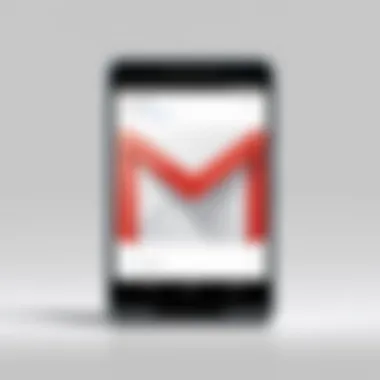
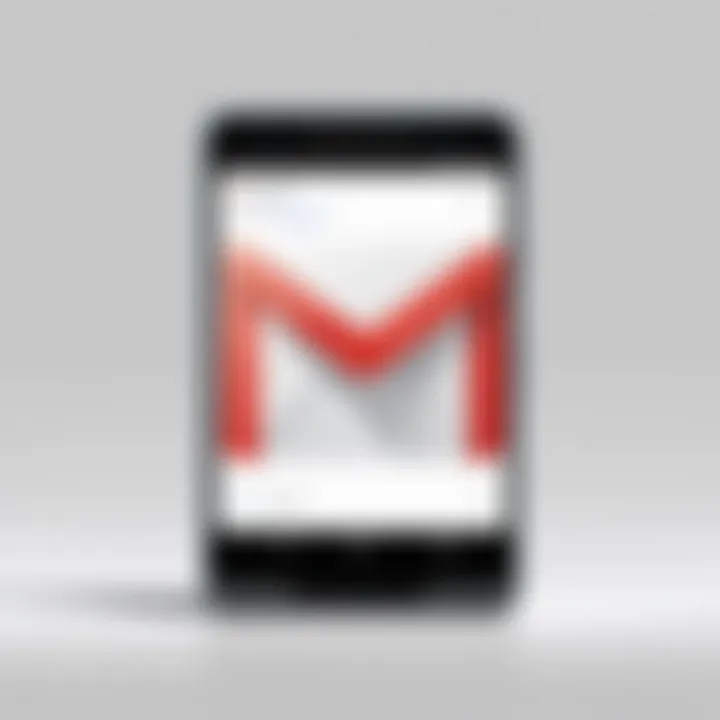
The main focus of collaborative features with labels lies in how they enhance teamwork and streamline workflows. Using labels allows team members to categorize messages by project, urgency, or topic. This organization minimizes the clutter in the inbox, making it easier for individuals to prioritize their tasks. Labels can also improve visibility across the team, ensuring everyone is aligned on what is important.
Sharing Labels with Teams
The sharing of labels among team members can greatly boost productivity. When a label is shared, all members can see which topics are being discussed, which emails have been read, and which require further attention. To share labels, one must first ensure that the label is created within a collaborative account, such as a Google Workspace account.
Here’s a step-by-step guide to sharing labels with a team:
- Go to your Gmail settings.
- Navigate to the Labels section.
- Click on the label you wish to share.
- Set the permissions to allow access to others in your group.
- Notify team members so they can access the shared label.
"Collaboration is not just about sharing; it is about working towards a common goal together."
Such a mechanism not only consolidates efforts but also provides a transparent overview of ongoing conversations. Teams can manage projects better, meet deadlines, and ensure no important email gets overlooked. However, it is essential to clarify roles and responsibilities when sharing labels to avoid confusion.
Using Labels in Google Workspace
Google Workspace integrates labels as a core feature that enhances collaboration. This platform allows users to work on shared documents and simultaneously manage email communications with ease. When labels are employed effectively within Google Workspace, they can synchronize various tools like Google Drive and Google Docs with email workflows.
Forthis reason, here are some benefits of utilizing labels in Google Workspace:
- Unified Access: Team members can access labeled emails directly from shared folders in Google Drive.
- Focus on Priorities: Labels help teams to focus on what is truly important by categorizing emails by projects or tasks.
- Search Functionality: Labels enhance the search functionality within Gmail, allowing for faster access to relevant emails related to ongoing projects.
Integration with Other Applications
In today's dynamic workspace, the ability to integrate Gmail with other applications is crucial for maximizing productivity. Integration with external tools enhances the functionality of Gmail labels, allowing for improved email management across various platforms. This section explores the significance of integrating labels with other applications, highlighting specific benefits such as seamless syncing, enhanced organization, and time-saving efficiencies.
Syncing Labels Across Devices
Syncing labels across devices ensures that the user's email environment remains consistent. Whether accessing Gmail from a smartphone, tablet, or computer, labels created on one device should reflect on all other devices.
The process is typically straightforward. When a label is created or edited in the Gmail app on an Android device, those changes automatically sync to the Google account. Users can rely on the cloud storage provided by Google to keep their labels consistent. This functionality is pivotal for professionals who manage their emails from multiple devices, leading to more organized communications.
Syncing labels not only saves time but also enhances workflow by minimizing errors and inconsistencies when managing emails.
To ensure proper syncing:
- Make sure that Gmail is up to date on all devices.
- Check that the Google account settings allow for sync.
- Occasionally refresh your Gmail app to troubleshoot any syncing issues.
Using Labels with Third-Party Apps
Labels can also be efficiently utilized within third-party applications. Numerous productivity and organizational tools support integration with Gmail. This compatibility allows users to automate processes or consolidate their email management in one location. For example, utilizing third-party project management software can streamline tasks related to email correspondence.
Some popular applications that integrate with Gmail include Asana, Trello, and Slack. Using labels in these platforms enhances the visibility of related emails, making it easier for teams to access important information without sifting through their inboxes.
Several best practices can enhance the effectiveness of using labels with third-party apps:
- Customize labels relevant to specific projects that can be reflected on both Gmail and the third-party application.
- Regularly review integrations to ensure functionality is intact and suitable for workflows.
- Train team members on how to utilize these integrations to maximize benefits and minimize confusion.
Integrating Gmail labels with external applications offers users a unified experience, thereby improving communication, collaboration, and overall efficiency in email management.
The Future of Gmail Labels
As email communication evolves, the landscape of email management shifts accordingly. Gmail labels are becoming increasingly important in this context. Their role in organizing and filtering incoming messages will only grow. In this section, we will explore the anticipated advancements in label functionalities and the overarching trends in email management that affect Gmail usage.
Predicted Enhancements in Label Features
The next few years are likely to see significant improvements in Gmail's labeling system. Some of the enhancements users might expect include:
- Smart Labels: Using artificial intelligence, Gmail may automatically suggest labels based on the content and context of emails. These suggestions can save time and help users manage their inboxes more effectively.
- Integrated Label Insights: A feature providing statistics on label usage could help users understand which labels they rely on most often. This insight would allow for better email management strategies.
- Enhanced Search Capabilities: Future updates could include an advanced search feature that allows users to search within specific labels. This would streamline email retrieval, further saving precious time.
- Collaboration Tools: As remote work continues, the ability to share label settings between users could facilitate organized teamwork. This feature could support small and large businesses in maintaining a clear flow of communication.
The promise of these enhancements lies in their potential to boost productivity. Users can expect their email management tasks to become more intuitive and less time-consuming than ever.
Emerging Trends in Email Management
In the realm of email management, several trends are beginning to emerge. Understanding these trends can help users adapt their strategies effectively.
- Automation: The rise of automation tools is changing how emails are managed. Users are increasingly adopting solutions that automate label application based on certain triggers, such as sender or keywords.
- Integration with Task Management Tools: Email applications will likely integrate more closely with task management software. This allows for seamless movement between emails and to-do lists, improving workflow efficiency.
- Security and Privacy Emphasis: As cyber threats become more sophisticated, users will prioritize services that enhance security. Labels may evolve to include features that signify secure or sensitive emails.
- Remote Work Efficiency: More companies are embracing remote work. As a result, efficient email management becomes paramount. Customized labels for remote collaborations will possibly gain traction.
"The future of email management relies on adaptive technologies that respond to users’ evolving needs."
These trends may redefine user interaction with email applications, creating a more streamlined experience. Adapting to these changes will be essential for professionals seeking to enhance their productivity through effective email management.







