Mastering Remote Desktop Apps for Productivity
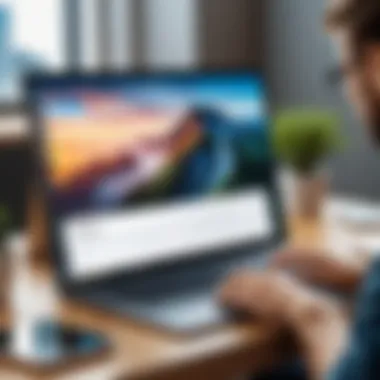
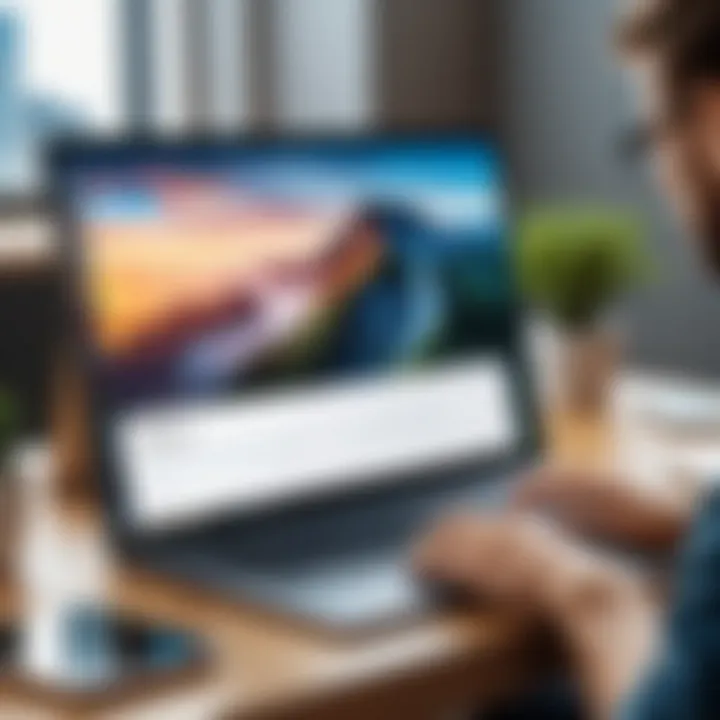
Intro
In today's digital landscape, the ability to remotely access computers and networks is paramount. Remote desktop applications facilitate this access, allowing users to connect to other devices from a distance. This capability proves vital for IT professionals, businesses, and individuals seeking to manage systems or collaborate effectively. Understanding how to use these applications extends beyond mere function; it encompasses a comprehension of their features, advantages, and potential drawbacks.
Software Overview
Software Features
Remote desktop apps boast various features aimed at enhancing user experience. Some of the most notable include:
- Secure Connections: Most applications implement strong encryption protocols to safeguard data during transmission.
- Multi-Device Support: Users can access different operating systems, ensuring compatibility.
- File Transfer: Remote desktop applications often allow users to transfer files between the local and remote systems seamlessly.
- Multi-Monitor Support: Some solutions enable users to manage multiple screens efficiently.
- Clipboard Synchronization: Users can copy text and images across devices effortlessly.
Understanding these features helps users select the right software for their needs, ensuring they maximize productivity and improve remote collaboration.
Technical Specifications
When evaluating remote desktop apps, several technical specifications should be kept in mind:
- Operating System Compatibility: Different apps support various platforms. Knowing whether the software works on Windows, macOS, or Linux is crucial.
- Network Requirements: A stable internet connection is essential for smooth operations. Many applications recommend a minimum bandwidth for optimal performance.
- User Limits: Certain applications may restrict the number of simultaneous users or connections. This is important for teams with multiple remote workers.
- Licensing Costs: Costs can vary significantly. Some apps offer free versions with limitations, while others require subscriptions.
These technical aspects determine the usability and fit of the remote desktop software for a specific environment.
Peer Insights
User Experiences
User experiences with remote desktop applications can vary widely based on their features and user interfaces. Many users appreciate the convenience and accessibility, enabling them to work from anywhere.
"Using a remote desktop app changed how we approach project management. Our team can access crucial data on the fly, which enhances collaboration significantly."
— IT manager, corporate environment
Pros and Cons
While remote desktop applications provide numerous benefits, they also present certain challenges that users should consider:
Pros:
- Enhanced productivity, allowing for remote work solutions.
- Cost-effective for businesses needing to support telecommuting.
- Centralized management reduces IT overhead in larger organizations.
Cons:
- Dependencies on internet connectivity can lead to interruptions.
- Security risks if not properly configured, especially in open networks.
- Learning curve associated with new users needing guidance.
These insights from peers illustrate the practical implications of remote desktop software, allowing prospective users to evaluate their options comprehensively.
Preface to Remote Desktop Applications
Remote desktop applications have transformed the way individuals and organizations interact with computers and servers. They enable users to access systems remotely, providing control over their devices from virtually any location. The growing importance of this technology cannot be overstated. In an era where remote work is becoming the norm, mastering remote desktop applications is vital for maintaining productivity and efficiency. Numerous benefits arise from utilizing these applications, including easy access to files, the ability to troubleshoot issues from a distance, and enhanced collaboration among team members.
Defining Remote Desktop Technology
Remote desktop technology allows users to operate a computer or server over the internet, as if they were sitting right in front of it. This involves the use of client-server architecture, where a client accesses the remote computer (the server) to control it. Essentially, the remote desktop app transmits input from the user's local device to the remote machine and sends back the visual output. Various remote desktop technologies, like Microsoft’s Remote Desktop Protocol (RDP) and Apache Guacamole, are popular in both personal and professional environments.
The concept of remote access is not new, yet its implementation has evolved with technological advancements. Tools such as TeamViewer and Chrome Remote Desktop are widely recognized for their user-friendly interfaces, enabling swift connection setups.
Historical Context and Evolution
The history of remote desktop technology dates back to the 1980s when simple remote access tools emerged. As personal computing became more common, so did the demand for remote solutions. The launch of the Internet in the 1990s marked a pivotal moment, enabling better connectivity and broader adoption of remote access systems.
Over the years, remote desktop software has evolved significantly. Initially, solutions were limited and often complicated to set up. Yet, with changes in user demands and networking technologies, modern applications have integrated features like enhanced security measures and cross-platform compatibility. This evolution reflects the continuous need for real-time collaboration and remote problem-solving, fundamentally changing how work is conducted across industries. As businesses and individuals harness the power of remote desktop apps, the potential for increased efficiency and productivity only continues to grow.
Key Features of Remote Desktop Apps
Remote desktop applications provide users with a means to access and control devices remotely. Understanding the key features of these apps is essential for maximizing their utility.
This section discusses three crucial aspects: cross-platform compatibility, user interface design, and security protocols. Each of these elements contributes significantly to user experience and overall effectiveness.
Cross-Platform Compatibility
Cross-platform compatibility is a primary feature in remote desktop applications. Users often operate various devices with different operating systems. For example, someone may use a Windows PC and a macOS laptop simultaneously. A remote desktop app must allow seamless connection between these systems.
Many popular solutions, like TeamViewer and AnyDesk, support multiple platforms, including Windows, macOS, Linux, Android, and iOS. This flexibility ensures that users can connect to their systems regardless of device choice.
Compatibility does not merely attract more users but enhances productivity. Users can access work files or applications on their main device from wherever they are. This aspect becomes more critical for IT professionals who require constant access to their servers or support systems.
User Interface Design
The importance of user interface design cannot be overstated. A well-designed interface significantly improves the user experience.
Remote desktop applications often feature simplified layouts, allowing users to navigate easily. Key functions should be easily identifiable. For instance, features like file transfer, screen sharing, and chat should be accessible within a few clicks.
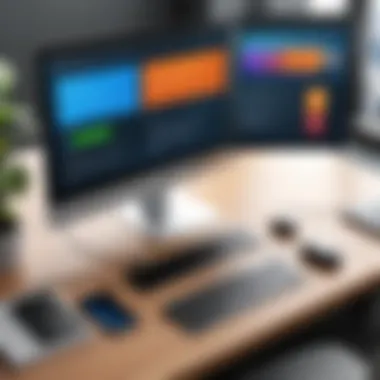
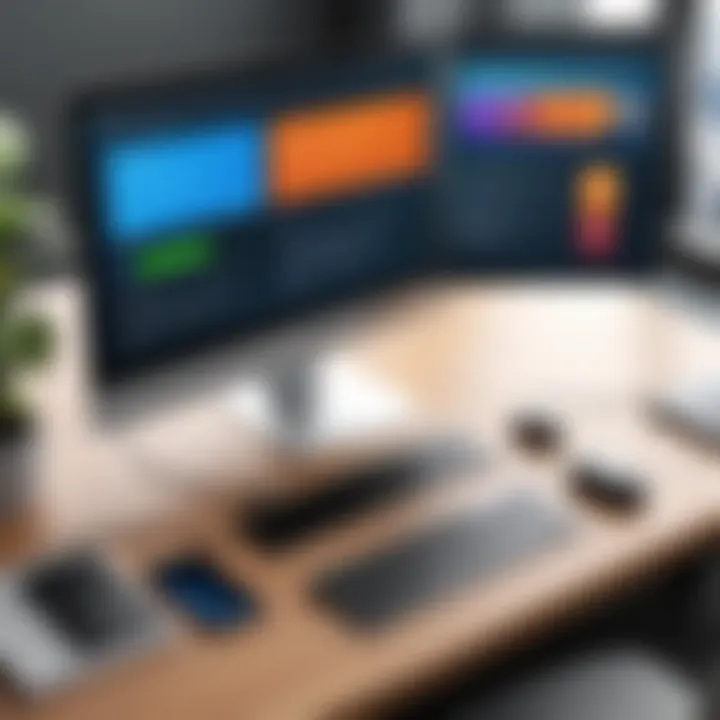
Consider an app with a confusing interface; it may lead to frustration and reduced efficiency.
Straightforward and intuitive designs foster productivity. Moreover, having a responsive interface suitable for various screen sizes enhances usability on tablets and smartphones.
Security Protocols
Security is a top priority for any remote desktop application. Given the nature of remote access, protecting sensitive information is crucial. Various security protocols ensure user data is safe from potential threats.
Encryption methods are fundamental. Many apps use end-to-end encryption, which secures data during transmission. Users should look for applications that clearly state their encryption capabilities.
Additionally, implementing a layer of multi-factor authentication can further enhance security. This step adds an extra challenge for unauthorized access attempts. Applications like Chrome Remote Desktop incorporate such protocols, which help users feel more secure while working remotely.
"Using a remote desktop app without strong security measures is like leaving a key under the doormat."
In summary, the key features—cross-platform compatibility, user interface design, and security protocols—are vital for effective remote desktop use. Understanding these elements ensures users can leverage their remote desktop applications to optimize their productivity and secure their data.
Choosing the Right Remote Desktop App
Selecting the appropriate remote desktop application can significantly influence user efficiency and satisfaction. Various factors determine the effectiveness of these solutions, including specific user needs, budget constraints, and technical capabilities. A suitable application impacts performance, security, and ease of use.
When evaluating different remote desktop solutions, understanding the core features can help users make informed decisions. These features usually include compatibility, ease of installation, security measures, and unique functionalities that cater to particular environments.
Comparison of Popular Solutions
TeamViewer
TeamViewer is widely recognized for its robust features that facilitate remote access. One key characteristic is its cross-platform compatibility. Users can connect across different operating systems effortlessly, making it suitable for diverse environments. The application is popular among businesses due to its remote support capabilities, allowing technicians to assist users without being physically present.
A unique feature of TeamViewer is the ability to conduct meetings and presentations along with file sharing directly through its interface. However, the pricing model can be a disadvantage for some users, as it tends to be on the higher end compared to alternatives, making it less accessible for smaller businesses.
Remote Desktop Connection
Remote Desktop Connection, a built-in feature of Microsoft Windows, stands out due to its seamless integration with Windows operating systems. This characteristic makes it a standard choice for businesses already operating within a Microsoft ecosystem. The service is effective for remote workers needing to access their office computers.
A unique feature of Remote Desktop Connection is its ability to connect without additional software installations when using Windows-based systems. On the downside, its performance may be limited when dealing with non-Windows devices, which could restrict its usability in mixed environments.
AnyDesk
AnyDesk is gaining traction due to its speed and accessibility. Its key feature is the low latency in remote connections, which enhances the user experience. This solution is particularly beneficial for graphic designers and IT support professionals who require immediate response times.
Unique to AnyDesk is the proprietary DeskRT codec, which optimizes data transmission and provides high-quality video resolutions. The downside, however, can be found in its security settings, which may require additional configuration for optimal protection, compromising out-of-the-box usability for some users.
Chrome Remote Desktop
Chrome Remote Desktop provides a simple and effective way to access computers remotely through a browser extension. The application is particularly appealing due to its free service and ease of use. One defining characteristic is its direct integration with Chrome, allowing users to set up and connect with minimal technical knowledge.
A unique feature of Chrome Remote Desktop is its ability to access devices from anywhere using a Google account. However, this solution lacks some advanced functionalities found in more premium applications, such as file transfer and printing options, which might limit its usefulness for more demanding users.
Evaluating User Needs
When choosing a remote desktop app, users must carefully assess their specific needs. Identifying factors such as the primary purpose of remote access, frequency of use, and required features will guide the selection process. Understanding these requirements helps narrow down options effectively and ensures that the most suitable application is chosen for their particular use case.
Setting Up a Remote Desktop Application
Establishing a remote connection to a device or system does not occur without some preparation. Setting up a remote desktop application is a crucial step that lays the groundwork for effective remote access. This section elaborates on the various components essential for a successful setup. Moreover, it highlights significant benefits and considerations, ensuring users make informed choices during the process.
System Requirements
Before proceeding with any installation, it is vital to understand the system requirements for the remote desktop application. Each application has unique specifications, but some general criteria tend to be common. Typically, users must consider operating system compatibility, processor speed, RAM requirements, and network capabilities.
Most remote desktop apps support various operating systems like Windows, macOS, or Linux. For instance, TeamViewer functions well on different platforms, while Microsoft's Remote Desktop Connection is optimized for Windows systems. Ensuring that your device meets or exceeds the minimal requirements is pivotal for smooth operation. A robust internet connection is also essential to reduce latency and enhance performance.
Example System Requirements for Common Remote Desktop Applications:
- TeamViewer: Windows 7 and above, MacOS 10.12 or later, minimum 2 GB RAM
- AnyDesk: Windows 10, 2 GHz processor, with at least 4 GB of RAM
- Chrome Remote Desktop: Google Chrome installed, any recent OS
Installation Process
Following confirmation of system requirements, the next step is the installation process. The steps for installation can differ slightly across various applications. However, the general flow is similar. Start by downloading the software from the official website. This ensures security and the latest version. Proceed by running the installer, which usually prompts users to agree to license terms and select desired installation options.
During the installation, options may include creating a shortcut or enabling automatic updates. Users should make choices according to preferences and system capabilities. Finalize the installation by completing the wizard. This process generally takes only a few minutes, and users will receive a notification once the installation is successful.
Initial Configuration
After installation, initial configuration is vital. This step can seem daunting but is necessary to ensure functionality and security. Open the remote desktop application and follow the setup wizard, which typically guides users through the key settings. Users should configure account settings, if required, and establish their credentials for remote access. Depending on the application, it may enable options for unattended access, allowing users to connect without needing to be physically present at the remote device.
Another crucial aspect of the initial configuration is security settings. This includes setting up passwords and considering enabling two-factor authentication as an extra layer of protection. Configure additional settings to optimize performance, such as display resolution and bandwidth usage.
Overall, setting up a remote desktop application establishes the foundation for efficient remote access. With proper understanding of system requirements, an effective installation process, and thorough initial configuration, users can leverage the full potential of remote desktop technology.

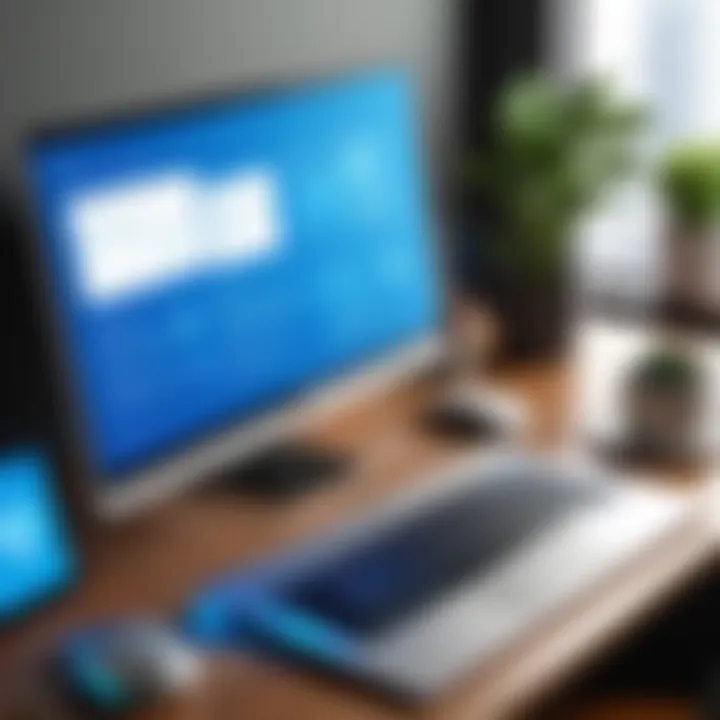
Connecting to a Remote Desktop
Connecting to a remote desktop is a vital aspect of utilizing remote desktop applications effectively. It allows users to gain access to another computer's resources from a distance, which is essential for various tasks, such as troubleshooting issues, accessing files, or collaborating on documents. The ability to connect remotely enhances flexibility, enabling professionals to work from locations outside traditional office environments.
Establishing a Connection
The process of establishing a connection to a remote desktop typically involves several steps. First, user must ensure they have the necessary credentials, such as an IP address or a hostname, and permission from the remote machine's user. Next, the remote desktop app must be opened, and the user will input this information.
- Open the remote desktop application of choice. Common options include TeamViewer, Chrome Remote Desktop, and AnyDesk.
- Input the remote device's identifier, often an IP address or a unique ID, into the connection field.
- Enter your username and password if prompted. Ensure these details are accurate.
- Click the connect button to initiate the session.
Once these steps are completed, the application should establish a connection to the remote desktop. In many cases, you will see the remote screen appear on your local device, facilitating full use of its interface as if you were present at that machine.
Troubleshooting Connection Issues
Despite the advancements in technology, users may face connection issues. Identifying and resolving these problems can save time and prevent frustration. Some common troubleshooting tips include:
- Check Internet Connection: Ensure that both local and remote devices are connected to the internet. A stable connection is paramount.
- Verify Credentials: Double-check the IP address or hostname, as well as the username and password. Any discrepancy could prevent a successful connection.
- Firewall Settings: Firewalls can block remote desktop traffic. Make sure the necessary ports, often 3389 for Remote Desktop Protocol (RDP), are open on both devices.
- Disable and Re-enable Connection: Sometimes, simply disconnecting and reconnecting can resolve transient issues.
- Update Software: Running outdated versions of remote desktop applications might lead to functionality problems. Regular updates are recommended for optimal performance.
"The ability to connect to remote desktops enhances remote work capabilities, allowing for efficiency and productivity that transcends geographical boundaries."
Following these guidelines can greatly improve the user experience when connecting to remote desktops. By establishing a connection correctly and troubleshooting efficiently, users can leverage remote desktop applications to their fullest potential.
Using Remote Desktop Features
Remote desktop apps have transformed the way we interact with our devices. Properly leveraging the features of remote desktop applications can significantly improve productivity, whether for individual use or in larger organizational settings. This section explores key features you will utilize, such as file sharing and remote printing, detailing their importance and practical applications.
File Sharing Capabilities
File sharing is a fundamental aspect of remote desktop applications that enhances usability and collaboration among users. The ability to transfer files quickly between local and remote devices streamlines workflows, enabling efficient access to documents and resources regardless of location.
In many business scenarios, employees may need to access projects stored on different machines. Remote desktop software typically allows for direct file transfers between the local and remote systems. This means that you do not need to rely solely on external cloud storage services or email attachments, which can introduce delays and security concerns.
The following are notable benefits of file sharing through remote desktop applications:
- Immediate Access: Users experience instant access to files necessary for their tasks without needing to switch environments.
- Enhanced Security: Transferring files directly between systems minimizes risks linked with third-party services.
- Unified Workflow: Keeping files within the remote desktop session allows for seamless operation without interruptions.
Many remote desktop solutions such as TeamViewer and AnyDesk offer integrated file sharing tools. Take advantage of this feature to boost your efficiency.
Remote Printing Functions
Another important feature of remote desktop apps is remote printing, which allows users to print documents from a remote computer to a local printer. This can transform the way businesses manage their print tasks and documentation.
Imagine needing to print a report from your office computer while working from home. With the remote printing function, you can send the print job from your remote session to a printer connected to your local network. This capability mitigates the hurdles often faced when working across different sites.
The advantages of remote printing include:
- Improved Convenience: Users can print documents without needing physical access to the remote printer or the original device.
- Resource Optimization: Companies can manage print tasks more efficiently, particularly in scenarios where documents need approvals from remote locations.
- Time Savings: It eliminates the need for unnecessary trips between locations for printing needs.
Utilizing these features within a remote desktop app can not only enhance your productivity but also streamline common processes that employees perform daily. However, it is essential to ensure the appropriate settings and configurations are in place, as they can directly influence the smoothness of these operations.
"The integration of remote desktop features like file sharing and printing streamlines workflows, fostering greater efficiency and collaboration in remote work environments."
To effectively harness these capabilities, users should familiarize themselves with the specific functionalities available in their chosen remote desktop software, ensuring the best use of these powerful tools.
Security Considerations
Security is a paramount aspect when dealing with remote desktop applications. These tools enable users to access and control computers remotely, which inherently brings significant security risks. The potential for unauthorized access, data breaches, and identity theft increases without proper security measures. Thus, understanding the security considerations of remote desktop usage is essential for both individual users and organizations. In this section, we delve into two critical security aspects: encryption methods and multi-factor authentication.
Understanding Encryption Methods
Encryption plays a vital role in securing remote desktop connections. It encodes the data transmitted between the local device and the remote server, rendering it unreadable to interceptors. This safeguard helps prevent unauthorized access to sensitive information.
Different remote desktop applications utilize various encryption protocols. For instance, Remote Desktop Protocol (RDP) uses a combination of SSL (Secure Sockets Layer) and RC4 encryption, ensuring secure data transmission.
Another widely adopted method is Transport Layer Security (TLS), which offers a strong layer of security by encrypting the entire session between the client and the server. Many modern remote desktop solutions, such as AnyDesk, also implement end-to-end encryption to further mitigate risks.
It's critical for users to ensure that their remote desktop applications are updated to the latest versions. Software updates often include security patches for newly discovered vulnerabilities. Regularly checking for updates helps users maintain the integrity of their encrypted connections.
"Always prioritize encryption methods when selecting a remote desktop application to ensure a safer connection."
Setting Up Multi-Factor Authentication
Multi-factor authentication (MFA) enhances security significantly. MFA requires users to provide two or more verification factors to gain access to their remotes systems. This additional layer of security makes it harder for cybercriminals to gain access, even if they manage to collect a password.
Many remote desktop applications, like TeamViewer and Chrome Remote Desktop, offer options for MFA. To activate MFA, users usually need to:


- Go to account settings within the application.
- Enable two-factor authentication or multi-factor authentication settings.
- Choose a verification method, which can include an authenticator app, SMS verification, or email confirmation.
It’s essential to follow these steps to ensure secure access. Users should also educate themselves about potential phishing attacks that target MFA codes. Being informed helps users maintain the security of remote sessions.
Overall, implementing strong security measures, such as encryption and multi-factor authentication, is crucial for ensuring safe remote desktop usage. This diligence not only protects sensitive data but also fosters a more secure working environment for all users.
Best Practices for Remote Desktop Use
When using remote desktop applications, adhering to best practices enhances security, improves performance, and maximizes productivity. It is vital to establish a routine that covers several significant elements, focusing on security and efficiency. By implementing these practices, users can mitigate risks and ensure smooth operation, which is especially important in professional contexts.
Regular Software Updates
Regularly updating software is crucial for maintaining the security and performance of remote desktop applications. Software developers frequently release updates to patch vulnerabilities, fix bugs, and improve functionality. Neglecting these updates can leave systems exposed to malicious attacks or degrade their performance over time.
To ensure optimal performance, follow these guidelines:
- Stay Informed: Subscribe to the vendor's release notes or newsletters. This way, you receive notifications about important updates.
- Schedule Updates: Set aside specific times for updates to minimize disruptions. This could be during off-peak hours when the system is least likely to be used.
- Automate Where Possible: Many remote desktop tools allow automatic updates. Enable this feature to ensure that you're always protected without manual effort.
Outdated software may also lack the latest features, affecting productivity and user experience. Keeping everything up to date ensures that users maximize their tools’ capabilities.
Monitoring Session Activity
Monitoring session activity is another vital practice for effective remote desktop use. It is important for detecting unauthorized access, understanding usage patterns, and improving performance.
Consider the following methods for effective monitoring:
- Use Built-In Monitoring Tools: Most remote desktop applications come with monitoring features. These tools provide logs of session activity, including connection times and user actions.
- Establish Alerts: Set up alerts for unusual activities. Uncommon login attempts or unexpected disconnection patterns can indicate potential security issues.
- Generate Regular Reports: Periodically review reports to analyze the usage of remote desktops. This analysis helps identify trends and areas needing improvement.
By keeping an eye on session activity, users can better manage resources, address performance issues, and maintain security.
The combination of regular updates and continuous monitoring fosters a safe and efficient remote working environment.
Common Challenges and Solutions
In the realm of remote desktop applications, users can encounter numerous challenges. Addressing these challenges effectively is crucial for maintaining a smooth operating experience. This section will delve into common issues such as latency, performance, and connectivity hurdles. By understanding these challenges, users can implement solutions that enhance functionality and overall user experience.
Latency and Performance Issues
Latency refers to the delay in data transmission between the user’s device and the remote server. This latency can lead to sluggish response times, hindering productivity. Low latency is essential for tasks that require real-time actions, like video conferencing or online gaming. To mitigate latency, consider the following strategies:
- Choose the Right Remote Desktop App: Not all applications are created equal. Products like TeamViewer or AnyDesk may offer better optimization for lower latency compared to others.
- Check Your Internet Speed: A reliable and fast internet connection is fundamental. Use online tools to test bandwidth. Upgrade your plan if necessary.
- Optimize Network Settings: Changing the Quality of Service (QoS) settings on your router can prioritize remote desktop traffic, minimizing latency.
Recognizing signs of high latency can prompt immediate action to troubleshoot these issues. Effective troubleshooting can lead to improved session quality, making remote work more effective.
Compatibility with Firewalls
Firewalls serve as crucial guardians of network security, but they can also interfere with remote desktop applications. Applications may be blocked if firewalls are not properly configured. To resolve these compatibility issues, users must take proactive steps:
- Whitelist the App: Ensure the remote desktop application is added to the firewall's exception list. This will allow traffic through.
- Adjust Firewall Settings: Sometimes, adjusting the settings to permit specific ports can enhance connection stability. Check with the remote desktop solution’s documentation for the required ports.
- Update Firewall Rules: Keeping the rules updated according to usage can prevent unnecessary blocks, thus maintaining seamless access.
Properly configuring firewalls can lead to a significant improvement in connectivity and performance, ensuring users can access their remote systems without interruption.
In summary, addressing latency and firewall compatibility issues plays a pivotal role in the overall effectiveness of remote desktop applications. By taking the time to adjust settings and understand the underlying technology, users will find that many challenges can be overcome.
Finale
The conclusion serves as a vital part of the article, synthesizing the information and emphasizing the significance of remote desktop applications. Understanding how to use these applications effectively allows users to maximize their productivity and improve accessibility across devices. This capability is particularly valuable in professional settings where remote work is becoming increasingly common. Users can collaborate seamlessly, even when located in different geographical locations.
Additionally, remote desktop technology not only offers convenience but also enhances security measures. By using secure connection protocols and features like multi-factor authentication, organizations can protect sensitive data while allowing authorized access to systems. These considerations are crucial, especially for businesses that handle confidential information.
Moreover, the potential for integration with other tools and applications also plays a crucial role in evaluating remote desktop solutions. Businesses must therefore assess how a remote desktop app can complement their current infrastructure.
This article has presented a thoughtful guide on how to effectively leverage remote desktop technology, highlighting both the challenges and advantages. As users become more adept at using remote desktop apps, they will find that these tools can significantly enhance their workflows.
"Embracing remote desktop technology is not just about convenience, it is also about embracing a productive future."
Summary of Key Points
In summary, the article covered the following key points regarding remote desktop applications:
- Understanding remote desktop technology: Defining what remote desktop is and its evolution over time.
- Key features: Discussing compatibility, user interface design, and security measures essential for effective usage.
- Choosing the right app: Evaluating various solutions like TeamViewer and Remote Desktop Connection, and how to align them with user needs.
- Setting up and connecting: The importance of knowing system requirements, installation, and troubleshooting connection issues.
- Best practices: Regular updates and activity monitoring help maintain security and efficiency.
- Common challenges: Addressing latency issues and ensuring compatibility with firewall settings.
- Future outlook: Exploring emerging trends and technologies in remote desktop applications that could enhance their functionalities.
This comprehensive overview is designed to equip users with the knowledge they require to make informed decisions and adapt to a rapidly changing digital environment.
Future of Remote Desktop Technology
The future of remote desktop technology is poised for significant advancements. With the ongoing growth in cloud computing and virtualization, remote desktops are becoming more central to everyday operations for both individuals and businesses. One trend to note is increased integration with Artificial Intelligence (AI) tools, providing intelligent auto-configurations that make setups even more user-friendly.
Moreover, the demand for remote work is likely to increase, pushing developers to create more robust solutions. Security enhancements, such as next-generation encryption methods, are also anticipated as cyber threats continue to evolve. Users can expect solutions that not only secure their data but also provide more features for collaboration without compromising performance.
In addition, more cross-platform compatibility will emerge, granting users the flexibility to access their desktops from various devices. This can help in providing a seamless experience regardless of the device being used, whether one is on a mobile phone, tablet, or desktop computer.
Overall, as technology continues to advance, remote desktop applications will play a crucial role in shaping how people work, communicate, and collaborate in the digital age.







