Master FreeCAD: An In-Depth Learning Guide
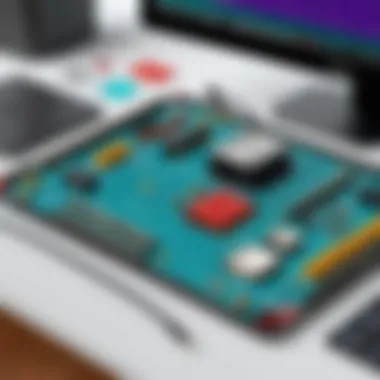
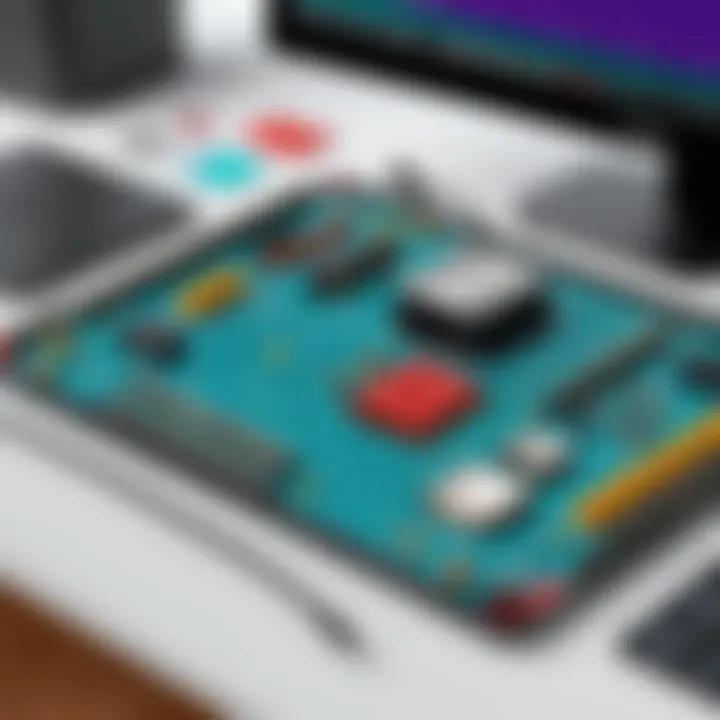
Intro
FreeCAD stands as a unique tool in the landscape of computer-aided design (CAD) software. Unlike some commercial offerings, it offers a robust platform without the price tag that often comes with such capabilities. This means that whether you're an engineering professional, an architect, or simply someone with a knack for design, FreeCAD provides a relatable, functional environment where creation knows no bounds.
Beyond mere functionality, FreeCAD embodies the spirit of open-source software. This collective collaboration implies that rather than being a product of a single corporation, it consists of contributions from a diverse community of users and developers. This can translate to a wealth of features tailored by real-world users, mitigating gaps found in more traditional tools. The journey to mastering FreeCAD, however, is layered and complex. It is not just about the tools at your disposal, but understanding the language of design principles and how they fit into various industries.
Throughout this guide, various aspects will be explored, from the basic installation to advanced modeling techniques. The emphasis will be placed on how to leverage FreeCAD to create detailed models that hold up under scrutiny in professional environments. Users will emerge not only with a familiarity of functionalities but a deeper understanding of CAD's role in modern design and engineering.
As we step into the depths of FreeCAD, you’ll uncover not only its features and technical specifications but also insights into user experiences around the world. Let's dive into this comprehensive exploration, ensuring that you’re equipped to tackle projects ranging from engineering drafts to innovative product designs.
Preface to FreeCAD
In the realm of computer-aided design, FreeCAD stands as a remarkable player, offering a versatile toolset to users ranging from hobbyists to seasoned professionals. This section sets the stage for understanding FreeCAD, explaining its vital role not just as software, but as a facilitator of creativity and engineering prowess. By delving into the foundational principles, capabilities, and the significance of free and open-source software, one begins to grasp how FreeCAD can reshape design methodology.
Overview of FreeCAD
FreeCAD is an open-source parametric 3D CAD modeler made primarily for mechanical engineering and product design, but also offers applications in other fields, including architecture, electrical engineering, and more. It empowers users to create complex models through a user-friendly interface, coupled with a robust set of features.
One of the standout characteristics of FreeCAD is its parametric modeling system, allowing modifications by going back into your model history and changing its parameters. This flexibility significantly reduces repetitive tasks and empowers precise adjustments even after the initial designs are completed. Essentially, if you can dream it, FreeCAD likely has the tools to bring it to life.
Moreover, FreeCAD is not confined to any single operating system. It’s available on Windows, macOS, and Linux, thus opening its doors to a broader user base who may not always have access to expensive proprietary software. This cross-compatibility means that you can work on your designs across various platforms, ensuring that the product is accessible regardless of your system preference.
"In a world constrained by budgets, FreeCAD is a breath of fresh air for creatives and professionals alike."
The Significance of Open-Source Software
The open-source nature of FreeCAD distinguishes it from many competitors who rely on costly licenses. Open-source software provides an essence of transparency and community involvement. Every user can inspect, modify, and share the source code, breeding an environment of collaboration and continual improvement.
The open-source licensing not only democratizes access but encourages innovation through community engagement. Users from all backgrounds can contribute to the software's development, lead to new features and enhance stability. This community-driven approach often results in not just more robust software, but greater support networks through forums and discussion boards.
In many respects, the importance of FreeCAD is magnified by this open-source framework. Users are not merely customers; they are part of an evolving project, able to influence the features and direction of the software.
- Here’s why open-source matters:
- Enhances Collaboration: Users worldwide contribute, sharing ideas and solutions.
- Improves Customization: Users can modify functions to fit their unique needs.
- Prevents Vendor Lock-in: Users are not restricted by proprietary constraints and can choose alternatives easily.
Thus, FreeCAD is not just a software application; it's a community-driven platform facilitating innovation in design. It invites everyone to step in and start shaping their ideas into reality.
Getting Started with FreeCAD
Getting familiar with FreeCAD is the first step toward harnessing its full potential for a myriad of projects, from simple designs to complex engineering models. For those who are new to computer-aided design, understanding how to seamlessly dive into this software is paramount. It isn't just about installing an application or fiddling with a couple of buttons; it's about laying a solid foundation for your future endeavors.
The significance of this section lies in the basics, which can significantly affect your overall user experience. Whether you’re a professional seeking to add a powerful tool to your arsenal or a novice wanting to learn new skills, starting on the right foot can help avoid frustrations down the line. Ensuring your system meets the software demands and following a smooth installation process will set the stage for success.
System Requirements
Before diving into the installation, let’s take stock of what your computer needs to effectively run FreeCAD. The requirements can vary slightly depending on the version, but generally, here's what you should keep an eye on:
- Operating System: FreeCAD is available on Windows, macOS, and Linux. Make sure you have a version that supports the current iteration of FreeCAD.
- Processor: A dual-core processor is the bare minimum for basic tasks, but an i5 or equivalent is recommended for smoother performance.
- RAM: At least 4 GB of RAM is necessary, but 8 GB or more is advisable if you plan to work with complex designs.
- Graphics Card: A dedicated graphics card with OpenGL 3.3 support will significantly enhance rendering and display quality. Look for something in the NVIDIA or AMD family.
- Disk Space: Ideally, you'll need at least 1 GB of space for installation, but more is preferable for storing your projects and files safely.
Before you hit that install button, it’s very wise to confirm that your hardware aligns with these recommendations. Nothing more frustrating than trying to use software only to have your hardware lag behind.
Installation Process
Now that you’ve got the green light on your hardware, it’s time to get FreeCAD on your system. The installation process is designed to be user-friendly, yet attention to detail can ensure a smooth start:
- Download FreeCAD: Head over to the FreeCAD official website and download the version suitable for your operating system.
- Run the Installer: Once downloaded, locate the installer file in your downloads folder and double-click to run it. If you’re on Linux, you might need to follow specific package management commands depending on your distribution.
- Follow the Prompts: As you go through the installation wizard, read each prompt carefully. You might be offered options for additional features or libraries—consider your needs here.
- Complete the Installation: The process may take a few minutes. Once completed, you can opt to launch FreeCAD right away or do so at a later time.
- First Launch: Upon opening FreeCAD for the first time, you might be greeted with welcome messages or prompts guiding you through setup steps. It's worth taking a few moments to explore these options, as they can enhance your user experience from the get-go.
In summary, getting started with FreeCAD might seem like a trivial task, but laying a solid groundwork can make all the difference. By ensuring your system meets the requirements and following the installation steps, you're positioning yourself for a productive journey into the world of CAD modeling.
Navigating the User Interface
Navigating the user interface is a crucial part of working effectively in FreeCAD. This section delves into the fundamental elements that contribute to the overall experience of using the software and highlights the advantages of mastering these tools. If you're serious about producing quality designs, familiarizing yourself with the interface helps streamline your workflow, avoids unnecessary complications, and boosts your productivity.
Understanding the Workbench Structure
FreeCAD operates on a concept known as the workbench structure, which allows users to tailor their workspace to fit the task at hand. Each workbench is essentially a collection of tools, features, and options specific to a particular type of modeling activity. For instance, the Draft workbench focuses on 2D drafting tools, while the Part workbench is geared toward 3D object modeling. Getting to grips with the workbench structure provides clarity on how to access and utilize various tools effectively.
Here are some essential components to take note of:
- Workbench Selector: This is usually found on the toolbar, and it enables you to switch between different workbenches with a single click. Knowing how to navigate this selector quickly can save a significant amount of time.
- Toolbars: Each workbench has a set of dedicated toolbars containing functions specific to that workbench. Learning the layout of these toolbars means you can instinctively find the tools you need when you need them.
- Status Bar: Situated at the bottom of the interface, it offers helpful feedback about your current operation. It can guide you through actions or indicate if something has gone awry.
Understanding the workbench structure not only enhances efficiency but also makes you feel more confident in leveraging the full capability of FreeCAD.
Customizing the Toolbar
Customization is a game-changer in ensuring that your experience with FreeCAD is both tailored and efficient. By adjusting the toolbar to suit your workflow, you can prioritize the tools that you use most often.
To customize your toolbar, consider the following steps:
- Right-click on the Toolbar Area: This action brings up a context menu featuring options for adding or removing specific tools from the toolbars.
- Select Tools: Choose the tools you commonly use to add them directly to your toolbar. This facilitates easier access, eliminating the need to rummage through menus.
- Rearrangement: Drag and drop tools to reorganize their placement. This simple gesture can have a profound effect on your speed while modeling.
"A well-organized toolbar is like a well-attended toolbox; everything you need is at your fingertips, which removes the guesswork from your tasks."
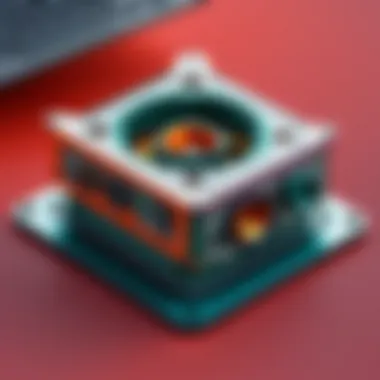
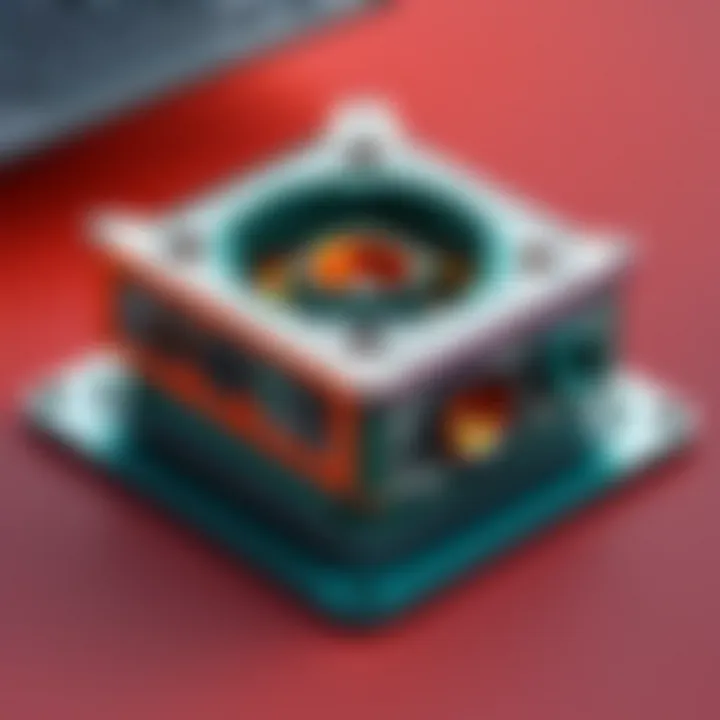
Familiarizing oneself with how to customize the toolbar can vastly improve your user experience. Whether you’re an IT professional streamlining your design process or a small business owner looking to enhance your project delivery, mastering the customization of FreeCAD’s interface equips you with a significant advantage.
Basic Modeling Techniques
The realm of 3D design comes alive through the art of modeling, making Basic Modeling Techniques a cornerstone of using FreeCAD effectively. Mastering these techniques is not just about manipulating shapes; it's about establishing a strong foundation for any projects you may tackle. Understanding how to create and modify basic geometries serves as the building block for more complex designs, paving the way for creativity and precision.
While FreeCAD offers a rich array of advanced features, the importance of basic modeling techniques cannot be overstated. They provide a roadmap for beginners and a handy reference for experienced users. Consider this: knowing how to draw simple lines and arcs can set the stage for intricate designs involving assembly mechanisms or architectural models.
When you become adept at these techniques, you will unlock several benefits:
- Enhanced Workflow: Basic modeling allows for a more fluid design process, minimizing time spent on correcting mistakes later on.
- Increased Confidence: Familiarity with the fundamentals breeds confidence, encouraging users to dive deeper into FreeCAD’s more advanced tools.
- Scalability: The knowledge of fundamental shapes makes it easier to manipulate and scale designs, adapting them for various applications from engineering to art.
Overall, basic modeling techniques are essential, not just for novice users, but for seasoned professionals looking to increase their overall efficiency with FreeCAD.
Creating Basic Shapes
Creating basic shapes is often the first step in any design process within FreeCAD. Whether you’re sketching a simple rectangle or defining a circle, these elements are the building blocks of your projects. The intuitive interface and powerful tools available in FreeCAD make it easier than ever to get started.
- Shapes to Work With: The basic shapes in FreeCAD include solid primitives like cubes, spheres, and cylinders. Each shape serves a unique function, contributing to the overall model.
- Activating Shape Creation: To start creating basic shapes, go to the Part Workbench, where you will find options like .
Creating a rectangle is as simple as selecting the rectangle tool, then clicking and dragging within the workspace. With precise measurements in mind, you can quickly redefine the shape size directly in the properties panel.
However, creating these shapes requires an understanding of how dimensions work. For instance, consider the difference between a 10x10 square and a 20x20 square; the latter offers more versatility for adding additional details or modifying its structure later.
"Each shape you create adds a layer of complexity to your design, cultivating a tapestry of creativity and precision."
Using Sketcher Workbench
The Sketcher Workbench is an indispensable tool when it comes to modeling. It allows you to create 2D sketches, which you can then use to generate 3D objects. Its versatility shines brightly here; being able to work with constraints gives you control over the geometry.
- Starting a New Sketch: You begin by entering the Sketcher Workbench, selecting the plane of your choice, and drawing the foundational shapes as a sketch.
- Applying Constraints: Constraints are key. They allow you to define relationships between different sketch elements, offering precision and control. Common constraints include lengths, angles, and geometric constraints like tangents or perpendiculars.
Creating designs becomes a matter of aligning your intuition with the tool's capabilities.
While new users may feel intimidated by this workbench, spending time familiarizing yourself with its features pays off in droves. As you progress, your skills in creating precise shapes improve, opening doors to more complex projects and designs.
In summary, grasping basic modeling techniques, alongside hands-on practice in creating shapes and utilizing the Sketcher Workbench, ramps up your learning curve in FreeCAD tremendously. The possibilities are endless when you lay a strong foundation, setting the stage for creativity and innovation moving forward.
Advanced Modeling Techniques
Advanced modeling techniques in FreeCAD open up a world of possibilities for users aiming to create detailed and intricate designs. These methods reaffirm the power of FreeCAD as more than just a basic CAD tool; they highlight its potential for engineering, architecture, and product design. Mastering these techniques enables designers to work smarter, not harder, saving time and resources.
Parametric Modeling Explained
Parametric modeling is a core concept in FreeCAD that revolutionizes the design process. It allows users to create objects that can be easily modified by changing their parameters. For instance, if you design a bracket and later decide that it needs to be thicker or longer, you can simply adjust the dimensions in the parameters, and FreeCAD will automatically update the model according to the new values. This flexibility can greatly enhance productivity.
One crucial aspect of parametric modeling is the associative nature of the design. When alterations are made, all related features update accordingly. For instance, if a hole in a part is moved, the entire assembly adjusts based on both the hole’s new position and its relation to other components.
"The real power of parametric modeling lies not just in the ability to edit the design, but in the productivity gains it offers over time, especially when revisions are frequent, which is often the case in professional settings."
To dig deeper, here’s what you can keep in mind:
- Feature Constraints: You can apply specific constraints to guide your design.
- User-Controlled Relations: Users have the capacity to define how one part relates to another, facilitating complex assembly designs.
- Design Intent: Cause and effect in changes reflect a well-thought-out design. Ensure that the original sketch elements maintain their intended purpose, allowing for reliable updates.
Complex Shape Creation
Creating complex shapes in FreeCAD isn’t just about artistic expression; it is also about meeting functional requirements. By diving into surface modeling and advanced geometry, users can generate shapes that were once thought difficult to achieve in a CAD environment. This is particularly significant in fields like automotive and aerospace design, where both aesthetics and aerodynamics are crucial.
Complex shape creation often involves the use of various workbenches in FreeCAD like the Part and Surface workbenches. These workbenches allow users to manipulate shapes through a variety of tools. A few common techniques include:
- Lofting: This method enables users to create a shape by defining multiple profiles, making it ideal for producing smooth, flowing designs.
- Revolutions: Creating shapes by revolving a 2D profile around an axis leads to compound forms that are often necessary in models like bottles or mechanical parts.
- Sweeping: This entails moving a profile along a defined path, providing another layer of flexibility in design.
Strategies for successful implementation might include:
- Start Simple: Begin with basic forms and progressively add complexity.
- Utilize Spline Curves: For curves that require precision, spline curves in FreeCAD can offer the control you need to achieve an organic shape.
- Regular Revisions: Complex designs can often lead to unforeseen issues, thus maintain a habit of regular checks and balances during the modeling process.
File Management and Formats
A well-oiled machine thrives on order, and the realm of FreeCAD is no exception. Understanding file management and formats is fundamental not just for smooth operation but for maximizing the efficacy of your projects. When tackling complex designs, you’ll want to ensure your files are organized and easily accessible. This section shines a light on the specifics that allow you to handle your work with precision and ease.
Saving and Exporting Projects
When you create a design, you're essentially sketching a blueprint in a digital form. The ability to save and export your projects properly is crucial. First off, saving your work regularly is a must. You never know when software might throw a tantrum. The option to save your project in FreeCAD comes with various options. You can save in the native FreeCAD format, which retains all features including parametric relationships and constraints. This is particularly useful for users who plan on revising their work later.
Exporting projects enables you to share your hard work with others, or use it in different applications. FreeCAD allows exporting in multiple formats, including STEP, STL, and DXF. Each format has its own benefits:
- STEP: Ideal for exchanging CAD data with various applications and maintaining 3D geometrical structures.
- STL: Widely used in 3D printing, this format is less about detail but crucial for sending files to printers.
- DXF: Often employed in architecture and engineering, this format retains 2D information.
Here's a tip: always choose the right format based on your end use.
"Choosing the wrong file format can lead to compatibility hiccups that may cause frustration in collaborative projects."
Understanding File Formats
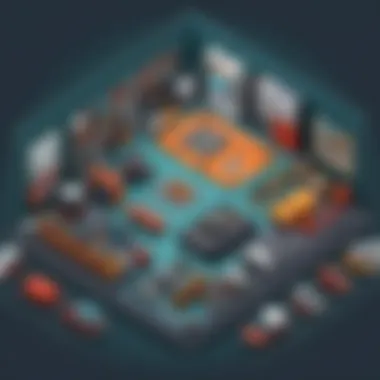
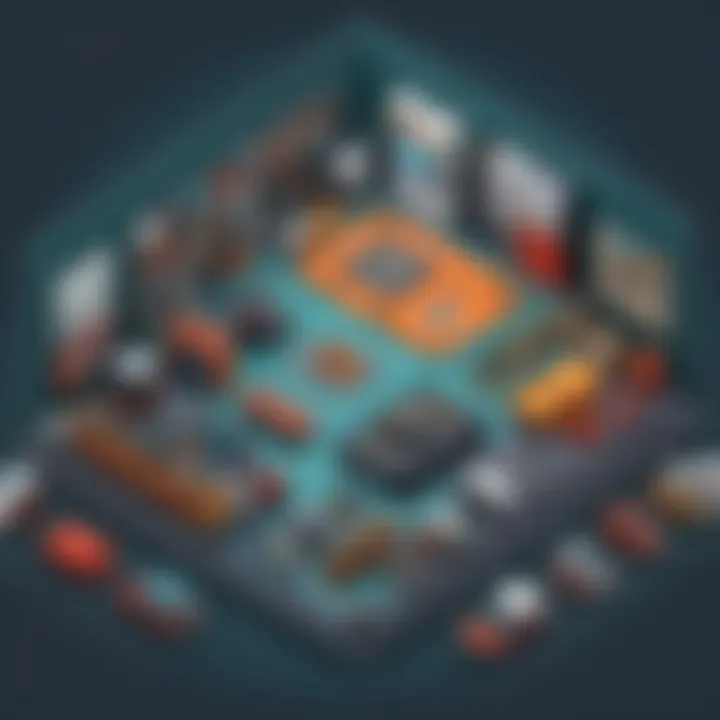
The variety of file formats available in FreeCAD isn't just endless chatter; it's genuinely rich in purpose. Understanding these formats facilitates smoother collaboration and integration with other tools. Each format has its own peculiarities.
- FreeCAD File Format (.FCStd): This is the default format that retains all properties of your project, enabling easy edits and updates. It's like a snapshot of your entire project inclusive of all its layers.
- Object File (.OBJ): This format is particularly favored in the world of 3D graphics. While it doesn't carry parametric characteristics, it does offer versatility in various rendering engines.
- IGES and STEP Files: These are robust formats suitable for engineering applications, especially when sharing data between diverse software solutions. They maintain high fidelity in geometrical representation, a boon for precision-focused industries.
The End
Effective file management is not just a trivial task. Grasping how to save and export files appropriately aligns with project success. It paves the way to collaboration, ensuring that everyone is literally on the same page—or in this case, the same file format. Whenever you dive into FreeCAD, keep these concepts in mind as they underpin the flow of information and creativity in this powerful tool.
Customization and Preferences
Customization in FreeCAD is not just about personalizing your workspace; it is vital for boosting productivity and enhancing overall user experience. The ability to tweak preferences allows users to align the software functionalities with personal workflows, making design processes more intuitive and efficient. This flexibility caters not only to individual tastes but also to varied project requirements in professional settings. Understanding different customization options can have tangible benefits, leading to improved output and satisfaction.
Adjusting Preferences
When you first launch FreeCAD, you may notice its default settings. While these can suit some users, a bit of tinkering with preferences can make a world of difference. From adjusting the units of measurement to setting your preferred viewing angles, each alteration contributes to a healthier working environment conducive to creating complex models.
- Set Units: In the preferences panel, users can select between imperial and metric units. This decision is crucial for projects like architecture, where precise scaling can dictate the success of a design.
- Customize Display Settings: Users can change how objects are rendered, which may aid in clarity when working on intricate designs.
- Keyboard Shortcuts: Modifying shortcuts can minimize the number of clicks needed for common tasks, streamlining your workflow considerably.
These adjustments may seem minor, but they accumulate to significantly enhance your productivity over time. This means less time fumbling around trying to find those vital tools and more time focusing on your creation.
Adding Modules and Extensions
FreeCAD's strength lies in its modular architecture. By adding modules and extensions, you can empower the software with additional capabilities tailored to your specific needs. These can range from specialized toolsets for manufacturing to plugins that facilitate complex simulations, depending on your field of work.
- Accessing the Addon Manager: Easily found in the Tools menu, the Addon Manager is your gateway to a plethora of community-developed and official modules. Navigating this interface can be quite easy and users will find options to install and manage various add-ons directly.
- Popular Extensions: Some noteworthy modules include the Arch Workbench for architectural design, and the Path Workbench, which aids in CNC machining. Each module can extend FreeCAD’s base features, making it a robust tool for diverse engineering applications.
"The beauty of FreeCAD lies in its extensibility; customize it as you see fit, and it becomes the tool you always wanted."
- Consider Compatibility: Before diving headfirst into adding every module that catches your eye, always check for compatibility with your current FreeCAD version to avoid any disruptions in your workflow.
- Community Feedback: Engaging with community forums can provide insights into the most useful extensions, ensuring you make informed decisions based on experiences of fellow users.
By customizing preferences and utilizing modules or extensions, users can truly transform FreeCAD into a tailored vehicle for their creative visions. This not only enhances efficiency but also maximizes the potential of every layout and design produced. It’s an ongoing process – regularly revisiting these settings can help keep your tool up to speed with your evolving needs.
Real-World Applications of FreeCAD
In today’s fast-paced technological landscape, the ability to translate ideas into tangible designs is paramount. FreeCAD emerges as a formidable tool, melding creativity and precision, and it doesn’t shy away from showcasing its versatility across various domains. Understanding the real-world applications of FreeCAD is crucial for anyone looking to harness its power. It opens doors for engineers, architects, and designers, ensuring they have a competitive edge. The use of FreeCAD is not just about modeling; it's about imagining and crafting functional solutions to real-life problems.
Engineering and Product Design
Engineering and product design are foundational pillars in any modern manufacturing or design enterprise. FreeCAD plays a pivotal role here, allowing engineers to create intricate models that can be tested and refined quickly.
One key aspect is its parametric capabilities, which enable engineers to modify designs through parameters rather than starting from scratch. For example, when designing a machine part, if an engineer needs a slightly different size or shape, they can simply adjust the parametric values, and the model updates automatically. This feature iteratively saves time and reduces the margin for error.
Another benefit is the ability to visualize the product in 3D before creation. Engineers can generate realistic renderings that help to convey their ideas to stakeholders or clients. For instance, a product designer working on a new consumer electronic device can use FreeCAD to create a detailed representation, including moving parts and interactions. This greatly enhances the feedback loop and aids in decision-making.
- Rapid Prototyping: FreeCAD integration with 3D printing technologies streamlines the prototype creation process. Users can go from virtual models to physical products in record time.
- Collaboration: FreeCAD supports multiple file formats, enabling collaboration with various CAD software, which is critical in multidisciplinary teams.
"The freedom to innovate is stifled if one cannot visualize and iterate designs effectively. FreeCAD empowers engineers to break through those bounds."
Architecture and Urban Planning
Transitioning to architecture and urban planning, FreeCAD presents itself as an indispensable tool in conceptualizing and developing architectural designs. The software's features align closely with the distinct needs of architects—be it simulating sunlight trajectories, managing complex geometries or drafting detailed building plans.
With FreeCAD, architects can employ building information modeling (BIM) to integrate spatial data with design. This enhances planning efficiency and regulatory compliance. For example, an architect can utilize FreeCAD to model a complete urban space, accounting for local zoning laws while ensuring the design is aesthetically appealing and functional.
The software’s open-source nature also invites architects to customize their workflow. This is particularly valuable when collaborating on innovative projects. Moreover, changes made in design can instantly reflect in related schematics, facilitating modifications without chaotic back-and-forth.
- Sustainability Assessments: With the environmental challenges we face, architects can model energy efficiency and sustainability within FreeCAD, affecting this previously costly analysis.
- Visualization Tools: Combining design and rendering, architects can provide clients with engaging presentations that go beyond static blueprints to immersive experiences.
This architecture-focused aspect of FreeCAD reflects the urgency in modern design to adapt and adopt continuously changing urban landscapes.
Learning Resources
When venturing down the path of mastering FreeCAD, leveraging the right resources can make all the difference. Learning Resources play a critical role, ensuring that you not only understand the software's functions but also stay updated with evolving tools and practices. FreeCAD shines as open-source software, and with that comes a wealth of contributions from its community. Tapping into these resources can provide insights that a traditional textbook might miss.
Official Documentation and Tutorials
The first stop for anyone serious about learning FreeCAD should be its Official Documentation. This well-structured resource is the beating heart of FreeCAD's educational materials. It includes detailed manuals that break down everything from basic operations to advanced functionalities. By navigating through the documentation, you can find:
- Step-by-step guides for beginners, walking you through initial installations and first projects.
- In-depth explanations of each workbench and its tools, which are essential as you dive deeper into modeling.
- Frequently Asked Questions (FAQs) that address common hurdles users face, saving you time for productive learning.
Apart from the documentation, several tutorials cater to various user levels. These tutorials often include video formats, allowing you to see the software in action, which can be especially beneficial if you're a visual learner. The use of sketches in these tutorials brings concepts to life, making it easier for you to grasp parametric design.
Community Forums and Discussions
A hallmark of FreeCAD's ecosystem is its robust community. Community Forums and Discussions are where a significant amount of knowledge exchange occurs. Here, you can connect with both seasoned users and fellow novices, discussing anything from peculiar bugs to complex design challenges.
These forums are not just about seeking help; they also encourage:
- Sharing experiences and case studies that can inspire your projects.
- Real-time solutions, often quicker than formal documentation, as users discuss problems they've solved.
- Networking opportunities, linking you with professionals who might share your interests or even lead to collaborations.
Platforms like Reddit and various Facebook groups have thriving communities where discussions flourish. Users often post screenshots, provide critique, or share useful tips that aren’t found in official resources. This real-world advice can help mitigate common pitfalls, ultimately speeding up your learning journey.
"The best resource in software learning is often not a manual, but the community that surrounds it."


Utilizing these diverse learning tools can profoundly enhance your understanding and proficiency with FreeCAD. The synergy between official documentation and community insights creates a rich tapestry of learning that accommodates various styles and preferences. By engaging with both, you bolster your educational foundation in FreeCAD, paving the way for innovative design and successful project completion.
Comparative Analysis with Other CAD Software
When diving into the world of CAD, particularly with Open-source options like FreeCAD, it's crucial to understand how it stacks up against the competition. A thorough comparative analysis not only sheds light on FreeCAD's unique attributes but also aids users in making informed choices about the best software for their needs. In this regard, we’ll look at its key differences and similarities to other popular CAD platforms, as well as conduct a cost-benefit analysis to reveal its value proposition.
Key Differences and Similarities
FreeCAD has a plethora of distinctive features that set it apart from commercial giants like AutoCAD and SolidWorks. Here’s a concise breakdown:
- Open Source vs. Proprietary: FreeCAD is an open-source tool, which means it’s free to use and customize. This aspect alone gives it a leg up in terms of accessibility for hobbyists and small businesses, unlike costly proprietary software that can put a strain on budgets.
- Parametric Design: One of FreeCAD's standout features is its parametric modeling capability. This enables users to manipulate designs with simple input alterations, offering greater flexibility compared to rigid workflows often found in systems like SolidWorks.
- Workbenches: FreeCAD uses a modular architecture with specialized workbenches. Each workbench caters to specific needs, be it for drafting, architecture, or mechanical engineering. This is both similar yet also distinct, since programs like SketchUp predominantly focus on a singular workflow with fewer specialized paths.
- User Community and Documentation: The community-driven nature of FreeCAD means that there's continual development fueled by user feedback, resulting in a plethora of tutorials and forums. Commercial CAD software may offer professional support but often lacks the depth of user-generated content that open-source platforms boast.
While these differences stand clear, there are similarities to note as well:
- Interface Familiarity: Users familiar with CAD tools will find the interface of FreeCAD somewhat similar to other industry standards, helping to minimize the learning curve.
- Core Functionalities: Core functionalities like 3D modeling, mesh generation, and simulation are prevalent across most CAD software, further aligning FreeCAD with user expectations.
Cost-Benefit Analysis
In the world of software investment, understanding the costs versus the benefits is paramount. FreeCAD represents a unique case study in this regard:
- Cost: The software is free to download and use, providing astonishing savings compared to the high licensing fees of commercial software. Users do not incur any costs for updates or upgrades, making it a viable option for budget-conscious individuals and businesses.
- Time Investment: While the learning curve for FreeCAD can be steeper than some commercial tools, the wealth of community-driven resources mitigates this through shared knowledge and collaborative problem-solving.
- Customization Potential: Users can extend and modify FreeCAD’s functionality without any significant costs associated with plugins, which can be a common drain in proprietary solutions. This customization can lead to increased productivity as workflows are tailored to specific project needs.
- Long-term Viability: By utilizing FreeCAD, users avoid vendor lock-in, ensuring that they are not bound to a single software vendor for future services. This freedom often leads to better long-term strategic decisions.
Ultimately, choosing FreeCAD is about finding balance. Organizations must weigh the initial investment of time against the potential for cost savings and long-term flexibility, making it a worthwhile contender in the CAD marketplace.
Challenges and Limitations
Understanding the challenges and limitations associated with FreeCAD is crucial for users aiming to leverage this software in their projects. The journey of learning any CAD tool isn't always smooth sailing, and FreeCAD is no exception. Recognizing the potential hurdles and constraints empowers users to make informed decisions while navigating their design endeavors.
FreeCAD, despite its robust features, has its share of quirks and bottlenecks. From usability complaints to performance stakes, being aware of these elements is essential to ensure optimum utilization. As with any software, there’s always a lemon in the bunch – knowing how to tackle these challenges ensures that the learning curve doesn’t turn into a stumbling block.
Common Issues Faced by Users
The road to mastering FreeCAD isn’t all rosy; users encounter various complications that can impede their progress. Some of these common issues include:
- Installation Errors: Users sometimes face hurdles while installing the software, whether it’s due to compatibility issues or dependencies that weren’t listed. A solid installation guide helps to mitigate this.
- User Interface Learning Curve: The interface might feel daunting to newcomers. Some users report feeling lost in the abundance of tools and options available.
- Bugs and Glitches: Occasionally, users run into unexpected behavior or bugs in the software, affecting their workflow. These bugs can range from minor annoyances to show-stopping issues.
- Documentation Gaps: While there is extensive documentation, some users find certain features poorly explained or lacking clarity.
It's essential for users to be proactive in seeking solutions, whether through community forums, official documentation, or simply experimenting to deepen their understanding.
Performance Concerns
When it comes to performance, FreeCAD can sometimes be a bit of a wild card. Some critical concerns to note include:
- Resource Intensity: FreeCAD can be demanding in terms of system resources, particularly when dealing with complex models or large assemblies. This can lead to slow response times or even crashes on inadequate hardware. Therefore, understanding the system requirements becomes crucial.
- Rendering Issues: Users may notice that rendering complex designs can take quite some time, which could lead to frustration. Sometimes it seems like watching paint dry – trying to patiently await progress.
- Stability in Updates: While updates are necessary for improvements, they can occasionally introduce new bugs or regressions, leading to a less than ideal user experience. Staying tuned to community feedback regarding updates can save a lot of headaches.
By addressing and discussing these common issues and performance concerns, users can better prepare themselves for the challenges they might face while working with FreeCAD. It's all about navigating the rough waters ahead wisely.
Future of FreeCAD
As we gaze into the crystal ball of FreeCAD, it becomes crucial to comprehend not merely where it's at, but where it's headed. This software, with its roots in open-source principles, continually evolves based on user interactions and technological advancements. The future of FreeCAD is about adaptability, robustness, and community engagement, all of which will shape its functionalities and integrations with other software. This section delves into crucial elements, benefits, and considerations that will define the trajectory of FreeCAD in the years to come.
Upcoming Features and Updates
The landscape of computer-aided design is fast-paced, and FreeCAD aims to keep up with industry standards and user demands. Upcoming features promise not only enhanced performance but also cater to the growing needs of users. Some anticipated updates include:
- Enhanced User Interface: There are murmurs of a revamped user interface that simplifies navigation and makes the learning curve less steep for newcomers. Users crave efficiency, and these improvements will aim to fulfill that desire.
- Integration of New Workbenches: Expect the addition of new workbenches tailored for specific industries, such as civil engineering or architecture. These specialized tools will make it easier for users to apply FreeCAD to their particular fields and enhance overall productivity.
- Collaboration Tools: As remote work becomes the norm, upgrades in collaboration features are on the horizon. Users wish to work seamlessly with teams worldwide, and improved cloud functionalities are set to support this shift, ensuring projects remain live and accessible.
- Machine Learning Enhancements: The advancement of machine learning algorithms within FreeCAD could lead to intelligent predictions and optimization suggestions based on user-input data. Such features have the power to revolutionize the design process entirely, helping users work smarter.
As we look ahead, it’s essential to note that these updates are shaped by user feedback. FreeCAD thrives on suggestions made by its community, which is a testament to its agile nature.
Community Contributions and Development
Community involvement is the lifeblood of FreeCAD. The open-source model not only allows users to utilize the software without monetary constraints but also encourages them to contribute in meaningful ways. Engaging with FreeCAD’s community opens a world of opportunity:
- Code Contributions: Developers and programmers are invited to access and alter the source code of FreeCAD, allowing them to integrate new features and bug fixes. This grassroots development model fosters rapid progress and innovative enhancements.
- Tutorials and Learning Resources: Experienced users frequently create content to assist novices. Blogs, videos, and forum discussions are invaluable resources that aid understanding. This communal learning spirit promotes knowledge sharing and broadens the skillset available within the user base.
- User Feedback Loops: As mentioned, user feedback directly informs future directions for FreeCAD’s development. By actively participating, users can influence the program, making sure that it meets the practical needs of its diverse user base, ranging from hobbyists to professionals.
"The strength of FreeCAD lies in the community that supports it; the more voices involved, the richer the development and learning experience."
- Global Events and Meetups: Engaging in user conferences or local meetups can facilitate networking, collaboration, and the exchange of ideas. These events highlight the communal aspect of FreeCAD, creating bonds that can lead to fruitful partnerships and projects.
Closure
As we wrap up this comprehensive exploration into FreeCAD, the concluding thoughts serve as both a summary and an invitation to further engagement with the tool. The essence of this guide was not only to illuminate the vast functionalities and capabilities of FreeCAD but also to build confidence in its application across various domains from engineering to architecture.
The importance of this conclusion lies in recognizing FreeCAD’s potential for both novice users and seasoned professionals. Here, we reflect on critical aspects of learning FreeCAD:
- The systematic approach to acquiring essential skills from installation to advanced modeling techniques.
- The significance of practice and experimentation in mastering the software.
- The myriad of resources available for continuous learning, ensuring that professionals remain updated with the latest functionalities.
- A clear understanding of the challenges and limitations that might arise, allowing users to prepare effectively.
In essence, this section reinforces the idea that learning FreeCAD is an investment. An investment not just in software skills, but also in the ability to materialize ideas into three-dimensional forms—a crucial capability in today's competitive market.
Recap of Key Points
Each section of this guide offered unique insights that contribute to a fuller comprehension of FreeCAD:
- Overview & Significance: Understand the powerful foundation of FreeCAD, rooted in open-source philosophy.
- Getting Started: Familiarize yourself with the necessary system requirements and follow the straightforward installation process for a smooth start.
- Interface Navigation: Recognize the workbench structure and how to customize toolbars to enhance productivity.
- Modeling Techniques: Begin with basic shapes, evolving through the Sketcher workbench to grasp more advanced practices.
- File Management: Learn the importance of managing your projects effectively, including saving and understanding various file formats.
- Customization: Tailor FreeCAD preferences and expand functionality through modules tailored to specific workflows.
- Real-World Use Cases: Connect your learning with practical applications in engineering and architecture, demonstrating the real-world relevance of the software.
- Learning Resources: Access the extensive community support and official documentation for ongoing development of skills.
- Comparative Analysis: Discover how FreeCAD stands against other CAD software options on the market, emphasizing its strengths and areas for improvement.
- Challenges and Future Perspectives: Prepare for the common hurdles faced during modeling and stay aware of the evolving landscape of FreeCAD’s development.
Final Thoughts on Learning FreeCAD
Learning FreeCAD is not merely about mastering a program; it's a journey toward harnessing the power of parametric modeling to create intricate designs that can solve real problems. Familiarity with such tools erases barriers for creativity in design, as they permit innovation without being bogged down by commercial software constraints.
As you move forward, consider the collaborative nature of the FreeCAD community. Engaging with forums and discussions can greatly enhance the learning experience, offering not just answers to queries, but frameworks within which businesses can innovate continuously.
Moreover, remember that the landscape of CAD software is ever-evolving; regular practice and an open mind towards the new updates can position you ahead in your profession. In summary, FreeCAD is a gateway not just to effective modeling but to a community that thrives on shared knowledge, improvement, and a commitment to innovation. Embrace this journey, and let your creativity flourish as you delve deeper into the world of FreeCAD.







