Comprehensive Guide to Free PDF Editing Solutions


Intro
Editing PDF files is increasingly essential in both professional and personal realms. As documents evolve, so does the need to alter the static nature of PDF files. Whether it's for correcting simple errors, adding annotations, or filling out forms, countless scenarios require you to engage with PDFs regularly.
However, many editing solutions come with a price tag, making it challenging for individuals or businesses with tight budgets. Fortunately, various free options exist, each with its unique capabilities and limitations. This guide provides a detailed look into these tools, exploring both online and offline solutions.
The focus is not only on identifying these tools but also evaluating their features and potential drawbacks, with the aim to cultivate an understanding that empowers users.
Understanding the software landscape and its many offerings can help streamline choices suited to specific needs. By evaluating widely used free PDF editing solutions, users can enhance their workflow without incurring unnecessary expenses.
Software Overview
The online and offline tools available for free PDF editing are diverse. From simple text manipulation to intricate form filling, each software has unique offerings. Evaluating these tools will help in understanding their strengths and weaknesses.
Software Features
When considering PDF editing tools, it's important to pay attention to key features. Not all tools will offer the same functionalities. Here are some common features you should look for:
- Text Editing: Ability to modify existing text in PDF files.
- Annotations and Comments: Adding notes, highlights, or comments to existing documents.
- Form Filling: Capability to fill out interactive forms within PDF files.
- Image Insertion: Ability to add images or graphics to enhance the document.
- Merge and Split: Functionality to merge multiple PDFs into one or split one into several documents.
These features vary by software; therefore, understanding your specific needs is crucial.
Technical Specifications
Different tools have varied system requirements or restrictions. While some software run seamlessly on various operating systems, others may have specific hardware needs or limitations on file sizes. Some might even restrict the number of documents you can edit in a given timeframe. Always check the software specifications beforehand.
Peer Insights
User experiences can shed light on what you can expect from various free PDF editing solutions. It's beneficial to learn from others who have navigated these waters before.
User Experiences
Many users have shared insights regarding their experiences with various free PDF editing tools. Here is a summary of feedback from different platforms:
- Ease of Use: Most users appreciate tools with an intuitive interface that requires little to no training.
- Performance: Some tools handle larger files better than others, impacting the editing speed.
- Customer Support: Free tools may offer limited support, which can be a downside for some users.
Pros and Cons
Despite the availability of free solutions, they come with their own set of advantages and disadvantages:
Pros:
- No financial cost involved.
- Many options available to cater to diverse needs.
- Continuous improvements and updates from software developers.
Cons:
- Generally fewer features compared to paid options.
- Potential limitations on file size or editing frequency.
- Risk of ads or bloatware with some online solutions.
Choosing the right PDF editor not only enhances productivity but also supports greater control over your document management process.
Navigating the free PDF editing landscape opens doors for individuals and businesses to access essential tools without stretching their budget. This guide aims to provide the necessary insights to make informed choices, ensuring that you can effectively manage and edit your PDF files.
Intro to PDF Editing
PDF editing is a critical topic in today’s digital landscape. This format has become a standard for document distribution due to its many advantages. However, the need for editing these files often arises in both professional and personal settings. Understanding how to effectively edit PDF documents can be essential for presenting information clearly and accurately.
Understanding PDF Format
The Portable Document Format, or PDF, is designed to present documents consistently, regardless of software or hardware. Created by Adobe in the early 1990s, its main goal was to preserve formatting and allow easy sharing across various systems. One of the unique features of PDFs is their ability to maintain the integrity of fonts, images, and layout. Because of this, PDFs are widely used in industries like publishing and professional communications.
The complexity of PDF files lies in their structure. Unlike Word documents or text files that are easier to manipulate, PDFs are often seen as static. They can include text, images, and graphical elements, combined in a way that makes editing challenging. Therefore, understanding the format is key to selecting the appropriate tools for editing.


Importance of PDF Editing
The capability to edit PDF documents is crucial in many contexts. Whether it is for correcting errors, updating information, or making annotations, the ability to manipulate PDFs can streamline workflows and enhance communication. Here are some reasons why PDF editing is important:
- Updating Information: Items such as company logos or contact details may need adjustments. PDFs allow users to make these changes effectively.
- Collaborative Feedback: In project settings, team members can annotate or mark up PDFs, providing insightful comments that improve the output quality.
- Professional Presentation: Well-edited PDFs reflect higher professionalism. Ensuring document clarity fosters trust between businesses and their clients.
- Compliance and Legal Uses: Many industries require documents to meet specific standards. Editing PDFs allow companies to ensure that they comply with regulations.
Types of PDF Editing Tasks
Understanding types of PDF editing tasks is critical for users seeking effective solutions. Various editing tasks may require different tools or methods. Recognizing these tasks helps individuals and organizations choose the best options according to their specific needs. This section explores three fundamental types of PDF editing tasks: text editing, image manipulation, and annotation and markup.
Text Editing
Text editing is perhaps the most common task when dealing with PDF files. Users often need to correct typos, adjust formatting, or change the content to better suit their intended message. Unlike word documents, PDFs do not allow for straightforward text changes. Thus, specific tools are necessary for this task.
When selecting a tool, look for features such as rich text formatting, spell checking, and font adjustments. These can significantly enhance the editing experience. Many online and offline solutions provide these capabilities.
Some common tools like PDFescape and Sejda PDF Editor allow users to edit texts directly. Users can also highlight the importance of maintaining the original layout while editing, which prevents disruptions in design. This can be crucial for documents that require a professional appearance.
Image Manipulation
Another essential aspect of PDF editing involves image manipulation. This task includes adding, removing, or modifying images within a PDF document. For professionals in design, publishing, or marketing, proper image handling is indispensable. A well-placed image can often communicate better than text alone.
When editing images in a PDF, consider the quality and format compatibility. Tools like GIMP and Inkscape are valuable for more advanced image editing tasks. However, for simpler alterations, online editors like Smallpdf can suffice.
Image manipulation can also pose challenges such as maintaining resolution or ensuring images align correctly with other document elements. Selecting the right tool can simplify the process and improve results, making it crucial to assess one's specific requirements beforehand.
Annotation and Markup
Annotation and markup serve as critical tasks, especially in collaborative environments. Markup features allow users to add comments, highlight sections, or draw attention to specific parts of a document. This is essential in review processes where feedback is necessary.
Tools that enable easy annotation help streamline the collaboration process. Users can utilize features like sticky notes or text boxes to convey messages effectively. Many online platforms, such as PDFescape, offer intuitive annotation tools that facilitate communication among team members or clients.
Moreover, markup tools support various file types, enabling users to incorporate comments in a manner that precisely conveys their thoughts. Sustainable and efficient communication flow in a workplace hinges on the ease of annotating documents. In this regard, selecting the right PDF editor is paramount to ensure smooth operations in any collaborative work setting.
The selection of appropriate PDF editing tools for text editing, image manipulation, and annotation is crucial for effective workflow management.
In summation, understanding the different types of PDF editing tasks allows users to strategize their approaches effectively. By recognizing the specific nature of each task, individuals can make informed choices, leading to efficient and productive editing experiences.
Online PDF Editing Tools
Online PDF editing tools have transformed the landscape of document management by offering simple access from any internet-connected device. Their importance lies primarily in convenience and accessibility. With the ever-increasing need to manipulate PDF files for work, education, or personal use, online editing tools present a practical solution. They eliminate the need for local software installation, making them more adaptable for users of varying skill levels. Another significant benefit is collaboration; these tools often allow multiple users to edit a document simultaneously, enhancing productivity.
Key Features of Online Editors
Online editors come with a range of features that can address different editing needs. Common functionalities include:
- User-friendly interfaces: Most tools are designed with simplicity in mind, allowing users to navigate easily and perform tasks quickly.
- Variety of editing options: This includes text editing, image adjustments, annotations, and more, catering to diverse requirements.
- Cloud storage integration: Many online tools support connections with popular cloud storage services, enabling users to save their work without consuming local space.
- Compatibility: These editors generally maintain cross-platform operability, ensuring that files retain their integrity regardless of the device used.
Overview of Popular Tools
Several online tools are widely recognized for their capabilities. Below is an examination of three notable options:
Smallpdf
Smallpdf stands out for its sleek design and comprehensive feature set. The tool is designed to handle a variety of editing tasks efficiently. One key characteristic is its all-in-one capability, allowing users to convert, compress, merge, and edit PDFs within the same platform. This versatility has contributed to its popularity among users who require a multifaceted solution.
A unique feature of Smallpdf is the drag-and-drop functionality for uploads, which simplifies the process significantly. However, while the basic functionalities are free, users may need to subscribe for advanced features and unlimited usage, which might limit long-term free users.
PDFescape
PDFescape is another reliable choice for those looking to edit PDFs without spending money. Its strength lies in its annotation tools, which allow for easy commenting and markup on documents. This makes it highly beneficial for collaborative projects or reviews.
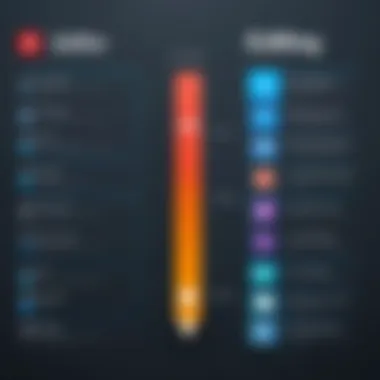

PDFescape also provides a form filling option, allowing users to interact with PDF forms comfortably. Despite its strengths, the user experience can sometimes be hindered by ads in the free version, which may detract from the editing experience for some users.
Sejda PDF Editor
Sejda PDF Editor is known for its straightforward approach and robust editing functionalities. One key aspect of Sejda is its focus on privacy, as uploaded documents are automatically deleted after a short period, appealing to users concerned about data security.
It also supports multiple file formats, making it versatile for various editing tasks. One disadvantage to consider is the daily limits on operations, which may not suit users needing extensive editing capabilities.
In summary, online PDF editing tools offer flexible and efficient solutions for editing. Popular options like Smallpdf, PDFescape, and Sejda PDF Editor each bring unique strengths that users can take advantage of depending on their specific needs.
Offline PDF Editing Software
Offline PDF editing software plays a crucial role for users who prefer to work without reliance on an internet connection. These tools offer a reliable way to edit documents, ensuring privacy and control over sensitive information. Unlike online solutions, offline editors are not subject to potential server downtime or restrictions imposed by web-based applications. The ability to manage files locally can be particularly important for professionals handling proprietary data or confidential client materials.
When considering offline PDF editing software, it is essential to weigh several benefits. Firstly, enhanced security is a significant advantage, as users can ensure their documents remain in their control and away from third-party servers. Furthermore, the availability of advanced features often surpasses what online tools can offer, providing a more comprehensive editing experience. Additionally, users can enjoy greater performance since operations are executed directly on local machines, reducing lag and improving efficiency.
Benefits of Offline Solutions
- Security: Sensitive documents benefit from offline editing, where data doesn’t leave your local environment.
- Robust Features: Many offline tools include functionalities for complex edits that online tools may lack.
- No Internet Required: Users can edit files at any time without the need for an internet connection.
Recommended Free Software
LibreOffice Draw
LibreOffice Draw is a powerful free tool that stands out for its versatility and user-friendly interface. It allows users to edit and manipulate PDF files easily. One of its key characteristics is seamless integration with other LibreOffice applications, enhancing workflow efficiency. Unlike many other PDF editors, LibreOffice Draw provides the ability to edit vector graphics and text in actual objects within PDFs, making it particularly valuable for users who need to make detailed changes.
A unique feature of LibreOffice Draw is its capability to export edited PDFs, ensuring that changes are preserved in a format compatible with standard PDF viewers. However, users should be aware that large files or highly formatted PDFs can sometimes result in formatting issues after editing.
Inkscape
Inkscape is another exemplary free software ideal for more graphic-oriented editing. While primarily a vector graphic editor, it can also handle PDF files effectively. A leading characteristic of Inkscape is its robust set of drawing tools, allowing for intricate edits and creation of new graphics directly within PDFs.
Users often appreciate Inkscape for its extensive customization options, enabling them to manipulate design elements at a granular level. Nonetheless, the learning curve can be steeper due to its complex interface, which may pose challenges for those seeking simple text edits.
GIMP
GIMP (GNU Image Manipulation Program) is renowned for its image editing capabilities, but it also supports PDF editing. Users frequently choose GIMP for its advanced image manipulation features that allow editing images within PDFs effectively. A primary advantage of GIMP is the ability to create and modify images at a high level of detail, exceeding the capabilities of most standard PDF editors.
However, while GIMP excels in image-related tasks, its text editing functionalities are not as straightforward. Users may find it cumbersome to edit large amounts of text compared to dedicated PDF editors. Still, for projects primarily focused on visual content, GIMP offers unparalleled utility.
Step-by-Step Guide to Editing PDFs for Free
Editing PDFs can seem daunting, particularly for those unfamiliar with the specific tools and processes involved. However, understanding how to effectively edit PDFs is essential for both personal and professional contexts. This section provides a practical step-by-step guide outlining the processes involved in successful PDF editing, whether utilizing online tools or offline software. The aim is to clarify the techniques and considerations to streamline the editing process, allowing users to manage their documents with greater confidence.
Editing with Online Tools
Online PDF editors offer the convenience of accessing tools directly from a web browser. This is especially advantageous for users who may not want to download software or when working on devices with limited storage capacity. Many of these tools provide functionalities such as text editing, image manipulation, and annotation. Here are some crucial steps to follow when editing with online tools:
- Select an Online PDF Editor: Choose a reliable online PDF editor such as Smallpdf or PDFescape.
- Upload Your PDF Document: Locate the "Upload" button on the tool’s interface. Click it to select the PDF file that you wish to edit from your device.
- Make Your Edits: Use the editor's features to make necessary changes, such as:
- Review Your Changes: After editing, take a moment to review the document. Ensure that all edits are accurate and format is maintained.
- Download the Edited PDF: Once satisfied, look for the option to save or download the edited file back to your device.
- Consider File Size and Limitations: Be mindful of the size of your document and any limitations the online tool may impose on file size, as certain tools might restrict larger PDFs.
- Modifying text wherever necessary.
- Adding, moving, or resizing images.
- Inserting annotations or comments as needed.
Online editors simplify the editing process, however, users should remain cautious about uploading sensitive documents due to potential privacy concerns.
Editing with Offline Software
While online editing tools are accessible, offline software provides a robust alternative with enhanced features and security, particularly useful when dealing with sensitive information. Offline tools often come with advanced editing capabilities. To edit PDFs offline, follow these essential steps:
- Download and Install Software: Choose free offline software such as LibreOffice Draw or GIMP. Visit their official websites to download the latest versions.
- Open Your PDF Document: Launch the software and open the PDF file you wish to edit by using the open command from the file menu.
- Editing Process: Similar to online tools, these applications allow for various edits, including:
- Save Your Changes: After completing your edits, be sure to save the document. It is advisable to save it as a new file to retain the original document for reference.
- Export Options: If necessary, export the document in different formats depending on your needs, such as saving it back as a PDF or as an image file.
- Assess Software Capabilities: Familiarize yourself with the full suite of functions your chosen software can perform, as offline programs may offer more diverse features compared to online ones.
- Text modifications to adjust content.
- Image editing for replacing or enhancing visuals.
- Adding shapes or drawings for better presentation.
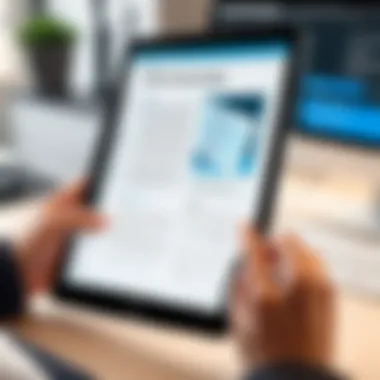

Common Challenges in PDF Editing
Editing PDF files can be a straightforward process, but it is not without its challenges. Recognizing these obstacles is essential for anyone who engages with PDF editing, whether for personal or professional use. The complexity of the PDF format, combined with the various tools available, often leads to common problems. This section addresses these challenges, providing insight into how users can navigate them effectively.
Formatting Issues
One of the primary challenges in PDF editing is maintaining proper formatting. When a user edits a PDF file, the layout can shift, affecting the overall appearance of the document. Changes in font size, spacing, or element alignment may occur. This issue is especially prevalent when converting documents from other formats, like Word or Excel, into PDF and vice versa.
To mitigate formatting issues, it is crucial to:
- Carefully choose editing tools: Not all PDF editors manage formatting well. Selecting higher quality tools can significantly reduce problems.
- Preview before finalizing: Always check how the document appears before saving changes. This can help catch any formatting discrepancies.
- Limit excessive edits: Making overly complex changes can lead to unexpected results; keeping edits simple often yields better formatting.
"Formatting issues can prove frustrating, yet a careful approach can often alleviate these challenges."
File Size Limitations
Another important hurdle in PDF editing is related to file size. Many free PDF editing tools impose a limit on the maximum file size that can be uploaded or edited. This limitation can disrupt workflows, particularly when working with large reports, presentations, or multi-page documents. Users must find a way to compress their files without compromising quality, which can be a tricky balance to achieve.
Consider the following points to handle file size limitations:
- Use compression tools: Before editing, consider using specific file compression software that maintains the integrity of the content.
- Split files: When faced with size limits, breaking a document into smaller segments can help. Editing in parts then reassembling later might be necessary.
- Be strategic with images: High-resolution images can bloat file sizes. Opting for lower-resolution versions can assist in staying within size constraints.
Security Considerations
In a world where digital data flows freely and is often vulnerable, the topic of security in PDF editing raises significant concern. When choosing to edit PDF files, particularly through online platforms, understanding the inherent risks is crucial. Users often upload sensitive documents, ranging from business contracts to personal files, online without fully grasping the potential implications.
Risks of Online Editors
Many online PDF editors present convenience but also pose risks to data privacy and security. The danger lies mainly in how these services handle user data.
- Data Breach Risks: Cybersecurity vulnerabilities can lead to unauthorized access to uploaded documents. If an online editor suffers a data breach, sensitive personal or corporate information may be exposed.
- Inadequate Encryption: Some free tools may lack proper encryption protocols. This means transmitted documents could be intercepted during upload or download.
- Scams and Malicious Software: Unreliable sites may not only compromise data but also contain malicious software that can harm your device. Users often mistakenly select lesser-known platforms that are not secure.
"When engaging with online tools, always verify the platform’s credibility through user reviews and third-party evaluations."
To summarize, using an online PDF editor without understanding these risks can lead to severe consequences. Users should be cautious and informed, always weighing the benefits against potential threats to their data.
Best Practices for Secure Editing
To minimize security risks while editing PDFs online, it is advisable to adopt certain best practices. Implementing a few simple strategies can significantly enhance the safety of your data.
- Select Reputable Tools: Choose editors with positive reviews and a strong reputation in the market. Look for well-known options such as Smallpdf or PDFescape, which take data security seriously.
- Read Privacy Policies: Before using any online service, read their privacy policy. Understand what data they collect and how it is used or protected.
- Avoid Sensitive Documents: Refrain from uploading highly sensitive information when possible. If you must edit documents containing sensitive data, consider offline editing options instead.
- Use Virtual Private Networks (VPNs): A VPN provides an additional layer of security, especially when accessing online tools through public Wi-Fi. This ensures that your internet connection is secure.
- Delete Files After Use: Many online platforms allow users to delete uploaded documents once editing is complete. Ensure you take this step to prevent unwanted access to your files.
By implementing these practices, users can significantly enhance their security posture. Ultimately, ensuring that safety is prioritized will lead to a more confident and streamlined PDF editing experience.
Epilogue: Choosing the Right Tool
Selecting the right tool for PDF editing is not merely a matter of preference; it brings significant implications for both efficiency and output quality. The plethora of options available in the market might overwhelm users. Each tool has unique features, pricing models, and suited use cases. Understanding one's specific needs is critical in making an informed choice that aligns with personal or professional requirements.
Assessing Your Needs
Before choosing a PDF editing solution, users must evaluate what they need most. Questions to consider include:
- What type of editing will I be doing? Text, images, annotations?
- Do I prefer online access, or will offline software suffice?
- Is my editing task occasional or frequent? This may influence long-term commitment to specific software.
- Are there any specific security features I require? Especially crucial when handling sensitive documents.
By establishing these parameters, users can narrow down their list of potential tools. Considerations like ease of use, compatibility with other formats, and support for diverse device types should also factor into this decision. An informed approach not only saves time but also enhances the overall editing experience.
Final Recommendations
After assessing your needs, here are some tailored recommendations:
- For basic text editing: Smallpdf and PDFescape are effective for straightforward changes. Both are user-friendly and accessible for occasional users.
- For extensive features: Sejda PDF Editor provides a robust suite of editing tools suitable for professional work.
- When working offline: LibreOffice Draw and GIMP are powerful options. They offer a depth of features for complex PDF manipulations, ideal for users needing advanced control.
Additionally, keep in mind the importance of regular assessments of the tools. As your needs evolve, so too should your chosen software.
"Choosing the right PDF editing tool can streamline your workflow significantly, making tedious tasks much easier."
The decision requires careful consideration. Each user's unique context dictates different needs and solutions. Therefore, the emphasis on assessing these factors cannot be overstated. Ultimately, the appropriate PDF editing tool can greatly enhance productivity and effectiveness in managing digital documents.







