Top Remote Desktop Software Options for Ubuntu Users

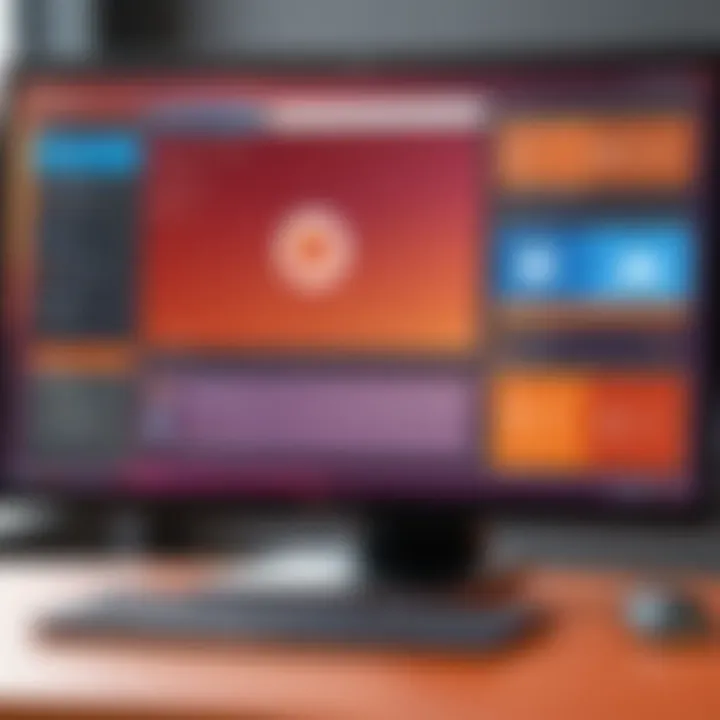
Intro
When it comes to remote desktop applications, choosing the right software can feel like finding a needle in a haystack, especially for Ubuntu users. The vast array of options can lead to decision paralysis, and knowing where to start is half the battle. This article aims to illuminate the landscape of remote desktop software tailored for Ubuntu, offering an in-depth evaluation of several notable contenders.
Remote desktop solutions allow individuals and businesses to connect to remote machines, be it for technical support, collaborative work, or simply accessing files and applications from different locations. Understanding the unique requirements of your setup is crucial in selecting an effective tool that can not only fit your needs but also enhance productivity and efficiency.
By reviewing essential features along with user experiences, this narrative serves to empower IT professionals, software experts, and businesses—large or small—in making informed decisions.
In the following sections, we will dissect several popular remote desktop software options, analyzing their features, pros and cons distinctly. The analysis will include actual user reviews, which provide insights that go beyond the promotional material often found on developer websites, ensuring you get a real-world perspective.
“The strength of the team is each individual member. The strength of each member is the team.” - Phil Jackson
The focus here isn't just about software but how well they dovetail with the user experiences that matter most. Let's take a closer look.
Intro to Remote Desktop Software
In an age where remote work has become a staple rather than a choice, understanding remote desktop software holds significant importance. These applications allow users to access and control one computer from another over a network. For businesses big or small, this means that employees can work from their own homes just as if they were seated at their office desks. Furthermore, the ability to provide support or access files from anywhere opens doors to efficiency and flexibility.
Remote desktop technology presents a plethora of benefits. It offers instant access to resources without the need for physical presence, saving time and travel costs. Moreover, it enhances collaboration among teams scattered across different geographies. It’s a digital bridge, connecting users and their systems, be it for sharing files, troubleshooting, or accessing applications that are limited to a specific environment.
However, as beneficial as it may be, selecting the right software tailored to one’s needs, especially for Ubuntu users, is crucial. Not all solutions are created equal. Some might prioritize speed, while others focus on security or user experience. Therefore, it's essential to evaluate these aspects before diving into installation and usage.
Understanding Remote Desktop Technology
Remote desktop technology refers to a set of technologies that enables users to connect to another computer remotely. It allows the user to interact with a desktop interface as if they were sitting right in front of it. This is accomplished through various protocols and software that transmit input and output data between the host (the system being accessed) and the client (the device being used to access).
Several protocols govern remote connections. The most common include:
- Remote Desktop Protocol (RDP) by Microsoft, known for its robustness and built-in security features.
- Virtual Network Computing (VNC) which is platform-independent and uses a different model for communication than RDP.
- Secure Shell (SSH) which is more command-line based and typically used for remote administration.
Each protocol has its pros and cons, which play a significant role in functionality and user experience, particularly in bandwidth-limited scenarios where speed and responsiveness become pivotal.
The selection of a remote desktop application heavily leans on the technology it utilizes. Factors such as latency, reliability, and security depend not just on the software but also on the underlying technology it operates with. Understanding these subtleties will guide users toward making well-informed choices suited to their capabilities and needs.
The Relevance of Remote Desktop Software for Ubuntu
Ubuntu, a widely adopted Linux distribution, is popular among developers and IT professionals. As organizations migrate many of their systems to Linux environments, the necessity of reliable remote desktop solutions becomes apparent. While there are many compatibility concerns between operating systems, remote desktop software crafted for Ubuntu helps bridge that gap, ensuring seamless integration.
The relevance of remote desktop solutions specifically for Ubuntu stems from:
- Operational Flexibility: Users can easily connect to their Ubuntu systems from different OS like Windows or Mac, ensuring they are not tied down by platform limitations.
- Enhanced Security: Many remote desktop applications provide advanced security features like encryption which is crucial for protecting sensitive data.
- Cost-Effectiveness: Many remote desktop solutions for Ubuntu are open-source or lower in cost, making them accessible for startups and small businesses.
In essence, remote desktop software for Ubuntu does not just save time, it empowers users to maintain productivity and efficiency irrespective of their location. Thus, evaluating the best options suited for such environments is vital, guiding users toward making sound decisions in their day-to-day operations.
"The right remote desktop software can transform how teams collaborate and respond to challenges, paving the way for a more agile workflow."
In summary, grasping the core of remote desktop technology and its importance for Ubuntu users sets a strong foundation for choosing the right software that aligns with one's specific needs. Knowing what features to prioritize will lead to a more efficient and secure remote working experience.
Key Features to Consider
When diving into the realm of remote desktop software for Ubuntu, it’s vital to scrutinize the core attributes that define a user’s experience. The choice of software isn’t merely a matter of preference; it can significantly impact productivity, security, and ease of use. Understanding what to look for helps in making a more informed decision, avoiding potential frustrations down the road.
Performance and Speed
Performance is the heartbeat of remote desktop software. When you connect to a remote machine, any lag or delay can feel like a lifetime, especially when working on crucial tasks. A reliable remote desktop tool should provide a seamless experience, ensuring fast reconnections, efficient file transfers, and responsive input. Sometimes, high resolution or intensive graphics applications can dampen performance, so ensuring that the software can handle such scenarios is a must.
Key Considerations:
- Latency Levels: Low latency means smoother interactions. It’s beneficial to look for software that optimizes bandwidth usage to reduce delays during remote access.
- Speed Tests: Some tools allow you to run diagnostics to measure performance under various conditions.
- Resource Usage: It’s important to see how much memory and CPU the software consumes during operation. Solutions that operate more lightly on system resources will provide a better experience.
Security Features
In today’s digital landscape, security is non-negotiable. Remote desktop software often means accessing sensitive data and critical systems. Therefore, the security features embedded in these applications can be a deal-breaker.
Key Elements to Keep in Mind:
- Encryption Protocols: Look for tools that offer robust encryption standards, like AES-256. This ensures data exchanged between computers remains secure from prying eyes.
- Multi-Factor Authentication: This provides an additional layer of security, helping to prevent unauthorized access.
- Regular Updates: Software that receives regular updates is more likely to patch vulnerabilities and improve security over time.
User Experience and Interface
User experience matters greatly when choosing remote desktop software. A clunky, confusing interface can slow you down and lead to mistakes. Users should feel comfortable navigating the software without needing a manual.
Important Aspects:
- Intuitive Design: Consider how easy it is to access necessary functions, like file sharing, printing, or managing multiple sessions.
- Customization Options: The ability to tweak settings to fit personal or organizational workflows can enhance productivity.
- Accessibility: Features like keyboard shortcuts, screen magnification, and color adjustments should be considered to make the software usable for everyone.
Cross-Platform Compatibility
In a world filled with various devices and operating systems, cross-platform compatibility ensures that your chosen software can work effectively in a mixed environment. This is especially critical for businesses that have employees using different devices.
Why This Matters:
- Seamless Connectivity: Look for software that allows connections from various operating systems — be it Windows, Mac, or mobile devices. This flexibility can save significant time and effort.
- File Transfer Capabilities: If you transfer files between different systems, check for the ease with which this can be achieved across platforms.
- Consistent User Experience: Familiar interfaces across different platforms can ease the learning curve for new users and can ensure consistency in workflows.
"Choosing the right remote desktop software means choosing efficiency, security, and user-friendliness. These features don't just make a tool functional; they can make or break your experience."
In summary, considering performance and speed, security features, user experience, and cross-platform compatibility is key in selecting the best remote desktop software for Ubuntu. This careful evaluation should align with your specific use cases, whether for personal projects or broader organizational needs.
Top Remote Desktop Software Options for Ubuntu
When it comes to accessing and controlling a computer remotely, the software you choose plays a significant role in usability and functionality. Ubuntu users, in particular, have a variety of options, each tailored to different needs, ranging from casual use to professional environments. It’s crucial to compare these options to understand their unique benefits and limitations. The right choice can save time, enhance productivity, and ensure that sensitive data remains secure.
TeamViewer
Overview
TeamViewer is often considered a heavyweight in the realm of remote desktop applications. Its straightforward interface allows users to connect to remote machines with ease. One key characteristic of TeamViewer is its ability to support cross-platform connections, making it suitable for users in diverse environments. Particularly useful for IT support and remote assistance, its instant accessibility is a pivotal reason for its popularity among larger companies and individual users alike. One unique feature of TeamViewer is remote support via mobile devices, allowing technical support to assist users in real-time from anywhere. However, its licensing costs may deter some small businesses.
Key Features
TeamViewer shines through its robust feature set. Users benefit from file transfer capabilities, which allow seamless document sharing during remote sessions. Additionally, the software supports multi-monitor setups, enabling users to navigate between different screens seamlessly. Its ability to integrate with other applications, such as ticketing systems, adds further value for professionals who require streamlined workflows. Yet, some users have pointed out that the dependence on consistent internet connectivity can be a downside, especially in less stable areas.
Pros and Cons
Pros:
- Cross-platform compatibility
- Strong security features, including end-to-end encryption
- No need for additional firewall configurations
Cons:
- Pricing can be on the higher side for corporate use
- Performance can lag if network speeds are slow
User Experiences
Users of TeamViewer often highlight its reliability and ease of setup. Many appreciate the intuitive design, which reduces training time for new users. Those involved in IT support report positive feedback regarding remote troubleshooting capabilities. Nonetheless, it hasn't been without criticism; users sometimes face frustrating delays in response time during peak hours or with higher latency connections. The balance of features and usability is invaluable to businesses looking to maintain efficiency.
AnyDesk
Overview
AnyDesk positions itself as a lightweight and fast solution for remote desktop needs. Its distinguishing characteristic is the DeskRT codec, which provides a vibrant visual experience even under low bandwidth, making it particularly beneficial for users in areas with internet limitations. As a result, it's a favored choice for individuals needing a remote desktop application that functions smoothly across varying network environments.
Key Features
One standout feature of AnyDesk is its customizable interface, which allows users to tailor their experience based on personal or corporate branding. This offers a professional touch, especially for businesses that prioritize a cohesive visual identity. Another impressive aspect is its session recording capability, which adds a layer of security for users wanting to keep track of interactions. Yet, the lack of certain integration options with mainstream business tools might frustrate users who rely heavily on existing systems.
Pros and Cons
Pros:
- Extremely responsive performance
- Enables easy file transfer and remote printing
- Affordable pricing for personal and business use
Cons:
- Limited integrations with other software
- User interface, though customizable, can be somewhat simplistic
User Experiences
Users frequently praise AnyDesk for its speed and functionality. Reports usually emphasize that it’s quick to set up and reliably connects without delay. That being said, some professionals have pointed out certain features could benefit from enhancements, particularly when dealing with complex setups. Nevertheless, the robustness of performance maintains its reputation.
Remmina
Overview
Remmina caters mainly to users seeking a versatile tool that fits seamlessly into the Linux ecosystem. Its tagline could be “the Swiss Army knife of remote desktop applications.” What makes Remmina stand out is its support for various protocols, including RDP, VNC, and SPICE. This multi-protocol support is highly advantageous for users who require flexibility in their remote access needs.
Key Features
The application incorporates features like connection management that allows users to organize multiple connections neatly. Additionally, Remmina's built-in plugin system facilitates upgrades and enhancements as user requirements change. Unfortunately, while it’s capable of connecting to various protocols, setting up can be somewhat challenging for those less familiar with Linux.
Pros and Cons
Pros:
- Open-source and completely free to use
- Runs smoothly on numerous Linux distributions
- Highly adaptable through plugins
Cons:
- Might require some time to learn for novice users
- Limited support for Windows or macOS configurations
User Experiences
Remmina typically receives high ratings for its adaptability and open-source nature. Users often express satisfaction with its stability in managing multiple sessions. However, those without technical know-how find the initial setup daunting, highlighting the need for more user-friendly guides. For seasoned users, the robustness is a significant attraction.
TigerVNC
Overview
TigerVNC is recognized for its performance in delivering high-quality visual experiences over remote connections. It aims to bridge both functionality and simplicity. Users often choose TigerVNC for its focus on VNC protocol, attracting those who specifically seek this type of access. Its significance lies in providing users with a stable and responsive option for visual-based tasks without unnecessary clutter.
Key Features
TigerVNC provides real-time quality adjustments, which enhance performance in dynamic network scenarios. The software allows teams to collaborate with equivalents of a physical workspace, fostering productivity among remote employees. However, it can be less suited for heavy multitasking, particularly when running many applications simultaneously.
Pros and Cons
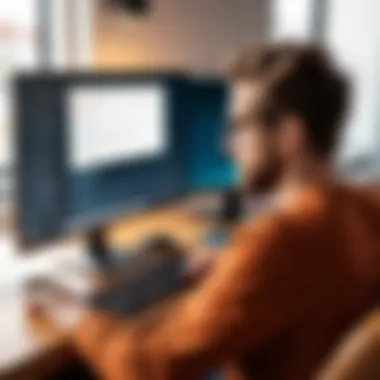
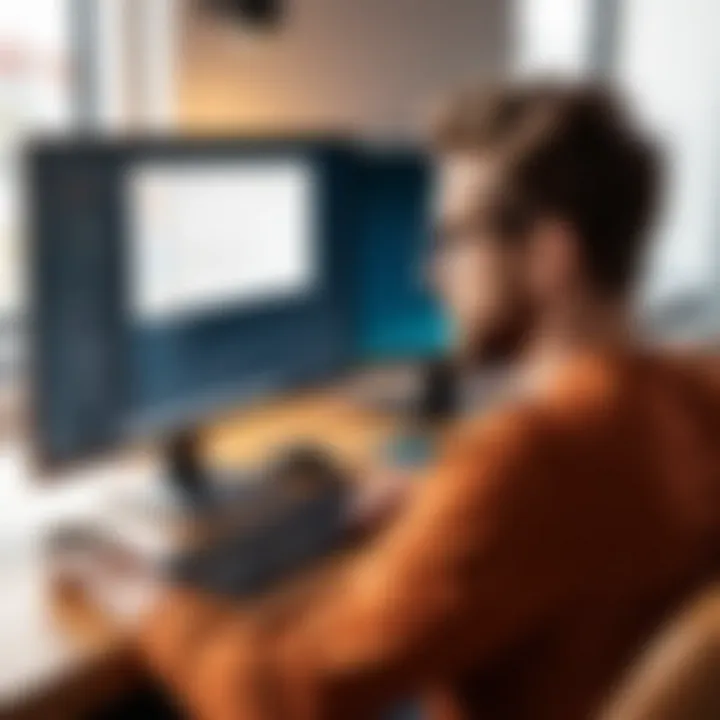
Pros:
- High-quality visual output even on lower bandwidth
- Open-source nature enhances community support
- Simple and effective multi-user access
Cons:
- Limited features compared to some proprietary options
- Can struggle with extensive applications in high resource scenarios
User Experiences
Users have frequently lauded TigerVNC for its straightforwardness and solid performance in visual tasks. Those engaged in design or multimedia tasks have particularly noted its excellence in this regard. Yet, when pushed to handle more intensive workloads, feedback indicates that performance can be lacking. The simplicity in design and open-source structure resonates positively within the Linux community.
NoMachine
Overview
NoMachine is often celebrated for pushing boundaries in remote desktop solutions. It employs smart bandwidth management to ensure a smooth experience across a variety of connection types. Favoring a deep focus on both performance and user experience, it's a choice that many multimedia professionals might lean toward for heavier tasks.
Key Features
One attractive feature of NoMachine is its ability to create highly graphical environments that rival local desktop experiences. Furthermore, it allows users to connect to remote desktops seamlessly via HTML5, simplifying connections across various devices without the need for downloading additional software. Still, some users have mentioned that setup can be intense and might require a steep learning curve at the beginning.
Pros and Cons
Pros:
- Exceptional graphics performance
- Offers a diverse array of connection methods
- Highly customizable settings available
Cons:
- Complexity can be intimidating for first-time users
- The free version has limitations that may affect serious users
User Experiences
Many users share their positive experiences with NoMachine, specifically regarding visual fidelity and versatility in connection options. Its capability to maintain quality graphics even on slower networks is often highlighted. However, new users often find the initial setup daunting, pointing to the need for clearer installation instructions. In the end, it’s generally seen as a dependable option for those willing to invest the time to learn.
Comparative Analysis
When it comes to selecting the best remote desktop software for Ubuntu, the comparative analysis serves as a critical lens through which various options can be evaluated. This segment focuses on contrasting key features, usability, and performance metrics of popular applications. Identifying these distinctions allows users, particularly IT professionals and businesses, to make informed decisions that align closely with their operational requirements.
By dissecting remote desktop software into its components—features, performance, and user experience—a detailed understanding emerges. This approach is not just beneficial; it’s essential for discerning which software can cater to specific needs. Whether you’re a tech specialist setting up a remote support system, or a small business owner looking for reliability in virtual collaboration, this analytical perspective arms you with valuable foresight.
Why is this important? First, it helps to avoid disappointment later on. In today’s fast-paced work environment, choosing the wrong tool can lead to wasted resources and hinder productivity. Furthermore, this comparison supports risk management. Understanding the pros and cons of each option empowers users to anticipate potential issues.
"Proper evaluation from multiple angles ensures that pressing business needs are met without compromise."
Feature Comparison Matrix
To break down the options effectively, a feature comparison matrix can provide clarity. This method involves listing key aspects side by side, allowing for a quick glance to understand which software excels in certain areas and where others lag behind. The significant features to be outlined typically include:
- Connection Speed: This determines the responsiveness of the software, which is crucial for real-time tasks.
- Security Methods: For sensitive operations, robust encryption and authentication protocols are non-negotiable.
- User Interface: A clean, intuitive layout can save significant time during daily operations.
- Support for Multiple Platforms: As many users operate across systems, compatibility plays a vital role.
The comparison matrix may look something like this:
| Feature | TeamViewer | AnyDesk | Remmina | TigerVNC | NoMachine | | Connection Speed | Excellent | Good | Average | Good | Excellent | | Security | High | High | Moderate | Medium | High | | User Interface | Intuitive | Simple | Customizable | Basic | Intuitive | | Cross-Platform Support | Yes | Yes | Limited | Yes | Yes |
This matrix not only shines a light on the contacts between features but also sets expectations based on a quick overview. Individuals can weigh what matters most to them before diving into deeper analyses or purchasing software.
Performance Benchmarks
Performance benchmarks are another vital element of the comparative analysis. These benchmarks provide quantifiable data that reflects how each piece of software performs under stress or in different environments. Essential performance metrics may include:
- Latency Times: The time delay between the input and the system response, as lower latency translates into a more seamless user experience.
- Throughput Rates: This signifies how much data can be transmitted in a given period, making it especially important when large files need to be transferred quickly.
- Resource Usage: Evaluating how much of the system’s resources the software consumes helps in planning for optimal performance. Limiting resource usage means that even older machines can run remote desktop solutions effectively.
By analyzing these benchmarks, potential users can better assess which software aligns with their infrastructure and operational needs. Users might find, for instance, that while AnyDesk offers excellent speed, it comes with significant resource usage that might not be ideal for systems with limited capacity.
Installation and Configuration
When it comes to remote desktop software, the intricacies of installation and configuration are often overlooked. These steps are crucial in ensuring that the chosen software functions correctly, providing users with seamless connectivity and control. Getting these elements right can mean the difference between a smooth experience and endless frustration.
A meticulous installation process not only saves time in the long run but also reduces the potential for security vulnerabilities. With threats lurking in every corner of the digital space, ensuring that the software is installed properly, with all necessary permissions and updates, becomes paramount. Moreover, the configuration of remote desktop tools allows users to tailor the settings to their specific needs, enhancing both usability and performance.
In this section, we will break down the installation process for popular remote desktop software options, followed by best practices for configuring these tools. This approach aims to equip readers with the knowledge they need to deploy and manage their remote desktop solutions effectively.
Step-by-Step Installation Guide for Selected Software
- TeamViewer
- AnyDesk
- Remmina
- TigerVNC
- NoMachine
- Visit the TeamViewer website and download the Ubuntu version of the software.
- Open a terminal and navigate to the folder where the downloaded file is located. Use the command:
- Once installed, launch TeamViewer from your applications menu.
- Go to the AnyDesk website and download the Debian package for Ubuntu.
- In the terminal, execute the following command to install:
- Open AnyDesk from the applications menu to start using it.
- Install Remmina by running:
- After installation, it will be ready to use from the applications menu.
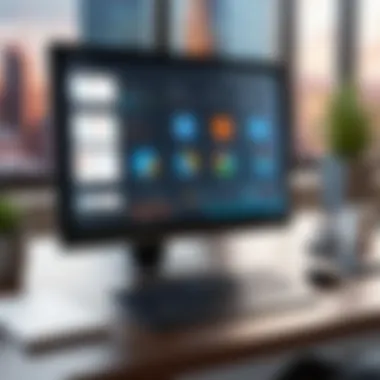

- Download the TigerVNC package from the official website.
- Install it using the terminal with this command:
- Start TigerVNC Viewer to connect to a remote desktop.
- Download the package from the NoMachine website.
- Use the command in the terminal to install:
- Launch NoMachine after installation to access remote connections.
Following these processes ensures that the remote desktop software is correctly set up on your Ubuntu machine, paving the way for effective remote access.
Configuration Best Practices
After installation, the next step is configuring the software to suit your specific requirements. Here are some best practices to consider:
- Set Strong Passwords:
Ensure that all remote access points require strong, unique passwords. Passwords should ideally be a mix of upper, lower case letters, numbers, and symbols. - Regular Updates:
Regularly check for updates for your remote desktop software. Keeping the software up to date ensures exposure to the latest security patches and feature enhancements. - Limit User Access:
Only grant remote access to individuals who absolutely need it. Use the software settings to restrict user permissions appropriately. - Network Configuration:
Make sure that your firewall settings don’t block remote connection attempts. Configure the software to work with your network’s settings seamlessly. - Enable Two-Factor Authentication:
If the software supports it, set up two-factor authentication for an added layer of security. This step is critical in protecting sensitive data from unauthorized access.
By following these guidelines, users can optimize their experience with remote desktop software, ensuring both security and functionality are prioritized.
"The simplest solutions are often the best; it's just that they're often overlooked."
In summary, getting your installation and configuration right lays the groundwork for effective remote desktop management, which can be a real boon, especially in our increasingly connected world.
Troubleshooting Common Issues
When it comes to remote desktop software, smooth operation is key to ensuring productivity and minimizing frustration. Troubleshooting common issues plays a significant role in optimizing the user experience. Everyday problems can include everything from connectivity hiccups to performance bottlenecks. Addressing these issues not only saves time but also retains user confidence in the software. Understanding typical challenges in remote access can make users proactive instead of reactive, eventually leading to a more refined use of the technology.
Connectivity Problems
Connectivity issues are perhaps the bane of any remote desktop user. They can manifest in various ways, from intermittent disconnections to slow login times. Identifying the root cause is the first step towards resolution. Often, the culprit lies in network settings, firewall configurations, or even server overload. Here are some common areas to examine:
- Network Status: Always check whether the network is stable. A weak Wi-Fi signal can cause interruptions.
- Firewall Settings: Firewalls can block the required ports, preventing connections. Ensure the firewall is configured to allow traffic for the remote desktop software.
- VPN Connections: Virtual Private Networks can be beneficial, but they may create an additional layer of complexity. Make sure that your VPN is compatible with the remote desktop application.
- Software Updates: Keep both the desktop software and the operating system up-to-date. Sometimes issues arise from using outdated versions.
In many cases, simply restarting devices or the software can rectify connectivity problems.
"Experiencing connection problems can feel like navigating a maze—frustrating and time-consuming. But knowing where to look can quickly turn confusion into clarity."
Latency and Performance Issues
Latency is another common concern, often linked to how fast actions translate into responses on a remote desktop. Users may notice lag while typing or a delayed reaction while navigating, which can be maddening, especially in high-stakes environments such as business meetings or technical support sessions. Here’s a breakdown of typical causes:
- Network Bandwidth: Limited bandwidth can result in sluggish performance. Check if other devices on the network are consuming too much bandwidth.
- High CPU Usage: If the host machine is overloaded, its ability to manage remote connections can suffer. Ensure that the host computer is up to speed with resources and not overburdened.
- Graphics Settings: Some remote desktop tools offer various display settings. Lowering the quality can sometimes alleviate performance issues, especially if the connection is unstable.
- Connection Type: A wired connection tends to offer more reliability than a Wi-Fi one, so consider switching if possible.
Understanding and addressing these aspects can boost performance significantly, leading to a better overall experience with remote desktop software.
By familiarizing oneself with common connectivity and performance issues, users can cultivate a more efficient working environment. Implementing strategies to troubleshoot these challenges not only improves individual productivity but also fosters positive outcomes for teams and organizations.
Future Trends in Remote Desktop Software
In the rapidly evolving landscape of technology, understanding the future trends in remote desktop software is crucial for both users and developers. As remote work continues to become a staple across industries, the demand for effective remote desktop solutions is unprecedented. This shift isn't just a passing phase—it's a fundamental change in how businesses operate. Consequently, this section addresses key elements and benefits of emerging trends in remoting technologies, aiming to empower tech-savvy individuals and organizations to stay ahead of the curve when choosing their tools.
Evolution of Remote Access Technology
Remote access technology has seen a significant transformation over the years. Originally, these tools were basic, often just a means to connect to a distant computer. Nowadays, the evolution is marked by a slew of advanced features like multi-monitor support and high-definition streaming. Factors such as increased internet speeds and more robust protocols have opened the door for solutions that provide better performance and security.
A noteworthy trend is the rise of AI-powered remote desktop tools. They bring smart functionality, allowing for automated troubleshooting and advanced user experience features. If an issue arises during a remote session, these tools can suggest fixes or even execute them autonomously. This AI integration not only streamlines the experience but also minimizes downtime for businesses.
Cross-platform compatibility has taken center stage as well. Users expect their remote solutions to work seamlessly across different operating systems—think Ubuntu, Windows, or even mobile devices. Solutions like AnyDesk and TeamViewer have been at the forefront, tweaking their technologies to make connections smoother. This trend signals a shift in user expectations, emphasizing the necessity for flexibility in remote desktop solutions.
"The future of remote access isn't just connectivity; it’s about creating a holistic experience that adapts to user needs and preferences."
Integrating Remote Desktop Solutions with Cloud Computing
The integration of remote desktop software with cloud computing is another promising trend. As cloud services like Google Cloud and Microsoft Azure gain traction, the benefits become clear. Users can leverage the power of the cloud to host applications or even entire environments remotely. This means that with a proper setup, a user can access a powerful virtual workstation from any low-spec device anywhere.
Moreover, this cloud integration often results in improved security features. When data is stored in the cloud, it is typically protected by advanced security protocols. Many remote desktop solutions are now embedding these security measures right into their software, ensuring that user data remains safe even during remote sessions.
The synergy between cloud computing and remote desktop solutions also allows for easier scaling. Companies can rapidly adjust their resources according to their needs. If more resources are required for a project, firms can easily scale up their cloud resources without the hassle of physical installations. This capability is a game-changer for businesses, allowing them to remain agile and responsive to changing market conditions.
In essence, the future trends in remote desktop software not only enhance connectivity, but they fundamentally reshape how businesses will operate in a remote working world. Looking ahead, organizations leveraging these advancements are sure to find themselves at a competitive log ahead, armed with efficient, secure, and versatile tools.
Epilogue
As we draw the curtain on our exploration of remote desktop software for Ubuntu, it's crucial to understand the impact that a well-chosen software can have on productivity and efficiency. The flexibility to access a workstation from virtually anywhere allows professionals to remain connected and responsive to their work demands.
Summarizing Key Insights
After dissecting the various contenders in the market, several key points emerge:
- Key Features: Performance, security, and a user-friendly interface stand out as non-negotiable aspects that can make or break your remote access experience.
- Software Variety: With options like TeamViewer, AnyDesk, Remmina, TigerVNC, and NoMachine, there's a solution for every requirement. Each brings unique features to the table, ensuring users can find what best fits their needs.
- Real-World Feedback: User experiences provide valuable insights into how these programs perform in real-world scenarios, helping to guide selection based on actual performance rather than lofty marketing claims.
Based on thorough comparisons of features and performance benchmarks, we've provided a window into the complex decision-making process. Choosing the right remote desktop software isn't just about shiny features; it's also about reliability and usability.
Final Thoughts on Choosing the Right Software
When picking remote desktop software for Ubuntu, consider your specific requirements. Here are some elements worth pondering:
- Performance Needs: Understand how often you intend to access another machine and what programs you'll be running. Lightweight options may suffice for casual use; heavy-duty solutions are preferable for robust tasks.
- Security Concerns: In an ever-evolving digital landscape, prioritizing security features is fundamental. Look for software that provides end-to-end encryption and other methods to safeguard your data and privacy.
- Cross-Compatibility: If you're working in a mixed-OS environment, ensure that your chosen solution can play well with different systems. The last thing you want is compatibility issues that stymie your workflow.
At the end of the day, there is no one-size-fits-all answer. Take the time to evaluate your options, test them out where possible, and make an informed choice that aligns with your professional needs. As remote work continues to thrive, having dependable remote desktop software in your toolkit is more important than ever.
"Choosing the right remote desktop software means you'll never miss a beat, no matter where your work takes you."
In summary, investing the attention and thought into selecting the appropriate remote desktop solution can elevate your work dynamic significantly.





