Efficiently Using Adobe Sign for Multiple Signatures
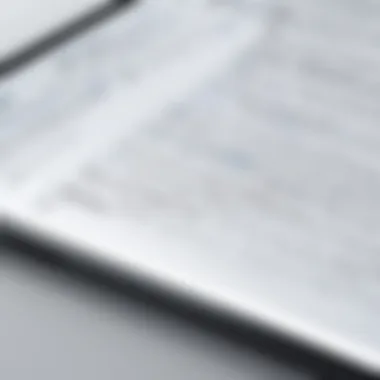
Intro
In today's fast-paced digital landscape, the processes surrounding document management and signing have evolved significantly. Adobe Sign, a leading e-signature solution, allows users to obtain multiple signatures on a single document efficiently. This not only streamlines workflows but also enhances collaboration among various stakeholders. Understanding how to utilize Adobe Sign effectively can dramatically impact the speed and compliance of documentation processes, especially in professional environments.
Software Overview
Adobe Sign is part of the Adobe Document Cloud suite, providing a robust platform for electronic signatures and document management. With its user-friendly interface, it caters to both individuals and organizations seeking to modernize their signature processes.
Software Features
Some key features of Adobe Sign include:
- Multiple Signatures: Users can easily request and manage signatures from various parties on a single document.
- Automatic Notifications: The software sends reminders to signers, ensuring timely responses.
- Security and Compliance: Adobe Sign adheres to the highest standards of security, ensuring that all document transactions are legally binding and compliant with regulations such as the ESIGN Act and UETA.
- Integration Capabilities: It integrates seamlessly with existing tools like Microsoft 365, Salesforce, and others to enhance productivity.
Technical Specifications
To use Adobe Sign effectively, certain technical specifications should be met:
- Compatible Browsers: Adobe Sign works on most modern browsers, including Chrome, Firefox, and Safari.
- Mobile Accessibility: The platform is accessible through mobile devices via its app, enabling signatures on the go.
- Data Encryption: All documents are encrypted during transmission, ensuring privacy and security.
Peer Insights
To gain a balanced view, exploring user experiences and the advantages and disadvantages often faced by organizations using Adobe Sign is essential.
User Experiences
Many users appreciate Adobe Sign’s intuitive interface and ease of use. The ability to manage multiple signatures in one document is often cited as a significant benefit. Users report that the software saves time and reduces the risk of errors in document handling.
Pros and Cons
Pros:
- Streamlined signature collection process.
- High security and compliance standards.
- Integration with various business tools.
Cons:
- Cost may be a barrier for small businesses.
- Some users experience occasional technical glitches.
"Adobe Sign has transformed how we manage contracts and agreements. The ability to obtain multiple signatures efficiently has made our workflow much smoother." - A common sentiment from satisfied users.
Utilizing Adobe Sign effectively can benefit numerous sectors by simplifying signature processes and enhancing document management. This insight is valuable for IT professionals, software teams, and businesses aiming to improve operational efficiency.
Prelims to Adobe Sign
Adobe Sign is an essential tool for modern document management, particularly when it comes to obtaining multiple signatures on a single document. Its significance lies not only in streamlining the signing process but also in ensuring that all signatures are captured in a secure and compliant manner. Professionals from various sectors—be it legal, finance, or healthcare—benefit greatly from utilizing this platform.
The ability to gather multiple signatures efficiently can considerably reduce turnaround times for important documents. Moreover, Adobe Sign facilitates a more organized method of tracking the signing status of each document. This can be critical in scenarios where time-sensitive approvals are necessary.
Understanding Digital Signatures
Digital signatures use advanced encryption technology to authenticate the identity of signers. Unlike traditional handwritten signatures, digital ones ensure higher security by employing cryptographic algorithms. This technology guarantees that the signed document remains unchanged after it has been signed. As a result, any attempt to alter the document would invalidate the signature, thereby protecting the integrity of the content.
Organizations that adopt digital signatures can easily comply with regulatory standards that govern electronic transactions. For instance, in many jurisdictions, electronic documents carry the same legal weight as their physical counterparts, as long as they employ secure digital signature mechanisms. This is a notable consideration for businesses wishing to modernize their signing processes and meet compliance standards effectively.
Importance of Efficient Signatures
The significance of efficient signatures cannot be overstated, especially in environments that demand quick decision-making and increased productivity. The traditional approach involving printed documents can lead to delays, miscommunication, and other operational inefficiencies.
Using a tool like Adobe Sign allows organizations to eliminate these issues. Efficient signatures provide a clear process with fewer steps involved, making it easier for all parties to participate. It promotes a transparent workflow, ensuring everyone knows the status of the document.
In high-stakes environments, reducing the time required for signatures can directly influence organizational performance. For instance, in the case of contracts or agreements, quicker approvals can accelerate project timelines and enhance client relations.
"The ability to gather multiple signatures efficiently can considerably reduce turnaround times for important documents."
In summary, as organizations seek to navigate an increasingly digital landscape, leveraging systems like Adobe Sign for efficient signature collection becomes imperative. Understanding both the technology and the efficiency benefits positions professionals and businesses to make informed decisions about their documentation processes.
Navigating Adobe Sign Interface
Navigating the Adobe Sign Interface is crucial for any user looking to effectively manage multiple signatures on a single document. A well-structured interface enhances productivity. Users can find necessary tools quickly, reducing the time spent on training. A seamless navigation experience streamlines workflows and minimizes errors, particularly in complex scenarios involving multiple stakeholders.


Dashboard Overview
The dashboard serves as the central hub for all activities within Adobe Sign. Upon logging in, users are greeted with an intuitive layout that displays ongoing transactions, pending signatures, and past documents. This overview is essential for tracking progress and organizing tasks efficiently.
Key features of the dashboard include:
- Quick access to documents: Users can see which documents require action, making it easier to prioritize tasks.
- Alerts and notifications: The dashboard provides real-time updates, allowing team members to stay informed about document statuses.
- Search functionality: It becomes simpler to locate specific documents, enhancing overall efficiency in document management.
Thus, understanding the dashboard is vital for anyone involved in document signing processes. It not only aids in navigation but also in decision-making.
Document Management Tools
Adobe Sign offers robust document management tools that play a significant role in organizing and preparing documents for multiple signatures. These tools help streamline the process from document creation to signature collection. A user can effectively manage various document types and ensure compliance with organizational standards.
Important document management tools include:
- Upload options: Users can upload files in various formats, such as PDFs, Word documents, and images. This flexibility ensures compatibility with existing workflows.
- Document templates: Frequent documents can be saved as templates, reducing time in future transactions. This feature allows for uniformity and consistency across documents.
- Version control: Keeping track of document revisions is critical, especially when multiple parties are involved. Adobe Sign allows users to manage changes systematically.
Understanding these tools contributes significantly to a smooth experience when obtaining multiple signatures. The right document management practices lead to better organization, reduced errors, and improved accountability.
Setting Up a Document for Multiple Signatures
Setting up a document for multiple signatures is a pivotal aspect of employing Adobe Sign effectively. This phase not only dictates the success of obtaining the required approvals but also influences the overall workflow efficiency. Adequate preparation sets the stage for a seamless signing experience, which is beneficial for both senders and recipients.
A well-structured document can streamline the signature collection process. When documents are organized appropriately, it minimizes confusion. This clarity fosters a smooth interaction for all parties involved, ensuring that all required signatures are obtained within the established timelines.
In this section, we will first look at how to prepare your document and then how to upload it to Adobe Sign for signature collection.
Preparing Your Document
Preparation begins with understanding the content of the document thoroughly. Before it reaches the digital signing stage, ensure it is clear and complete. Here are some key points to consider when preparing your document:
- Draft Quality: Properly draft the document. Eliminate typos and inconsistencies, as these can lead to misunderstandings later.
- Clarity of Purpose: Clearly define the purpose of the document itself. If it is a contract or an agreement, include specific details relevant to all signatories.
- Signature Spaces: Identify areas where signatures are required. Consider placing placeholders in the document for each signer, making it easier to later map these areas in Adobe Sign.
- Review and Approval: Before proceeding further, obtain any necessary internal approvals for the document content. Getting this step right helps prevent delays post-upload.
Uploading your Document
Once your document is prepared, the next step involves uploading it to Adobe Sign. This process is crucial, as it ensures your document is officially entered into the digital signing workflow. To assist with this task, follow these detailed steps:
- Log into Adobe Sign: Access your Adobe Sign account. Ensure your login credentials are secure, as sensitive documents are being managed.
- Navigate to Upload Feature: On the dashboard, select the option to upload a document. This process may vary slightly depending on updates in the interface, but it is generally straightforward.
- Select Your Document: Choose the prepared document from your computer. Adobe Sign accepts various file formats, so ensure your document is in a compatible format.
- Confirm Upload: After selecting the document, confirm the upload. Review any prompts or options provided at this stage to ensure proper data entry regarding the file.
- Initial Review: Once uploaded, conduct a preliminary review of the uploaded document to verify that it appears as intended. This step helps to catch any formatting inaccuracies early on.
Following these stages accurately contributes to a positive experience in managing multiple signatures on a single document. Preparing and uploading the document are foundational steps that greatly influence the ensuing signature processes.
Adding Signature Fields
Adding signature fields is a critical step when utilizing Adobe Sign for documents requiring multiple signatures. This process not only streamlines the signing experience but also ensures clarity and organization within the document. By strategically placing signature fields, you provide recipients with clear guidance on where to sign, reducing potential confusion. This organized approach improves the document's professionalism and helps facilitate an efficient workflow.
One of the key elements of adding signature fields is identifying the right locations for signatures. Proper placement can enhance the user experience significantly. If fields are too close or far apart, it may lead to mistakes or delays. Careful consideration should be made to the flow of the document. Furthermore, multiple parties may have specific requirements for their signatures. By ensuring that these needs are addressed through thoughtful placement of fields, the signing process becomes simpler.
In addition to placement, customizing the signature fields to meet the needs of your organization is essential. This can include adjusting the size of the fields or modifying the appearance to align with corporate branding. A cohesive look can reflect well on your organization, reinforcing professionalism.
Here are some benefits of efficiently adding signature fields:
- Clarity: Clear expectations lead to reduced signing time.
- Organization: Properly placed fields minimize errors and omissions.
- Customization: Tailoring fields offers a better branding experience.
Identifying Required Signature Positions
Identifying where signatures are needed within a document is vital for ensuring that all necessary parties can provide their consent without issues. Adobe Sign allows you to determine where each signatory should place their signature, which can often differ based on the document type. For instance, a contract might require a different approach than a simple agreement.
When determining positions, consider the following:
- Roles of Signatories: Different roles may necessitate signatures in separate locations.
- Document Complexity: A more complex document can require multiple signature fields to clarify responsibilities.
- Clear Guidance: Providing visual cues on where to sign can aid in understanding.
In addition, testing the document workflow with a few colleagues can reveal if the signature placements are intuitive. Feedback can provide valuable insights to enhance the signing process.
Customizing Signature Fields
Customizing signature fields in Adobe Sign is an opportunity to tailor the signing experience to suit your needs. This entails modifying attributes of each field, including their size, position, and even appearance. Thoughtful customization can transform a standard document into one that feels as though it belongs to your organization.
Customization options may include:
- Text Fields: Include text boxes for additional information, if necessary.
- Field Appearance: Adjust colors and sizes to fit brand identity.
- Validation Rules: Set rules that require proper input, ensuring compliance.
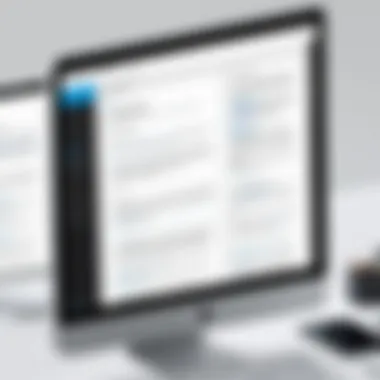

Customizing fields not only fosters a sense of ownership but also encourages recipients to engage more fully with the document. When fields are aesthetically pleasing and aligned with the company's brand, it creates a more engaging experience for signers.
"The details matter; effective signature placement can lead to seamless workflow and enhanced client satisfaction."
In summary, effective utilization of signature fields significantly impacts the efficiency of the signing process. By identifying key positions and customizing the fields, organizations can enhance clarity and professionalism, fostering a more efficient pathway towards completion.
Configuring Signature Workflows
Configuring signature workflows is essential in optimizing the process of obtaining multiple signatures within Adobe Sign. This step ensures that all parties involved can sign documents in the required order, thus simplifying the management of signatures. An effectively configured workflow helps eliminate confusion, enhances accountability among signers, and frequently accelerates the overall signing process.
Establishing Signing Orders
When setting up a document for multiple signatures, it is crucial to establish a clear signing order. This process involves determining the sequence in which signers will receive the document for their signatures. A structured signing order mitigates the risk of missing signatures and ensures that the document is processed smoothly. It also aids in maintaining clarity about who has signed and who still needs to sign, which can be particularly helpful in documents requiring approvals from multiple stakeholders.
Benefits of Establishing a Signing Order:
- Reduces the probability of confusion among parties involved
- Helps to track the signing process efficiently
- Ensures compliance with required protocols and regulations
- Facilitates timely reminders to signers based on their position in the order
Consideration must also be given to any dependencies between signers. For example, if a manager needs to sign after a subordinate, this dependency should dictate the order in which participants are queued. Likewise, Adobe Sign allows for the addition of conditions that could make the signing process more flexible while still adhering to necessary protocols.
Setting Notifications and Reminders
Setting up notifications and reminders within Adobe Sign is another key component of configuring signature workflows. These alerts serve to prompt signers about their responsibilities to review and sign documents, reducing the risk of delays. Notifications can be automated according to predetermined timelines, thus providing regular reminders to ensure that signers complete their tasks.
Advantages of Setting Notifications and Reminders:
- Keeps all parties informed about the status of the document
- Encourages timely action from signers reducing bottlenecks
- Enhances accountability among participants
The notifications can be tailored according to specific needs, allowing for different messages based on the signer’s role in the workflow. For example, a first signer may need less frequent reminders than those who follow.
Sending Documents for Signatures
Sending documents for signatures is a crucial step in the process of obtaining legally binding approvals. This phase ensures that all parties involved can access the document in a timely manner and respond according to their specific roles. In Adobe Sign, this function is streamlined, providing a clear pathway for professionals to manage multiple signatures. The ability to send documents efficiently saves time and reduces the chance for errors, which is essential for maintaining workflow productivity.
The benefits of this process are manifold. First, it allows for centralization of all signature requests within one platform, minimizing the need to juggle multiple methods of communication. Second, Adobe Sign keeps all stakeholders informed through automated notifications, which can improve response times. Third, by tracking the document, it provides peace of mind regarding the status of the signatures needed. This level of transparency can greatly enhance collaboration among team members and clients alike.
In addition, there are several considerations when sending documents for signatures:
- Recipient designation: Properly identifying who needs to sign is essential. Including the right individuals ensures that the document won’t be delayed due to misunderstandings.
- Document format: Ensuring the document is in a format compatible with Adobe Sign is vital to avoid issues during the upload and sending process.
- Customization of email notifications: Tailoring the notifications can sometimes lead to higher engagement rates from recipients.
These elements contribute to making the sending process effective and reliable.
Selecting Recipients
Selecting the appropriate recipients is one of the foundational steps in the Adobe Sign process. The ease of identifying who needs to sign the document can greatly impact the overall turnaround time. Each recipient can be assigned a specific order of signing which helps to maintain an organized flow, ensuring that all signatures are gathered in the intended sequence.
When selecting recipients, the following factors should be taken into account:
- Roles and responsibilities: Understanding the purpose of each signatory can help in determining the order in which they should receive the document.
- Accessibility: Confirm that all selected recipients have access to Adobe Sign and know how to navigate the platform.
- Email accuracy: Verify all email addresses before sending to prevent any potential delays.
This results in a smoother and more efficient signing experience.
Tracking Document Status
Once documents have been sent for signatures, tracking their status becomes paramount. This feature in Adobe Sign allows users to monitor the progress of documents through various stages: sent, viewed, signed, and completed. Keeping a close eye on these stages can help identify bottlenecks and enhance overall efficiency.
Utilizing the document tracking function provides the following advantages:
- Real-time updates: Users receive updates when recipients view and sign the document. This visibility is vital for maintaining momentum.
- Follow-ups: Tracking enables timely follow-ups based on the document's current status, ensuring that no party is left out of the loop.
- Completion assurance: Being able to see when all required signatures are collected ensures that the document can be finalized without delay.
By embracing these functions, organizations can optimize their workflows, improve communications, and streamline their signature processes effectively.
Managing Responses
Reviewing Completed Signatures
Once all designated signees have completed their parts, Adobe Sign provides options to review these signatures. Users can access a comprehensive report that details each signature’s timestamp, the signer’s information, and their method of signing. This feature not only serves to validate the process but also provides an essential audit trail, ensuring compliance with legal standards.
The importance of reviewing completed signatures cannot be overstated. It helps confirm that each signature was applied correctly and in accordance with the established signing order. For stakeholders, the ability to view the signed document ensures peace of mind regarding authenticity. Also, it simplifies record-keeping as organizations maintain meticulous documentation of signed agreements.
"A robust review process mitigates risks and bolsters confidence in digital transactions."
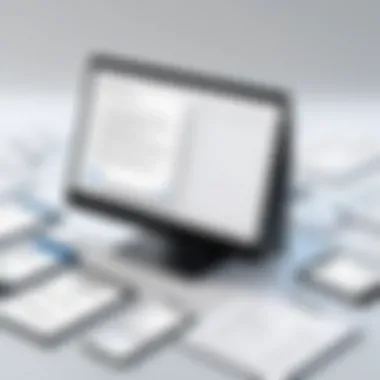

In analyzing completed signatures, users should pay attention to:
- The order of signatures to confirm correct workflow.
- Timestamps to ensure timely execution of each signature.
- Any modifications to the document after signing, as these may require further validation.
Handling Declines or Issues
Even with the most organized systems, declines from recipients or issues during the signing process can occur. It is imperative to have a strategy for addressing these scenarios quickly and effectively. Adobe Sign allows users to track document status and provides notifications when declines happen.
When a recipient declines to sign, understanding the reason is crucial. Often, it may relate to questions about the document or concerns regarding its terms. In such cases, clear communication plays an important role in resolving misunderstandings. Adobe Sign facilitates this by enabling users to send reminders or additional information to the signee.
Dealing with issues requires a systematic approach:
- Assess the nature of the issue: technical problems, misunderstandings, or questions about the document.
- Provide prompt assistance or clarification to the concerned party.
- If declines are frequent from certain recipients, consider reevaluating the content or approach to the document.
Through effective management of responses, organizations can ensure that all signing processes run smoothly, minimizing delays and complications.
Ensuring Compliance and Security
Ensuring compliance and security when utilizing Adobe Sign for multiple signatures is critical for maintaining trust and integrity in any organization’s documentation processes. In today’s digital landscape, where transactions and agreements are often finalized without traditional signatures, companies must navigate various legal and security concerns. Understanding these nuances can greatly impact how effectively an organization can function while remaining compliant with regulatory standards.
Adopting Adobe Sign provides the framework to manage signatures securely. The solution incorporates features that safeguard documents during the signing process and ensure that all signatures are legally binding. Among the numerous benefits, perhaps the most significant is the facilitation of a smooth audit trail, which captures every action taken on the document. This aspect is invaluable for maintaining credibility in the event of disputes or regulatory scrutiny.
Understanding Legal Implications
The legal implications surrounding digital signatures are extensive. Digital signatures, when executed under proper protocols, are as valid as their handwritten counterparts. Legislation across various jurisdictions, including the Electronic Signatures in Global and National Commerce (ESIGN) Act in the United States, establishes that electronic signatures carry the same weight as traditional signatures, provided that they meet specific criteria.
Key considerations include:
- Intent to Sign: Signers must demonstrate their intention to enter into a contract with a digital signature.
- Consent to Use Electronic Records: All parties involved must agree to use electronic signatures and documents.
- Reliable Signature Verification: Adobe Sign offers robust authentication methods to verify the identity of signers before they can access and sign documents.
With these elements accounted for, organizations can confidently execute contracts, proposals, and other critical documents through Adobe Sign, knowing they comply with applicable laws.
Best Practices for Security
To enhance security when obtaining multiple signatures through Adobe Sign, organizations should adopt several best practices:
- Utilize Strong Authentication Methods: Leverage Adobe Sign’s built-in features like multi-factor authentication to strengthen signer verification.
- Implement Role-Based Access Controls: Restrict access to sensitive information based on user roles within the organization. Ensuring that only authorized personnel can access certain documents is pivotal.
- Regularly Review Document Access Logs: Monitor who accessed documents and when. This establishes a clear accountability trail and helps detect any unauthorized access.
- Keep Software Updated: Ensure that the Adobe Sign platform is consistently updated to protect against potential security vulnerabilities.
- Educate Staff on Security Policies: Continuous training for all employees regarding the importance of cybersecurity in document management can help prevent inadvertent breaches.
"Digital transformation does not eliminate risk but rather changes its nature—effectively organizing those risks is essential."
By executing these best practices, organizations can enhance their security posture while utilizing Adobe Sign for managing multiple signatures. This vigilance is crucial in protecting organizational assets and ensuring that digital signature processes remain smooth and compliant.
Commonly Asked Questionss on Adobe Sign and Multiple Signatures
Understanding the common queries and issues surrounding Adobe Sign is crucial for those integrating this digital signature tool into their workflows. By addressing frequently asked questions, organizations can better leverage the software and optimize processes that involve obtaining multiple signatures. This section not only serves to clarify doubt but also enhances the overall user experience.
The importance of this topic lies in its potential to streamline processes for both businesses and individuals. Timely answers to user questions can reduce frustration and lead to a more efficient signing process. Moreover, comprehension of the tool continues to evolve as features are updated and user expectations change. Addressing these FAQs can help maintain a robust understanding of the platform's capabilities.
Common User Questions
- What are the benefits of using Adobe Sign for multiple signatures?
Adobe Sign allows for a seamless collection of multiple signatures within one document. Users benefit from reduced turnaround times, improved organization, and better compliance with legal standards. It keeps all signatures in one place, improving visibility for all parties involved. - Can I customize the look of the signature fields?
Yes, Adobe Sign offers various options for customizing signature fields. You can choose the type and appearance of the fields to match your branding or document style needs. This can foster a more professional impression. - How do I track who has signed and who hasn’t?
Adobe Sign provides tracking tools that give you insight into the status of each signature request. You can easily monitor which recipients have completed their signing, which are still pending, and if any issues have arisen. - Is it possible to send reminders for signatures?
Absolutely. Adobe Sign has built-in notification features that allow you to set reminders for recipients who have yet to sign. This ensures that documents do not get delayed unnecessarily. - What if a recipient declines to sign?
In such cases, you will be notified, and you can manage the situation accordingly. This can involve addressing any concerns or clarifying details before sending the document again.
Troubleshooting Tips
Having a troubleshooting guide can be beneficial when using Adobe Sign for multiple signatures. Here are some common challenges and suggested solutions:
- Document not uploading properly: Ensure that the file format is supported by Adobe Sign. Common formats include PDF, Word, and Excel. If you encounter issues, try converting the document into PDF format.
- Signatures not appearing as expected: Double-check that the signature fields have been placed correctly in the document. Settings can also be adjusted to ensure they show up in the right order during the signing process.
- Issues with recipient email notifications: If recipients are not receiving emails to sign, confirm that the email addresses entered are correct and that there are no spam filters blocking the messages.
- Application slow or unresponsive: This can often be resolved by clearing your browser cache or switching to a different web browser. Ensure you are using the latest version of Adobe Sign as well.
Understanding common problems and their fixes can greatly enhance the user experience with Adobe Sign.
With detailed FAQs and troubleshooting tips, users can feel more confident in navigating Adobe Sign for their multi-signature needs. These insights not only educate but also empower professionals to manage documentation processes efficiently.
Ending
In the realm of business and legal documentation, the ability to gather multiple signatures on a single document can prove to be a critical advantage. Utilizing Adobe Sign streamlines this process, making it not just efficient, but also effortlessly compliant with legal standards. The significance of this article lies in its comprehensive exploration of Adobe Sign's functionality tailored specifically for multiple signatories.
By understanding the workflows within Adobe Sign, organizations can enhance collaboration among stakeholders. This transition from traditional to digital signatures not only saves time but also reduces the chances of error that come with managing physical documents. Moreover, it allows for real-time tracking of signing statuses, giving insight into who has completed their part and who still needs to act.
Recap of Key Points
- Efficient Document Management: Adobe Sign provides tools that streamline the preparation and handling of documents requiring multiple signatures.
- Configured Workflows: By establishing clear signing orders and notifications, users can manage expectations around the signing process.
- Security and Compliance: The platform assures users of compliance with digital signature legislation, which is essential in protecting sensitive information.
Future Outlook for Digital Signatures
The future of digital signatures is poised for growth, with more organizations seeking automated solutions. As workflows become increasingly complex, platforms like Adobe Sign will likely evolve to offer even more advanced features, such as artificial intelligence-driven analytics to predict signing behavior.
Moreover, as security concerns mount, advancements will focus on further enhancing encryption and authentication measures. This will ensure that not only are documents signed efficiently, but they are also safeguarded against breaches.







