Understanding QuickBooks Desktop: In-Depth Insights
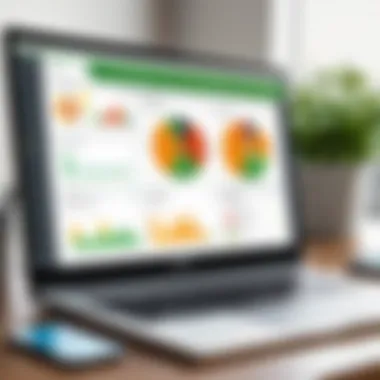
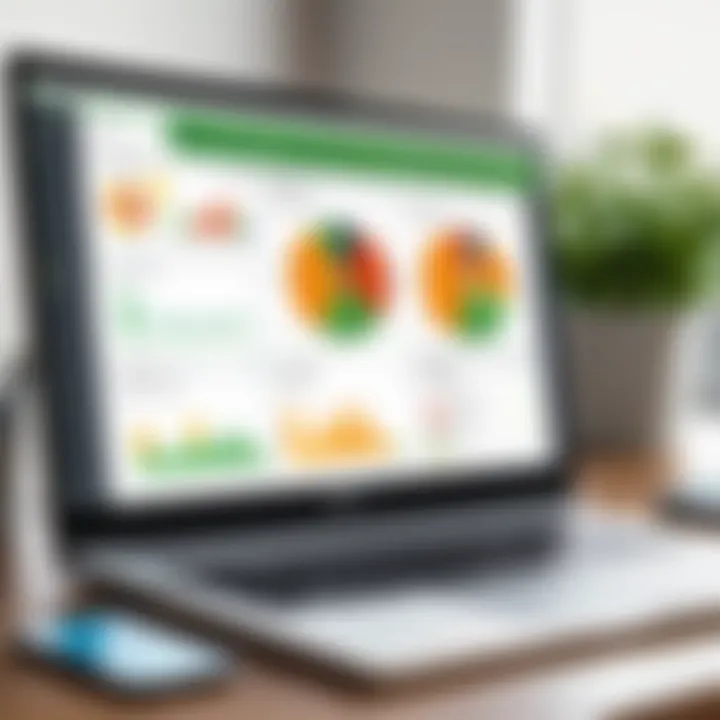
Intro
QuickBooks Desktop is an accounting software that plays a crucial role in financial management for many businesses. Understanding its capabilities can help you optimize workflows, making it an essential tool for both small and large businesses. This exploration aims to provide insights into the software's functionality, setup process, and various features, as well as how they can address common financial challenges.
The workshop becomes more engaging when we examine real user experiences and the general peer insights that come with utilizing QuickBooks Desktop. This guide seeks to offer both depth and clarity, positioning itself as a go-to resource for IT professionals, entrepreneurs, and business experts alike.
Software Overview
Understanding the software begins with a clear look at its features and technical specifications.
Software Features
QuickBooks Desktop has various features that can cater to the diverse needs of businesses. These include:
- Invoicing: Easily create and send invoices to clients, ensuring prompt payment.
- Expense Tracking: Automatically track expenses and categorize them for easy review.
- Reports Generation: Generate comprehensive financial reports to assess the health of the business and make informed decisions.
- Multi-user Access: Allow multiple users to access the software concurrently, enhancing teamwork and collaboration.
- Inventory Management: Track stock levels and manage orders efficiently, which is vital for retail or warehouse operations.
Additional features may include payroll processing, receipt scanning, and bank reconciliation, giving users a full suite of tools for financial oversight.
Technical Specifications
The requirements for QuickBooks Desktop can be essential in ensuring smooth operation. Here are the main technical specifications:
- Operating System: Requires Windows 10 or higher for optimal performance.
- RAM: Minimum of 4GB recommended, although 8GB is preferred for better multitasking.
- Disk Space: At least 2.5GB of disk space for the installation, with additional space for data files.
- Internet: High-speed internet connection is necessary for updates and online features.
Ensuring that your system meets these specifications will enhance your experience and functionality.
Peer Insights
Now, let's consider what real users have to say about their experiences.
User Experiences
Many users appreciate the user-friendly interface of QuickBooks Desktop, which allows for intuitive navigation. The assistance provided via customer support is often noted positively, giving users confidence in resolving any issues they encounter. Moreover, the integration with other software tools is often highlighted as a significant advantage, streamlining financial management across different platforms.
Pros and Cons
When weighing the pros and cons, one can start with:
Pros:
- Comprehensive features for a variety of business needs.
- Strong reporting capabilities.
- Reliable customer support and community forums available.
Cons:
- Can be costly compared to other accounting solutions.
- Learning curve for new users.
Understanding these aspects accurately can help businesses make informed decisions about adopting QuickBooks Desktop.
Preamble to QuickBooks Desktop
QuickBooks Desktop stands as a cornerstone in the realm of accounting software, primarily due to its rich functionality and adaptability for various business needs. This section will shed light on what makes QuickBooks Desktop a go-to solution for many professionals. It enables meticulous financial management, and its user-friendly interface simplifies intricate accounting tasks. For entrepreneurs and business managers, understanding QuickBooks Desktop is crucial. This software facilitates effective tracking of income, expenses, and overall financial health.
Overview of QuickBooks Products
QuickBooks offers a range of products tailored to different user needs, from small businesses to larger enterprises. The most popular versions include QuickBooks Pro, QuickBooks Premier, and QuickBooks Enterprise. Each version comes with its unique set of features, addressing specific market segments.
- QuickBooks Pro: This version serves small businesses. It provides essential accounting functions and is ideal for managing basic financial tasks.
- QuickBooks Premier: Offering more advanced features than Pro, this version caters to growing businesses. It allows for industry-specific reports and added functionality for inventory management.
- QuickBooks Enterprise: Designed for larger businesses, this version provides extensive reporting capabilities, enhanced user permissions, and advanced inventory management.
Through these variations, QuickBooks helps users select the right product based on their specific requirements.
Why Choose QuickBooks Desktop?
Choosing QuickBooks Desktop can yield several benefits. One standout feature is the level of control it provides. Users can install the software on their local machines, ensuring that their sensitive financial data is kept in-house. This makes it appealing for businesses with rigorous data privacy policies.
Besides this, QuickBooks Desktop is known for its robustness in handling large volumes of transactions. The system is optimized for speed, even when processing complex financial data. Additionally, its comprehensive reporting capabilities allow users to generate detailed financial reports. For businesses requiring extensive financial insight, this ability to analyze and interpret financial data proves invaluable.
- Extensive Reporting: It generates standard financial reports like the profit and loss statement and balance sheet, helping users make informed decisions.
- Payroll Features: Unlike many competitors, QuickBooks Desktop provides integrated payroll management solutions, enhancing its appeal for small to medium-sized businesses.
- Support for Multiple Users: The software allows several users to work simultaneously, streamlining collaboration and improving productivity.
"QuickBooks Desktop’s reliability and performance make it an integral tool for financial management in any business ecosystem."
Overall, QuickBooks Desktop remains a reliable choice for individuals and businesses alike, addressing critical accounting and financial management needs. Its combination of control, features, and support makes it an attractive option in today's digital age.
Core Features of QuickBooks Desktop
The Core Features of QuickBooks Desktop are crucial for understanding its capacity to streamline accounting and enhance financial management. These features offer a comprehensive toolkit that caters to the diverse needs of businesses. Knowing these features can lead to improved efficiency and better decision-making. Each specific element not only addresses practical needs but also reflects the preferences of various users from small entrepreneurs to large enterprises.
Accounting Tools and Functions
Effective accounting is at the heart of QuickBooks Desktop. The software provides a variety of tools that simplifies complicated processes. Users can handle tasks such as transaction recording, reconciliation, and financial reporting with ease. The meticulous chart of accounts allows categorization of income and expenses. This feature assists in creating a clear financial picture for any organization.
Key Benefits:
- Automated Calculations: Reduces human error and saves time.
- Real-Time Data Updates: Offers the current status of financial health.
- Detailed Reporting: Generates a variety of reports to keep track of business activities.
Payroll Management
Payroll can often be a headache for many businesses. QuickBooks Desktop eases this burden with its streamlined payroll management functionality. From calculating employee wages to withholding taxes, this feature covers all aspects of payroll processing.
Additionally, the direct deposit option enhances the payroll experience for both employers and employees. Business owners can ensure that payroll is processed accurately and on time, contributing to greater employee satisfaction.
Considerations:
- Compliance: Keeps track of tax laws, ensuring businesses remain compliant.
- Employee Self-Service: Employees can access pay stubs and tax documents easily.
Invoicing and Billing
Invoicing and billing are vital aspects of any business. QuickBooks Desktop allows for intuitive invoice creation which can be customized to reflect business branding. Users can also send invoices directly to clients via email, expediting the payment process.
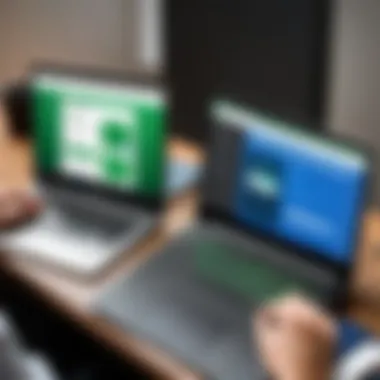

Moreover, the software features reminders for overdue payments, helping improve cash flow management. This way, businesses can maintain healthy financial operations.
Features Include:
- Recurring Invoices: Saves time for regular billing clients.
- Payment Tracking: Helps monitor outstanding payments and aged receivables.
Inventory Management
Managing inventory effectively is essential, especially for retail businesses. QuickBooks Desktop offers robust tools to track stock levels and product details. Users can record purchases and sales, automate reorder notifications, and manage multiple locations.
Additionally, the integration of inventory management tools aids in reducing costs related to overstocking or stockouts. This promotes a more efficient supply chain operation.
Important Aspects:
- Inventory Valuation: Keeps accurate cost tracking of products.
- Multi-location Management: Facilitates oversight of stock across various locations.
The combination of these core features highlights the extensive capabilities of QuickBooks Desktop. Efficient accounting, streamlined payroll, smooth invoicing, and robust inventory management work together to offer a solution tailored for diverse business needs. Understanding these components ultimately facilitates improved financial strategies and success.
System Requirements for QuickBooks Desktop
Understanding the system requirements for QuickBooks Desktop is essential for effective implementation and optimal performance. QuickBooks Desktop is a powerful accounting software suite designed to support various financial functions. However, it is only as effective as the system it runs on. Meeting the necessary specifications ensures that users can fully utilize the features and maintain smooth operations in their accounting processes.
Operating System Compatibility
QuickBooks Desktop has specific compatibility standards when it comes to operating systems. The software typically supports certain versions of Windows, including both 64-bit and 32-bit versions. As of the most recent updates, users should ensure they are utilizing Windows 10 and Windows 11 for efficient functionality. Running versions below these, like Windows 7 or 8.1, could lead to performance issues and lack of support for new features.
Consider these key points about the operating system:
- Updates: Always keep your operating system updated. This ensures security and compatibility with QuickBooks Desktop.
- User Privileges: Administrators may need to set user permissions accordingly to allow the software to function properly.
- Security Software: Some antivirus programs might interfere with the installation or operation of QuickBooks. It’s prudent to configure such software accordingly.
Hardware Specifications
In addition to software compatibility, hardware specifications are crucial for a seamless experience with QuickBooks Desktop. The performance and speed of QuickBooks depend heavily on the hardware components, including CPU, RAM, and storage.
Recommended specifications include:
- Processor: A multi-core processor is preferred. This improves handling of multiple transactions and reports.
- RAM: At least 8 GB of RAM is recommended. For larger businesses with extensive data, 16 GB may be necessary.
- Hard Drive Space: QuickBooks requires a certain space for installation and additional data storage. Aim for at least 2.5 GB of disk space and also consider SSD for faster performance.
"Proper system requirements are vital for the functionality of QuickBooks Desktop. Without them, users risk facing significant issues that can disrupt business operations."
When considering the hardware, factor in the potential growth of your business. Ensuring sufficient capabilities can prevent the need for upgrades shortly after initial installation. Further, maintaining a balance between the system's hardware and software is a key component in optimizing the use of QuickBooks Desktop.
Installing QuickBooks Desktop
Installing QuickBooks Desktop is a critical step for users looking to leverage the software’s features for effective financial management. Proper installation ensures the software runs smoothly and efficiently on your system, allowing businesses, whether small or large, to utilize its full potential without encountering performance issues.
A seamless installation process means fewer headaches down the line. By addressing all necessary requirements and following structured steps, users can avoid common pitfalls that might otherwise hinder their experience. This section covers the entire installation process and important considerations that could influence functionality.
Step-by-Step Installation Process
Installing QuickBooks Desktop involves a few straightforward steps. Here’s a simplified breakdown:
- Download the Installer: Visit the official QuickBooks website and download the installer corresponding to your version of QuickBooks Desktop.
- Run the Installer: Locate the downloaded file, usually in your downloads folder, and double-click to run the installer. You may need administrator rights for this task.
- Follow the Prompts: The installation wizard will guide you through the process. Select "Custom Install" for advanced options or "Express Install" for default settings.
- Choose the Installation Location: You can select the location where QuickBooks will be installed. Ensure there is enough space on your drive.
- Complete the Installation: Once all prompts are filled, click "Install" and wait for the process to finish. This might take a few minutes.
- Restart Your Computer: After installation is complete, it’s good practice to restart your computer to ensure everything is set up correctly.
Following these steps ensures a successful installation and allows you to begin using QuickBooks Desktop for your accounting needs right away.
Activation and Licensing
After installing QuickBooks Desktop, you must activate the program to unlock its full functionality. The activation process is straightforward but crucial. Here’s what to expect:
- Initiate Activation: Launch QuickBooks Desktop after installation. You will be prompted to activate the software.
- Enter License Information: During the activation, you need to input the license and product numbers, which you can find in the purchase confirmation email or on the installation CD packaging.
- Online vs. Manual Activation: Typically, QuickBooks will attempt to activate online. If this fails, there are options for manual activation.
- Completing Activation: Follow the on-screen instructions to complete the activation. Once done, you can begin to explore the various features the software offers.
Activation is essential. Without it, many features and functions of QuickBooks Desktop remain inaccessible.
Proper activation not only ensures you are using the legitimate version of the software but also provides you with essential updates and support.
By following these steps and considerations, users can effectively install, activate, and begin utilizing QuickBooks Desktop to enhance their financial management processes.
Navigating QuickBooks Desktop
Navigating QuickBooks Desktop is a crucial aspect for users to effectively manage their accounting tasks. Given the software's multitude of features, understanding how to move through its interface efficiently can save valuable time and reduce frustration. This section will explore the user interface and ways to customize your dashboard, offering insights that can enhance your overall experience with the software.
User Interface Overview
The user interface of QuickBooks Desktop is designed to be functional and accessible, even for those who may not be tech-savvy. Upon launching the program, users are greeted with a clean layout that emphasizes usability. The main components include the navigation bar, which is typically located on the left side, and the main working area, where different tasks are performed.
Some key elements of the user interface include:
- Dashboard: Provides a snapshot of your business's financial health, including sales, expenses, and profit.
- Navigation Bar: Offers quick access to essential features such as invoicing, payroll, and financial reporting.
- Reports Section: Easily accessible reports help users monitor trends and performance.
- Help and Support: Features include access to QuickBooks resources and customer support options.
Understanding these components will enable users to navigate the software more effectively. This comprehension is vital, as it allows users to locate features quickly and execute tasks without unnecessary delays.
Customizing Your Dashboard
Customizing your dashboard is an invaluable step in tailoring QuickBooks Desktop to meet your specific business needs. By doing so, users can prioritize the data that is most relevant to them, improving workflow efficiency. QuickBooks allows for several levels of customization.
To customize your dashboard, follow these steps:
- Access Dashboard Settings: Click on the gear icon or dashboard settings option usually found on the top right of the dashboard.
- Choose Widgets: You can select from various widgets representing different data points like income, expenses, and sales performance.
- Drag and Drop: Rearranging the widgets can give priority to the information most important to you, making this process intuitive.
- Save Custom Layout: After adjustments, be sure to save your new layout to ensure quick access in the future.
Customizing your dashboard effectively can reduce the time spent searching for crucial information.
By leveraging the customization options available, users can create a personal workspace that reflects their unique financial landscape. This tailored approach not only enhances productivity but also enriches the user experience, ensuring that the necessary insights are at users' fingertips at all times.
Data Entry and Management
Data entry and management serve as the backbone of effective accounting in QuickBooks Desktop. Accurate data entry ensures that financial records reflect the true state of a business's finances. When transactions are accurately inputted, it leads to better financial decision-making and timely reporting. This process is vital not only for compliance but also for uncovering insights that can guide business strategies.
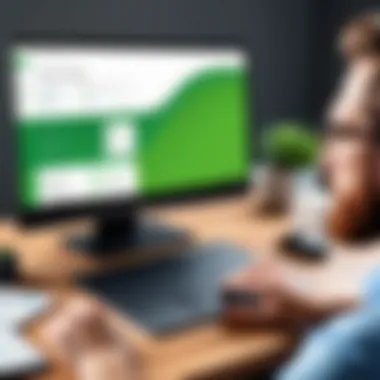
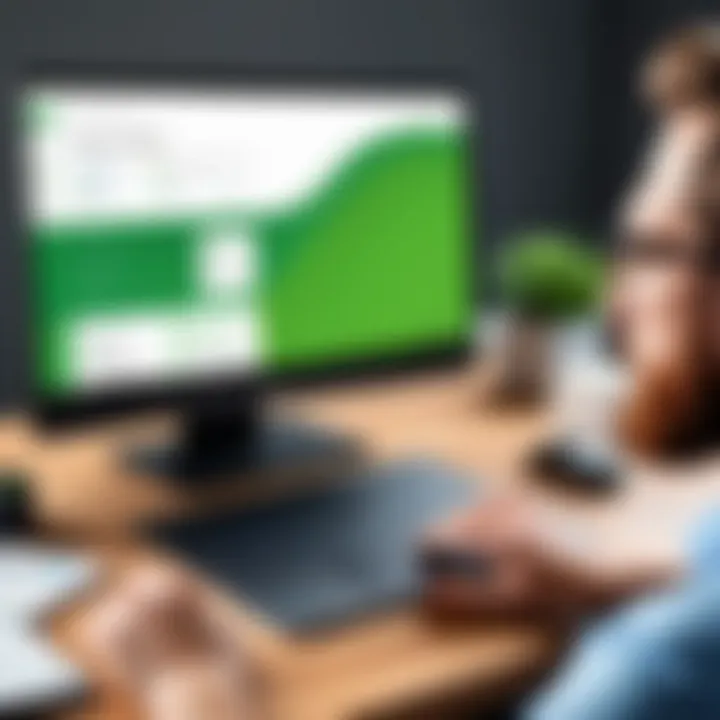
Entering Financial Transactions
Entering financial transactions in QuickBooks Desktop involves recording income, expenses, and other financial activities that affect the business's financial health. QuickBooks simplifies this process with user-friendly screens for entering sales, purchases, payments, and receipts.
Proper categorization of each transaction is essential. Each transaction must be linked to specific accounts which can include assets, liabilities, income, and expenses. This way, all financial activities are grouped appropriately, aiding in clear financial reporting.
Benefits of entering transactions accurately include:
- Enhanced Financial Tracking: Each entry contributes to a comprehensive overview of the financial situation.
- Simplified Tax Preparation: Accurate records facilitate easier tax reporting, reducing the risk of errors.
- Real-time Financial Insights: With up-to-date records, managers can better understand cash flow, profits, and losses.
When entering transactions, it's crucial to review each entry for accuracy and completeness. This includes double-checking the amounts, dates, and categories.
Tracking Expenses and Income
Tracking expenses and income in QuickBooks Desktop provides significant advantages for any business. This functionality allows users to identify spending patterns, revenue sources, and areas of financial concern. An effective tracking system informs budgeting and forecasting, enabling businesses to allocate resources more strategically.
Key considerations for tracking expenses and income include:
- Consistent Updating: Regularly updating entries encourages timely financial reporting and enhances the accuracy of financial statements.
- Categorizing Expenses and Income: Clear categorization aids in analyzing where the money is coming from and where it's going. QuickBooks allows users to assign specific tags to transactions, streamlining this process.
- Utilizing Reports: QuickBooks offers various reports reflecting income and expenses. For instance, the Profit and Loss report gives a quick view of financial performance over a specific period.
"Accurate tracking lays a foundation for informed decision-making and strategic planning for the future."
Reporting in QuickBooks Desktop
Reporting is a fundamental feature in QuickBooks Desktop that significantly empowers users to manage their financial data. Accurate and timely reports provide essential insights that can guide business decisions. Understanding how to utilize reporting tools in QuickBooks helps businesses not only track performance but also ensures compliance with accounting standards. Given the complexity of finances, having the capability to generate detailed reports cannot be overstated. This functionality plays a crucial role for IT professionals, software developers, and businesses alike.
Generating Standard Reports
Standard reports in QuickBooks Desktop offer pre-set templates that cover a wide array of financial aspects. These include the Profit and Loss statement, Balance Sheet, and Cash Flow statements. Each report is designed to serve specific needs. For example, the Profit and Loss statement shows income versus expenses, helping you understand net profit.
To generate these reports, follow these steps:
- Navigate to Reports Menu: Open the Reports menu at the top of the dashboard.
- Select the Type of Report: You can choose from Financial, Sales, or Customers. Each category has several standard reports available for immediate use.
- Customize the Report: Some reports allow limited customization; you can set date ranges or add filters.
- Run the Report: Once customized, click 'Run Report' and view the output on your screen.
The automatic generation of these reports saves time and reduces human error, making financial management simpler.
Custom Report Creation
Unlike standard reports, custom reports allow for more flexibility and specific data analysis tailored to unique business needs. Creating a custom report is an efficient way to extract relevant insights that may not be captured in standard options.
To create a custom report:
- Access Custom Reports Tool: In the Reports menu, look for the Custom Reports section and select "Create New Report."
- Choose Report Type: Decide if you want a Transaction Detail, Summary, or other format.
- Select the Data Fields: Pick from a wide range of data fields to display. This can include customer names, transaction dates, and amounts.
- Set Filters: Filtering options let you hone in on specific transactions, periods, or clients.
- Save and Run: After setting parameters, save the report so it can be reused or adjusted in the future. Then run the report to see your tailored results.
The ability to create custom reports provides essential advantages for analysis and strategic planning, especially in complex environments like large projects or intricate financial frameworks.
"Reports in QuickBooks are not just numbers on a page; they provide insight and clarity for any business management strategy."
Utilizing both standard and custom report functionalities in QuickBooks Desktop enhances financial oversight. By understanding how to generate and manipulate these reports, users can achieve much deeper insights that drive effective management practices.
Troubleshooting Common Issues
In any software, issues can occur, and QuickBooks Desktop is no exception. Understanding how to troubleshoot common issues is vital for any user aiming to optimize their experience with the software. Many users will encounter errors ranging from installation problems, to performance issues, or data file corruption. Addressing these issues promptly is crucial to maintaining productivity and ensuring accurate financial management. Moreover, effective troubleshooting minimizes downtime and fosters better data integrity.
Identifying Common Errors
Being able to identify common errors is the first step in troubleshooting. QuickBooks Desktop users may experience a variety of errors, some of which may seem more challenging than they are. Some commonly encountered errors include:
- Error Codes: Many users report encountering specific error codes during operations. These can indicate issues ranging from network problems to file damage.
- Software Crashes: Unexpected closures of QuickBooks can disrupt workflows and lead to data loss if not addressed properly.
- Performance Issues: Slow processing times can hinder user efficiency, often stemming from a lack of resources or background processes.
- Incompatibility Notifications: Sometimes, operating system updates or changes in hardware can lead to incompatibility, disrupting the functioning of QuickBooks.
Recognizing these signs early can save time and reduce frustration. By paying close attention to the details of any error messages or unusual behaviors, users can more effectively diagnose problems.
Steps to Resolve Issues
Once errors are identified, the next critical step is finding resolutions. Here are some practical steps to tackle common issues in QuickBooks Desktop:
- Restart the Software: When faced with crashes or performance issues, simply restarting QuickBooks can sometimes resolve temporary glitches.
- Check for Updates: Ensuring that QuickBooks is up-to-date can minimize bugs that have been addressed in recent patches. Regular updates enhance security and improve performance.
- Run a Repair: QuickBooks offers a built-in repair tool that can automatically identify and fix many common issues. This can be accessed from the installation menu.
- Data File Verification: Evaluating the health of your data file through the Verify Data utility helps discover any corruption that could affect performance.
- Contact Support: If issues persist despite user-initiated troubleshooting, contacting Intuit support is advisable. Experts can provide targeted assistance and solutions.
Troubleshooting is an ongoing part of using QuickBooks Desktop. Regularly monitoring performance and keeping abreast of support channels can ease the burdens of unexpected issues.
By developing a systematic approach to troubleshooting, users create a more seamless experience with QuickBooks Desktop. This not only saves time but reinforces effective financial management practices, which are critical for success.
Advanced Features of QuickBooks Desktop
The advanced features of QuickBooks Desktop are pivotal in elevating the user’s experience and enhancing the software’s overall capability. These features are designed to cater to both novice users and seasoned professionals, ensuring that accounting processes are streamlined and more efficient. By utilizing these advanced tools, businesses can maximize their financial insights, which is essential in today’s competitive environment.
Integrations with Other Software
QuickBooks Desktop comes with various integration options that allow users to sync with other business applications. This interconnectedness is crucial for businesses looking to consolidate their data. Integrating with software such as Microsoft Excel, CRM systems, or even e-commerce platforms can significantly reduce manual data entry while maintaining data accuracy.
Key Benefits of Integrations:
- Efficiency: When data flows seamlessly between systems, it reduces the time spent on administrative tasks.
- Accuracy: Integration minimizes the risk of human error, which can occur during manual data transfer.
- Data Analysis: Combining data from different software provides a comprehensive view of business operations, which aids in decision making.
To set up these integrations, users often need to access the integration sections in QuickBooks and follow specific guidelines depending on the software they wish to connect. It is important for users to evaluate their integration needs carefully before selecting additional software to avoid complexity.
Using QuickBooks for Project Management
Incorporating QuickBooks Desktop into project management processes enables teams to track expenses and manage budgets more effectively. The software allows project-based accounting, which is particularly beneficial for businesses that require detailed financial tracking per project.
Features for Project Management:
- Project Tracking: Users can create specific projects within QuickBooks and allocate income and expenses directly to them.
- Budgeting Tools: QuickBooks provides budgeting capabilities that help ensure that projects remain within financial boundaries.
- Time Tracking: By integrating time-tracking tools, businesses can monitor hours spent on projects, helping in accurate billing and wage calculations.
Utilizing QuickBooks for project management helps businesses in understanding the financial implications of each project. This understanding fosters better resource allocation and effective planning for future projects.
Important Note: Successful project management in QuickBooks requires thorough setup and regular maintenance. Users should regularly review project reports and budgets against actual expenditures to ensure accuracy.
Employing these advanced features enhances not only the software’s utility but also contributes to the overall strategic framework of businesses. A proper understanding and application of integrations and project management tools underscore QuickBooks Desktop’s role as a vital resource in financial and project oversight. This understanding can guide users in leveraging the software to its full potential.

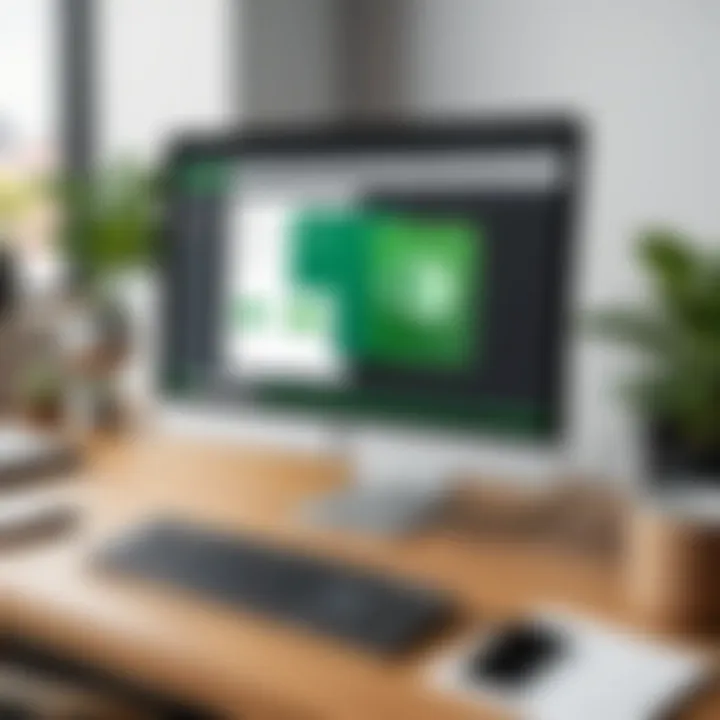
Comparison with QuickBooks Online
In the realm of accounting software, QuickBooks Desktop and QuickBooks Online often come up in discussions among professionals. Understanding their differences and similarities is crucial for businesses selecting the right software that aligns with their specific needs. In this section, we explore these two versions of QuickBooks to facilitate informed decision-making.
Key Differences and Similarities
When comparing QuickBooks Desktop with QuickBooks Online, several key factors distinguish the two.
- Accessibility: QuickBooks Online permits users to access their accounts from anywhere with internet connectivity. In contrast, QuickBooks Desktop is specific to the installed device unless users set up remote access, which can incur extra costs.
- Pricing Structure: QuickBooks Online employs a subscription-based pricing model, while QuickBooks Desktop typically involves a one-time purchase fee. This notable difference affects cash flow management for businesses.
- Feature Set: Although both versions provide standard features like invoicing, payroll, and reporting, QuickBooks Desktop often boasts more advanced reporting capabilities. Meanwhile, QuickBooks Online tends to integrate better with other cloud-based applications.
- User Experience: Users often find QuickBooks Online to have a more modern interface and user-friendly designs compared to the more traditional setup of QuickBooks Desktop.
- Storage and Data Backup: QuickBooks Online manages data backup automatically, which alleviates users from this responsibility. QuickBooks Desktop requires manual backups and often demands a separate solution for data recovery.
"The choice between QuickBooks Desktop and QuickBooks Online often depends on user familiarity with specific features and the desired flexibility of access."
Which Version is Right for You?
Choosing between QuickBooks Desktop and QuickBooks Online depends largely on the needs and preferences of the business. Ask yourself the following questions to determine the best fit:
- Nature of Your Business: If your business demands frequent on-site access and extensive data handling, QuickBooks Desktop might be advantageous. Conversely, if you work remotely or have a team that needs access from various locations, QuickBooks Online could be better.
- Budget Constraints: Analyze your budget. If you prefer upfront costs and one-time payments, QuickBooks Desktop is suitable. If manageable monthly expenses are more favorable, then QuickBooks Online fits.
- Feature Requirements: Assess the necessary features. If reports are a pivotal part of your operations, QuickBooks Desktop offers enhanced options. QuickBooks Online, however, excels in integrations with other tools, offering broader functionalities.
- Technology Comfort Level: Some users feel more comfortable with traditional software while others embrace cloud technologies. Your comfort level with such tools may guide your choice.
Ultimately, deciding between QuickBooks Desktop and QuickBooks Online requires careful consideration of your specific situation, keeping in mind the outlined factors.
User Review Section
The User Review Section of this article plays a vital role in understanding the practical implications of using QuickBooks Desktop. While the software is designed to streamline accounting tasks, it is essential to hear real-world experiences directly from users. This feedback provides insights that technical specifications and marketing materials cannot capture. Users share their perspective on usability, features, and overall satisfaction.
Real user testimonials can illuminate specific benefits, such as ease of use or problem resolution. These firsthand accounts often highlight how QuickBooks Desktop has facilitated smoother financial management processes in their own contexts. Additionally, evaluating this feedback can guide prospective adopters in making informed decisions before investing in the software. Insights gathered from users also help in understanding potential pitfalls or challenges involved, allowing others to prepare strategically.
Real User Experiences
Many users of QuickBooks Desktop express their appreciation for its robust features. One common sentiment is that it simplifies complicated accounting processes. For instance, a small business owner might describe how the invoicing feature allows them to generate professional invoices without needing prior accounting experience.
Feedback often highlights the software's reporting functionality. Users note that generating standard financial reports gives them a clearer picture of their business's performance. They value the ability to track income and expenses easily, offering them a way to make more informed financial decisions. However, some users raise concerns about the learning curve, especially for individuals not familiar with accounting software. This is an essential consideration, making the learning resources provided by Intuit, the parent company of QuickBooks, particularly valuable.
Expert Insights and Evaluations
Experts in the field of accounting software often provide critical evaluations of QuickBooks Desktop. These assessments typically focus on the software's functionality, efficiency, and adaptability. Qualified professionals emphasize how QuickBooks Desktop stands out due to its integration capabilities with various third-party applications. This integration enhances its overall appeal for businesses looking to expand their software ecosystem.
Another point that experts mention is the importance of user support. Quality support services can significantly impact user experience. Experts often recommend utilizing the customer service resources available, including help guides and community forums, to resolve issues effectively. The experts underline the necessity of keeping the software updated to leverage the latest features and security improvements.
"User reviews alongside expert evaluations create a comprehensive understanding of QuickBooks Desktop's strengths and weaknesses."
This blended approach allows prospective users to gauge how the software might meet their unique accounting needs. Overall, gathering insights from users and experts is integral for anyone considering QuickBooks Desktop as their primary financial management tool.
Best Practices for QuickBooks Desktop
Adopting best practices for using QuickBooks Desktop is crucial for maximizing its potential in financial management. By streamlining workflows, minimizing errors, and ensuring data security, businesses can enhance productivity and achieve better financial control. Here, we will explore the essential elements and benefits of implementing these practices.
Optimizing Performance
To optimize performance in QuickBooks Desktop, users should focus on their system environment and software settings. Regular updates are essential, ensuring the software runs smoothly and benefits from the latest features. Consider adjusting system settings for improved speed, like increasing memory allocation for QuickBooks.
Cleaning up company data is another significant step. If your company file grows excessively large due to unused lists or transactions, it can lead to slow performance. Users should periodically condense their company files to remove unnecessary data while keeping the essential record intact.
Additionally, utilize integrated utilities that come within QuickBooks. Utilizing the built-in “Verify Data” and “Rebuild Data” options can help detect and fix issues in the company file. Performing these actions frequently can maintain the integrity of your data, which is vital for accurate financial reporting.
Regular Maintenance and Backups
Maintaining QuickBooks Desktop involves not only optimizing performance but also ensuring that regular backups are part of the routine. Scheduled backups are fundamental in protecting sensitive financial data. QuickBooks offers options for both local and cloud backup, which should be evaluated based on the organization’s needs.
Implementing a backup schedule, ideally daily or weekly, ensures that any lost data can be restored without significant gaps. Furthermore, users should periodically test backups to verify their effectiveness and integrity.
Besides backups, businesses also need to conduct maintenance checks on their files. This includes running the “Verify Data” tool regularly to identify errors. If errors are found, it is recommended to follow up with the “Rebuild Data” option to address the issues comprehensively. Keeping the company file clean and tidy contributes to a more efficient system overall.
Key Takeaway: Regular maintenance, along with strategic performance enhancements, creates a more stable QuickBooks environment, minimizing risk and maximizing productivity for users.
By incorporating these best practices, businesses utilizing QuickBooks Desktop can pave the way for a smoother financial management experience. The focus should always be on reducing errors, ensuring data integrity, and maintaining efficiency.
Future Developments in QuickBooks Desktop
As businesses increasingly rely on technology for financial management, understanding future developments in QuickBooks Desktop becomes essential. The software's evolution directly impacts its capabilities, user experience, and relevance in the competitive landscape of accounting solutions. Here, we explore upcoming features, enhancements, and the broad trends that are shaping the future.
Upcoming Features and Enhancements
QuickBooks Desktop continuously strives to meet user needs and market demands. The upcoming features promise to further simplify financial operations for users. Notably, enhancements in automation will reduce manual data entry significantly. This is key for improving efficiency and minimizing errors in financial records. Users can expect features like automatic reconciliation, which streamlines the matching of transactions with bank statements.
Moreover, the integration of artificial intelligence will become more pronounced. By analyzing user behaviors and preferences, QuickBooks Desktop will offer personalized insights and suggestions. This capability allows businesses to make informed decisions based on real-time data.
For collaboration, cloud functionalities are expanding. This means users can access their financial data from anywhere, promoting remote work environments. Collaboration tools will be enhanced, allowing multiple users to work on financial records simultaneously, improving teamwork and communication.
Trends to Watch in Accounting Software
The accounting software landscape is transforming, and QuickBooks Desktop is not an exception. Key trends are emerging that may dictate future developments.
- Cloud Integration: While QuickBooks Desktop is traditionally software installed on local systems, the trend towards cloud computing is undeniable. Users are looking for more accessibility and security in their financial management software, leading to potential hybrid solutions where desktop capabilities are enhanced through cloud functionalities.
- Automation and AI: Businesses increasingly prioritize automation to streamline processes. AI will play a critical role in predictive analytics, helping businesses forecast financial trends and making accounting processes seamless.
- User Experience Design: A focus on user-centered design is pivotal. As more users enter the software landscape, intuitive interfaces are becoming necessary for usability. Simple navigation and visual representation of data will greatly enhance user engagement and satisfaction.
- Compliance and Security: With frequent changes in regulations, software must adapt quickly. QuickBooks Desktop will likely integrate features that help businesses stay compliant with tax regulations and data protection laws.
- Integration with Emerging Technologies: The increased need for integration with tools like blockchain and digital currencies is palpable. As financial transactions evolve, QuickBooks Desktop must keep pace by providing relevant integrations.
"The future of QuickBooks Desktop is not just about adding features; it’s about creating solutions that anticipate and meet user needs in an ever-evolving market."
Understanding these developments allows users and businesses to stay ahead in their accounting practices, fostering improved financial management and strategic decision-making.
Culmination
The conclusion serves as an important closure to the exploration of QuickBooks Desktop. It synthesizes the insights gathered throughout the article and addresses crucial aspects of the software's capabilities and its application in effective financial management. This section not only reinforces the learning journey but also instills confidence in the reader about implementing the features efficiently in their business operations.
Summary of Key Points
In our examination of QuickBooks Desktop, several key points deserve emphasis:
- Comprehensive Features: QuickBooks Desktop offers robust accounting tools that encompass everything from invoicing to payroll management. This versatility is essential for businesses of varying sizes, providing them with the ability to manage their financial health seamlessly.
- User-Friendly Interface: The software is designed with a focus on usability. Even those who are not particularly tech-savvy can navigate the system efficiently.
- Installation and Maintenance: Proper installation and regular maintenance are vital for optimal performance. Users need to understand these processes to avoid potential issues in their workflow.
- Reporting Capabilities: QuickBooks Desktop facilitates effective decision-making by generating insightful reports, aiding in strategic planning.
- Troubleshooting Resources: Familiarizing oneself with common issues and their resolutions is crucial. A proactive approach can save much time and frustration down the line.
Final Thoughts on QuickBooks Desktop
Overall, QuickBooks Desktop is a powerful tool that can transform the financial management landscape for businesses. Its extensive range of features caters to a diverse audience, from small startups to large corporations. Users should focus on understanding each feature's utility and consider the software's adaptability to their specific circumstances. The investment in learning QuickBooks Desktop translates to better financial oversight, efficiency, and growth potential for businesses.
"Every small business can maximize its potential by harnessing the functionalities of QuickBooks Desktop to master its financial management."
This article has examined the myriad ways QuickBooks Desktop can support your financial operations, and with careful application of the discussed strategies, users can significantly improve their accounting workflows.







