Integrating Qualtrics with Power BI: A Step-by-Step Guide
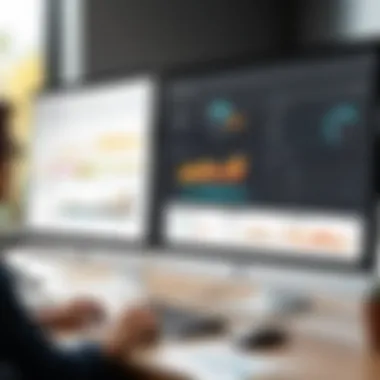
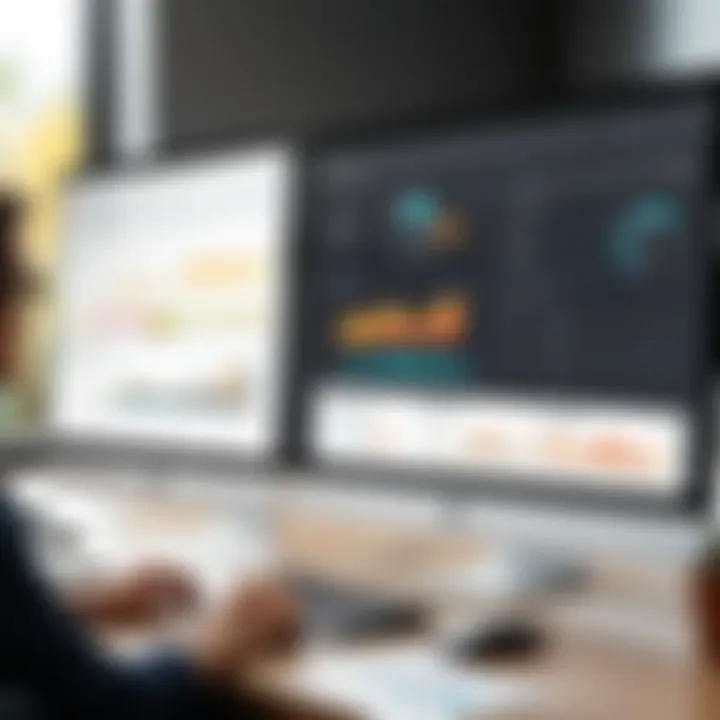
Intro
The growing importance of data in decision-making cannot be overstated today. With platforms like Qualtrics and Power BI, organizations are exploring innovative ways to extract insights from their data. Combining these two robust tools not only enhances data visualization but also empowers professionals to derive meaningful conclusions. This guide aims to unveil the integration process, benefits, and practical aspects of blending Qualtrics with Power BI.
Software Overview
Software Features
Qualtrics is widely recognized for its survey and data collection capabilities. It offers a suite of features including:
- Survey Creation: Users can design sophisticated surveys without needing extensive coding knowledge.
- Data Analysis: In-depth analysis tools allow for easy examination of responses.
- Integration Options: It effectively integrates with multiple platforms including CRM and data analysis tools.
Power BI, on the other hand, is a business analytics service by Microsoft known for its data visualization abilities. Its key features include:
- Dashboard Creation: Users can build intuitive dashboards to display trends and insights.
- Advanced Analytics: Offers robust mapping and predictive analytics capabilities.
- Collaboration: Team members can collaborate in real time, sharing insights seamlessly.
Technical Specifications
When considering the integration of these two platforms, it’s vital to take into account their technical specifications.
- Qualtrics: Requires an API key for connectivity and supports data formats like JSON and CSV.
- Power BI: Works best with data sources that can be accessed via OData feed or APIs, with specific focus on data cleanliness and formatting.
Peer Insights
User Experiences
Real-world conversations on platforms like Reddit reveal a mix of satisfaction and challenges among users. Many appreciate the seamless transition from survey responses in Qualtrics to the detailed analytics capabilities of Power BI. Users have noted that the real magic happens when data from Qualtrics is transformed into actionable insights through Power BI's visualizations.
Pros and Cons
Here are some pros and cons according to user feedback:
- Pros:
- Cons:
- Streamlined data handling between survey responses and analytics.
- Enhanced decision-making through clear visuals.
- The ability to work with diverse data sets.
- Initial setup may be daunting for non-technical users.
- Connectivity issues can occur if data formats are not compatible.
- Learning curve can be steep when mastering both platforms.
"When Qualtrics data meets Power BI, it’s like music to your ears—every note plays in harmony."
Intro to Qualtrics and Power BI
In today’s world, where data reigns supreme, the ability to effectively analyze and visualize information is a game-changer. Integrating Qualtrics with Power BI offers businesses a way to harness the full power of data collection and reporting. By connecting these two robust platforms, organizations can transform raw survey data into meaningful insights that drive decision-making and strategy.
Understanding Qualtrics
Qualtrics is not just a survey tool; it’s a versatile platform tailored for experience management. It allows users to gather feedback and insights across various touchpoints like customer experience or employee engagement. The intuitive interface makes it accessible for various users, from marketing teams to HR professionals, enabling them to create sophisticated surveys without needing extensive technical know-how.
The beauty of Qualtrics lies in its depth. The platform provides advanced capabilities such as branching logic and customizable templates, allowing for targeted data collection. It’s be the real backbone of understanding how people think and feel about a product or service.
With real-time data collection, organizations can react faster to changes in sentiment or satisfaction, which is particularly vital in today’s fast-paced environment. This adaptability is what makes Qualtrics a preferred choice for those focused on gaining a competitive edge through customer insights.
Overview of Power BI
On the other hand, we have Power BI, Microsoft's flagship tool for business analytics. It’s built for individuals and teams alike, promoting a data-driven culture across organizations. Power BI excels at transforming data into visually appealing and interactive reports and dashboards that anyone within an organization can understand and leverage.
One of Power BI’s standout features is its ability to connect to a multitude of data sources. Whether it’s cloud-based databases, Excel spreadsheets, or even direct links to other software, Power BI can pull together a comprehensive view of a business's data landscape. This ensures that crucial insights are never far out of reach.
In addition, Power BI offers a suite of built-in features for data modeling, which allows users to slice and dice data in various ways. This means that complex datasets can be analyzed and presented clearly, which aids teams in spotting trends and anomalies that they may need to address quickly.
Overall, understanding these two platforms and how they can work together is vital. The integration is more than just connecting tools; it’s about enhancing data analysis capabilities and streamlining reporting processes, enabling informed decisions that can take businesses to the next level.
"The integration between Qualtrics and Power BI is not just a technical setup; it's the key to unlocking actionable insights that drive impactful change."
By exploring both Qualtrics and Power BI, users will find a powerful combination that could revolutionize how they view and utilize data. With the right skills and knowledge, what may initially seem like a daunting task can translate into a seamless integration that enhances overall business performance.
Importance of Integration
In today's fast-paced data-driven world, the integration of platforms like Qualtrics and Power BI is nothing short of essential. These tools, when merged, create a powerful ecosystem that not only enhances the efficiency of data analysis but also significantly improves reporting capabilities. Organizations aiming to thrive must consider how these integrations can elevate their operational effectiveness and decision-making processes.
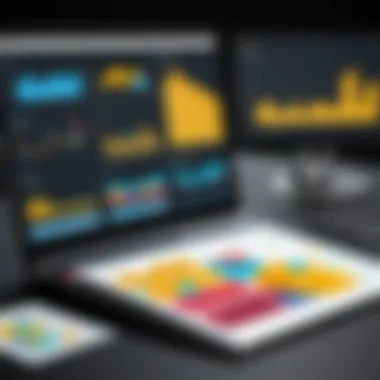
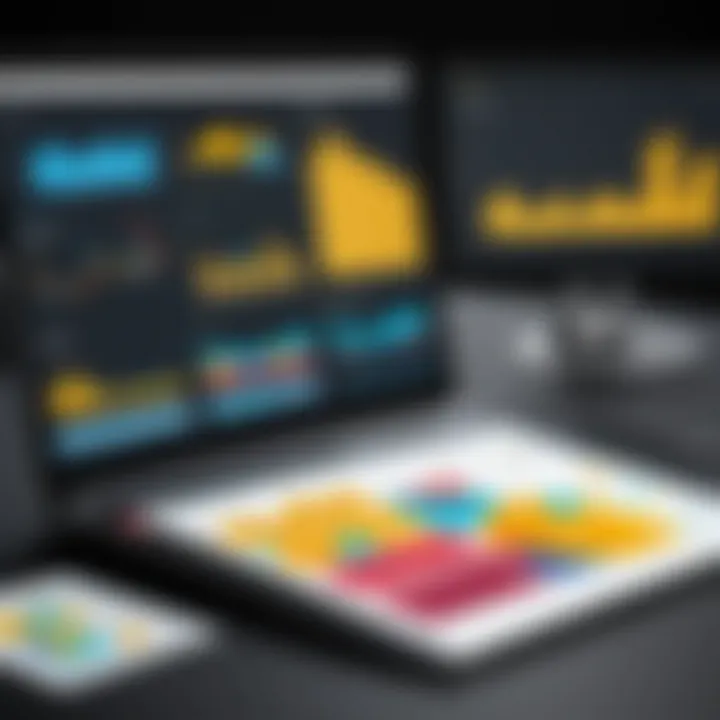
Enhancing Data Analysis Capabilities
Integrating Qualtrics with Power BI allows businesses to tap into a vast reservoir of insights hidden in their data. Qualtrics specializes in gathering detailed feedback and survey data, while Power BI excels at visualizing and interpreting data in an accessible format. With these two working in tandem, the analytical process becomes much richer.
There's a certain magic that occurs when qualitative insights from Qualtrics meet the quantitative prowess of Power BI. For instance, a company might conduct a survey to gauge customer satisfaction. Instead of merely presenting these findings as raw numbers, Power BI can break down this data through various visual representations. Think pie charts, heat maps, and more. This enables decision-makers to see trends, spot issues, and tweak strategies based on real-time feedback.
To maximize this enhanced capability, businesses should consider the following points:
- Real-Time Analysis: As data from Qualtrics flows into Power BI, it provides immediate insights. This responsiveness is key in making timely business decisions.
- Deeper Insights: Correlating survey data with sales figures, for example, can uncover actionable insights that would otherwise go unnoticed.
- Customization: Users can tailor their reports according to specific metrics relevant to their organizations, creating a more focused analysis process.
Streamlining Reporting Processes
When teams integrate Qualtrics with Power BI, they streamline how reports are generated and shared. In the traditional setup, gathering and synthesizing data from different sources can be cumbersome, leading to delayed insights and missed opportunities. By combining Qualtrics' survey results directly into Power BI, organizations can produce comprehensive reports in record time.
Consider a marketing team analyzing the effectiveness of a recent campaign. In a seamless workflow, they can extract data from Qualtrics indicating customer responses and combine it with sales data visualized in Power BI. This allows for smoother presentations and discussions during strategy meetings.
Here are a few benefits of this streamlined approach:
- Faster Reporting: Automated data integration results in reports that can be generated on-the-fly, significantly reducing the time it takes to gather insights.
- Collaboration: As reports become more visually engaging and easier to interpret, cross-departmental collaboration improves, fostering a culture of data-driven decision-making.
- Consistency: With a standardized integration process, the data remains consistent across reports, minimizing errors and discrepancies.
"Efficient integration is like oil to a machine: it ensures smooth operation and enhances productivity."
Ultimately, the importance of integrating Qualtrics with Power BI cannot be overstated. Organizations keen on gaining a competitive edge must embrace these technologies to refine their data strategies, leading to improved decision-making and operational excellence.
Setting Up the Integration
When it comes to harnessing the full potential of both Qualtrics and Power BI, setting up the integration is a vital step. This process not only unlocks powerful data analysis but also equips users with the ability to generate sophisticated visualizations and ultimately make data-driven decisions. The integration acts as a bridge, channeling insights from Qualtrics' survey data into Power BI’s robust reporting capabilities. Therefore, it's important to approach this aspect thoughtfully to maximize benefits and minimize potential pitfalls.
Prerequisites for Integration
Before diving into the nitty-gritty of connecting these two platforms, it's essential to ensure that a few prerequisites are met.
- Qualtrics Account: Obviously, you'll need access to a Qualtrics account with the necessary permissions to export or share data. Without that, you’re stuck in a slow lane.
- Power BI Subscription: Similarly, a Power BI subscription is a must. Whether it’s Pro or Premium, having the right subscription will ensure you can fully utilize the features available.
- APIs Enabled: To facilitate smooth communication between Qualtrics and Power BI, make sure the API options are enabled in your Qualtrics settings. This is what will allow data to flow between the two platforms.
- Basic Understanding of Data Analysis: While not a hard requirement, having some familiarity with data analysis and visualization concepts will greatly ease the integration process.
- Data Sources: Prepare your data sources ahead of time. Ensure that your Qualtrics projects are well-organized since this will make mapping data to Power BI less cumbersome.
In essence, gathering the right tools and knowledge is akin to sharpening your saw before you start the day’s work. If you're missing any of these prerequisites, the integration could become a frustrating endeavor rather than a seamless transition into enhanced insights.
Step-by-Step Guide to Connecting Qualtrics to Power BI
Connecting Qualtrics to Power BI isn’t rocket science, but it does require a systematic approach to ensure you’re setting it up correctly. Follow along for a straightforward, step-by-step guide:
- Log in to Qualtrics: Begin by logging into your Qualtrics account, navigating to the projects that contain the data you want to analyze.
- Create an API Token:
- Open Power BI Desktop: Once you’re set up in Qualtrics, fire up Power BI Desktop on your machine. This is your canvas for creating visual masterpieces.
- Select Get Data: In Power BI, navigate to the tab and click on . Here, you can choose from various sources. You’ll need to select the Web option for this integration.
- Input API URL: In the popup menu that appears, input the URL for your Qualtrics survey data as this is where Power BI will fetch the data from. Make sure to append your API token here for authentication purposes.
- Load the Data: After connecting successfully, you will see a preview of your data. Take a moment to check if everything looks alright. If it does, hit , and watch as Power BI absorbs all that rich data from Qualtrics.
- Model Your Data: Once the loading process is complete, you might want to clean up your data model. This involves finding relationships between different data sets, which can make your visualizations much more effective.
- Create Your First Visualization: With your data available, now you can start transforming your insights into visuals. Select the visual types that best showcase your findings.
- Publish Your Report: Finally, once your dashboard is ready, don't forget to publish it back to the Power BI service so that all relevant stakeholders can access it.
- Go to the Account Settings.
- Look for the API section and generate a new API token. Store this securely; you'll need it for the integration.
The entire connection setup can often feel laborious, but once you get through the foundational steps, the potential for insightful data shines brightly.
"Integration is not just about technology; it's about bringing together various strands of business intelligence in a single view."
By following these steps diligently, you’ll be on your way to creating meaningful and compelling data stories that leverage the strengths of both Qualtrics and Power BI.
Data Preparation for Power BI
When discussing the integration between Qualtrics and Power BI, the significance of data preparation cannot be overstated. It's the backbone of reliable analysis and crucial for ensuring that the insights you derive are grounded in clean, well-structured data. Poorly prepared data can lead to misleading conclusions, which in a business context can have serious ramifications.
Extracting Data from Qualtrics
The first step in the data preparation phase is extracting data from Qualtrics. This process may appear straightforward, but it requires a careful approach to ensure that all necessary information is accurately gathered.
Qualtrics offers various export formats like CSV, JSON, and Excel. Depending on your needs, you should select a type that aligns well with Power BI’s capabilities for processing and displaying data effectively.
Here’s a step-by-step guide to extracting your data:
- Log in to your Qualtrics account and navigate to the project from which you wish to extract data.
- Select the "Data & Analysis" tab within your project dashboard.
- Look for the export options; typically, you will find options for different file formats. Choose one that suits your analysis stream in Power BI.
- Adjust any filters or settings so that you extract the precise data set needed—think carefully about what you require, to avoid extra work later.
- Click on "Download" to save the data to your local disk.
Once the data is extracted, it’s essential to verify the dataset for completeness and accuracy. Always reconsider whether every necessary aspect of the data is included.
Data Cleaning and Transformation
After successfully extracting data, the next step is data cleaning and transformation. Often, the data obtained from surveys can be messy; it may include missing values or inconsistencies. This stage is where the phrase "garbage in, garbage out" really rings true. If your data isn't cleaned up properly, it’ll drag your analysis down along with it.
Key aspects of data cleaning include:
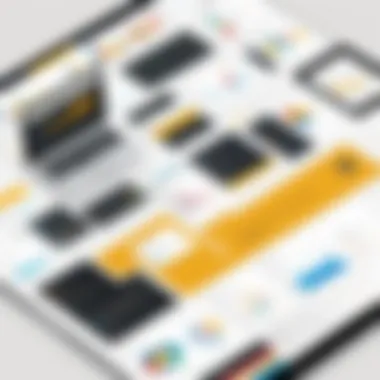
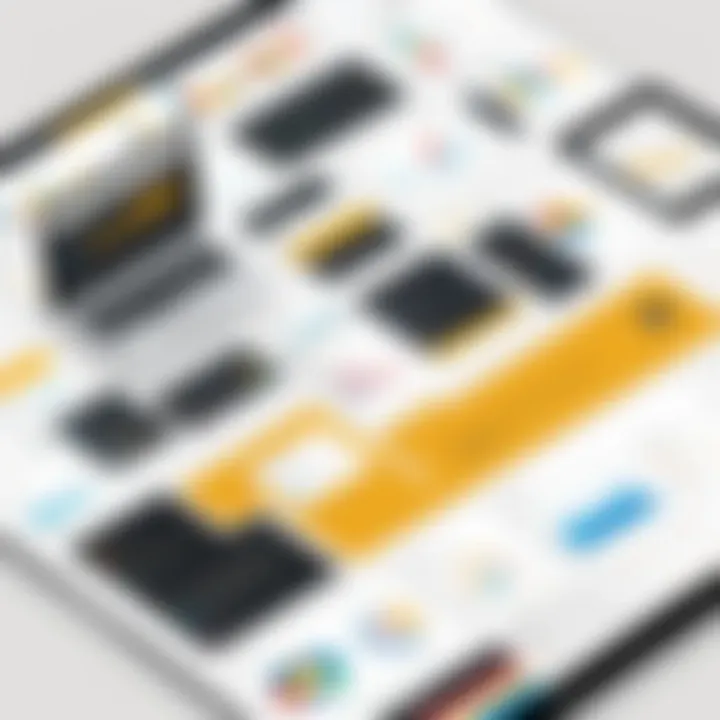
- Removing duplicates: Duplicates can skew results, leading to inflated metrics that ultimately misrepresent the reality of the analyzed situation.
- Handling missing values: Decide how to approach these—whether through removal, replacement, or some other method.
- Standardizing formats: For instance, ensuring that dates are in a uniform format makes them easier to work with later on.
Transformation also plays a critical role here, as this involves changing the structure of the data to fit the analytical needs of Power BI. Relevant actions include:
- Aggregating data from various sources or survey results into single values. This simplifies analysis.
- Creating calculated fields to enrich the dataset that allows for more insightful reporting.
- Categorizing data into meaningful groups, which aids in filtering and comparing.
A well-prepared dataset paves the way for a smooth analytical process in Power BI, leading to more accurate insights that can drive informed decision-making within your organization.
The key takeaway is that spending quality time on data preparation pays off exponentially when it comes to analysis and reporting.
Utilizing Power BI's Features
Integrating Qualtrics with Power BI opens a treasure chest of analytical potential, allowing users to turn raw data into impactful insights. Power BI's robust features are pivotal to this process, enabling businesses to manipulate and visualize data in a manner that influences decision-making. Understanding how to utilize these functionalities not only enhances user experience but also amplifies the analytics capabilities of organizations, big and small.
Creating Visualizations
In the realm of data analysis, visualizations act as the eyes through which users perceive patterns, trends, and outliers. Power BI is replete with tools that assist in crafting sophisticated visualizations, from simple bar charts to complex scatter plots. These graphs are not merely decorative; they serve to simplify complex datasets, making them digestible and understandable for stakeholders.
When one generates effective visualizations, several considerations come into play. First, it’s crucial to select the right type of visualization for the data being presented. For instance, if you're displaying customer satisfaction survey results obtained from Qualtrics, using a pie chart might effectively convey proportions, while a bar chart could illustrate comparisons across different demographics effectively.
With Power BI, creating compelling visualizations is just a few clicks away. Here’s a quick roadmap:
- Connect to your data: Begin by linking Power BI with your Qualtrics account to import the desired datasets.
- Select visualization type: Navigate to the visualization pane and choose the format that suits your needs.
- Customize: Use the formatting options to tweak colors, styles, and labels for clarity and impact.
- Analyze: Utilize Power BI’s interactive elements, such as filters and slicers, to allow for in-depth analysis of the visual data.
This approach not only unveils intricate insights but also promotes data-driven conversations within your team.
Building Interactive Dashboards
After crafting visualizations, the next step is assembling them into interactive dashboards. Dashboards in Power BI serve as a single-pane window into your data story, allowing users to glean insights at a glance. The importance of a well-designed dashboard cannot be overstated; it's often the first point of interaction with data for many stakeholders.
An effective dashboard should be intuitive and facilitate navigation through various data components. When users can easily interact with their primary metrics through slicers and drill-through features, it fosters a more engaged user environment.
Here are a few principles to follow while building dashboards:
- Clarity: Ensure each visual component serves a clear purpose. Avoid cluttering the dashboard with excess information.
- Design consistency: Maintain visual coherence with colors and fonts. This aids in allowing users to focus their attention where it matters most.
- Real-time data updates: Incorporate live data feeds from Qualtrics into Power BI dashboards. This ensures that decisions are based on the most up-to-date information.
By structuring dashboards that are as functional as they are aesthetically pleasing, data professionals can empower their organizations to make informed, evidence-based choices swiftly.
"An effective dashboard is like a compass, guiding users toward critical insights swiftly and effectively."
In the end, utilizing Power BI's features is all about enhancing data comprehension and usability. In today’s fast-paced business environment, it’s essential not just to have access to data but to understand it in a way that pushes organizations ahead of the curve.
Best Practices for Effective Integration
Integrating Qualtrics with Power BI can be a game changer for organizations looking to enhance their analytics capabilities. Achieving a seamless connection between these platforms requires more than just a one-time setup; it demands a commitment to ongoing maintenance and best practices. Knowing the ins and outs of the integration process lays the groundwork for success, ultimately leading to data-driven decisions that are both informed and timely.
Maintaining Data Quality
Data quality isn't just a buzzword; it's the backbone of any successful integration. When integrating Qualtrics with Power BI, ensuring that the data is accurate, consistent, and timely is crucial. Poor data quality can lead to misguided strategies and decisions based on flawed data. To maintain high data quality, organizations should:
- Regularly validate data sources from Qualtrics to confirm the accuracy.
- Implement data cleansing practices to remove duplicates or incorrect entries before analysis.
- Use data normalization techniques to standardize formats. This makes it easier to analyze and visualize data in Power BI.
Keeping the data fresh is also essential. It's important to set up a routine for periodic data checks. This could be as straightforward as scheduling automated data pulls from Qualtrics every week or month, depending on your reporting needs.
"Data quality isn’t a singular goal; it’s a continuous journey. "
When these principles are employed, the integrity of insights derived from Power BI improves exponentially, allowing for a more reliable basis for decision-making.
Ensuring Consistent Updates
Once you set up the integration, it’s common to fall into the trap of neglecting updates. However, consistently updating data plays a critical role in providing current insights. Organizations must have a strategy in place for data updates, as stagnant data can quickly become irrelevant. Here are some steps to facilitate consistent updates:
- Automate Data Refreshes: Schedule automatic updates in Power BI to pull the most recent data from Qualtrics. This ensures that insights reflect current trends.
- Implement Change Management: Track changes in survey structures or data fields in Qualtrics. If a survey question changes, the corresponding data format in Power BI should reflect that to avoid confusion.
- Monitor Performance: Regularly assess the effectiveness of the integration. It’s essential to gather feedback from users to identify any inconsistencies or areas for improvement. This will allow you to tweak your approach and keep things running smoothly.
Keeping this practice in mind will help organizations avoid pitfalls related to outdated information and enhance the reliability of their reporting processes with real-time insights. By committing to these best practices, organizations can fully leverage their Qualtrics and Power BI integration, diving into a world of data that influences decisions effectively.
Case Studies and Practical Applications
Exploring how organizations utilize Qualtrics and Power BI together offers invaluable insights. Case studies demonstrate how the integration transforms data into meaningful information that drives decision-making. They serve as a practical roadmap, showcasing real-world implementations and the tangible benefits realized by businesses.
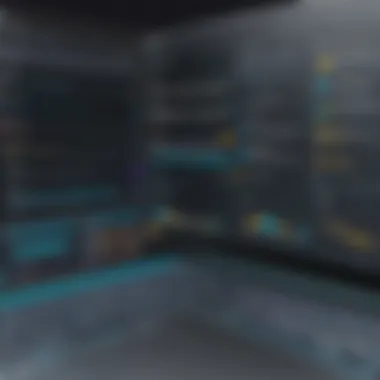
This section lays emphasis on the importance of practical examples and user experiences. Case studies not only validate the effectiveness of integrating these platforms but also highlight potential challenges and solutions gleaned from the field. Seeing how others navigate their data landscapes can inspire confidence and foresight in your own integration journey.
Industry Examples of Successful Integration
When it comes to integration, the success stories speak volumes. Take, for instance, a global retail chain that harnessed Qualtrics for customer feedback while employing Power BI for real-time data visualization. By merging customer sentiment data from Qualtrics with sales metrics displayed in Power BI, they identified a significant correlation between customer satisfaction scores and sales performance. This insight prompted strategic adjustments in their marketing campaigns, ultimately boosting sales by 15%.
Another notable example is a leading healthcare provider that utilized Qualtrics to gather patient experience data. By integrating it with Power BI, they developed dashboards that not only tracked patient outcomes but also incorporated feedback trends. As a result, they managed to reduce patient wait times and improve satisfaction ratings—all driven by data insights produced from their integrated systems.
These instances underline the importance of thinking outside the box. Rather than only viewing Qualtrics as a survey tool and Power BI as mere reporting software, organizations are now realizing their potential when combined. Innovative practices emerge when stakeholders look at data from various angles, leading to more informed and impactful decisions.
User Testimonials and Insights
User testimonials often reveal the nuanced benefits of integration that might not be immediately apparent. For example, a small marketing agency that integrated Qualtrics with Power BI shared how the process enhanced their client reporting. By clearly visualizing client feedback data alongside campaign performance, they communicated impactful results to clients more effectively than before. One user noted:
"Before using the integration, our reports were just numbers on a page. Now, we paint a complete picture that resonates with our clients. It's not just data; it's a story."
Additionally, many users have expressed how integration simplifies their workflow. One finance director from a mid-sized company remarked, "The ability to move quickly between obtaining insights from surveys and creating detailed reports made my team's response time much quicker. Our meetings now focus on actions rather than number crunching."
These insights reflect a broader trend among businesses seeking efficiency. They reveal a common thread: the integration fosters not only data comprehension but also collaboration within teams. By facilitating articulate communication through visual data, companies can rally stakeholders around shared goals.
In summary, case studies and user experiences provide a rich tapestry of knowledge. They showcase the transformative power of integrating Qualtrics with Power BI across various industries. The concrete examples and testimonials allow businesses to visualize how the integration can play out in their contexts, offering the motivation needed to embark on their own integration journeys.
Troubleshooting Common Issues
When integrating Qualtrics with Power BI, the path to seamless data flow isn’t without its bumps. Not addressing common issues can leave users in the lurch, struggling with unreliable data and sluggish reporting. Therefore, understanding how to troubleshoot these problems is crucial for any organization aiming to maximize their analytics capabilities. This section arms readers with the know-how to tackle issues head-on, reinforcing their confidence in navigating the integration process effectively.
Data Connectivity Problems
Data connectivity issues can be a major headache for users trying to sync Qualtrics with Power BI. Problems might crop up due to a variety of factors, leading to frustrating experiences:
- Network Configuration: If your firewall or VPN setups are overly restrictive, this can block data from flowing smoothly between the applications. Ensuring that necessary ports are open and permissions are set can alleviate these bottlenecks.
- API Limitations: Utilizing APIs for data transfer is standard, but each service has its data limits. Be mindful of the API call rates that Qualtrics and Power BI impose. Going overboard could result in temporary bans or lapses in connectivity.
- Authentication Errors: Misconfigured user permissions can cause headaches. Double-check to ensure that the credentials used for the connection are accurate and involved roles have necessary access rights.
Here’s a quick approach for resolving connectivity issues:
- Check Network Settings: Confirm that there are no blocks in your network configurations.
- Audit API Limits: Review the API documentation for both Qualtrics and Power BI.
- Verify Permissions: Ensure that the user account settings are correct and up-to-date.
"A stitch in time saves nine" – tackling connectivity issues early can prevent greater complications down the line.
Handling Data Discrepancies
Data discrepancies often rear their ugly heads once the integration is in full swing. These inconsistencies can lead to misinformed decision-making, costing both time and resources. Identifying and resolving these discrepancies is not just beneficial, but essential.
Here are some common culprits:
- Data Format Issues: Different systems may process data in varying formats. If Quantitative responses from Qualtrics aren’t formatted correctly for Power BI, it can lead to inaccurate visualizations. Ensuring alignment in data types is fundamental.
- Timing Issues: If data is updated in one platform but not the other, discrepancies will naturally arise, leading to conflicting reports. Establishing a regular update schedule can mitigate this.
- Filtering Mistakes: Filters that are too broad or misapplied can return unexpected results. Be clear about what data needs to be reported, and ensure that all filters are correctly applied right from the start.
To effectively address these issues, consider the following:
- Standardize Data Formats: Make sure that there is uniformity in how data is formatted across platforms.
- Set Up Regular Syncing: This keeps data as fresh as possible in both applications, reducing chances for discrepancies to develop.
- Review Filter Criteria: Continuously monitor filter settings to ensure they’re aligned with current business needs and strategies.
By proactively handling these discrepancies, organizations can maintain the integrity of their data operations, thereby enabling their analytics to be on point.
Closure
In the ever-evolving landscape of data management and business intelligence, integrating Qualtrics with Power BI stands out as a pivotal strategy. The culmination of insights and functionalities between these two platforms empowers users to make data-driven decisions. As organizations navigate through an avalanche of information, a well-executed integration becomes not just a luxury but a necessity. Without it, the potential of both tools can remain largely untapped, much like a book left on a shelf collecting dust.
Recap of Integration Benefits
The benefits of merging Qualtrics and Power BI are numerous and significant. First off, this integration encourages a more holistic view of data. By amalgamating survey responses and analytical metrics, stakeholders can identify trends and patterns that inform strategy. Users can also expect more efficiency in reporting processes. With automation, the painstaking task of manual data input diminishes, saving valuable time and resources. Furthermore, the ability to create visually compelling dashboards and reports enhances storytelling with data, aiding in clearer communication and underlying insights.
The advantages include:
- Enhanced Visualization: Turning raw data into meaningful insights.
- Real-time Reporting: Making informed decisions swiftly.
- Centralized Data: Providing clarity and focus in analysis.
- Improved Collaboration: Allowing cross-functional teams to work cohesively.
"Integrating tools should aim for synergy rather than mere coexistence."
Future Prospects of Data Integration Strategies
As businesses increasingly rely on data analytics, the future remains bright for integration strategies like that of Qualtrics with Power BI. Looking ahead, we can anticipate several trends shaping these practices.
One prominent direction is the growing emphasis on automation and machine learning. We might witness systems that autonomously clean, merge, and visualize data with minimal human intervention. This ushering in of AI technologies may not only optimize workflows but also yield deeper insights than conventional methods allow.
Moreover, with a surge in remote work and decentralized operations, the need for real-time data access and sharability will intensify. Integrations will likely evolve to support cloud-based environments more robustly, ensuring consistency regardless of location.
In summary, the marriage of Qualtrics and Power BI deserves attention and investment. It’s not merely about technical integration; it’s about enhancing decision-making processes and fostering a culture where data-led insights reign supreme. As we move forward, organizations would be wise to prioritize such initiatives to stay competitive in a data-driven world.







