Mastering PDF Editing and Writing: A Comprehensive Guide
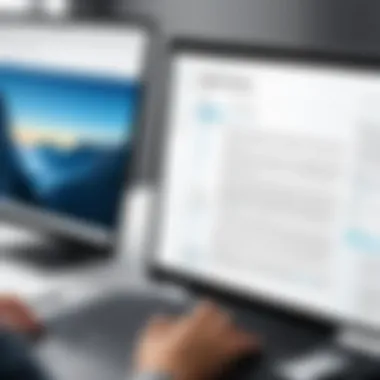
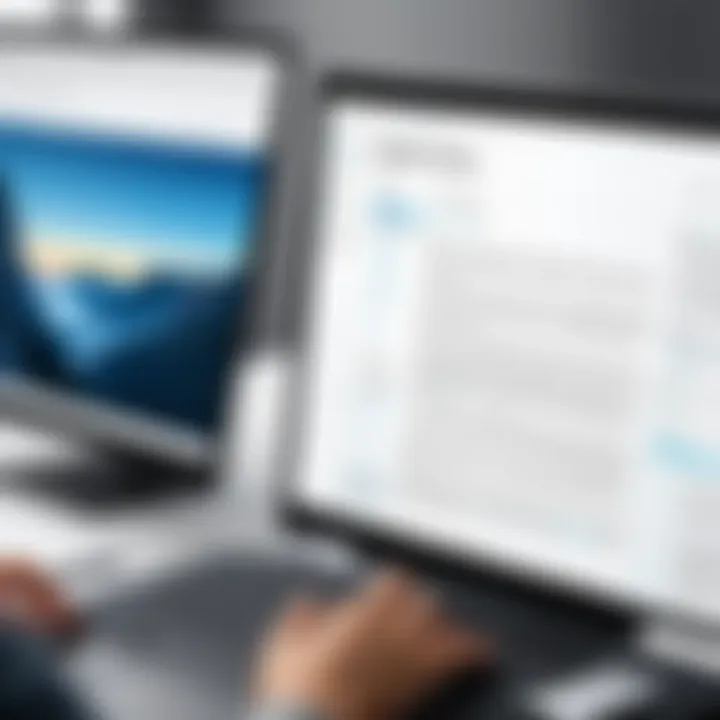
Intro
Editing and writing on PDF documents has become a critical skill in today's digital work environment. PDF files retain their formatting across different devices, making them a preferred choice for professionals and businesses alike. However, the process of editing these documents has historically been cumbersome. This guide seeks to demystify the complexities associated with PDF manipulation. It will explore essential tools, techniques, and best practices tailored for users with varying levels of experience.
Learning to handle PDFs efficiently can significantly enhance productivity. Whether you are a casual user needing to make minor changes or a business professional requiring comprehensive document edits, understanding the dynamics of PDF editing is essential. We will begin with an overview of the software available for editing PDFs, highlighting features and specifications that support effective use.
Software Overview
In this section, we will investigate various PDF editing software options available in the market, addressing their capabilities and restrictions to help users make informed decisions.
Software Features
Different software solutions offer varying features. Below are some common functionalities found in PDF editing tools:
- Text Editing: Allows for direct changes to written content.
- Image Insertion and Editing: Users can add or remove images.
- Form Creation: Capability to create fillable forms.
- Annotations and Comments: Tools to add notes or feedback.
- Secure Document Signing: Adding digital signatures for authenticity.
The ability to manipulate these aspects of a PDF is crucial for presenting polished documents.
Technical Specifications
When selecting software for PDF editing, it is important to consider the following technical specs:
- Compatibility: Ensure the software works with your operating system, such as Windows or macOS.
- File Size Limitations: Be aware of the maximum file sizes the software can handle.
- User Interface Design: A clean and intuitive design aids ease of use.
- Cloud Integration: Look for options that allow saving and sharing files online securely.
Understanding these aspects can influence how effectively one can navigate through PDF tasks.
Peer Insights
User reviews and experiences provide valuable insights into the practicality of different PDF editing software. Here, we explore what other users have encountered.
User Experiences
Many professionals emphasize the importance of a trial version before committing. Some popular tools, like Adobe Acrobat, Foxit PhantomPDF, and PDF-XChange Editor, are often mentioned for their robust feature sets and reliability. However, user preferences may vary based on specific needs and application scenarios.
Pros and Cons
Evaluating the pros and cons can help in making a well-rounded decision:
- Adobe Acrobat
- Foxit PhantomPDF
- PDF-XChange Editor
- Pros: Comprehensive features, high compatibility.
- Cons: It can be expensive.
- Pros: Cost-effective solution with good features.
- Cons: Slight learning curve for new users.
- Pros: Offers a free version with considerable functionality.
- Cons: Limited features in the free version compared to paid options.
"Finding the right software greatly impacts your efficiency when editing PDFs. It pays to explore and try different options for your specific workflow!"
The examination of software through user experiences enables a clearer understanding to select the best suited one for PDF editing tasks.
Foreword to PDF Editing
The realm of PDF editing plays a significant role in today's digital landscape. As Portable Document Format (PDF) files have become a standard for sharing documents, understanding how to edit them is crucial. Professionals, students, and individuals alike find themselves needing the capability to modify PDFs. This necessity ranges from basic text edits to complex document assembly. The ease and accessibility of editing PDFs can dramatically improve workflow efficiency and collaboration across various projects.
Understanding PDF as a Format
PDF is a unique file format designed to present documents consistently, regardless of software, hardware, or operating systems. This universality makes PDFs particularly suitable for professional settings where document integrity is paramount. The format retains the fonts, images, graphics, and layout of any source document, ensuring that the presentation remains intact for all users.
Several characteristics make PDF notable:
- Fixed layout: PDFs look the same on all devices.
- Security features: PDFs can be encrypted and password-protected.
- Compatibility: Most devices support PDF viewing, making sharing and accessing documents straightforward.
However, these attributes also introduce challenges when it comes to editing. Many people encounter confusion as to why editing can seem restrictive or complicated.
Importance of PDF Editing
Editing PDFs is essential for several reasons. Often, the need arises to update information, correct errors, or improve the overall presentation of critical documents. The importance of PDF editing includes:
- Revising content after receiving feedback from colleagues or clients. Document revisions are inevitable, especially when striving for accuracy and clarity.
- Incorporating annotations and comments for collaborative project work. Adding insights directly within a document promotes better communication.
- Ensuring brand consistency in business documents. PDFs often serve as a primary method to represent a company, thus requiring careful editing to maintain professional standards.
Common Use Cases for PDF Editing
Understanding common use cases for PDF editing is essential in fully harnessing the capabilities of this file format. PDF, or Portable Document Format, is widely adopted for its consistent formatting across different devices and operating systems. This versatility makes it suitable for various applications in both professional and personal contexts. As users navigate different needs, recognizing how to edit and customize PDFs can offer substantial benefits, improve workflow, and enhance communication.
Business Documents
Business documents represent a significant segment of PDF use. Companies often rely on PDFs for contracts, reports, presentations, and invoices due to their stable layout. Editing these documents can help maintain professionalism and clarity.
- Contracts and Proposals: Clear and precise contracts are crucial for business transactions. Using PDF editing tools allows firms to easily modify terms or clauses without starting from scratch.
- Reports and Presentations: Enhancing reports with updated data is straightforward. Business professionals can integrate new figures or graphics into existing PDF reports efficiently.
- Invoices: Editing invoices ensures accuracy in billing. Businesses can change amounts, update client information, or adjust service descriptions before sending them out.
These editing capabilities enhance collaboration and ensure that all stakeholders have access to up-to-date information.
Academic Papers
Academic papers are another key area for PDF editing. The need for students and researchers to share findings, revise theses, or format works for publications make PDFs a popular choice in academia.
- Sharing Research: PDFs are useful for sharing completed research. They preserve formatting, ensuring that all elements of the paper remain intact during distribution.
- Revising Submissions: Academics often edit submitted papers based on feedback without altering the original document significantly. Editing tools assist in making necessary adjustments efficiently.
- Formatting Tables and Figures: Including tables or figures can be essential in academic work. Editing PDFs allows scholars to add or modify these visual aids to support their arguments.
In academia, proper editing reflects the rigor of research and contributes to the larger body of scholarly work.
Personal Projects
On a personal level, individuals use PDF editing for various projects, from maintaining resumes to creating and modifying personal documents.
- Resumes and Cover Letters: An efficient PDF editor allows individuals to tailor their resumes quickly for different job applications.
- Event Invitations: Crafting personal invitations for events like weddings or parties becomes easier with editing tools.
- Diaries and Journals: People may wish to format their personal reflections or creative writing projects into PDFs, enhancing readability and accessibility.
Overall, embracing PDF editing for personal projects can streamline tasks and add a layer of professionalism to personal documents.
The diverse applications of PDF editing underscore its immense flexibility, catering to the nuances of business, academia, and personal endeavors.
Essential Tools for PDF Editing
In the realm of PDF editing, the right tools can significantly enhance productivity and improve the quality of your documents. Following a structured approach when selecting PDF editing tools is essential for users at all levels. Tools offer various capabilities such as text manipulation, image integration, and collaborative editing, making them vital for personal, academic, or business use. Understanding the best options available can save time and allow you to focus on actual content creation.
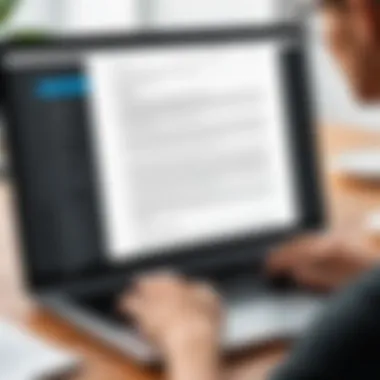

Desktop Software Solutions
Desktop software remains a primary choice for many users, particularly for those who handle PDFs frequently. Programs like Adobe Acrobat Pro DC and Foxit PhantomPDF provide a range of advanced editing features. They allow for seamless text modifications, comments, and the addition of images compared to free alternatives. Users benefit from comprehensive functionalities such as batch processing, enhanced security settings, and customization options.
When selecting desktop software for PDF editing, consider the following:
- Compatibility: Ensure the software works well with your operating system.
- User Interface: A clean and intuitive interface can greatly reduce the learning curve.
- Support and Updates: Continuous support from developers ensures any issues can be resolved quickly.
"Choosing the right desktop solution allows a user to master their PDF tasks efficiently and confidently."
Online PDF Editors
Online editors have gained popularity due to their accessibility and ease of use. Tools such as Smallpdf and PDFescape enable users to edit documents without the need for installation. They are particularly helpful for users who require quick edits or collaboration across different devices. Online editors often have many useful features, including text editing, form filling, and annotation capabilities.
When using online editors, take into account:
- Internet Connection: A stable connection is crucial for smooth performance and to avoid unsaved changes.
- File Privacy: Always review the editor's privacy policies to ensure sensitive information is protected.
- Storage Limitations: Be aware of file size limits as free versions may restrict document sizes.
Mobile Applications
In today's world, mobile applications for PDF editing provide an essential alternative for on-the-go editing. Applications like Adobe Fill & Sign and PDFelement offer a range of features directly on mobile devices. These tools often include options to annotate documents, fill forms, and even sign PDFs electronically. The convenience of mobile apps allows users to manage their documents efficiently, no matter where they are.
When evaluating mobile applications, consider:
- Feature Set: Look for applications that offer the core functionalities you require.
- Usability: The app should be user-friendly, considering smaller screen sizes.
- Device Compatibility: Ensure the app works with your mobile device’s operating system.
By exploring and utilizing these essential tools for PDF editing, users can better manage their workflows, enhance collaboration, and ensure their content meets professional standards.
Working with PDF Editors
Working with PDF editors is fundamental for anyone looking to modify or create PDF documents effectively. Understanding the tools and their functionalities enables users to manage their documents, streamline workflows, and ensure that documents meet their specific requirements. Whether you’re in a business setting needing to revise contracts or a researcher working on academic papers, knowing how to effectively use a PDF editor can save time and enhance productivity.
Navigating the Interface
Navigating the interface of a PDF editor is the first step toward mastering the editing process. A clear understanding of the layout and available features is crucial. Most PDF editors provide a toolbar with icons representing various actions like adding text, inserting images, and various editing functions.
When using tools like Adobe Acrobat Pro or Foxit PhantomPDF, familiarize yourself with the menu options. Look for sections labelled as file, edit, and view. Each category typically contains essential functions. Additionally, usually a sidebar or a floating panel provides quick access to specific tools. Practicing simple tasks such as opening a document and saving changes can develop confidence in navigating the interface.
Creating New PDF Documents
Creating new PDF documents can be vital for those who need to produce reports, forms, or presentations from scratch. Most modern PDF editors have an option to create a new document within the application. Generally, this can be accessed via the 'File' menu by selecting 'New Document'.
Once you choose to create a new document, you often have options to select the page size, orientation, and background. Starting with a blank page allows you to tailor the document to your needs. After initiating a new document, users can input text, insert images, and even add hyperlinks, enhancing the functionality of the document right from the beginning.
Importing Existing PDFs
Importing existing PDFs is a common requirement for updating or annotating documents. Most editors allow users to import PDF files through a straightforward process. Usually, you can find an option labelled 'Import' or 'Open' in the file menu.
When importing PDFs, it is crucial to consider the quality of the original document. Some features may not work as intended if the PDF was created with specialized formatting. For example, scanned documents may require OCR (Optical Character Recognition) technology for editing purposes. Moreover, after importing, inspect the document for any formatting discrepancies before proceeding with edits or annotations to ensure accuracy and coherence in the final product.
Editing Text in PDFs
Editing text in PDF documents serves as a crucial aspect of managing and utilizing information effectively. Unlike word processing formats, PDFs offer a stable layout but can pose challenges when it comes to text modifications. Perfecting the art of editing text in PDFs not only improves document accuracy but also enhances overall communication. Understanding how to efficiently add, modify, or delete text increases a professional's productivity and maintains the integrity of the document's original design.
Adding Text
Adding text to a PDF is often necessary when new information arises or when presenting updates. This might be especially important in business scenarios, such as reports or proposals. Most PDF editing software allows users to insert text boxes, which can be placed anywhere within the document. When adding text, consider the following:
- Font Consistency: Ensure the font style and size match the existing content. This maintains a coherent look.
- Alignment and Formatting: Observe the alignment of the text. Misalignment can disrupt the flow and aesthetic appeal of the document.
- Text Box Management: Be mindful of not overlapping essential content with newly added text boxes.
Using tools like Adobe Acrobat, one can easily select the text tool, click where the new text should appear, and type. This simplicity helps when keeping documents up to date.
Modifying Existing Text
Modifying existing text is another key function in PDF editing. Changes may involve correcting typos, updating statistics, or altering language for clarity. When modifying text, users should be considerate of:
- Context: Changes should preserve the original meaning of the content. A slight modification can alter the intent significantly.
- Uniformity: If modifying several instances of the same word or phrase, keep changes consistent throughout the document to avoid confusion.
- Proofreading: After modifications, a review is vital. Errors can slip through easily, especially in PDFs.
Software such as Foxit PhantomPDF provides users with a straightforward method to select text for editing. Clicking on the text reveals options to change font style, size, and color, ensuring that any modifications blend seamlessly with the document.
Deleting Text
Deleting text from PDFs is essential for streamlining content and removing outdated or irrelevant information. This process can significantly enhance the clarity of the document. When removing text, consider:
- Impact on Document Flow: Removing information can shift surrounding text. Check the entire area to ensure cohesion post-deletion.
- Necessary Backups: It is important to retain a backup of the original document before making irreversible changes.
- Reviewing Remaining Content: After deletion, it may be beneficial to review the remaining text to ensure no essential elements were unintentionally affected.
Generally, the delete function found in most PDF editors allows for easy removal of highlighted text. Users can also erase text using tools like Preview for macOS or PDF-XChange Editor, contributing to effective text management in valuable documents.
Editing text in PDFs not only preserves information accuracy but also contributes to professional presentation, particularly in corporate settings.
Integrating Images and Graphics
The integration of images and graphics into PDF documents is a crucial aspect of PDF editing that enhances visual communication, making documents more engaging and informative. Adding images can clarify complex information, provide context, or simply improve the aesthetic appeal of a document. When strategically employed, visuals can underscore key messages, helping to maintain the reader's interest and enhance understanding. Moreover, including graphics such as icons and shapes can facilitate more efficient communication, allowing users to convey ideas rapidly without extensive text.
Inserting Images
Inserting images into a PDF is a straightforward process, but it is essential to maintain the quality and relevance of the visuals. Quality images can significantly boost the perceived professionalism of a document. Users must select images that align with the text and purpose of the PDF. Common methods for inserting images include:
- Utilizing the "Insert Image" feature found in most PDF editing tools.
- Dragging and dropping images directly into the PDF.
Prioritizing image resolution is also vital. A high-resolution image ensures clarity, whether viewed on a computer or printed on paper. Thus, it is advisable to opt for images with a resolution of at least 300 dpi for print-quality documents.
Resizing and Positioning Images
Once an image is inserted into a PDF, resizing and repositioning it is often necessary to achieve a polished look. Most PDF editors provide simple tools for this. Users can click on the image and drag the corners to adjust its size. Furthermore, proper alignment in relation to other text and elements enhances overall document coherence.
Considerations when resizing and positioning images include:
- Maintaining the aspect ratio to prevent distortion.
- Ensuring adequate margins around images for better readability.
- Aligning images with related text for visual flow.
Effective use of space can guide the reader through the document. Ample white space around images allows the content to breathe, preventing a cluttered appearance.
Adding Shapes and Icons
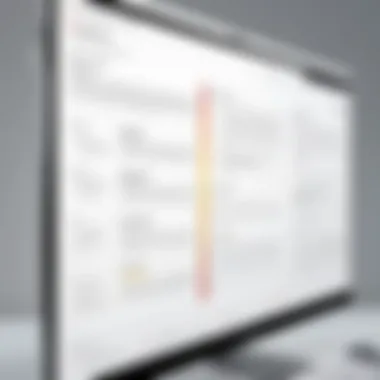
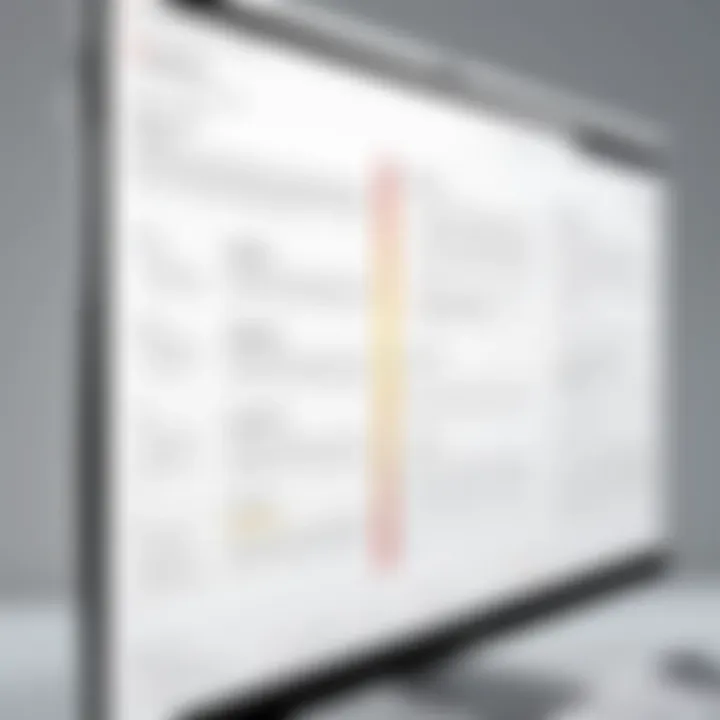
Adding shapes and icons to a PDF is another key element for users aiming to enhance their documents further. Shapes can be used to create visually distinct areas for emphasis, while icons can serve as intuitive markers for specific sections of content. They also offer a level of organization, making it easier for the reader to process information.
When incorporating shapes and icons, be mindful of:
- Choosing a consistent style and color palette that matches the overall design.
- Using iconic representations that are widely recognized for immediate understanding.
By thoughtfully integrating shapes and icons, users can create a more dynamic and visually appealing document that captures and maintains the reader's attention.
Remember, effective use of images and graphics not only enriches your PDF but also improves comprehension. Select visuals that complement your content and facilitate a strong narrative flow.
Annotating PDFs
Annotating PDFs is a critical component in effective document management. The ability to mark up PDFs not only aids in personal organization but also enhances communication, particularly in collaborative environments. For businesses and educational institutions, where multiple stakeholders may need to review or provide feedback on the same document, the annotation feature becomes invaluable. It allows users to express thoughts, suggestions, and critiques directly on the document, providing clarity and context.
Adding Comments
Comments in PDFs serve as dialogues that enrich the document's content. By adding comments, readers can provide insights or ask questions about specific sections of the content. This interactive process is significant in collaborative projects, as it helps in tracking thoughts as they develop.
- Creating Context: When you add a comment, you allow others to understand your perspective right at the source. This is beneficial for later revisions or for individuals new to the project.
- Clarity: Comments can clarify ambiguous points or elaborate on complex ideas, enhancing overall comprehension.
- Retention of Information: With comments, the dialogue concerning a particular aspect remains linked to the original text, making it easier to retain vital information.
Highlighting Text
Highlighting is another powerful tool in the PDF annotation suite. It allows you to draw attention to key points or important sections of the document.
- Prioritization: Highlighting helps in prioritizing information. By emphasizing critical areas, you guide the attention of others to what matters most.
- Efficient Review: When revisiting a document, highlighted sections serve as visual cues, allowing for faster navigation through the content.
- Study Aid: For academic and professional settings, highlighting supports learning by enabling readers to focus on essential concepts during review sessions.
Drawing and Marking Up
Drawing directly on PDFs is an often-overlooked feature that offers various creative possibilities. It allows for personal expression and emphasizes important areas with a visual element.
- Visual Communication: Sometimes, words cannot effectively convey a message. Drawing or marking can express ideas visually, enhancing understanding.
- Customization: Users can annotate documents in a way that makes sense to them personally, aligning the visuals with their thought processes.
- Efficiency: Instead of describing changes or suggestions in writing, users can directly illustrate their points, streamlining communication.
By understanding and utilizing the full capabilities of PDF annotation, users can transform their document interactions. It elevates collaboration and enhances productivity across various fields.
Saving and Exporting PDF Files
In the world of PDF editing, knowing how to correctly save and export your files is crucial. It ensures that your work maintains its integrity and remains accessible to others. Choosing the right settings can affect both the quality and usability of the document in various contexts. Whether you are a small business owner sending out client invoices, or a software professional sharing project details, proper handling of exporting may save you from future issues.
Choosing the Right File Format
Selecting the appropriate file format is key in preserving the functionality of your PDF. PDFs can be saved in different formats, such as PDF/A for archiving, standard PDFs for email dispersal, and interactive PDFs that include text fields and buttons.
The decision depends on how the end-user will engage with the document. If the document is to be archived and remain unedited, consider using PDF/A. This format ensures the file is self-contained and suitable for long-term storage. On the other hand, if you want your readers to interact with the document or fill in forms, saving it as a standard PDF can work better.
"Choosing the right PDF format is not just about saving the file; it is about ensuring the document serves its intended purpose effectively."
Cloud Storage Options
In the contemporary workspace, utilizing cloud storage is invaluable for managing your PDFs. Platforms like Google Drive, Dropbox, and OneDrive allow for seamless access and sharing. When saving a PDF to the cloud, you benefit from easy sharing capabilities and collaborative editing features.
Opting for cloud storage also protects your files against loss. With automatic backups, you can recover accidental deletions or corruption. When considering cloud options, check if they offer compatibility with various PDF editing tools. This ensures a smooth workflow without losing functionality.
Local Storage Management
Despite the rise of cloud solutions, local storage remains relevant for many professionals. Managing local storage means keeping your files organized on your computer or local server. When saving PDFs locally, use clear and descriptive naming conventions and sort files into structured folders. This habit eases retrieval and reduces the chances of misplacing important documents.
Make sure to regularly back up your files to prevent data loss due to hardware failure. Also, consider using file compression if you are dealing with larger PDF files to save space. Understanding local file management practices can significantly enhance your efficiency when editing PDFs.
Collaborative Editing in PDFs
Collaborative editing in PDFs is a crucial aspect of efficient document management. As professionals work together, they need seamless methods for brainstorming and providing feedback on shared documents. In various industries, from law to education, collaborating on PDF files has become standard practice. This section addresses the key benefits, considerations, and methods for effective collaborative editing of PDF documents.
Sharing PDFs for Review
One of the first steps in collaborative PDF editing is sharing documents for review. It is essential to choose the right sharing method to ensure that all stakeholders can access and comment on the file easily.
Common methods include the use of cloud services such as Google Drive or Dropbox, which allow users to upload PDFs and share links with others. These platforms typically support real-time collaboration, enabling multiple users to view and comment simultaneously.
Beyond cloud services, many PDF editing software options offer built-in sharing features. Adobe Acrobat, for instance, allows users to send shared links directly from the application, which provides ease of access for all reviewers. When sharing, it is also vital to set permissions correctly.
Selecting whether others can edit, comment, or view the document is a necessary precaution to protect the content integrity.
Collecting Feedback
Once a PDF has been shared, gathering feedback effectively is the next step. Effective feedback collection relies on clear communication.
Consider implementing the following practices:
- Establish a Deadline: Set a clear time frame for when feedback is due. This encourages reviewers to prioritize their input.
- Ask Specific Questions: Direct questions can guide reviewers on what aspects need attention, whether content clarity, factual accuracy, or design elements.
- Utilize Annotations: Many PDF editors provide annotation tools that make leaving comments on specific sections easier. Encourage reviewers to comment directly on the document to connect feedback to the relevant areas.
By taking these steps, you maximize the chance of receiving constructive and relevant feedback that enhances the final document.
Combining Edits from Multiple Users
After collecting feedback, the next challenge is to combine the edits efficiently. When multiple users provide input, it can lead to conflicting opinions, making it necessary to approach consolidation methodically.
Here are several strategies for combining edits:
- Create a Master Document: Start with a master PDF that combines all the suggested edits into one cohesive document. This helps identify themes in the feedback and highlight any contradictions.
- Version Control: Keeping track of different document versions is essential. Use version numbers or date stamps as you make edits to avoid losing critical changes.
- Discussion: Encourage a discussion among reviewers to clarify conflicting edits. Sometimes, a simple conversation can resolve discrepancies swiftly.
By following these techniques, you can create a comprehensive revised document that incorporates valuable insights from various contributors.
Collaborative editing transforms the PDF editing process, allowing for a more inclusive approach that leverages diverse perspectives and expertise.
Utilizing these strategies contributes to an efficient collaborative editing environment, improving overall productivity and document quality.
Best Practices for Efficient PDF Editing
Efficient PDF editing is crucial for maintaining productivity and ensuring clarity in document presentation. As users increasingly rely on digital documents, knowing best practices can significantly enhance the editing experience. Efficiency leads to less time spent on minor adjustments and more focus on the content itself. Adopting these practices not only streamlines the workflow but also encourages consistent document management, which is essential for both personal and professional use.
Organizing Your PDF Projects
A structured approach to organizing PDF projects helps reduce clutter and confusion. Maintaining a systematic file naming convention is essential. Consider using descriptive titles that include dates or version numbers, such as "Project_Report_v2_2023.pdf". This way, you can easily identify the latest version without having to open multiple files.
Another method is to create dedicated folders for different projects or topics. Doing so allows quick access to relevant files when needed. Ensuring that related documents, images, and other supporting materials are stored in the same location can also make retrieval more efficient.
Maintaining Version Control
When working on PDFs, version control is vital. Changes made by multiple users can lead to inconsistencies and confusion. Utilize tools that allow you to track changes and maintain a history of edits. Regularly save versions of your documents. For example, you can save a new version every time a significant change is made, using a format like "FileName_v1%, FileName_v2%," and so on.
You might also consider using collaborative platforms that support real-time editing and version history, such as Google Drive. Such tools automatically save versions, allowing you to revert to earlier drafts if needed.\
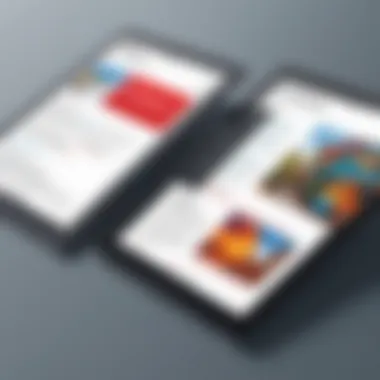
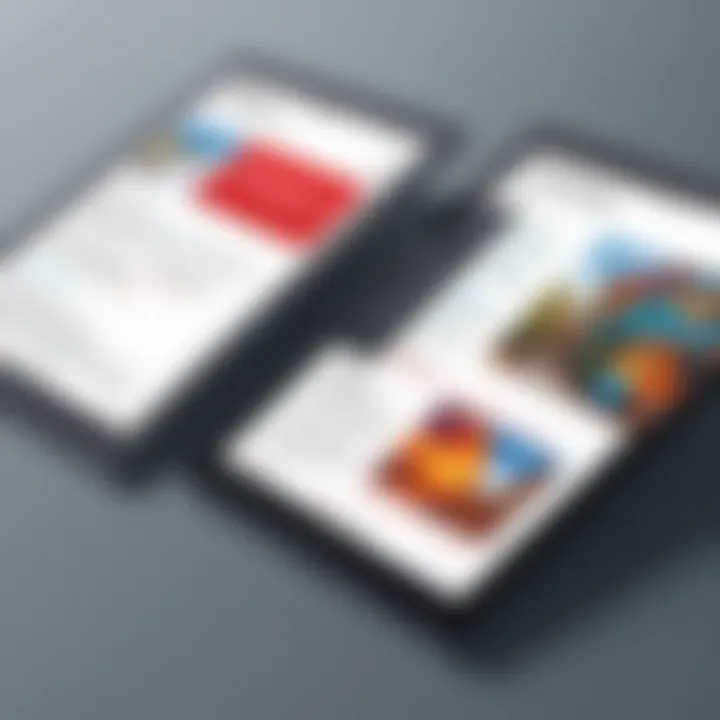
"Version control avoids the chaos of document editing and ensures that changes are made in a structured manner."
Utilizing Shortcuts and Tools
Efficiency in PDF editing can be significantly improved by using keyboard shortcuts. Familiarize yourself with essential shortcuts for your chosen software. For instance, common actions can often be executed faster with shortcuts rather than navigating menus. Also, explore the tools within your PDF editing software. These may include options for batch processing, which allows users to apply changes to multiple files at once. Learning the ins and outs of your software will ultimately save time and reduce frustration, enabling smoother edits.
Incorporating these best practices will not only save time but also contribute to overall document quality. The investment in developing efficient habits will pay off in increased productivity and reduced stress, allowing for better focus on the content itself.
Troubleshooting Common PDF Issues
Troubleshooting common PDF issues is a critical aspect of PDF editing. The ability to identify and resolve problems can save significant time and improve workflow efficiency. Many users encounter errors during editing, opening, or saving PDFs. By understanding how to troubleshoot these issues, users can ensure that their documents remain functional and accessible.
Handling Corrupted PDFs
Corrupted PDFs can occur for various reasons, including incomplete downloads, software crashes, or issues during file transfers. When a PDF becomes corrupted, it often fails to open or displays garbled text and images. Addressing this issue should begin with checking if other files can open correctly. If the problem persists, trying to open the PDF in different software can help. Tools such as Adobe Acrobat and Foxit Reader might yield different results.
If a PDF remains unresponsive, one option is to use PDF repair software. Programs like Recovery Toolbox for PDF can restore damaged files to a readable state. It is always wise to keep backups of important documents to minimize data loss.
Fixing Formatting Errors
Formatting errors can affect the appearance and readability of PDF documents. Such errors often arise during conversion from other formats or when editing text and images. Users may face misaligned text, misplaced images, or incorrect font displays. Fixing these issues typically involves a combination of reformatting and adjusting settings in the PDF editor.
Using software that allows for precise control over formatting is essential. For instance, Adobe Acrobat enables users to edit text blocks, realign images, and change font sizes effectively. When fixing formatting errors, inspecting the original document’s settings will also help understand what went wrong. A stepwise approach should be taken, adjusting one element at a time to monitor changes and ensure accuracy.
Addressing Software Compatibility Problems
Software compatibility issues often arise when trying to open or edit PDFs across different platforms. These problems can include missing fonts, changes in layout, or incompatible annotations. To address compatibility issues, first, check if both users use the same version of PDF software. Mismatches can lead to significant display differences.
One effective way to mitigate compatibility issues is to standardize the software used across the organization. When using tools like Adobe Acrobat or Nitro, ensuring all users are on the same version can prevent many issues. Additionally, saving documents in a compatible format, such as PDF/A, can enhance longevity and accessibility.
"Regular updates for editing software can forestall many compatibility problems before they arise."
By being proactive in handling these issues, users can maintain the integrity of their PDF files and streamline the editing process.
Advanced PDF Editing Techniques
Advanced PDF editing techniques are essential for individuals and organizations looking to maximize the utility of their documents. These techniques can significantly enhance the functionality of PDFs, making them not just static documents but dynamic tools that can engage users more effectively. As technology evolves, the demand for more advanced features in PDF editing increases, allowing users to present information, collect data, and create interactive experiences in innovative ways.
Using OCR for Scanned Documents
Optical Character Recognition (OCR) is a powerful tool used to convert scanned documents into editable and searchable files. This technology plays a crucial role in enhancing the accessibility and usability of information contained in scanned images, such as photos of paper documents. There are multiple benefits to utilizing OCR:
- Efficiency: By converting text within images to an editable format, OCR saves time that would otherwise be spent on retyping.
- Searchability: Once text is recognized, users can search for specific terms within their documents, significantly improving productivity.
- Data Extraction: OCR allows users to extract relevant data from forms or invoices, enhancing workflow automation.
However, OCR does come with some challenges. The quality of the scanned document directly impacts the accuracy of text recognition, and not all fonts or handwriting are easily interpreted. It’s essential to ensure high-quality scans and be prepared to make some manual corrections after processing.
Creating Interactive Forms
Interactive forms revolutionize how documents are used. With tools available in modern PDF editors, users can create forms that collect data efficiently. This is particularly beneficial for businesses seeking to streamline information collection. Here's why interactive forms are important:
- User Engagement: Forms can be filled out directly in the document, encouraging user interaction.
- Data Management: Collected data can be exported easily for analysis or record-keeping.
- Customization: Forms can be tailored to specific needs, ensuring that all necessary information is gathered.
Creating forms typically involves adding text fields, checkboxes, and dropdown menus to the PDF. Software like Adobe Acrobat or Nitro PDF provides intuitive interfaces for this purpose. Additionally, ensuring proper form validation is key to collecting accurate and complete information.
Incorporating Multimedia Elements
The integration of multimedia elements into PDFs adds depth and interactivity, making documents more engaging. Incorporating audio, video, or interactive diagrams can transform a standard PDF into an immersive experience. Here are some considerations:
- Enhanced Understanding: Multimedia can help clarify complex information, catering to various learning styles.
- Interactive Features: Users can engage with content in a more dynamic way, improving retention and interest.
- Branding Opportunities: Multimedia elements can reinforce brand identity through consistent use of visuals and audio.
Care should be taken when adding multimedia; excessive use can lead to large file sizes, which can impede sharing and loading times. Moreover, ensuring compatibility with various devices and platforms is essential to maximize accessibility.
"Advanced techniques like OCR, interactive forms, and multimedia integration not only enhance usability but also provide a competitive edge in document management processes."
In summary, mastering advanced PDF editing techniques allows users to leverage the full power of their digital documents. Understanding and employing these techniques can lead to more efficient workflows, improved data handling, and a stronger impact on readers.
The Future of PDF Technology
The landscape of PDF technology is evolving rapidly. As the world becomes increasingly digital, the necessity for evolution in PDF editing tools is paramount. Understanding future trends is key as PDFs continue to dominate in various sectors, facilitating the sharing of information in a secure yet accessible manner. This section discusses notable elements shaping the future of PDF technology, including emerging trends, the role of artificial intelligence, and the impact of cloud integration.
Emerging Trends in PDF Editing
Recent advancements indicate a shift toward more collaborative and intuitive PDF editing tools. Users are searching for solutions that not only enable editing but also enhance collaboration among teams. Features like real-time editing, version tracking, and extensive commenting tools are becoming more prevalent. Additionally, mobile compatibility is crucial, as professionals seek to work on PDFs anywhere and anytime.
Some observed trends include:
- Enhanced Security Features: As data breaches occur frequently, users demand stronger password protection, encryption, and digital signatures.
- Integration of Advanced Editing Features: Solutions are moving towards incorporating text recognition, embedded media capabilities, and improved graphic manipulation tools.
- User-Centric Design Improvements: Creating a more intuitive interface and offering templates tailored for specific industries supports user engagement and productivity.
Impact of Artificial Intelligence
Artificial intelligence is revolutionizing how PDF editing tools operate. Its integration leads to augmented user experience and increased efficiency. AI can enhance the editing process in various ways:
- Smart Text Recognition: Optical Character Recognition (OCR) technology is improving, allowing users to convert scanned documents into editable text accurately.
- Automated Workflow: AI tools can streamline repetitive tasks, such as formatting and document organization, saving users substantial time.
- Contextual Suggestions: AI can provide users with helpful insights and suggestions while editing, enabling better decision-making.
"The landscape of PDF technology is evolving rapidly, providing users with innovative solutions that redefine their editing capabilities."
Integration with Cloud Technologies
The integration of cloud technologies into PDF editing tools has broadened accessibility and collaboration. This shift allows users to store documents in secure, accessible formats, facilitating real-time collaboration.
Some benefits of cloud integration include:
- Ease of Access: Users can access their PDFs from various devices, provided they have an internet connection.
- Collaboration Capabilities: Real-time editing and sharing allow multiple users to work on documents simultaneously, making it easier to collect diverse input and feedback.
- Automatic Updates: Cloud solutions often receive frequent updates, ensuring that users benefit from the most cutting-edge features without manual installations.
Final Thoughts on PDF Editing
In navigating the realm of PDF editing, one must recognize the significant role this capability plays in modern document management. As organizations and individuals increasingly depend on PDF files for sharing, presenting, and archiving critical information, effective editing tools and techniques become essential. The mastery of PDF editing not only streamlines workflows but also enhances communication by ensuring that the intended message is conveyed accurately.
Summarizing Key Takeaways
- Versatility of PDFs: The PDF format is widely recognized for its ability to maintain the integrity of documents, regardless of hardware or software platforms. This robustness makes it a preferable choice for various applications.
- Tools and Techniques: Understanding the different tools available—ranging from Adobe Acrobat Pro DC to Foxit PhantomPDF—and how to utilize them effectively can result in enhanced productivity.
- Collaboration: The importance of collaborative editing cannot be understated. Sharing PDF documents allows for efficient feedback collection and team collaboration, which are crucial in professional environments.
- Best Practices: Implementing best practices such as version control and document organization can prevent confusion and errors in document management.
- Future Trends: Keeping an eye on emerging trends, such as the incorporation of AI and cloud solutions, ensures that one remains agile in adapting to new technologies.
Resources for Further Learning
- For those interested in delving deeper into PDF editing and writing, several resources are available:
- Explore the technical specifications and capabilities of PDF files on Wikipedia.
- For broader knowledge on document management and editing, check out articles on Britannica.
- Engage with communities on platforms like Reddit for practical advice and user experiences.
- Join groups on Facebook dedicated to PDF editing tools and techniques for networking and support.
Mastering PDF editing is not just a skill; it is an essential aspect of efficient document management that impacts many facets of professional life.







