Mastering Adobe for Efficient PDF Reading
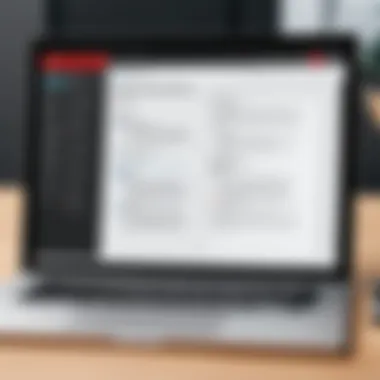

Intro
In today's digital landscape, PDFs have become a standard format for sharing documents. As a key player in this field, Adobe offers potent tools for reading and managing PDF files. This article will examine Adobe's software capabilities, especially regarding PDF functionality. We will also explore installation processes, features, and various alternatives available in the market. The goal is to provide thorough insights for those who want to utilize Adobe tools effectively in personal, academic, or professional environments.
Software Overview
Adobe has established itself as a leader in PDF technology, primarily through Adobe Acrobat Reader. This software allows users to open and navigate PDF files with ease. In addition to basic reading capabilities, it offers various features that enhance the overall user experience.
Software Features
Some notable features include:
- Annotation and Commenting: Users can highlight text, add comments, and even draw shapes. These tools are useful for collaboration, particularly in academic or professional settings.
- Form Filling: Many PDFs are forms that require user input. Adobe Acrobat Reader provides tools for filling out forms, making it easy to complete applications or surveys.
- Integration with Cloud Services: Adobe offers integration with services like Adobe Document Cloud, allowing users to save and access files from any device. This feature enhances flexibility and usability.
- Accessibility Features: Adobe has made strides in ensuring that its software is accessible. Features include read-aloud functionality, screen reader compatibility, and text resizing.
Technical Specifications
For optimal use, it's essential to understand the technical specifications of Adobe Acrobat Reader. Here are some important points to consider:
- System Requirements: Ensure your device meets the system requirements for installation, including operating system specifications and available memory and storage.
- File Compatibility: Adobe Acrobat Reader supports most PDF formats, ensuring users can open diverse documents without issue.
- Performance: Its performance can depend largely on the user's hardware. A system with higher specifications generally results in a smoother experience, particularly with large files.
Peer Insights
User insights provide valuable information on the practical use of Adobe products. Many professionals appreciate Adobe for its reliability and extensive feature set, but there are also criticisms to consider.
User Experiences
Users often report that the interface is intuitive and user-friendly. The learning curve is minimal for those familiar with basic software operations. However, some advanced features may require a bit more exploration. Many users find value in the ability to annotate and edit documents directly within their PDF files.
Pros and Cons
Pros include:
- Highly functional for various PDF needs.
- Excellent integration with other Adobe products.
- Regular updates ensure security and feature improvements.
Cons involve:
- Some features are limited to paid subscriptions.
- The software can sometimes be resource-intensive, impacting performance on older devices.
"Adobe Acrobat Reader remains the industry standard for PDF reading and editing, but one must be aware of its limitations and the potential costs associated with advanced features."
Prologue to Adobe and PDF Reading
In a world where digital documentation is critical for various fields, understanding how to efficiently read and manage PDF files is essential. Adobe software has stood out as a leading tool in this domain, providing numerous features that enhance the PDF reading experience. This section aims to explain the importance of using Adobe for PDF reading by focusing on some key elements like functionality, accessibility, and its widespread acceptance in professional settings.
Adobe Reader is not just a simple viewing application; it is a comprehensive tool that can significantly aid productivity. From academics to businesses, users benefit from its advanced accessibility options, flexibility in viewing, and sharing capabilities.
The ability to easily annotate and highlight documents makes Adobe Reader a favored option among professionals who require critical information quickly. This article will further explore these features and guide the reader through installation, navigation, and advanced functionalities of Adobe's PDF solutions.
What is Adobe Software?
Adobe Inc. is a multinational company that specializes in software products for creative and multimedia purposes. Founded in December 1982, it has developed numerous popular applications, among which Adobe Acrobat, Adobe Reader, and Adobe Photoshop remain prominent. Adobe Acrobat is particularly important in the context of PDFs. It allows users to create, edit, and manage PDF files seamlessly.
Adobe Reader, often simply referred to as Acrobat Reader, is specifically designed to read and interact with PDF files. This software is crucial for both casual users and professionals who need reliable tools for managing documents. The ubiquity and robust performance of Adobe software make it a standard in many industries, ensuring that users can work with PDFs comfortably across different platforms.
Understanding PDF Formats
The PDF (Portable Document Format) is a file type that maintains its formatting regardless of the device or operating environment used to view it. This makes PDFs advantageous for sharing documents that include complex layouts, graphics, and text. Developed by Adobe Systems in the early 90s, PDFs are now widely used because they preserve documents' integrity, ensuring that they appear the same, whether viewed on a computer, tablet, or smartphone.
When discussing PDF formats, it is essential to recognize a few key characteristics:
- Universal Access: PDF files can be opened on most devices without the need for the original software that created them.
- Security Options: Password protection and encryption can be applied to ensure safe access and sharing of sensitive documents.
- Interactive Features: PDFs can contain interactive elements like forms, buttons, and links, making them dynamic and useful for business purposes.
Installation Process of Adobe Reader
Understanding the installation process of Adobe Reader is crucial for effective utilization of its features. Proper installation ensures that users have access to the latest tools and functionalities for managing PDF documents. It can significantly impact productivity and overall efficiency in handling various tasks ranging from simple viewing to advanced editing and annotation. By ensuring a smooth setup, users can focus more on their work while minimizing potential disruptions. An easy installation leads to a better experience with this powerful software.
System Requirements
Before downloading Adobe Reader, it is crucial to check the system requirements. These requirements ensure that the software runs efficiently on your machine without any performance issues. Typically, the minimum requirements include:
- Operating System: Windows 10 or later, macOS 10.14 or later.
- Processor: 1.5 GHz or faster, with 64-bit support.
- RAM: A minimum of 1 GB for Windows and 2 GB for macOS.
- Hard Disk Space: At least 5 GB of available disk space for installation.
- Display: 1024 x 768 screen resolution.
Verifying these specifications before installation helps prevent compatibility issues that could arise later. Also, ensuring you have sufficient space can help avoid interruptions during the installation process.
Download and Setup
The download and setup process for Adobe Reader is straightforward and user-friendly. Here are the steps to follow:
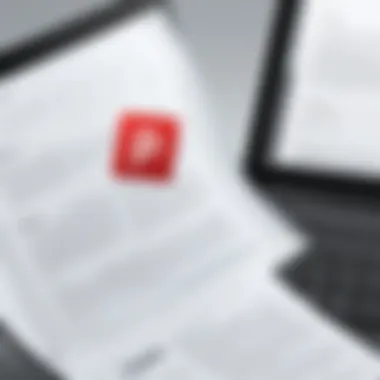

- Visit the Adobe Website: Go to Adobe’s official homepage to find the latest version of Adobe Reader.
- Select Adobe Acrobat Reader: Navigate to the products section and choose Adobe Acrobat Reader.
- Click on Download: Press the download button to start the process. Depending on your internet speed, this may take a few minutes.
- Run the Installer: Locate the downloaded file, usually found in your Downloads folder, and double-click it to run the installer.
- Follow On-Screen Instructions: The installer will guide you through the process. It typically includes license agreements and options for installation settings.
- Finish Installation: After completing the installation wizard, Adobe Reader will be ready to use. You can locate it in your applications or programs menu.
It might be helpful to restart your computer after installation to ensure that all components are properly integrated into your operating system, allowing seamless use of the software.
By following these steps carefully, users can successfully download and set up Adobe Reader, paving the way for enhanced PDF management.
Navigating PDF Files with Adobe
Navigating PDF files effectively is crucial for maximizing the use of Adobe Reader. This section will explain key aspects regarding opening and using essential tools within Adobe Reader to ease the experience. The capability to navigate smoothly can enhance productivity and user satisfaction while reading or editing PDF documents.
Opening PDFs
Opening PDF files in Adobe Reader is a straightforward process. Users can access any document by selecting it through the file browser. This becomes more important for professionals who regularly deal with extensive documents. Quick access saves time and helps maintain workflow efficiency.
Key features of opening PDFs include:
- Multiple Methods: Users can open PDFs through various methods, such as drag-and-drop or using the "Open" dialog box.
- Integration with Other Software: Adobe Reader supports integration with web browsers. Users can open PDF links directly from their browser, which allows seamless transitions between web-based content and local files.
The ability to open PDFs easily allows users to quickly access the information they need without unnecessary delays.
Using Basic Tools
Using basic tools in Adobe Reader enhances the overall experience of navigating PDF files. These tools simplify the way users interact with content, whether for casual reading or in-depth analysis. The zoom and scrolling functionalities are vital for effective navigation.
Zooming In and Out
Zooming allows users to adjust the view of the document. This feature is particularly significant when dealing with fine print or complex charts. By increasing visibility, professionals can scrutinize details that would otherwise be challenging to read.
- Key Characteristic: The distinct characteristic of the zoom tool is versatility. Users can zoom in to examine details and zoom out to get an overview of the entire document.
- Popularity: This feature is popular among IT professionals who need to present information clearly and accurately.
- Unique Feature: Adobe Reader offers a slider for easy adjustment, making the zooming process intuitive.
- Advantages: Improved readability enhances focus and comprehension.
Scrolling and Navigation
Scrolling is another tool that facilitates the movement through lengthy documents. It contributes significantly to a seamless experience by enabling users to quickly navigate between sections without losing track.
- Key Characteristic: The ability to scroll smoothly makes it easy to transition between various parts of the document.
- Popularity: This tool is essential for professionals who often reference multiple sections within a single read.
- Unique Feature: Adobe Reader’s vertical scroll bar allows users to jump quickly to a specific page.
- Advantages: Efficient navigation minimizes the time spent looking for information, reinforcing overall productivity.
In summary, mastering these basic navigation tools improves the Adobe Reader experience. Whether opening documents or utilizing zoom and scrolling, users can greatly benefit from understanding the functionalities available to them.
Advanced Features of Adobe Reader
The advanced features of Adobe Reader enhance the process of working with PDF documents significantly. These functionalities are aimed at improving productivity and enabling effective document management, which is vital in today’s professional environment. Understanding these features is essential for users who seek to maximize the utility of Adobe Reader in their everyday tasks.
Annotating PDF Documents
Highlighting Text
Highlighting text is a fundamental aspect of any PDF reader, and Adobe Reader excels in this area. This feature allows users to quickly mark important sections of text for later reference. It contributes to easier navigation in complicated documents, especially when reviewing research papers or legal documents. Highlighting draws attention to specific content, making it easier to locate key points in the future.
One of the key characteristics of highlighting text in Adobe Reader is its intuitive interface. Users can easily select the text they want to emphasize and apply the highlight with a click. This streamlined process makes it a popular choice among professionals who frequently interact with extensive documents.
The unique feature of Adobe Reader's highlighting tool is its color selection options. Users can choose different colors for highlighting various sections, facilitating better categorization of information. However, a disadvantage may arise when overusing different colors, potentially leading to confusion. Finding a balance in color usage is crucial for maintaining clarity in document annotation.
Adding Comments
Adding comments in a PDF document allows for detailed feedback or clarification on specific points. This feature is particularly useful in collaborative environments, enabling team members to communicate effectively within the document itself. Comments facilitate discussion without altering the original text, preserving the integrity of the source material.
The ability to add comments is another benefit that attracts users to Adobe Reader. Its user-friendly interface allows easy insertion of notes, making it straightforward to convey thoughts clearly. Users can also reply to comments, which fosters engagement and dialogue about the document.
A unique aspect of Adobe Reader's commenting feature is the ability to attach comments to specific parts of the document. This targeted commenting can enhance understanding and clarity, making it easier for collaborators to grasp the context. However, it's important to note that excessive comments might clutter the document, making it less readable. Striking a balance between providing sufficient feedback and maintaining clarity is necessary.
Searching within PDFs
Searching within PDFs is an essential function, especially for users working with large volumes of information. Adobe Reader provides robust search capabilities that allow users to find specific terms or phrases quickly. This feature saves time and enhances efficiency, which is critical in a professional setting.
Users can use advanced search options to refine their queries, focusing on specific pages or sections of the document. This precision is valuable when dealing with lengthy texts, such as manuals or academic papers. The ability to search both in the document text and in comments adds another layer of utility, making it easier to locate relevant information across the entire PDF.
Managing PDF Files
Managing PDF files effectively is crucial for enhancing productivity, especially in environments where document sharing and collaboration are frequent. This section covers the important aspects of saving, exporting, and printing PDF files using Adobe Reader, showcasing how these functionalities can simplify workflow and improve document handling.
Saving and Exporting Options
Saving and exporting options in Adobe Reader allow users to maintain the integrity of their documents while providing flexibility in how those documents can be utilized. Adobe offers various formats like PDF/A, which is suitable for archiving, and other export formats such as Word or Excel, ensuring compatibility across different software.
Key Benefits:
- Ease of Use: The saving process is straightforward, making it user-friendly for both novice and experienced users.
- File Optimization: Users can compress files, which is beneficial for sharing or storage.
- Format Variety: Exporting to different formats ensures that documents can be opened and edited by others who may not have Adobe Reader installed.
Considerations:


- While exporting, formatting may slightly change, requiring re-checking of important documents.
- Certain features in PDFs, like interactive elements, may not be fully preserved when exporting to other formats.
Printing PDFs
Printing PDFs using Adobe Reader provides essential tools to customize how documents appear when printed. Users can adjust various settings to meet specific printing needs, ensuring that documents are printed accurately without losing quality.
Printer Settings
Printer settings in Adobe Reader are a critical aspect of the printing process. Users can select specific printer options, such as paper size, orientation, and quality. The key characteristic of these settings is their flexibility, allowing users to tailor their print job according to the requirements of the printed material.
Benefits of Printer Settings:
- Users can optimize for professional quality reports or quick drafts, depending on needs.
- The ability to select color or black-and-white printing can help in cost management.
- Most printers can support various media types, which can be adjusted in Adobe Reader settings.
Unique Features:
- Users can also set preferences for duplex printing, allowing for printing on both sides of pages, which enhances efficiency and reduces paper use.
- One potential disadvantage is that advanced settings may not be user-friendly for all, requiring some familiarity with printing terminology.
Page Range Options
Page range options provide users with the ability to select which pages to print from a document. This feature is particularly beneficial for large documents, saving time and resources by focusing only on essential sections of the document.
Key Characteristics:
- The option to print a selection of pages, like odd or even pages, can reduce unnecessary printing, making it an eco-friendly choice.
- Users gain flexibility by being able to print specific sections for meetings or reviews without needing to print the entire document.
Unique Features:
- The ability to enter custom page ranges allows for precise control over printing outputs.
- However, this feature requires user attention to ensure the correct page numbers are input, as mistakes can lead to printing of unwanted pages.
"Effective management of PDF files can significantly streamline workflow, ultimately increasing productivity in the workplace."
Through understanding and utilizing the capabilities of saving, exporting, and printing, users can optimize their PDF management. This section has laid the groundwork for using Adobe Reader’s robust features to better manage PDF documents.
Mobile Access to PDF Files
In today's fast-paced world, access to information on-the-go is increasingly vital. This section elucidates the significance of mobile access to PDF files, especially through the capabilities of Adobe Reader. The ability to read and manage PDF documents from mobile devices enhances efficiency and flexibility in both personal and professional contexts. As more users rely on smartphones and tablets, understanding how to utilize Adobe’s tools effectively becomes imperative.
Adobe Reader for Mobile Devices
Adobe Reader is available on various mobile platforms, including iOS and Android. The application provides numerous advantages for users. First, it allows quick access to PDF files stored locally or on cloud services like Google Drive and Dropbox, facilitating seamless document management.
Moreover, the mobile version mirrors some functionalities of the desktop edition. Users can view annotations, highlight text, and fill forms directly from their devices. This is especially beneficial for professionals who need to review documents during business trips or students who study from various locations. The overall user interface is intuitive and optimized for touch, making navigation smooth and efficient.
A key aspect of mobile applications is performance reliability. Adobe Reader performs well, ensuring that large files open promptly without lag. This responsiveness is crucial for users who may need to access critical documents under tight time constraints.
Syncing Between Devices
The synchronization capabilities of Adobe Reader significantly enhance its utility for mobile access. Users can sign in to the same Adobe account from multiple devices. This means any changes made on one device, whether they involve annotations or saved settings, reflect on others. This functionality promotes a cohesive workflow.
To enable synchronization, users must first configure cloud storage settings within the Adobe Reader application. Upon linking the Adobe account, users can:
- Access recent files seamlessly across devices.
- Share documents for collaborative editing or review.
- Ensure that work continues without disruption, regardless of the device in use.
This synchronization feature addresses a common challenge faced by many, the fragmentation of information across different devices. By having all documents readily accessible and consistent, users can maintain focus and improve productivity. This becomes even more appealing for businesses that rely on teamwork and need to ensure all members can access the latest versions of critical documents.
"The ability to sync between devices effectively eliminates barriers that may hinder the workflow of IT professionals, businesses, and academics."
Adobe PDF Alternatives
In the realm of digital document management, Adobe Reader stands out as a premier choice for reading PDF files. However, it is not the only option available. Understanding Adobe PDF alternatives is crucial for users who seek flexibility and functionality tailored to their needs. Many users might look for features that Adobe may not offer, like lightweight applications or specific tools for editing.
Moreover, with the diverse requirements of different users, the alternatives should be evaluated on various parameters. It is important to consider aspects such as cost, usability, features, and compatibility. These elements play a vital role in determining the best fit for any specific context. With alternatives, users can find better solutions that align closely with their unique demands.
Comparative Software Overview
Free vs. Paid Software
When discussing Free vs. Paid Software, it is essential to note the significant cost advantage of free applications. Many users prefer free software because it reduces expenses, especially for small and medium businesses. Programs like Foxit Reader and SumatraPDF offer basic functionalities at no cost. This makes them appealing for users who require standard features such as reading, printing, and simple annotations.
However, free software often has limitations. These include restricted functionalities or the presence of ads. On the other hand, paid software generally provides a robust feature set with enhanced functionalities. Users seeking professional-grade tools may find that investing in paid options like Adobe Acrobat Pro offers significant advantages, particularly in collaborative environments.
- Key characteristics:
- Free options usually focus on essential reading capabilities.
- Paid software offers advanced features like editing and conversion.
Functionality Differences
The Functionality Differences between various PDF programs can also heavily influence user choice. Some alternatives may excel in specific areas, while others provide a more generalized toolkit. For instance, Nitro PDF and PDF-XChange Editor are recognized for their strong editing capabilities, allowing users to modify text and images within PDF files effectively.
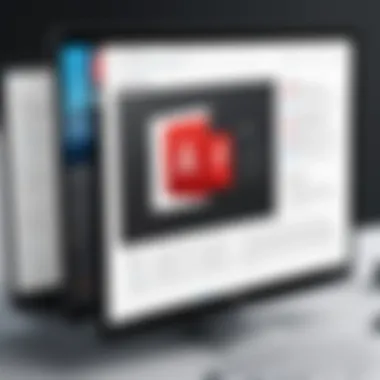

This capability is something that Adobe users often desire but may find lacking in the free versions. Furthermore, some alternatives focus on cloud integration, like Google Drive's PDF viewer, which allows seamless sharing and collaboration. However, these advanced functionalities can come with a steep learning curve.
- Key characteristics:
- Some applications offer only basic tools; ideal for casual users.
- Others provide extensive functionalities suited for professionals.
Pros and Cons of Alternatives
The decision to use Adobe alternatives comes with its own set of pros and cons.
Pros:
- Cost-effective options: Free software can perform necessary tasks without budget strains.
- Specialized features: Alternatives may excel in areas that Adobe does not.
- User interface: Some users may prefer the layout and accessibility of different applications.
Cons:
- Limited functionalities: Free versions can restrict capabilities that Adobe freely provides.
- Less support: Alternatives may lack the extensive support and updates offered by Adobe.
- Learning curve: Switching software may require user adjustment time and training.
In summary, while Adobe Reader remains a dominant force in PDF management, exploring its alternatives reveals a landscape rich with options tailored to diverse user needs. Comparing specific software based on cost, functionality, and user experience ensures that individuals and organizations find the most suitable tool for their PDF interactions.
Troubleshooting Common Issues
Troubleshooting common issues with Adobe Reader is critical for maximizing user experience and ensuring smooth document handling. When PDF files do not open or display correctly, it can lead to disrupted workflows and inefficiency. Understanding how to effectively troubleshoot these problems empowers users to resolve issues without prolonged downtime. Such knowledge enhances productivity, especially for IT and software professionals who rely on PDF documents for various functions within small and large businesses.
Resolving Opening Errors
Opening errors can manifest in various ways when using Adobe Reader. Users often encounter messages indicating that the file is corrupt or incompatible. Addressing these errors requires a systematic approach:
- Verify the File Format: Ensure that the file is indeed a PDF. Sometimes files are mislabeled with a .pdf extension when they are in fact another format.
- Check the File Integrity: If the file was downloaded, try downloading it again. Network interruptions can corrupt files. If the error persists, consider checking if other users can open the file, which can help determine if the issue is file-specific.
- Update Adobe Reader: Ensure that you are using the latest version of Adobe Reader, as updates often include fixes for known bugs and compatibility enhancements.
- Test on Another Device: Open the PDF on a different device or computer. This can help identify whether the issue resides within Adobe Reader itself or with the specific machine.
- Disable Protected Mode: Sometimes, the security settings in Adobe Reader can prevent files from opening. Temporarily disabling protected mode might resolve the issue, but proceed with caution as this could expose the system to threats.
- Use Repair Installation: Adobe Reader has a built-in repair feature. Users can access this via the Help menu. Running a repair can fix various internal issues without the need for reinstallation.
By following these steps, most opening errors can be resolved swiftly. Regular maintenance, such as checking for updates and ensuring the integrity of files before transfer, can reduce such occurrences significantly.
Addressing Performance Problems
Performance problems in Adobe Reader can hinder productivity. Some common issues include slow loading times, lag when scrolling, and crashes when opening files. Addressing these problems often involves a few key considerations:
- System Resource Check: Ensure that your device's hardware meets or exceeds the recommended specifications for Adobe Reader. Low RAM or an outdated processor can impact performance.
- Close Unused Applications: Running many applications at once can consume system resources, causing Adobe Reader to slow down. Closing unnecessary applications can free up resources for smoother operation.
- Optimize PDF Size: Large PDF files can take longer to open, so consider optimizing file size when possible. Tools like Adobe Acrobat allow for compression without significantly affecting quality.
- Disable Plug-ins: Sometimes third-party plug-ins can interfere with performance. Disabling them can lead to a smoother experience.
- Clean Installation: If performance issues persist, a clean installation of Adobe Reader might be necessary. Uninstall the existing version, ensuring that all remnants are removed, and then install the latest version from the official Adobe website.
Taking these steps can help alleviate many performance-related issues, making Adobe Reader a more efficient tool for your PDF management tasks. Regular maintenance of both the software and the device it runs on is crucial for optimal performance.
In summary, understanding the process of troubleshooting common issues with Adobe Reader not only saves time but also enhances the overall efficiency in managing PDF documents.
Security Features in Adobe Reader
The importance of security features in Adobe Reader cannot be overstated. As the digital landscape becomes increasingly complex, the need for robust security measures is paramount. Adobe Reader is a widely used application for PDF reading, making its security features vital in protecting sensitive information. This section delves into the key elements of security offered by Adobe Reader, benefits, and critical considerations.
Understanding Document Security
Document security in Adobe Reader encompasses various mechanisms designed to protect PDF files. Users often deal with sensitive information, and ensuring its confidentiality is crucial. Adobe Reader employs features such as password protection and restrictions on editing to safeguard document integrity.
When a user opens a PDF, they must consider how they handle that document. The user can apply permissions, like preventing others from copying text or printing the document. This is especially useful in business environments where proprietary information is shared.
Additionally, users can enhance security by implementing digital signatures. This feature not only verifies the identity of the sender but also ensures that the document has not been altered.
Encrypted PDFs and Access Control
Encrypted PDFs represent a powerful tool in maintaining confidentiality. In Adobe Reader, users can encrypt a document using a password, ensuring that only individuals with the correct credentials can view or interact with the content. This level of access control protects information from unauthorized access effectively.
Moreover, Adobe Reader allows customizable encryption methods. These vary in strength, offering flexibility based on the sensitivity of the information within the document.
Implementing these security features requires attention to detail, as the correctness of settings can make a significant difference. Setting up access control measures provides a layer of security that safeguards documents in both personal and professional contexts.
"Security is not a product, but a process."
— Bruce Schneier
In summary, the security features of Adobe Reader are integral for users concerned about document integrity and confidentiality. By understanding both document security and encrypted PDF capabilities, users can navigate their PDF documents with greater peace of mind.
Closure and Recommendations
In the realm of document management, the importance of using Adobe Reader for PDF reading cannot be overstated. This application plays a crucial role in how users interact with their digital content. A strong understanding of Adobe Reader's functionalities will significantly enhance users’ efficiency and overall experience while working with PDFs.
Adobe Reader offers a suite of tools tailored to meet diverse needs, from basic reading to advanced features like annotation and document security. This allows it to cater to a wide audience, including IT professionals, academics, and business users. The ability to annotate PDFs makes collaboration seamless, while security features protect sensitive information.
Final Thoughts on Adobe Reader
Adobe Reader stands as a leading figure in PDF management. Its robust features and constant updates ensure that it remains relevant in an ever-evolving digital landscape. Despite the emergence of alternatives, Adobe Reader's capabilities often outperform its competitors. This stability is beneficial for organizations that require a reliable tool for document management.
Utilizing Adobe Reader brings the advantage of familiarity. Many users have grown accustomed to its interface and features, which improves productivity. Furthermore, Adobe's commitment to improving its product means users can expect ongoing innovation.
Further Reading and Resources
For those looking to extend their knowledge about Adobe Reader and PDFs, several resources are available. Consider diving into the following:
- Adobe’s official website offers detailed guides and updates regarding Reader.
- Wikipedia has historical context and extensively covers Adobe Reader’s evolution.
- Britannica provides a broader perspective on PDF formats and their significance.
- Engage with user forums on Reddit to see real-world applications and common issues users face.
Knowing these will empower individuals and businesses to effectively navigate their PDF reading needs, ultimately leading to enhanced productivity and security.







