Exploring Java Coding Applications for Windows 10


Intro
Java has positioned itself as a dominant programming language, serving a diverse range of applications across different environments. With Windows 10 being a leading operating system, the synergy between Java applications and this OS is undeniable. In this article, we delve into Java coding applications specifically designed for Windows 10, furnishing insights that can help developers, students, and IT professionals optimize their coding experience.
By evaluating the features, advantages, and user experiences associated with multiple Java applications, one can comprehend not only what each tool offers but also its potential fit for specific needs. The discussion will encompass everything from installation processes to performance benchmarks, underscoring the important factors influencing application selection. By synthesizing this information, we aim to promote informed decision-making for users at every skill level.
Software Overview
Software Features
When selecting a Java coding application for Windows 10, it is crucial to recognize and understand the prominent features that distinguish these tools. Most applications provide an integrated development environment (IDE), code compilation, debugging capabilities, and support for version control systems. Many of them also offer extensive libraries and frameworks, simplifying coding tasks and enhancing efficiency.
For instance:
- IntelliJ IDEA: Known for its intelligent code completion and user-friendly interface.
- Eclipse: A highly configurable IDE with a vast array of plugins.
- NetBeans: Offers GUI building support along with good documentation.
It is essential to identify specific requirements, such as project size or team collaboration needs, to select the most apropriate application.
Technical Specifications
Each Java application possesses unique technical specifications that may influence its performance on Windows 10. Factors such as memory usage, compatibility with Java versions, and system requirements can greatly impact the user experience.
System Requirements: Typical specifications include:
- Processor: Minimum dual-core CPU
- RAM: At least 4 GB (8 GB recommended)
- Disk Space: Sufficient space for installation and project files
By aligning these specifications with your system capabilities, you can avoid potential performance issues and create a smoother development environment.
Peer Insights
User Experiences
Real user feedback can provide vital information that may not be immediately apparent from specifications alone. Many developers praise IntelliJ IDEA for its advanced coding assistance, though some mention it can require learning time. Eclipse users often cite its versatility and the plethora of available plugins, making it a powerful choice despite its complexity.
Pros and Cons
Understanding the pros and cons of top Java applications helps users weigh their options effectively. Here is a summarized overview:
IntelliJ IDEA
Pros:
- Advanced features for code completion
- Excellent plugin support
Cons:
- Higher learning curve
- Resource-heavy
Eclipse
Pros:
- Highly adaptable
- Strong community support
Cons:
- Steeper initial setup process
- Occasional performance lag
NetBeans
Pros:
- Intuitive for beginners
- Integrated GUI builder
Cons:
- Slower updates
- Limited advanced features
"Selecting the right Java application ultimately depends on project requirements and personal preference." - A seasoned developer's perspective.
Prelude to Java Programming
Java programming plays a vital role in the current landscape of software development. Its versatility extends across various platforms, making it a prime choice for developers. This section not only highlights the foundational aspects of Java but also illuminates its significance in creating robust applications, especially on Windows 10.
Overview of Java
Java is a high-level, versatile programming language initially released by Sun Microsystems in 1995. It is designed with the principle of "write once, run anywhere" in mind, which allows developers to create applications that can run on any device that supports Java without the need for recompilation. The language has evolved to support numerous features that help in building complex, scalable software solutions. Some core properties include:
- Object-oriented: This encourages modular programming and reusability of code.
- Platform-independent: Thanks to the Java Virtual Machine, Java applications are not tied to any specific operating system.
- Robust and secure: Java provides a variety of features that ensure secure and reliable coding, crucial for enterprise-level applications.
These characteristics make Java an excellent option for businesses looking to build software that is both flexible and efficient.
Importance of Java in Software Development
Java remains a foundational language in the software development industry due to its significant advantages. Companies often opt for Java for several reasons:
- Wide Adoption: Many enterprises rely heavily on Java for their applications, meaning skills in Java can enhance job opportunities.
- Strong Community Support: The active Java community offers vast resources, libraries, and frameworks, making it easier to troubleshoot and enhance projects.
- Enterprise Solutions: Java's enterprise-level capabilities enable the development of large-scale systems, which many organizations require.
- Cross-Platform Performance: Java can be run on various operating systems, crucial for companies with diverse IT environments.
"Java is to software development what the English language is to global communication."
As Windows 10 is one of the most popular operating systems today, the integration of Java applications within its framework opens various opportunities. This section will set the stage for exploring how best to harness Java's capabilities.

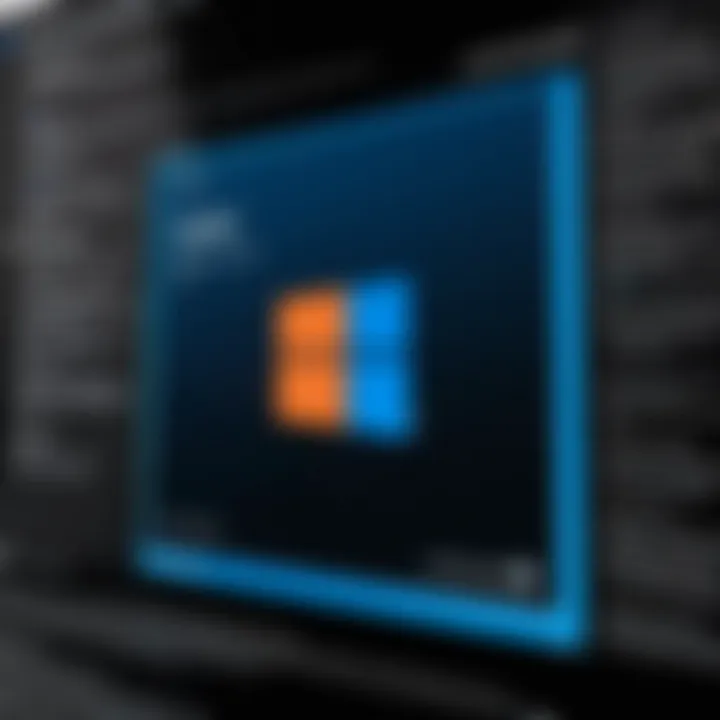
Need for Java Applications on Windows
Java's presence in modern software development is hard to ignore, particularly when used in conjunction with Windows 10. The operating system serves as an effective platform for developing and running Java applications. As a widely embraced and versatile programming language, Java has numerous applications that benefit developers who utilize Windows 10. Understanding these applications’ significance is essential for IT and software professionals aiming to enhance their productivity and workflow.
Windows as a Development Platform
Windows 10 offers a robust environment for Java development. One of its notable features is the familiar user interface, promoting easy navigation and operation. Developers often find themselves utilizing tools like the Command Prompt or Windows PowerShell alongside Java development kits.
Moreover, compatibility with a variety of Integrated Development Environments (IDEs) makes Windows 10 a prime choice for coding. Popular IDEs like Eclipse, IntelliJ IDEA, and NetBeans run seamlessly on this platform, allowing developers to choose based on their specific needs.
Performance is another crucial factor. Windows 10 is designed for efficiency and speed, which directly translates to faster compilation and execution times for Java applications. By leveraging services like the Windows Subsystem for Linux (WSL), developers can run Linux-based Java applications, ensuring versatility in project management.
System Requirements for Java Development
Having the proper system requirements is vital for efficient Java development. Windows 10 systems should ideally meet certain criteria to support Java applications effectively.
- Operating System: A 64-bit version of Windows 10 is required for most development tools.
- Processor: A dual-core processor, while sufficient, is recommended to allow fluid functionality when running multiple applications.
- RAM: At least 8 GB of RAM is advisable for a smooth experience, especially when multitasking with demanding IDEs or databases.
- Disk Space: A minimum of 1 GB dedicated to the Java Development Kit (JDK) installation is typical, but more space is necessary for projects and other dependencies.
Systems that fall short of these specifications may encounter performance issues, leading to slow development processes and less optimal coding experiences. Ensuring your hardware is capable can prevent frustration and improve developers' overall capabilities.
Key Features to Consider in Java Coding Apps
Choosing the right Java coding application is important for developers and professionals working on Windows 10. Various features can impact your coding experience, influence productivity, and ultimately determine the quality of your projects. This section delves into four crucial features that programmers should consider to optimize their coding workflow.
User Interface and Usability
The user interface (UI) directly influences how comfortably a developer can navigate an application. A clean and intuitive UI allows for easy access to different features, increasing efficiency. Development tools with a well-organized layout save time because users can find necessary functions quickly.
Also, usability includes customization options. The ability to tailor the user interface to personal preferences can greatly enhance one's productivity. Many contemporary IDEs, such as IntelliJ IDEA and Eclipse IDE, provide customizable toolbars, themes, and shortcuts, which can streamline the coding process.
Debugging Tools
Debugging is an essential part of software development. Having effective debugging tools in your Java coding application can significantly modify the testing phase.
Robust debugging features allow developers to inspect code in real-time, set breakpoints, and track variable states efficiently. Applications like NetBeans offer integrated debugging environments that facilitate step-through debugging and provide insights into code functionality. This can help catch and fix errors swiftly, ensuring a smooth development lifecycle.
Code Completion and Refactoring
Code completion speeds up the programming process. This feature suggests code snippets and provides a list of potential completions based on the context. These tools not only reduce typing but also lessen the chances of syntax errors.
Refactoring is equally important in maintaining code quality. Good coding apps support refactoring tools to simplify the restructuring of existing code without changing its functionality. For example, BlueJ offers functionalities like renaming variables and methods across an entire project with ease, thus preserving the integrity of the code while making it more readable.
Integration with Version Control Systems
In collaborative environments, integration with version control systems is a vital factor. Tools like Git allow multiple developers to work on the same project efficiently. Applications that streamline this integration facilitate easy collaboration, code sharing, and version management.
Moreover, applications that offer built-in version control features, like Eclipse IDE, provide an easier way to commit changes, manage branches, and resolve merge conflicts right within the development environment. This reduces the risk of errors when collaborating with teams, making the development process more efficient.
In summary, when considering Java coding applications, focus on user interface, debugging tools, code completion, and integration with version control systems. These features play a significant role in enhancing productivity and improving code quality.
Top Java Coding Applications for Windows
The choice of Java coding applications has a significant impact on the programming workflow in Windows 10. This section will delve into the leading Java coding tools currently available, emphasizing their features, advantages, and user feedback. Each application has its unique attributes, which cater to different preferences and needs among developers. By examining these tools, professionals can make informed decisions tailored to their project requirements, thus enhancing their productivity.
Eclipse IDE
Installation Process
The installation process of Eclipse IDE is straightforward. Developers can download the installer directly from the Eclipse official website, then follow the prompted steps to complete the setup. This simplicity makes Eclipse a favorable choice for novices and experience alike. One notable aspect is its ability to work on multiple platforms, which means it can easily function on Windows 10 systems.
Advantages include a quick setup with minimal configurations, allowing users to get started with coding almost immediately. However, first-time users might find the initial interface somewhat cluttered, as Eclipse is rich in features.
Key Features
Eclipse IDE is recognized for its strong support of plugins. Developers can extend its functionality with a vast library of available additions. Another key feature is its robust debugging tools, which alert developers to issues in real-time. The integration with version control systems like Git makes collaboration easier for teams.
Furthermore, Eclipse supports multiple programming languages, an advantage for developers who engage in polyglot programming. However, some users cite performance lags when handling large projects, which can detract from user experience.
User Reviews
User reviews frequently highlight Eclipse’s versatility and feature-rich environment. Many appreciate the active community that contributes to frequent updates and support. Users often mention that while it has a steeper learning curve compared to other IDEs, the resources available aid this process. On the downside, some reviews mention the complex configuration, which can be intimidating for beginners.
IntelliJ IDEA
Installation Process
IntelliJ IDEA's installation process is similarly user-friendly. The installer can be downloaded from the JetBrains website. Users benefit from a guided setup, which makes it accessible to new developers. The software’s installation includes predefined SDK configurations, which can speed up the initial stages of development.
Its automatic updates ensure that users have the latest features and security patches. One disadvantage is that it can consume more system resources compared to simpler IDEs, which might be a concern for those using older machines.
Key Features
IntelliJ IDEA stands out due to its advanced code suggestion capabilities and intelligent code assistance. The integrated version control tools allow developers to manage their code bases efficiently. Its user-friendly interface contributes to a smooth development experience.
Unique features like the built-in database tools offer support for various databases directly from the IDE. However, its premium version comes with a price tag, which might be a consideration for some users looking for free options.

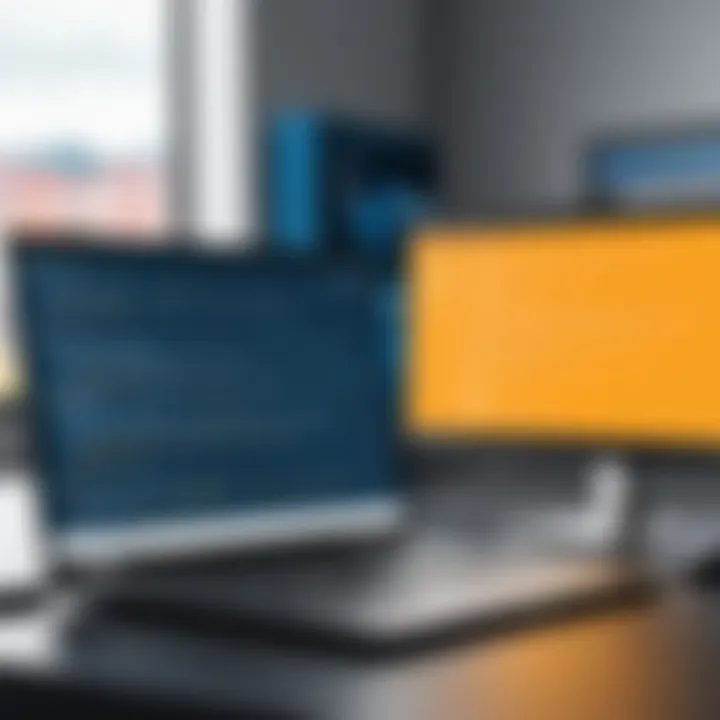
User Reviews
User feedback typically praises IntelliJ IDEA for its intuitive design and smart features. Developers often mention that its code completion feature saves significant time. A common criticism involves the cost associated with advanced features. Despite this, many users assert that the investment is worth the productivity boost.
NetBeans
Installation Process
NetBeans offers a simple installation process. Users can download the installer from the Apache NetBeans site. The guided setup is effective and clear, making it very suitable for those new to Java programming. Installation includes configuration of the JDK, ensuring that users have all necessary components at the outset.
A critical characteristic is its open-source nature, which allows modifications that suit personal development needs. However, some users report that installation can be slow, depending on system specifications.
Key Features
NetBeans features a modular architecture, which enhances its functionality. This IDE supports multiple languages, allowing developers to switch projects without the need for different environments. Its built-in profiling tools and version control capabilities are also noteworthy.
Many appreciate NetBeans for its support of web development features, making it a favorable choice for holistic projects. However, users occasionally mention that the interface feels less modern compared to newer offerings.
User Reviews
User experiences with NetBeans often highlight the satisfaction with its debugging capabilities. Users express that its clean interface lends to ease of navigation. On the flip side, some developers feel that the tool lacks certain features available in other IDEs, which can limit its use for advanced projects.
BlueJ
Installation Process
BlueJ installation is uncomplicated. Downloading it from the BlueJ official site offers a clear and quick setup process where users follow straightforward prompts. Being lightweight, BlueJ runs well even on machines with lower specs, making it a favorable option for educational settings.
One distinct feature is its educational design, which targets new programmers. However, users who require advanced features may find BlueJ somewhat limiting as projects grow.
Key Features
BlueJ is designed with beginners in mind. Its simple interface makes it suitable for learning Java concepts quickly. The visual representation of class structures is a unique feature that appeals to users looking to grasp object-oriented programming concepts dynamically.
Despite its strengths, its limited feature set may not meet the demands of experienced developers who prefer sophisticated coding tools. Likewise, its lack of plugin support becomes a constraint for those working on complex projects.
User Reviews
Reviewers usually commend BlueJ for its suitability in educational environments. Many users appreciate its simplicity and ease of understanding. However, some find it lacks functionalities that more advanced programmers need, leading to frustration when transitioning to more robust IDEs.
Comparative Analysis of Java Coding Applications
The realm of Java programming on Windows 10 is populated with a variety of coding applications, each vying for the attention of developers and users alike. A comparative analysis of these applications is essential in guiding developers in their choice of tools. Understanding the unique capabilities, strengths, and weaknesses of each application can significantly impact productivity and project outcomes. This section aims to clarify the distinctions between the available options, enabling informed decisions based on specific project requirements.
A focused analytical approach allows developers to assess performance benchmarks and key features critically. Throughout this analysis, we delve deeper into the statistical evaluations and feature comparisons, providing a robust framework for understanding how these applications perform under various conditions.
Performance Benchmarks
When evaluating Java coding applications, performance benchmarks serve as a crucial indicator of efficiency and speed. This encompasses aspects like compile times, execution efficiency, and responsiveness of the development environment itself.
Conducting performance tests involves running a set of standardized tasks across the different tools. For instance, compiling a large Java project or executing specific code snippets can yield measurable data, allowing for concrete comparisons.
Some essential metrics that developers often consider include:
- Compile Time: The duration between initiating the compilation process to obtaining the output.
- Memory Usage: The amount of RAM consumed during various operations, which impacts overall system performance.
- Execution Speed: The time taken by the application to run Java programs after compilation.
These benchmarks can reveal significant variances based on the coding application chosen. For example, Eclipse IDE might outperform others in terms of scalability for large projects, while IntelliJ IDEA could excel in real-time feedback and code analysis functionality. Keeping these factors in mind assists developers in selecting tools that align best with their specific needs.
Feature Comparison Matrix
A feature comparison matrix offers a detailed overview of key functionalities against the capabilities of each Java coding application. This allows users to visualize which tool meets their expectations most closely. Key features to compare often include:
- User Interface: Cleanliness and intuitiveness of the UI can enhance or hinder user experience.
- Debugging Tools: The availability and sophistication of debugging options are vital for identifying code issues effectively.
- Support for Plugins: The capacity to extend functionality through plugins can be a deciding factor for many developers.
- Integration with Build Tools: Compatibility with other tools like Maven or Gradle affects workflow efficiency.
Utilizing a side-by-side comparison helps in quickly identifying strengths and weaknesses across different applications. For example, a framework showcasing IntelliJ's advanced autocomplete functionality versus NetBeans' collaborative features can lead to insight into which application fits particular project scopes better.
Utilizing both performance benchmarks and a feature comparison matrix enables a comprehensive understanding of how Java coding applications stack against one another. By critically assessing these aspects, developers can make choices that not only suit their immediate project requirements but also enhance their overall coding experience.
Installation and Configuration
The topic of Installation and Configuration is essential in the context of Java coding applications on Windows 10. Proper installation ensures that developers can begin working without unnecessary hurdles or technical roadblocks. It establishes the foundation upon which all coding activities can occur, providing an optimized environment for coding, debugging, and executing Java applications.
Configuration is equally critical. It involves setting up the Java application according to the user's preferences and project's requirements. Proper configuration can greatly affect performance and usability. Missing configurations may lead to underperformance or, in some cases, failures in executing code. Thus, understanding both processes is vital for anyone delving into Java development.
Step-by-Step Installation Guide
To facilitate a successful installation, follow this step-by-step guide:
- Download Java Development Kit (JDK): Go to the official Oracle website or OpenJDK page. Choose the version that is appropriate for your operating system. Ensure that you download the latest stable version.
- Install the JDK: Run the downloaded installer file. Follow the installation wizard, selecting the installation path and components you wish to include. Accept the license agreement when prompted.
- Set Environment Variables:
- Verify Installation: Open the Command Prompt and type . This command should return the Java version you just installed. If it does, your installation was successful.
- Install the Integrated Development Environment (IDE): Choose your preferred IDE, like Eclipse or IntelliJ IDEA. Download it from the official website and follow the installation instructions for your chosen IDE.
- Right-click on "This PC" or "My Computer" and select Properties.
- Click on "Advanced system settings".
- In the System Properties window, click on the "Environment Variables" button.
- Under System variables, find the variable, and click Edit. Add the path of the JDK’s directory.
Common Configuration Settings
After installation, several configuration settings can enhance the user experience and performance:


- Java Compiler Settings: Adjust compiler settings in your IDE. This includes setting the compiler compliance level. Ensure it matches the version of Java you are using for your projects.
- Memory Allocation: Allocate sufficient memory for your IDE to run efficiently. For example, when using Eclipse, you can adjust the file to set the maximum heap size.
- Project Specific Settings: Each project in a Java IDE can have specific build paths and libraries. Make sure these settings are configured according to the project's requirements.
- Code Formatting Options: Enable and set code formatting rules based on your team or personal preferences to maintain code quality and consistency.
Proper installation and configuration play a critical role in the effectiveness of Java programming on Windows. Ignoring these steps can lead to frustrating experiences and hinder productivity.
By following these guidelines, developers, whether beginners or seasoned professionals, can ensure a smooth transition into Java programming. Properly installing and configuring Java applications sets the stage for successful coding endeavors.
User Experiences with Java Applications
Understanding user experiences with Java applications is vital in evaluating their overall effectiveness and usability. Insights gained from actual users paint a clear picture of both strengths and weaknesses. These experiences can significantly influence the choices made by developers, organizations, and learners when selecting appropriate tools for Java development. Users often provide feedback based on their interactions, helping others gauge performance, functionality, and reliability. Therefore, tapping into user perspectives aids in creating an informed decision-making framework and fosters a deeper connection with the tools available.
Direct User Feedback
Direct user feedback is crucial for understanding how Java applications perform in real-world scenarios. Users often share their experiences through reviews, forums, or social media. Such feedback reveals practical insights about features that work effectively or those that lead to frustration. For example, developers might express satisfaction with the intuitive interface of IntelliJ IDEA, while others may highlight the steep learning curve associated with some advanced functionalities of Eclipse IDE.
Feedback can also uncover bugs and performance issues that are not always apparent during testing phases. Monitoring platforms such as Reddit or dedicated forums provide spaces where users discuss their experiences candidly. This user-generated content provides not only information about software quality but also about the level of community support available, which is invaluable. For businesses, understanding direct feedback can lead to better tools and a more engaged user base.
User Communities and Forums
User communities and forums play a significant role in the Java development ecosystem. These platforms offer spaces for users to exchange knowledge, troubleshoot issues, and enhance their learning. Communities built around Java applications, such as those found on Facebook or specialized forums, foster sharing of tips and best practices. Users can ask questions about challenges they face, seek advice on coding problems, and find collaborative support that elevates the development experience.
Participating in these forums helps individuals stay updated on best practices and advancements in technology. Moreover, they create a sense of belonging and reciprocity among users, facilitating connections that can lead to collaborative projects. Learning from peers who have faced similar challenges is invaluable for personal and professional growth in programming. Thus, the role of communities is fundamental in shaping user experiences with Java applications, driving improvement and evolution over time.
Troubleshooting Common Issues
In programming, it is common to encounter issues that arise during both the installation and usage of software applications. For Java application developers and users on Windows 10 specifically, understanding how to troubleshoot these common issues is crucial. This section will address installation problems and performance issues, ultimately empowering you to enhance productivity and streamline the coding experience. Troubleshooting effectively mitigates lost time and frustration, making it an essential skill for any Java programmer.
Installation Problems
Installation problems can lead to a significant delay in project progression. When setting up Java applications on Windows 10, users might face several challenges. Some common installation issues could stem from compatibility problems with the Windows operating system or incorrect environment configurations.
One frequent error arises due to settings in the Control Panel. Users often fail to adjust JAVA_HOME correctly, which can result in the software not recognizing the installed Java version. Verifying or configuring the system environment variables is a fundamental step in resolving such installation issues. Additionally, users may encounter permission errors if they do not run installations as an administrator. Simply right-clicking the setup file and selecting "Run as administrator" can help bypass these hurdles.
Always remember to check the Java documentation when installation problems persist. The official site regularly updates its guidelines and solutions.
Regular software updates can also induce conflicts. If users try to install a newer version of an application without removing the previous version, they may face considerable installation challenges. It is wise to uninstall any obsolete versions thoroughly before new installations. Therefore, maintaining a clean environment is vital to ensuring successful installations.
Performance Issues
Once installation problems are resolved, users may still encounter performance issues during application use. Performance issues often manifest as slow response times or application crashes. Common factors affecting performance can include insufficient system resources, high memory usage, or conflicting applications.
Java applications typically require a substantial amount of memory, especially when handling large codebases. Users should ensure that their systems meet the minimum requirements for running Java applications. Regularly monitoring resource usage through the Task Manager can provide insights into whether the system is overcommitted. If the Java application's performance seems sluggish, it could be beneficial to close unnecessary background applications or even upgrade the hardware resources.
Additionally, older Java versions may possess inherent bugs or performance inefficiencies. Regularly updating the Java Development Kit (JDK) can help avoid these pitfalls. The use of profiling tools to analyze performance can also assist in pinpointing problematic areas within code that may affect application speed.
In summary, troubleshooting installation and performance issues is essential for a smooth Java programming experience on Windows 10. Equipped with the right knowledge and best practices, developers can bypass obstacles and focus on productive coding.
Future Trends in Java Development on Windows
Java continues to play a pivotal role in software development, especially on Windows platforms. As the technology landscape evolves, certain trends stand out that all developers should monitor. These trends not only indicate the direction of software engineering but also help developers align their skills with future demands. Understanding these developments ensures that programmers can leverage Java effectively and maintain relevance in the rapidly changing digital landscape.
Emerging Technologies in Java
Emerging technologies are shaping the future of Java development on Windows. Notably, the integration with cloud computing has become significant. Tools such as Apache Spark and Spring Cloud are increasingly utilized for building cloud-native applications. These technologies enable developers to create solutions that can scale effectively with business needs.
Another significant trend is the rise of microservices architecture. Rather than monolithic applications, microservices allow for modular development, making applications easier to manage and deploy. Java frameworks like Spring Boot facilitate this approach and are widely used within enterprise environments.
Additionally, the advent of artificial intelligence and machine learning within Java applications is becoming more common. Libraries such as Deeplearning4j and Weka allow developers to incorporate advanced analytics and predictive modeling directly into their applications.
"The increasing focus on cloud and AI indicates a shift in Java's trajectory, especially for Windows users who seek to remain competitive."
Long-term Viability of Java Applications
Java has consistently demonstrated long-term viability in the software development field. Its mature ecosystem and extensive community support contribute to its stability. With a sizable number of enterprise applications built on Java, businesses are less likely to abandon established technologies in favor of newer languages without clear benefits.
Moreover, Java’s regular updates and improvements ensure that it remains relevant. The introduction of features like Project Loom, which aims to simplify concurrency in programming, reflects Java’s commitment to modernization. This means developers can rely on Java for future projects without significant fear of obsolescence.
Another important factor is the backing of major companies. Oracle continues to invest in Java, which reassures users about its future. This support results in consistent advancements and a focus on aligning with contemporary software practices.
Epilogue
The conclusion serves as a vital component in any article. It summarizes the critical insights and findings, reinforcing the significance of the subject matter discussed. In this case, the exploration of Java coding applications for Windows 10 highlights the essential nature of Java in software development today. This article brings attention to the varied applications available, their unique features, and how they cater to the needs of developers.
By recapping the core elements, the conclusion provides a final opportunity to highlight the benefits of leveraging such tools effectively. It gives readers a chance to reflect on what they have learned, consolidating their understanding of the key applications in the market today.
Furthermore, the consideration of user experiences and troubleshooting tips adds practical value, ensuring developers are well-equipped to address any potential challenges. The conclusion not only emphasizes these elements but also paves the way for future actions that can be taken by developers, encouraging them to choose wisely for their programming needs.
"A well-rounded conclusion can often make a significant impact on the overall effect of your writing."
Recap of Key Points
This article has navigated through several essential aspects of Java coding applications suitable for Windows 10. Key points include:
- Overview of the significance of Java and its applications in today’s development landscape.
- Identification of various compatible tools like Eclipse IDE, IntelliJ IDEA, NetBeans, and BlueJ.
- Evaluating critical features such as user interface, debugging tools, and version control integrations.
- Discussions on installation processes and common configuration settings that support optimal use.
- Insights drawn from user experiences and community feedback emphasizing real-world applicability.
- Examination of potential troubleshooting issues which can arise during development.
- Insights into future trends indicating the evolution of Java in the technology sector.
These elements collectively portray Java applications as indispensable tools in modern software engineering.
Final Recommendations
In light of the findings, several recommendations emerge for developers considering Java coding applications:
- Select Tools Based on Specific Needs: Assess the nature of development projects to determine the most suitable application; no one tool fits all.
- Consider User Feedback: Pay attention to reviews from the developer community, as it provides real use case scenarios and guidance.
- Stay Updated: Follow updates and new releases regularly to leverage improvements and new features.
- Engage with Communities: Participate in forums or community discussions, such as those on platforms like Reddit or Facebook, to gain insights and technical support.
- Be Proactive in Troubleshooting: Familiarize yourself with common technical issues and their solutions to minimize downtime during development.
By following this advice, developers can enhance their productivity and make educated choices regarding the tools they use. The overall objective is to support effective coding practices within the evolving landscape of Java applications.







