Integrating Google Sheets with Salesforce Data Connector
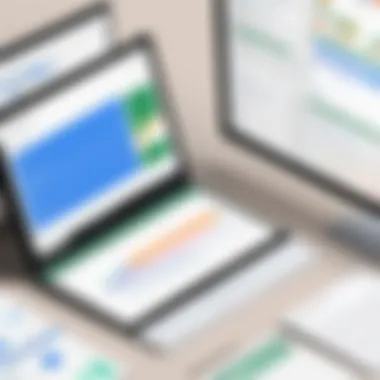
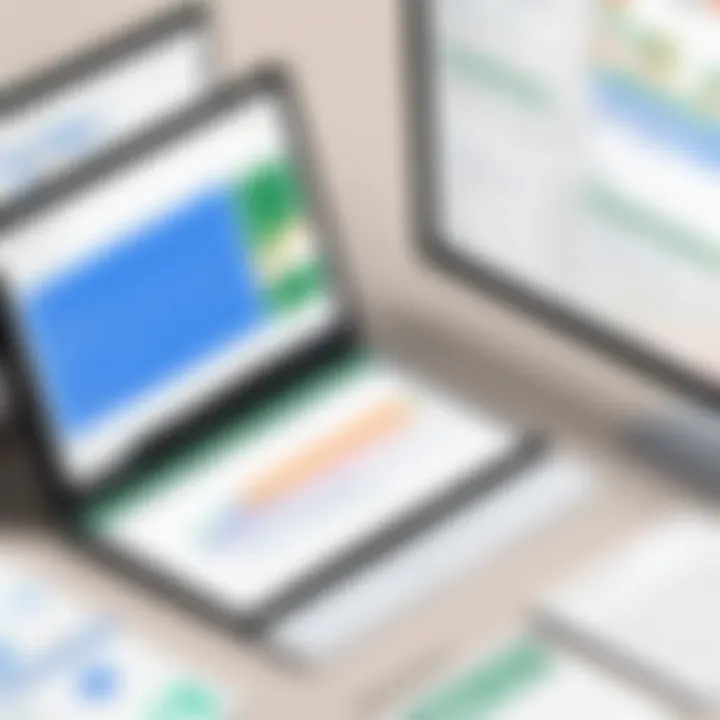
Intro
Integrating Google Sheets with Salesforce is a significant step for many businesses. This connection allows users to extract and manipulate data efficiently. By using the Google Sheets Data Connector for Salesforce, professionals can link their data management tools, enhancing workflow and data analysis capabilities.
In this guide, we will explore the reasons for integrating these tools, the steps involved in the setup process, and the benefits it can bring. Understanding the functionality and purpose of this integration is essential for maximizing efficiency in operations and improving decision-making.
Software Overview
Software Features
The Google Sheets Data Connector for Salesforce offers a range of functionalities that improve productivity. Key features include:
- Real-time Data Access: Users can connect to Salesforce data directly in Google Sheets, allowing for immediate updates.
- Data Manipulation: Google Sheets provides extensive features for data formatting and analysis, which can be applied to Salesforce data.
- Reporting: Simplified creation of reports by utilizing formulas and functions within Google Sheets.
- Customization: Users can modify how data is presented, control access, and automate updates between Sheets and Salesforce.
Technical Specifications
To effectively utilize the Data Connector, users should be aware of certain technical specifications:
- Supported Platforms: The connector works in Google Workspace.
- Browser Compatibility: A preferably updated version of Chrome or any other supported browser ensures optimal performance.
- Salesforce API Access: Users need to have API access enabled in their Salesforce account for successful connectivity.
Peer Insights
User Experiences
Users generally find the integration quite beneficial. They report increased efficiency in managing and analyzing data sets. Many say that the combination of Google Sheets' functionality with Salesforce's robust capabilities leads to enhanced insights. Users appreciate the ability to share documents and collaborate seamlessly across teams.
Pros and Cons
While there are many advantages, some challenges do exist:
Pros:
- Efficient access to real-time data, facilitating prompt decision-making.
- Enhanced data analysis features in Google Sheets.
- Improves collaborative efforts between departments.
Cons:
- Initial setup can be complicated for some users.
- Potential for data discrepancies if not synchronized correctly.
- Users may need training to optimize the connector's functionalities.
"Integrating Google Sheets with Salesforce not only streamlines processes but also provides deeper analytical insights which aid strategic policymaking." - A satisfied user.
Understanding both the benefits and challenges associated with the integration is crucial. This knowledge will help users navigate potential issues effectively while maximizing advantages for their organizations.
Understanding the Data Connector
In today's data-driven world, the need for effective data management solutions has led to the rise of various integration tools. The Data Connector serves as a bridge between two powerful platforms: Google Sheets and Salesforce. Understanding this topic is crucial for professionals who wish to harness the advantages of both systems simultaneously. This integration allows users to streamline data flow, enhance reporting capabilities, and improve overall operational efficiency.
What is a Data Connector?
A Data Connector is a tool that facilitates the integration of data between different applications or services. In the context of Google Sheets and Salesforce, it enables seamless synchronization of information. This functionality includes the import and export of data, ensuring that users have access to the most current information across platforms.
Data Connectors simplify data transfer processes and provide a user-friendly interface for managing complex integrations. By automating these data flows, organizations can save time and resources, reducing errors associated with manual data entry.
The Role of Google Sheets in Data Management
Google Sheets is not just a simple spreadsheet tool. It offers powerful data management capabilities. With its ability to organize, analyze, and present data effectively, Google Sheets has become a favorite among professionals.
When integrated with Salesforce, Google Sheets enhances its utility. Users can take advantage of various functions such as:
- Collaboration Features: Multiple users can work on the same document in real-time, making it ideal for team projects.
- Formulas and Functions: These allow for complex calculations and data manipulation directly within sheets.
- Visualization Tools: Charts and graphs can be created easily for effective reporting purposes.
Thus, Google Sheets plays a vital role in transforming raw data into actionable insights.
Salesforce Overview
Salesforce is a leading customer relationship management (CRM) platform. It helps businesses manage customer relationships and analyze customer interactions and data throughout the customer lifecycle. The platform offers various tools for sales, marketing, and customer service, making it essential for organizations focused on growth and customer satisfaction.
Salesforce's strength lies in its ability to centralize customer data and provide comprehensive analytics. It empowers organizations to:
- Track Customer Interactions: Keep records of all communications.
- Analyze Customer Data: Gain insights from historical data.
- Automate Sales Processes: Streamline workflows for efficiency.
Understanding how Salesforce functions is crucial for effective integration with Google Sheets, as it allows users to leverage the strengths of both platforms to improve data management and reporting capabilities.
Advantages of Integration
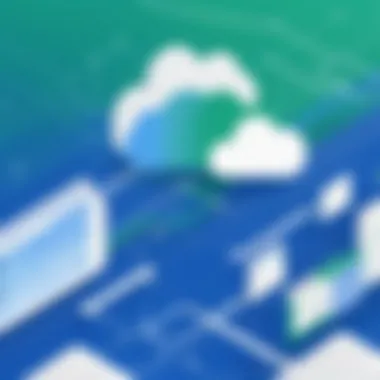

Integrating Google Sheets with Salesforce through the Data Connector offers several significant advantages. These benefits mainly revolve around enhanced data management, efficiency, and real-time accessibility. Businesses, whether small or large, can harness these advantages to create a more agile and data-driven environment. Below are key elements that clarify why this integration is paramount for modern organizations.
Real-time Data Access
One of the most critical advantages of integration is real-time data access. When Google Sheets connects to Salesforce, any changes made in Salesforce instantly reflect in Google Sheets. This immediacy ensures that all team members are working with the latest data. For instance, a sales professional can see the updated status of deals without delay, providing the ability to make timely decisions. Furthermore, this real-time visibility boosts collaboration among teams, resulting in improved project cycles.
To achieve this, the Data Connector maintains a seamless pipeline of information between the two platforms, eliminating the need for manual updates or exporting and importing data. By enabling instant updates, organizations can reduce errors that arise from working with outdated information.
Streamlined Reporting Processes
The integration significantly simplifies reporting and analysis tasks. Google Sheets is widely recognized for its user-friendly interface and powerful functionalities, such as pivot tables and charts. By linking Sheets with Salesforce, users can create customized reports that pull data directly from Salesforce. This automation reduces the time and effort typically spent on compiling reports from various sources.
Moreover, the ability to manipulate data easily in Google Sheets empowers users to derive insights more effectively. For example, finance teams can maintain cash flow forecasts that automatically adjust as new Salesforce data comes in. Ultimately, this streamlining leads to more efficient workflows, allowing teams to focus on strategic tasks rather than manual data entry.
Increased Data Accuracy
Data accuracy is another vital benefit of integration. The typical scenario where multiple teams enter data into different systems often leads to inconsistencies. However, an integrated approach ensures that your data remains uniform across platforms. Because the Data Connector synchronizes information, it minimizes the risk of human errors significantly.
For instance, if a customer updates their contact information in Salesforce, this change will automatically propagate to Google Sheets. This relationship not only enhances the credibility of the reports but also fosters trust within the organization. As a result, businesses can operate confidently, knowing that they rely on precise and up-to-date information for critical decisions.
"Real-time access, streamlined processes, and data accuracy are the cornerstones of effective data management in an integrated ecosystem."
In summary, the integration of Google Sheets with Salesforce is not merely a technological convenience; it serves as a robust framework that enhances operational effectiveness. The blend of real-time data access, streamlined reporting, and increased accuracy positions organizations to leverage their data in meaningful ways.
Setting Up the Data Connector
Setting up the Data Connector between Google Sheets and Salesforce is a critical step in achieving seamless data integration. It serves as a foundation that enables the flow and synchronization of data between the two platforms. This integration facilitates improved reporting, better data tracking, and enhanced analytics. Failing to set it up properly can lead to significant disruptions in data management and analysis processes.
Pre-requisites for Integration
Before beginning the integration process, it is crucial to ensure that certain pre-requisites are met. These include:
- Salesforce Account: You must have an active Salesforce account with necessary access rights.
- Google Account: A Google account is needed to access Google Sheets and manage the connector.
- Access Permissions: Determine who will manage and use the data in both systems, as various users may require different access levels.
- Internet Connection: A stable internet connection is necessary for the installation and use of the Data Connector.
It is advisable to review these requirements thoroughly. Any oversight can impede the setup process, introducing technical complications later on.
Step-by-Step Installation Process
The installation of the Data Connector is straightforward if you follow these steps precisely:
- Open Google Sheets: Start by launching a new or existing Google Sheets document.
- Access the Add-ons: Click on the "Extensions" menu, then select "Add-ons" and choose "Get add-ons."
- Search for Data Connector: In the Google Workspace Marketplace, search for "Salesforce Data Connector."
- Install the Add-on: Click on the add-on and select "Install." Follow the prompts on the screen to complete the installation.
- Link Salesforce: Once the installation is complete, return to your Google Sheet and go back to the "Extensions" menu. Now find the Salesforce Data Connector and open it.
- Authenticate Your Account: You will need to log into your Salesforce account and grant permission to the Data Connector.
Following these steps carefully will help ensure that your installation process proceeds smoothly.
Configuring Access Permissions
After installation, it is essential to configure access permissions effectively. Access permissions dictate how data can be shared and edited between Google Sheets and Salesforce. Here are critical points to consider:
- User Roles: Determine user roles based on the requirement. You may want to restrict certain users to view-only access while granting others full editing rights.
- Data Visibility: Clearly define which data sets user roles can access, focusing on security and compliance with data policies.
- Regular Updates: Review and update permissions regularly to adapt to changes in team structure or project needs.
- Documentation: Maintaining proper documentation of who has access to what data will simplify audits and enhance security.
Making these configurations methodical is paramount. Proper access permissions reduce the risk of data breaches and ensure that users have the appropriate level of access to perform their tasks.
Data Synchronization Techniques
Data synchronization is a crucial element when integrating Google Sheets with Salesforce. It ensures that the data between both platforms stays consistent and up-to-date. This section explores various synchronization techniques that can be employed for effective data management.
Manual vs. Automatic Synchronization
Manual synchronization involves the user intervening to update data in Google Sheets directly from Salesforce. This can be practical for one-time updates or smaller sets of data. However, it can become laborious and prone to errors over time as the volume of data grows. Examples of manual processes include exporting data as a CSV from Salesforce and then importing it into Google Sheets. Here is a simplified workflow:
- Export data from Salesforce as a CSV file.
- Open Google Sheets and import the CSV file.
- Manually compare and merge changes with existing data if necessary.
On the other hand, automatic synchronization facilitates the seamless flow of data without requiring user intervention. Automated tools or scripts can be set to regularly pull or push data between the two platforms. This approach minimizes the risk of human error and ensures that the dataset is always current. Using automatic synchronization also frees up time for users to focus on analyzing data rather than managing it. For example, integration platforms like Zapier or Integromat can perform automatic syncs based on triggers or schedules, saving considerable manual work.
"Automation of data processes is essential for efficiency in data-driven decisions."
Scheduling Data Transfers
Scheduling data transfers is a strategic approach in managing data synchronization. This method involves setting up specific times for data updates to occur, which can be automated through Google Sheets or third-party tools. Scheduling offers several key advantages:
- Consistency: Data is updated at regular intervals, ensuring users always access the latest information.
- Resource Management: Off-peak hours can be chosen for data transfers, reducing strain on network resources during busy times.
- Error Reduction: Automating scheduled tasks reduces the potential for errors that come with manual updates.
When setting up scheduled data transfers, it’s vital to consider the frequency and timing. High-volume data might require more frequent updates, while low-volume data may be fine with less frequent syncs. It is also essential to review the synchronization activity regularly to ensure everything is functioning correctly. Additionally, both Google Sheets and Salesforce offer APIs that can be employed to customize the scheduling process, allowing for tailored solutions based on specific business needs.
Managing Data Conflicts
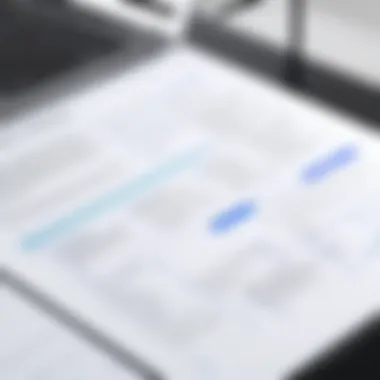
In any integration project, managing data conflicts is crucial. Conflicts can arise when the same data point is modified in different systems. Those discrepancies can create confusion and lead to inaccurate decision-making. This is particularly important when integrating Google Sheets with Salesforce as these platforms may process and update data at different rates. Understanding how to proactively manage and resolve these conflicts enables businesses to maintain data integrity and trustworthiness in their reporting and analytics.
Identifying Common Data Conflicts
Several issues frequently surface when integrating Google Sheets with Salesforce. Recognizing these potential conflicts before they affect operations is vital. Common data conflicts include:
- Duplicate Entries: When the same record is created in both systems, it can represent data inconsistencies.
- Data Format Mismatches: Differences in how data is formatted, such as date formats or currency types, can lead to misinterpretation.
- Data Point Overwrites: Changes made in one platform that are not synchronized can overwrite newer information.
- Field Mapping Errors: Incorrectly mapped fields during integration setup could lead to data being placed in the wrong category or table.
Identifying these conflicts involves regular audits and monitoring of data across platforms. Tools within Salesforce and Google Sheets can help spot inconsistencies when they occur.
Resolving Data Conflicts Effectively
Timely resolution of data conflicts is essential for maintaining operational efficiency. Here are several strategies to resolve conflicts effectively:
- Establish Clear Protocols: Define how data changes should be handled. When dealing with conflicting data, there should be rules on which source takes precedence.
- Utilize Automated Alerts: Setting up automated notifications can help flag data issues as soon as they arise, making it easier to address problems promptly.
- Conduct Data Cleansing: Regularly cleaning your data will eliminate duplicates and errors. This process should include reconciling discrepancies between the two platforms.
- Use Version Control: Keeping track of changes made to the data can help identify the last known correct state for any conflicting data points.
- Allocate Responsibilities: Assign individuals or teams to handle and resolve data conflicts, ensuring that there are dedicated resources to address the issues.
Effective conflict management is not merely reactive; it’s about building a framework that anticipates data changes and maintains consistency across platforms.
By implementing these practices, organizations can lessen the impact of data conflicts, ensuring a smoother integration experience when using Google Sheets with Salesforce. Achieving a synchronized data flow will ultimately enhance the decision-making processes and operational outcomes.
Leveraging the Integration for Enhanced Analytics
The integration between Google Sheets and Salesforce opens doors for deeper insights and more sophisticated analyses. Leveraging this connection for enhanced analytics is vital. It not only enhances data accessibility but also encourages smarter decision-making within organizations. This section examines how users can maximize the benefits of this integration through effective reporting and analytical functions.
Creating Custom Reports in Google Sheets
Custom reports in Google Sheets enable organizations to tailor their analytics to specific needs. The capacity to pull data directly from Salesforce into Google Sheets means users can create reports that are both relevant and timely.
To create custom reports, users can follow these steps:
- Connect to Salesforce: First, ensure that the Google Sheets Data Connector is set up properly. This involves authenticating the connection and selecting the appropriate datasets.
- Select Data Fields: Users should identify which fields from Salesforce are necessary for the report. This helps maintain focus and relevance in reporting.
- Build the Report: Use Google Sheets’ functionalities to aggregate, sort, and filter data. Users can display their data in a way that best serves the analysis required.
- Visualize the Data: Charts and graphs can be utilized to make the reports visually appealing and easier to interpret. This aids in presenting clear insights.
Custom reports provide flexibility which is crucial for organizations. Key benefits include:
- Tailored insights specific to user needs
- Enhanced visualization for better understanding
- Quick adjustments based on changing business requirements
Utilizing Google Sheets Functions for Analysis
Google Sheets offers powerful functions that can significantly aid analysis of Salesforce data. Using formulas and functions available in Sheets enhances the depth of analysis users can conduct.
Some valuable functions include:
- QUERY: This function allows users to retrieve specific data from large datasets easily. It can filter and format data based on defined criteria, making it easier to analyze trends.
- IMPORTRANGE: Useful for pulling data from multiple sheets, if organizations maintain several reporting sheets. This helps consolidate analysis into one view.
- FILTER: This function is essential for users looking to analyze subsets of data quickly. It can provide instant insights on specific criteria.
When combined with the integration with Salesforce, these functionalities allow for:
- In-depth examination of sales trends
- Efficient performance tracking of various business metrics
- More comprehensive and streamlined analysis process
Overall, leveraging customized reports and Google Sheets functions not only enables better data management but also encourages insightful strategic planning for businesses.
Case Studies of Successful Integration
Understanding the practical applications of Google Sheets and Salesforce integration is crucial for anyone considering this path. Case studies provide concrete examples, illustrating how theory translates into practice. They inform readers about potential benefits and pitfalls. By examining real-world implementations, professionals can assess strategic considerations. This can guide their own decisions regarding integration, ultimately resulting in more effective data management solutions.
Small Business Implementation Example
Consider a small marketing agency that struggled to manage its client data effectively. The agency relied on emails and documents for their records, which led to inconsistencies and wasted time.
To resolve this, the agency implemented the Google Sheets Data Connector for Salesforce. They first integrated their client database from Salesforce into Google Sheets. This enabled them to update client information in real-time directly within Sheets.
Benefits realized included:
- Improved Collaboration: Team members could simultaneously access and edit Sheets.
- Time Savings: Automated data updates reduced manual entries and errors.
- Enhanced Reporting: The agency created detailed reports using Google Sheets’ functions, allowing for deeper insights than before.
This small yet impactful change in data management practices significantly enhanced the agency's operational efficiency. The agency demonstrated that even smaller organizations can leverage powerful integrations to optimize their processes.
Enterprise-Level Integration Case Study
Now, let’s examine a large retail corporation facing challenges in inventory management and sales reporting. The corporation used Salesforce to track inventory levels across multiple locations, but data retrieval for analysis was cumbersome. They needed a seamless solution for better visibility and accuracy in reporting.
By integrating Salesforce with Google Sheets, the corporation created a robust system for data analysis. They utilized the Data Connector to pull sales and inventory data into Google Sheets regularly.
Key outcomes included:
- Real-Time Analytics: The management team accessed up-to-date information, enabling swift decision-making.
- Customizable Dashboards: Using Google Sheets, they built custom dashboards that presented key performance indicators clearly.
- Reduced Errors: Automated data transfers minimized discrepancies between systems.
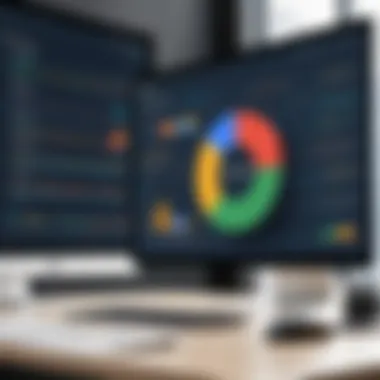
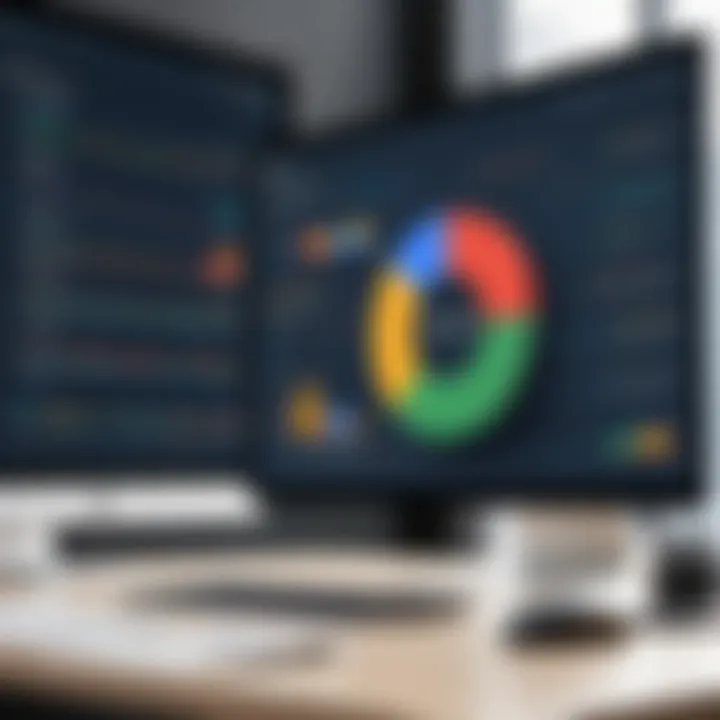
This integration not only streamlined their processes but also provided higher quality data for strategic planning.
"The integration of Google Sheets with Salesforce has allowed our team to focus more on strategy and less on data entry," stated the company’s data analyst.
Both examples showcase how diverse organizations, from small businesses to large enterprises, can benefit from integrating Google Sheets with Salesforce. They highlight the importance of understanding specific needs and goals when implementing such technology. Through these case studies, readers can visualize the potential impact of integration in varied contexts.
Common Challenges and Solutions
Integration of Google Sheets with Salesforce offers significant advantages, but it also presents challenges that users need to navigate. Acknowledging these challenges is crucial for a successful implementation. Understanding potential roadblocks allows organizations to prepare adequately and minimize disruption.
Here we will address common integration issues and pitfalls, as well as strategies for effective user adoption.
Integration Issues and Troubleshooting
Integration issues often stem from misconfigurations or compatibility problems between Google Sheets and Salesforce. It is vital to ensure that both applications are properly set up and that all necessary permissions are granted. Common issues may include failure to sync data, incorrect data formats, or connectivity disruptions.
To troubleshoot these problems, users should consider the following steps:
- Verify Connection: Ensure that the connection between Google Sheets and Salesforce is adequately established. This often means rechecking account authorizations and API settings.
- Review Data Formats: Data mismatches due to incorrect formats can lead to errors. Confirm that both systems accept and recognize similar data structures, like dates and numerical values.
- Examine Sync Logs: Salesforce provides logs for sync activities. Review these logs to identify any errors or warnings that may provide insights into the root of the issue.
- Test Sync Process: Isolate individual rows or data sets to test sync functionality. This can help in pinpointing specific data entries causing errors.
By following these troubleshooting tips, organizations can resolve most issues quickly and maintain an effective integration process. It is essential to keep abreast of updates from both platforms to tackle any emerging issues proactively.
User Adoption Challenges
User adoption is another critical aspect of ensuring the integration’s success. Resistance often arises from a lack of understanding of the benefits or reluctance to modify established workflows. Ensuring that all users are on board can facilitate smoother operations and enhance productivity.
Consider implementing the following strategies to promote user adoption:
- Training Programs: Engage users with training that demonstrates the integration’s functionalities and advantages. Tailor the sessions to specific user roles to increase relevance.
- Feedback Mechanism: Establish ways for users to provide feedback about their experiences. This makes them feel valued and can help identify further issues that need attention.
- Highlight Successes: Sharing success stories from early adopters within the organization can create positive momentum. Visible results encourage more users to embrace the integration.
- Support Resources: Provide easy access to support materials, such as guides, FAQs, and a dedicated helpdesk. This helps users to troubleshoot issues independently and empowers them in their roles.
Adopting these client-friendly approaches will significantly aid in overcoming barriers to user adoption, ensuring a robust and efficient integration of Google Sheets with Salesforce.
Future Outlook of Data Integration
The future of data integration stands as a pivotal topic for organizations striving for efficiency and insightful decision-making. Understanding this landscape prepares businesses to adapt and thrive in an atmosphere where data is paramount. As integration becomes increasingly essential, organizations can make informed choices regarding technology and strategy. The ability to connect various systems, such as Google Sheets and Salesforce, positions companies to enhance their operations significantly.
In this context, focusing on future outlooks is critical. Emerging trends and technological innovations can outline the trajectory of data connectivity, providing a roadmap for IT and software professionals. Businesses must not only grasp these elements but also apply the knowledge to optimize their processes and outcomes.
Key benefits of contemplating the future of data integration include:
- Enhanced Collaboration: Seamless integration between platforms fosters better cooperation among teams.
- Scalability: The ability to integrate new tools as they emerge enables businesses to expand without disruption.
- Cost Efficiency: Improved data handling reduces redundancies and optimizes resources, resulting in cost savings.
The considerations of the future forecast a significant transformation in how companies view data and its interconnectivity. This perspective will drive innovation and shape new methodologies in data management across all sectors.
Emerging Trends in Data Connectivity
As organizations evolve, several emerging trends in data connectivity are becoming apparent. First, the movement towards cloud-based systems allows for greater flexibility in accessing and managing data. These systems enable easier collaboration among users, regardless of location. The cloud's scalability also permits businesses to expand operations without the hassle of extensive hardware setups.
Another prominent trend is the increasing demand for real-time data processing. Businesses are aliing for immediate insights that can inform their decisions swiftly. Integrating Google Sheets with Salesforce aligns perfectly with this need, offering real-time data synchronization. This immediacy improves responsiveness and strategic agility.
Furthermore, the rise of artificial intelligence (AI) and machine learning enhances data analytics capabilities, allowing organizations to derive deeper insights from their data pools. The capacity for predictive analytics illustrates how organizations can anticipate trends and Preparedness factors.
Technological Innovations Impacting Interfaces
Upcoming technological innovations greatly influence how data integration interfaces operate. One notable innovation is the customer relationship management (CRM) systems' evolution. Advanced APIs facilitate smoother transactions and data transfers between major players like Salesforce and Google Sheets.
Automation is another area seeing significant progress. Organizations increasingly adopt automation tools to cut down manual processes. Such automations can not only reduce human error but also free up valuable time for focus on strategic initiatives.
Moreover, the integration of application programming interfaces (APIs) enables deeper insights. These APIs allow for greater customization and functionality tailored to an organization’s specific needs, maximizing the potential of data-driven decisions.
Finale
The conclusion serves as a vital synthesis of the insights gathered throughout this article. Integrating Google Sheets with Salesforce through the Data Connector is not merely about connecting two platforms; it represents a strategic move towards greater business efficiency and data-driven decision-making. As highlighted earlier, the integration allows for real-time data access, which is crucial for businesses aiming to stay agile and responsive to changing market dynamics. Additionally, the streamlining of reporting processes not only saves time but also enhances the accuracy of the data reported.
Key benefits of this integration include improvement in overall data management practices and fostering a culture that embraces technological solutions for everyday challenges. Furthermore, recognizing potential challenges and having strategies for resolving them can ensure a smoother transition for organizations.
"Successful data integration transforms raw information into actionable insights."
In summary, the integration process is facilitated by a structured approach, enabling various stakeholders, from small businesses to large enterprises, to derive maximum value from their data.
Summarizing Key Takeaways
- Data Management Enhancement: The integration enriches data management by centralizing information from Salesforce into Google Sheets, making it easier to visualize and analyze.
- User Empowerment through Tools: Users gain the ability to create custom reports and utilize various Google Sheets functions for comprehensive analysis.
- Reliability and Efficiency: Real-time access to updated data enhances reliability, ensuring decisions are based on current information.
- Challenges and Solutions: Familiarity with potential integration issues empowers users to adopt proactive solutions, leading to smoother operations.
Encouraging Continuous Learning and Adaptation
In a rapidly changing technological landscape, continuous learning is crucial. Organizations must remain adaptable to leverage new features and updates released by Google Sheets and Salesforce. Regular training sessions, workshops, or online courses can encourage user engagement and familiarity with these tools. More specifically:
- Stay updated with the latest features offered by both Google Sheets and Salesforce.
- Participate in forums such as Reddit to share experiences and solutions with peers.
- Explore additional resources, such as tutorials on Wikipedia, to get ahead in understanding and utilizing both tools better.
The interest in data connectivity solutions shows no sign of waning. As integration technology continues to evolve, IT professionals and software users must adapt their skill sets accordingly. By fostering an environment of ongoing education and adaptation, organizations will position themselves to fully capitalize on the extensive functionalities the Google Sheets Data Connector offers.







