Essential Guide to Free Disk Cloning Software for SSD Migration


Intro
In today’s digital era, the way we store and manage data has evolved tremendously. Users are constantly seeking faster and more reliable solutions for storing their digital assets, making the migration from traditional hard disk drives (HDD) to solid-state drives (SSD) a hot topic. But the transition isn't as simple as just swapping one for the other; it often involves careful planning and execution. This is where disk cloning software comes into play.
Disk cloning software allows users to create an exact replica of their drive, ensuring that all data is preserved and operational during the migration process. There are various free options available that make this crucial task accessible to both tech-savvy individuals and those less familiar with complex computing tasks. However, discerning which software will best meet your needs requires an understanding of its features, technical specifications, and user experiences.
In this article, we delve into the facets of free disk cloning software specifically designed for HDD to SSD migration. From outlining essential tools to analyzing user experiences, our goal is to equip IT professionals, software experts, and businesses of all sizes with the knowledge necessary to carry out a successful data migration.
Software Overview
Software Features
When it comes to disk cloning software, the array of features can be quite overwhelming. However, certain aspects are non-negotiable for effective HDD to SSD migration:
- Sector-by-sector cloning: This feature ensures an exact bit-for-bit copy of your HDD, preserving system integrity.
- File system recognition: Good software should automatically recognize the file system on your HDD, making the process straightforward.
- User-friendly interface: A well-designed interface can make even complicated tasks manageable, particularly for novice users.
- Bootable USB creation: Some options provide the ability to create a bootable USB drive, which can be particularly useful for systems that won't boot from the SSD after migration.
- Support for different file types: The capability to handle diverse file formats ensures that all your data, from documents to applications, are safely transferred.
Technical Specifications
Concerning technical specifications, it’s important to consider the compatibility of the software with your operating system and hardware. Here are some common specs to look for:
- Operating System Compatibility: Most software caters to Windows, but some provide support for macOS and Linux as well. Check compatibility ahead of time to save headaches later.
- RAM and Processor Requirements: Some cloning software can be quite resource-intensive. Ensure that your machine meets the minimum requirements to avoid lagging.
- File Size Limitations: Some free versions may impose limits on the amount of data that can be cloned at a time. Be mindful of these restrictions.
"Choosing the right disk cloning software is paramount; it's the difference between a smooth migration and potential data loss."
Peer Insights
User Experiences
The voices of users speak volumes when it comes to gauging the effectiveness of any software. Many have shared their experiences with various free disk cloning tools, ranging from frustration due to technical glitches to satisfaction with smooth, user-friendly interfaces.
In forums like Reddit (https://reddit.com), users frequently discuss their journeys with software such as Clonezilla and Macrium Reflect. Feedback varies but patterns emerge:
- Positive Feedback: Users often praise the intuitive controls offered by tools like EaseUS Todo Backup. The ease of navigating the cloning process can significantly reduce anxiety for less tech-savvy individuals.
- Negative Feedback: In contrast, others point out issues with software like Acronis True Image when it comes to speeding up the cloning process or dealing with larger datasets.
Pros and Cons
Just like any tool, choosing a disk cloning software comes with its own sets of advantages and disadvantages:
Pros:
- Often free or low-cost, making them accessible to a wide audience.
- Simplifies the migration process, enabling safe transfer of data.
- Reduces downtime during hardware upgrades.
Cons:
- Free versions may contain ads or limited features; sometimes, you get what you pay for.
- User support can be minimal compared to paid services, leading to potential troubleshooting challenges.
All in all, navigating the landscape of disk cloning software for HDD to SSD migration requires a delicate balance of choosing the right features and understanding user feedback. In our next sections, we'll outline the specific tools available, their detailed functionalities, and steps to engage them effectively for your migration needs.
Understanding Disk Cloning
The world of computing comes with its own set of terminologies, and understanding them is crucial for anyone looking to navigate through the complexities of data management. In particular, disk cloning plays a pivotal role, especially when it involves migrating data from traditional hard disk drives to the more modern solid-state drives. Knowing what disk cloning entails can make a significant difference in ensuring data integrity and continuity during this transition.
What is Disk Cloning?
At its core, disk cloning is the process of creating an exact copy of a computer's hard drive. This is not simply copying files; it encompasses replicating every sector of the drive, including the operating system, applications, settings, and all data files. One way to think of it is as creating a snapshot in time of the entire drive, which can be restored later as needed.
What makes disk cloning particularly valuable is its ability to facilitate seamless migrations or upgrades. Whether one is moving to a bigger drive or switching from a traditional HDD to an SSD, disk cloning minimizes the risk of losing data or having to reinstall software from scratch. This is critical for users who rely heavily on their systems for work or personal use.
Difference Between Cloning and Imaging
It is essential to distinguish between disk cloning and disk imaging, as these terms are often used interchangeably but serve different purposes.
- Disk Cloning: This results in a direct, one-to-one copy of a drive. The cloned drive is typically ready to swap into a computer and operate as if it were the original.
- Disk Imaging: This refers to creating a file, often referred to as an image file, that contains all the information from a drive but is not immediately usable. This image can later be restored to another drive, essentially creating a cloned environment but through a different approach.
Both methods have their own strengths and weaknesses, and the choice largely depends on the specific needs of the user. For immediate changes, cloning might be the way to go, while imaging can serve for long-term backups.
Use Cases for Disk Cloning
Disk cloning finds its relevance in various scenarios. Some notable use cases include:
- Upgrading Hardware: Transitioning from an HDD to an SSD enhances performance, and cloning is the method of choice for making that transition smooth.
- System Recovery: In the event of a hard drive failure, having a clone ensures that you can recover everything quickly.
- Duplication of Systems: For businesses that need identical setups across multiple machines, disk cloning can save hours of setup time.
- Test Environments: Developers or IT personnel can create clones to test new software without risking the original system’s integrity.
Why Migrate from HDD to SSD?
Migrating from a traditional hard disk drive (HDD) to a solid-state drive (SSD) is a decision that can have far-reaching benefits for both personal users and businesses, especially in the context of disk cloning software. The emphasis on this migration is not merely driven by trends but is rooted in substantial enhancements in performance, reliability, and user experience that SSDs offer over their HDD counterparts.
Advantages of SSD Over HDD
The advantages of SSDs compared to HDDs can be likened to trading in a sturdy old truck for a sleek sports car. You get significantly improved efficiency, speed, and response times. SSDs utilize flash memory which allows data to be read and written faster. In practical terms, this means:
- Boot times can be reduced to a fraction of what HDDs offer, with operating systems loading in mere seconds instead of minutes.
- File transfers are remarkably quicker, making the process of saving or moving large files significantly more efficient.
- Durability is another highlight, as SSDs have no moving parts, which makes them more resistant to physical shock, reducing the potential risk of data loss in unfortunate accidents.
"Transitioning to SSDs is like shifting gears from a rickety bicycle to a powerful motorcycle; you feel the difference from the get-go."
Performance Improvements
Diving into performance improvements, the difference between SSDs and HDDs is stark. This increased performance manifests in day-to-day tasks. Applications load quicker, multitasking becomes smoother, and overall responsiveness is vastly enhanced. Consider these points:
- Programs launch at lightning speed, which may seem trivial, but in a professional setting, this can lead to noticeable productivity gains.
- For gamers and multimedia professionals, SSDs provide the edge needed for faster game loads and quicker render times.
Moreover, SSDs contribute to shorter latency periods and higher Input/Output Operations Per Second (IOPS), which translates into enhanced performance even during complex data operations.
Longevity and Reliability
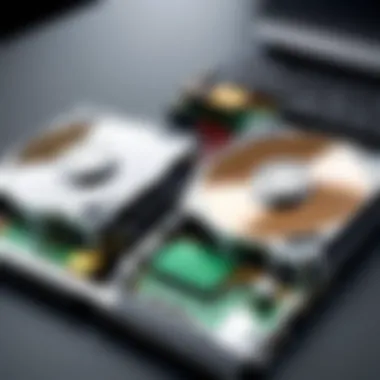
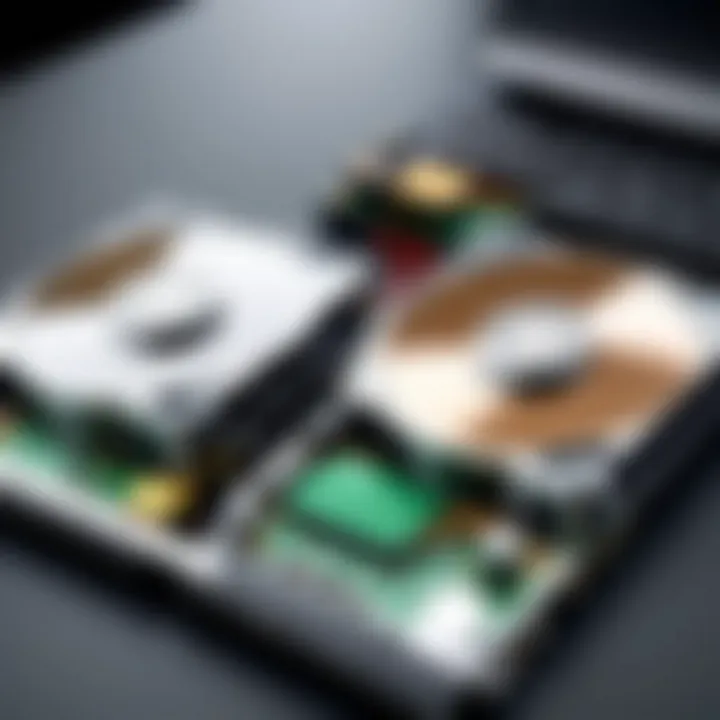
When considering longevity and reliability, SSDs shine bright. Their inherent technology allows for a greater number of read and write cycles than HDDs. This leads to better overall lifespan and fewer failures, which is critical in environments where data integrity is paramount. Key factors include:
- Heat resistance, meaning SSDs maintain performance levels without overheating as often as HDDs.
- The absence of mechanical parts that wear out gives SSDs a longer mean time between failures, ensuring that data is securely stored over extended periods.
In summary, migrating from HDD to SSD isn't just about a speed boost; it's a shift towards a more reliable, efficient storage solution. As we delve deeper into disk cloning software, this technological advancement becomes pivotal, guiding users through seamless transitions while maximizing their upgrades.
Key Features of Disk Cloning Software
When considering disk cloning software, especially for the pivotal task of migrating from HDD to SSD, understanding its key features can be the difference between a seamless transition and a headache-inducing experience. The software you choose should not only fit your technical needs but also enhance your overall migration process. Here’s a closer look at the essential elements, benefits, and considerations you should ponder when diving into this topic.
User Interface Considerations
A user-friendly interface seems basic, yet it's paramount for those who might not be tech-savvy. When tackling software for disk cloning, you want to ensure the user interface is straightforward and intuitive. Complicated menus and jargon-laden options can easily lead to confusion, especially when the pressure is on during a significant migration task.
- Look for clear labels and easy navigation. Options should be laid out logically.
- Tooltips and help guides embedded within the software can save time and frustration.
- Visual aids such as wizards or step-by-step guides can help users follow through without getting lost in the process.
Ultimately, a well-designed user interface can significantly reduce anxiety around a task that might already feel daunting for many.
Cloning Speed and Efficiency
Speed is of the essence when it comes to data migration. No one wants to wait around for hours, especially when it comes to larger drives filled with important data. Thus, the speed and efficiency of a disk cloning tool play a significant role in your overall experience.
- Data throughput: Measure how quickly data is transferred. Software that maximizes the speed of your hardware is preferred.
- Time estimates: Some software provides estimated time to completion, helping you plan around the migration.
- Background operations: Features that allow for cloning while you continue using your computer can enhance productivity. If the tool can operate without monopolizing system resources, that’s a huge win.
Finding a balance between performance and thoroughness is critical. Speed should not come at the expense of data integrity, which brings us to the next point.
Compatibility with Different File Systems
One major oversight can halt your migration progress: compatibility. If your cloning software can’t handle the file system on your source or target drives, you will be left high and dry. Hence, examining the software's compatibility with various file systems is a key aspect.
- Check if it supports NTFS, FAT32, exFAT, and other formats relevant to your operating system.
- If you plan on dual-booting with Linux or MacOS, ensure the software accommodates EXT4 or APFS file systems as well.
- Many disk cloning tools also provide support for advanced configurations, so it’s worth verifying how well they integrate with your current setup.
"The most expensive software is worthless if it can’t meet the needs of your specific environment." - Anonymous Tech Enthusiast
Ensuring that the software you choose supports your unique requirements can save time and mitigate risks during the transition process.
Each of these key features—user interface, speed, and compatibility—plays a crucial role in determining the efficacy of disk cloning software. By paying close attention to them, users can better navigate the landscape of cloning tools and choose the right one for their specific HDD to SSD migration needs.
Selecting Free Disk Cloning Software
Finding the right free disk cloning software is a critical step in ensuring a smooth transition from an HDD to an SSD. Such software not only facilitates the copying of data but also preserves the integrity and organization of files during the migration process. The sheer variety of available options can be overwhelming, making it essential to focus on specific criteria that will meet your unique needs. By examining various elements, such as performance, user feedback, and security, one can make a well-informed choice that will save time and potential headaches down the road.
Evaluating Performance Metrics
When selecting disk cloning software, evaluating performance metrics is like checking a car’s engine before taking a road trip. You want to ensure it runs smoothly and efficiently. There are several key metrics to consider:
- Cloning Speed: Look for software that can clone your disk in a reasonable timeframe. This is often measured in gigabytes per hour.
- Compression Ratio: Some programs may compress data, allowing for more efficient use of disk space during the cloning process. This not only saves time but also disk space on the new SSD.
- Error Rates: It's crucial to consider how often the software reports errors during the cloning process. A tool that minimizes such occurrences will be invaluable.
To make a choice, compare various tools and their benchmarks. Websites such as reddit.com often provide user comments and insights that can shed light on the performance of specific software.
User Reviews and Ratings
The next layer in your decision-making process involves sifting through user reviews and ratings. While technical specifications are important, nothing beats the real-world experiences of others to offer insight into the usability and functionality of a program.
Here are a few points to keep in mind:
- Frequency of Updates: Reliable software tends to receive regular updates that fix bugs and add features.
- Ease of Use: Reviews can often highlight whether the interface is user-friendly or complicated, which can save you time and frustration.
- Customer Support: Consider how well the software company provides support to users. A product backed by good customer service can alleviate potential issues during the cloning process.
Platforms like facebook.com have groups dedicated to technology where users often share their experiences with different cloning software, offering a wealth of first-hand information.
Security Considerations
In today's digital age, security cannot be taken lightly. When it comes to disk cloning, consider what measures the software employs to protect your data:
- Encryption: Some disk cloning software provides options for encrypting your data during the transfer process. This ensures that your sensitive information remains secure.
- Data Integrity Checks: Look for tools that have built-in verification processes post-cloning. This ensures that the data on the SSD mirrors that of the original drive without corruption.
- Privacy Policies: It's wise to review the software’s privacy policy to understand how it handles your personal data, if at all.
Choosing software that prioritizes security can safeguard your data from potential threats and breaches, allowing for a seamless migration process.
"Selecting the right software is crucial for a successful HDD to SSD migration experience."
In summary, the axt of choosing the right free disk cloning software is an amalgam of evaluating performance metrics, understanding user experiences, and ensuring security measures are in place. Taking the time to do thorough research will set the stage for a successful migration.
Popular Free Disk Cloning Software Options
When considering the transition from HDD to SSD, finding the right disk cloning software can make or break the process. It’s not just about getting the job done; it’s about efficiency, ease of use, and ensuring that your precious data remains intact throughout the migration. Here, we will dive into a few noteworthy free disk cloning software options, illuminating their strengths as well as possible drawbacks. Choosing the right tool involves understanding what each software brings to the table—so let's clarify things a bit.
Software A: Overview and Features
One standout choice in free disk cloning software is Clonezilla. Often regarded for its robustness, Clonezilla requires a bit of technical know-how, but it’s a powerful tool once you get the hang of it. It supports a wide array of file systems, which is a significant boon for users with diverse setups.
- Key Features:
- Disk imaging and cloning capabilities.
- Support for different file systems, including NTFS, FAT32, and ext4.
- Option to encrypt images for added data security.
Despite its plethora of features, it’s not always the most user-friendly option. It relies heavily on a menu-driven interface which might confuse novices. Folks have remarked that the curve can feel steep, but once you get over that initial hill, the payoffs can be remarkable. However, the lack of a graphical user interface can be a dealbreaker for some users.
Software B: Overview and Features
Next up, we have Macrium Reflect Free, known for striking a good balance between functionality and usability. This software offers an intuitive interface that feels friendly even to those who may not be that tech-savvy. Its cloning capabilities are solid, making it a favorite among both home users and professionals alike.
- Key Features:
- Easy-to-use GUI with straightforward prompts.
- Incremental backups available, allowing data to be refreshed without needing a full clone each time.
- Scheduling options for regular disk images.


On top of all of that, Macrium Reflect has garnered positive feedback in various forums for its excellent customer support. Many users appreciate that even the free version offers a path to upgrade should their needs grow. But beware, the free version is a bit limited when it comes to advanced features, which could be an issue for more demanding users.
Software C: Overview and Features
Lastly, we can’t overlook EaseUS Todo Backup Free. This software has positioned itself as another viable option for many, combining useful features with an app that focuses on ease of use.
- Key Features:
- One-click backup and recovery.
- Partition recovery tools for more granular control.
- Options for disk imaging and cloning in the same package.
EaseUS keeps a modern feel with a polished interface and offers step-by-step wizards that help guide users through the process. But, a downside pointed out is its tendency to push for upgrades—something that can frustrate users looking for a purely free experience. Still, many appreciate its versatility and reliability, placing it high on many lists.
Preparing for the Migration Process
Preparing for the migration process is a critical step that often gets overshadowed in the hustle of cloning disks. Without adequate preparation, one might find themselves in a pickle, facing various issues that could delay the conversion from HDD to SSD. Understanding the elements of preparation can make a substantial difference in ensuring a seamless transition.
Backing Up Data
Before diving into cloning, think of your data like precious jewels; protecting it is paramount. Backing up your data is more than just a precaution—it's a necessity. It provides a safety net if anything goes awry during the migration process. Human errors or software glitches can lead to data loss.
- Recommended Backup Methods:
- External Drives: Use an external hard drive to copy essential files. This method is simple but effective.
- Cloud Storage: Services like Google Drive or Dropbox provide accessibility and redundancy, ensuring your data is safe even if hardware fails.
- Disk Imaging: Tools like Acronis True Image can create a complete image of your HDD, allowing full restoration if needed.
When you take the time to back up your data, you can approach the cloning process with a peace of mind. In case things go sideways, you’ll still be safe from losing your important documents and precious memories.
Assessing Disk Space Requirements
Next, let’s talk about disk space requirements. Just because you've got a shiny new SSD doesn't mean it’s magically going to solve your problems. It's crucial to assess whether your SSD has enough space to accommodate the data from your HDD.
- Check Disk Usage: Analyze how much space your current HDD is utilizing. On Windows, this is often found under the properties of the disk drive.
- Consider Operating System and Apps: Keep in mind that operating systems and applications also take up space.
- Plan for Future Needs: It's wise to leave some room for future growth. Nobody wants to run on empty before long.
Failing to properly assess these needs can lead to a situation where your SSD is filled to the brim right away. Nobody enjoys dealing with that headache.
Creating a Bootable USB Drive
A bootable USB drive acts as your trusty sidekick in the migration journey, especially if your cloning software requires it. You might be thinking: "Why can’t I just use my regular USB stick?" Well, it’s a matter of functionality. A bootable drive allows you to run the cloning software independently of your operating system.
- Steps to Create a Bootable USB Drive:
- Download a free tool like Rufus or Etcher. These will be your go-to tools for creating the bootable drive.
- Insert your USB drive and launch the software.
- Select the USB stick and the disk image file that you wish to use.
- Click 'Start' and wait for the process to finish.
"A bit of preparation goes a long way in preventing headaches down the road."
Creating this bootable USB ensures that you'll have a smooth migration process, ready to tackle any hitches that come up along the way. So, don’t overlook this step—it’s more important than it seems.
Step-by-Step Guide to Cloning
In the landscape of data migration, a methodical approach is paramount, particularly when it comes to cloning hard drives. The importance of having a Step-by-Step Guide to Cloning lies not only in the execution but also in minimizing risks such as data loss and system failure. Through structured guidelines, users can navigate the intricate process of transitioning from an HDD to a more agile SSD. It demystifies the technical jargon and places an emphasis on user-friendly procedures, showing that anyone can perform this task with ample preparation and the right tools.
Installing the Cloning Software
The initial step in the cloning process is selecting and installing disk cloning software. This aspect is crucial, as the software acts as the bridge between your old HDD and your new SSD. When installing, one must ensure compatibility with their operating system and hardware configuration. Most cloning software is straightforward; just follow the installation prompts. However, some considerations need to be noted:
- System Requirements: Make sure your PC meets the software's requirements. Engaging with software that requires more resources than your PC can offer might lead to errors down the line.
- Source and Integrity: Always download from the official website or reputable sources to avoid malware or corrupted files. The last thing you want is to compromise your data before the cloning process even begins.
After installing, launch the software to familiarize yourself with the interface. Many platforms include a wizard to guide through the process, making it easier to navigate.
Initiating the Cloning Process
With the software installed, it's time to initiate the actual cloning process. This step is where the magic happens, but a little caution here goes a long way. Begin by connecting your SSD to the system. Once connected, the software should recognize it. Here’s what to consider next:
- Selection of Drives: You will need to select the source drive (HDD) and the target drive (SSD). Ensure that you select the correct drives. An easy mistake is switching them around, which could lead to overwriting important data.
- Cloning Options: Many software solutions provide various options regarding the cloning process. Options may include, but aren’t limited to, sector-by-sector cloning or file-level cloning. It’s advisable to understand these choices as they can affect the outcome, depending on what you aim to achieve.
- Review Settings: Before you hit that Start button, take a moment to review your selections. A quick double-check can save a lot of headaches in case something goes awry.
Once satisfied with your choices, hit the button to start cloning. Depending on the amount of data and the performance of your drives, this process can take anywhere from minutes to a couple of hours.
Completion and Verification
Once the cloning process is complete, incredible relief washes over. But before celebrating, it is essential to verify that everything has been cloned correctly. Follow these steps:
- Check the Data: Use the cloning software’s built-in verification tool, if available. This feature will compare data between the source and target drives.
- Boot from SSD: Reboot your system and access the BIOS to set the SSD as the primary boot drive. Upon restart, this step will ensure that the SSD runs your operating system smoothly.
- Final Checks: After successfully booting from the SSD, browse through your files to confirm that everything is intact. Look out for missing files, as this could indicate an issue during the cloning process.
By following these steps meticulously, you'll ensure that your HDD to SSD migration is not just a dream but a feasible reality, executed with precision and care.
"Cloning isn’t just a task; it’s an art, ensuring your digital world transitions seamlessly."
In summary, a step-by-step guide to cloning not only helps make sense of the complexities involved but also instills confidence that they can handle the migration with ease.
Always remember that preparation and patience will lead to a successful HDD to SSD transition.
Post-Cloning Considerations
After successfully migrating data from an HDD to an SSD, the work doesn't just stop there. It's like moving into a new house; you have to ensure everything is set in place, optimized, and functioning well. Post-cloning considerations are vital, as they encompass the processes to maximize the efficiency and longevity of the new drive while also addressing potential issues that may arise. Essentially, this focuses on refining the user experience, safeguarding data, and preemptively identifying problems. Let’s delve into the specifics.
Optimizing SSD Performance
Optimizing the performance of your SSD post-cloning is essential for ensuring that it operates at peak efficiency. Unlike traditional HDDs, SSDs perform best when the system is explicitly tuned to manage and utilize their unique architecture. Here are a few important strategies to consider:
- Enable TRIM: TRIM is a command that allows the operating system to inform the SSD which blocks of data are no longer in use, helping to maintain performance over time. Ensuring it's enabled can significantly improve write speeds and prolong the life of the SSD.
- Adjust Over Provisioning: This involves reserving some space on your SSD that isn’t allocated for user data. This extra space can assist in maintaining performance by giving the drive more free blocks when performing write operations.
- Turn off Disk Defragmentation: SSDs use a different approach to data storage compared to HDDs. Defragmentation, beneficial for HDDs, can actually degrade the performance of SSDs since it leads to unnecessary write operations. Generally, Windows and other operating systems will automatically manage this for SSDs, but it's good to check just to be sure.
"A well-tuned SSD is like a finely running sports car; it can get you to your destination faster with fewer bumps along the way."
Monitoring Drive Health


Keeping tabs on the health of your SSD is another essential step, especially post-cloning. Unlike traditional drives, SSDs have limited write cycles. Thus, regular monitoring can help avert potential failures and ensure data remains secure.
- Use SMART Tools: Most SSDs support the Self-Monitoring, Analysis and Reporting Technology (SMART). Utilize tools like CrystalDiskInfo or manufacturer-specific software to keep an eye on health metrics such as wear leveling count and remaining lifespan.
- Check for Firmware Updates: Manufacturers release firmware updates that can enhance performance or fix known issues. Regularly check for these updates and apply them as needed to get the most out of your drive.
- Backups are Key: Even the best monitoring can’t prevent all issues. Maintain frequent backups of important data to mitigate the impact of any potential drive failures that arise.
Troubleshooting Common Issues
After migration, you may find some hiccups. Addressing them quickly ensures minimal disruption and keeps you up and running. Here are some common issues that can crop up:
- Boot Issues: If your system fails to boot after cloning, ensure that the SSD is configured correctly in the BIOS. Sometimes, simply setting the SSD as the primary boot device can resolve the problem.
- Performance Drops: If your SSD isn’t performing as expected, revisit the optimization steps mentioned. Ensuring TRIM is enabled and checking for defragmentation settings are good first steps.
- Data Inconsistencies: In cases of missing data or issues with applications, it may be necessary to re-check the cloning process. Using the same software for both cloning and later verification can ease this process significantly.
In summary, post-cloning considerations are not just about monitoring your new SSD but actively setting it up for optimal performance, ensuring its longevity, and preparing for any bumps in the road. By adopting these practices, users can enjoy the numerous benefits SSDs offer with minimal distractions.
Comparative Analysis of Cloning Software
In the ever-evolving world of data storage, choosing the right disk cloning software can be a game changer. A comparative analysis of cloning software allows users to make educated decisions tailored to their specific needs. When transitioning from an HDD to an SSD, various crucial factors come into play. Understanding how different software stacks up against each other can reveal significant differences in speed, reliability, and ease of use. By dissecting the performance and user feedback, you can pinpoint which software truly stands out. This section dives into performance evaluations and user reviews, and will arm you with insights that could save frustration down the line.
Speed Tests
When discussing software, speed is often at the forefront of any user’s mind. High-speed cloning means less downtime and a smoother transition overall. This segment revolves around two key aspects of speed tests: benchmarking tools and real-world scenarios.
Benchmarking Tools
Benchmarking tools are essential for gauging the performance of disk cloning solutions. These tools measure the time it takes each software to clone a specific amount of data, providing a standardized test environment. One key characteristic of these tools is their ability to simulate various workloads typical of different user scenarios. For example, ATTO Disk Benchmark and CrystalDiskMark are popular options known for their accuracy.
What makes them beneficial in our analysis is their user-friendly interfaces and detailed reporting, which allows even less tech-savvy users to grasp the finer points of performance. One unique feature of such tools is their multi-threaded testing capability, effectively simulating how these applications would perform under real-world conditions. However, one must note that while benchmarking tools offer ideal data, they may not represent an everyday user’s experience, leading to potential discrepancies.
Real-world Scenarios
On the flip side, real-world scenarios present a more relatable view of disk cloning performance. Users often share their experiences on platforms like Reddit, which can provide valuable perspectives. Real-world testing involves taking an actual system setup with typical workloads and measuring how different cloning software fares in this environment.
A notable advantage of conducting real-world tests is that they reflect genuine operational conditions, highlighting software performance during actual migrations. This factor is particularly useful for IT professionals who need reliability in predictable situations. However, the downside lies in the batch variations and individual user setups that can impact speeds differently for each installation.
User Experience Feedback
While technical specifications and speed benchmarks provide a hard-looking gauge, the human element cannot be ignored. User experience feedback encapsulates how intuitive, reliable, and functional the software appears from a consumer's perspective. Software ratings on platforms like facebook and specialized tech forums give a holistic view, often integrating factors like customer support, ease of installation, and troubleshooting experiences into the evaluation process.
A common theme that pops up in user reviews is the importance placed on ease of use. Many report that a clean and logical layout leads to smoother operation, allowing users to focus on the cloning process without unnecessary distractions. A few others might comment on the quality of the support provided by the software developers, which is invaluable during unexpected mishaps. Remember that these subjective insights serve to greatly enrich your understanding of how each software genuinely performs outside the confines of controlled tests.
Future Trends in Disk Cloning Technology
The evolution of disk cloning software is not merely a matter of convenience for upgrading storage. It's pivotal in how businesses and individuals manage their data. As solid-state drives (SSDs) gain traction, it’s essential to keep an eye on emerging trends in disk cloning technology. These trends promise not just efficiency but also innovative features that can reshape user experiences.
Emerging Features
With the rapid advancements in technology, developers are constantly innovating. Here are some noteworthy features to keep an eye on:
- Incremental Cloning: This allows users to clone just the changed data instead of the entire disk, saving both time and storage space. Imagine not having to restart from scratch every time you change one document!
- Cloud Integration: Today, more software solutions are looking towards the cloud. This feature enables direct transfers to cloud storage, which could serve as an additional backup. Think of it as a safety net, where your data can breathe safely in the clouds.
- Real-time Monitoring: This feature provides insights into the cloning process in real time. Users can stay informed and see information such as data transfer rates or any potential errors that arise mid-process. It’s like having a dashboard for your migration, ensuring everything runs smoothly.
- Smart Scheduling: Instead of manually initiating cloning, some tools are integrating smarter scheduling options that let users choose optimal times for cloning sessions. It can align with off-peak hours, ensuring work isn’t disrupted.
- Cross-Platform Capabilities: With varying operating systems in use, future tools will likely boast stronger cross-platform functionalities, allowing seamless transitions between different systems.
As these features become available, they will enhance both functionality and user experience, making disk cloning not only easier but also more reliable.
Potential Impact of AI on Cloning Software
The incorporation of artificial intelligence into disk cloning software could be a game-changer. Here’s why:
- Enhanced Smart Predictions: AI can analyze user behavior and recommend the best times for cloning, ensuring that the process does not interfere with other critical tasks. Think of it like having a personal assistant who knows your schedule inside and out.
- Error Detection and Resolution: Machine learning algorithms can be utilized to predict possible errors before they happen. This predictive approach allows for troubleshooting before any serious issues arise, reducing anxiety throughout the migration process.
- Data Management Optimization: AI could facilitate better data sorting and organization. This means files that are used frequently can be prioritized during the cloning process, allowing users to access essential files right away after migration.
- Customized User Experience: With AI's potential for analyzing feedback and behavior, cloning software could adapt to individual user preferences, resulting in interfaces tailored to specific needs and workflows.
As the tech landscape continues to evolve, it’s crucial for users to stay informed about these trends. By understanding the future of disk cloning technology, IT professionals and businesses can implement strategies that not only meet their current needs but also pave the way for innovations that keep pace with an ever-growing digital world.
"The future belongs to those who prepare for it today." - Malcolm X
Community Insights and Contributions
The significance of community insights and contributions cannot be overstated in the landscape of free disk cloning software. As technology continuously evolves, the input from users who navigate the intricacies of disk cloning becomes invaluable. This section sheds light on how collective experiences inform best practices, enhance software functionality, and contribute to a broader understanding of data migration solutions.
User-generated Content
User-generated content refers to anything created and shared by individuals based on their personal experiences. Within the realm of free disk cloning software, this can include reviews, tutorials, forum discussions, and troubleshooting tips. Such contributions have several benefits:
- Real-World Insights: Unlike formal documentation that can be technical and rigid, community insights reflect practical usage and real-world scenarios. This gives potential users a clearer picture of what to expect.
- Diverse Perspectives: Users come from different backgrounds and situations. Their unique perspectives can illuminate issues or features one might never discover in manuals.
- Problem-Solving: Community forums often serve as troubleshooting hubs. When users share problems they faced and their solutions, it becomes a rich repository of knowledge for others experiencing similar challenges.
In essence, user-generated content fosters an environment where learning and sharing thrive. It can be a game changer for those looking to transition from an HDD to an SSD seamlessly.
Expert Opinions
While the crowd's voice holds weight, the insights from established experts in the IT and software realms add another layer of credibility. Expert opinions on free disk cloning software are crucial for several reasons:
- Informed Reviews: Professionals often conduct in-depth assessments of various software, providing detailed critiques on performance metrics that a casual user might overlook.
- Industry Best Practices: Experts are often on the cutting edge of technology trends. Their advice can guide users towards adopting best practices while engaging with disk cloning processes.
- Predictive Insights: Many industry professionals offer future forecasts on software capabilities based on their extensive experience, making their insights valuable for those planning long-term migration strategies.
To summarize, while community input reflects the lived experiences of everyday users, expert opinions provide a well-rounded view informed by structured analysis and foresight. Together, they create a comprehensive knowledge base that enhances the reader's understanding of free disk cloning software, ultimately making the migration process less daunting and more effective.
"Engagement between users and experts creates a feedback loop that empowers the community and enhances overall software quality."
The dynamic exchange of ideas and experiences fosters a culture of learning, making it essential for those seeking the best disk cloning solutions.
Epilogue
The conclusion of this article plays a significant role in summing up the essential elements related to free disk cloning software for migrating from HDD to SSD. In a world where data drives decision-making, understanding these tools becomes crucial for IT professionals, software specialists, and businesses of all sizes. The importance lies not only in enhancing system performance, but also in ensuring the safe transfer and preservation of valuable data.
Recap of Key Points
To encapsulate the discussion:
- Understanding Disk Cloning: We established what disk cloning is, differentiating it from imaging and elaborating on various use cases, such as ease of upgrade and tangible time savings during migration.
- Benefits of Migrating to SSD: Key advantages include faster boot times, improved performance, and increased reliability, which are vital for any modern computer setup.
- Features of Cloning Software: Important considerations, such as user interface and speed efficiency, were discussed. Choosing tools compatible with different file systems can streamline the cloning process significantly.
- Guide for Cloning: We provided a comprehensive step-by-step process for users, highlighting the necessity of preparing adequately through backing up data and checking disk space.
- Post-Cloning Considerations: Optimizations and health checks of the SSD drive contributed to ensuring seamless functionality post-migration.
- Community Insights: Perspectives from users and experts enriched our understanding of different tools and applications in real-world scenarios.
Final Recommendations
In closing, the selection of free disk cloning software demands thoughtful consideration. Here are some recommendations for smooth migration:
- Choose Based on Needs: Identify your specific requirements, like ease of use or advanced features.
- Opt for Well-Reviewed Software: Look for options with positive ratings and active user community feedback to ensure reliability.
- Test Before Committing: Where possible, try out the software with a small data set first to see if it aligns with your expectations.
- Keep Data Backup: Always prioritize data security; backing up your existing data before migration is non-negotiable.
- Monitor Post-Migration Performance: After cloning, consistently check SSD health and performance metrics to maintain optimal functionality.
By considering the factors outlined here, you will be in a strong position to execute your data migration strategy confidently, ensuring that the transition from HDD to SSD aligns with your operational goals.







