Exploring Remote PC Solutions for Windows
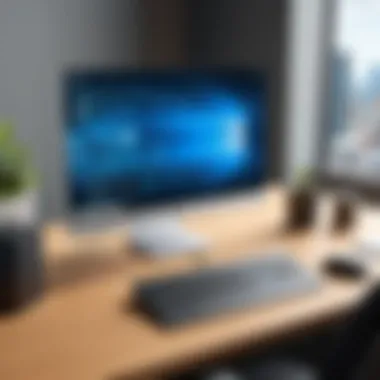

Intro
Remote work has evolved significantly in recent years, transforming how individuals and businesses function. As technology advances, so do the methods enabling users to access their PCs from different locations. For Windows users, remote PC solutions are essential, offering flexibility and maintaining productivity. This exploration uncovers the essential aspects of remote desktop technology tailored for Windows systems, aiming to provide not only an overview of available solutions but also an understanding of their operational principles and practical implications.
In this article, we delve into various software options, examining features, technical aspects, and real-world user experiences. Such knowledge will help IT professionals and businesses make informed decisions regarding the integration of remote access tools into their operational frameworks.
Software Overview
When considering remote PC solutions for Windows, several software options emerge as frontrunners. These applications provide users with differing degrees of connectivity, security, and performance. Here, we will explore key software choices and their capabilities that allow seamless remote access to Windows systems.
Software Features
Each remote desktop software comes with unique features designed to cater to varying user needs. Here are some of the most common features:
- Remote Access: Allows users to connect to their PC from another device.
- Multi-Platform Support: Compatibility with various operating systems, including macOS, Linux, and mobile devices.
- File Transfer: Enables users to move files between local and remote systems easily.
- Session Recording: Records sessions for later review, useful for training or auditing purposes.
- Multi-Monitor Support: Users can access multiple screens simultaneously, increasing productivity.
Technical Specifications
Technical specifications underpinning these software solutions often include:
- Protocols: Most applications utilize the RDP (Remote Desktop Protocol) or VNC (Virtual Network Computing) for connectivity.
- Encryption: Security protocols such as AES (Advanced Encryption Standard) protect data transmitted during remote sessions.
- Latency and Bandwidth Optimization: Ensures responsiveness and fluidity in remote connections, crucial for user experience.
Understanding these features and specifications is vital for selecting the right remote desktop solution suited to specific needs.
Peer Insights
User experiences provide valuable insights into the effectiveness and approachability of remote desktop software. Analyzing peer feedback can help organizations evaluate potential solutions.
User Experiences
Reviews from IT professionals frequently highlight the following points:
- Ease of Use: Many users commend software that offers intuitive interfaces and straightforward installation processes.
- Reliability: Consistent performance with minimal downtime is a common expectation.
- Support and Documentation: Quality of customer support is critical, with some users expressing frustration over poor technical assistance.
Pros and Cons
Evaluating the merits and drawbacks of remote desktop software is essential for informed decision-making. Here are some observed pros and cons:
Pros:
- Enhanced productivity due to remote access capabilities.
- Flexibility that accommodates diverse work environments.
Cons:
- Vulnerability to security threats, necessitating robust protections.
- Potential complications with network configurations that may hinder access.
"A balanced view of remote desktop solutions emphasizes both their transformative power and the inherent risks that require careful management."
By examining peer insights, users can glean important considerations to facilitate the right choice in their remote working strategies.
Prelude to Remote PC Technology
Remote PC technology has rapidly transformed the way individuals and organizations approach computing. This discipline allows users to access their desktops, applications, and files from virtually any location. It is especially relevant in today’s interconnected world, where remote work is becoming more common.
Definition and Functionality
At its core, remote PC technology provides users the ability to connect to a computer or network from a distance. This is achieved through remote desktop software and protocols that establish a secure connection over the internet. Users can interact with their desktop as if they were physically present. Common functionalities include file access, application usage, and system management.
Several key elements make remote PC technology vital:
- Accessibility: Users can work from home, on the road, or at any remote location with internet access.
- Flexibility: It allows businesses to adopt more dynamic work schedules without the need for physical office spaces.
- Efficiency: Many tasks can be completed without the need for employees to be present, enhancing productivity.
Historical Context and Evolution
The evolution of remote PC solutions has been significant over the years. Early models of remote access were cumbersome, relying heavily on dial-up connections. However, the introduction of broadband internet changed that landscape, leading to more reliable and faster access.
During the late 1990s, companies began developing software solutions that allowed remote desktop functionality. Notably, Microsoft Remote Desktop Protocol emerged as a standard for remote connections in the Microsoft Windows environment. With rapid advancements in software and hardware capabilities, options available to users diversified.
As technology continued to evolve, cloud computing played a major role in remote access solutions. Services like Google’s Chrome Remote Desktop democratized access, enabling users with minimal technical experience to utilize remote services efficiently. Today, a variety of applications from several companies like TeamViewer and AnyDesk offer advanced features tailored to both personal and business use.
Overall, understanding the historical context is essential for grasping the full value and potential of remote PC technologies today. It illustrates how far we have come and sets the stage for the current advancements that further enhance productivity and connectivity.
Understanding Remote Access


Understanding remote access is crucial in today's digital landscape, especially for users who rely on Windows systems for their work and collaboration. As more organizations embrace remote work, the need for reliable and effective remote access solutions has grown significantly. This section will discuss various types of remote access solutions and the key components that make them functional and secure.
Types of Remote Access Solutions
There are several types of remote access solutions available, each catering to different user needs and preferences. Below, we explore the main categories:
- Remote Desktop Protocol (RDP): A Microsoft protocol that allows users to connect to their Windows systems remotely. It provides a full desktop experience, enabling users to access applications and files as if they are sitting right in front of their computers.
- Virtual Private Network (VPN): A secure connection that enables users to access their organization's network remotely. VPNs encrypt data traffic, providing a secure channel for communications and ensuring privacy.
- Cloud-Based Services: Solutions like Microsoft Azure and Amazon Web Services allow users to access their applications and data from anywhere. These services provide flexibility and scalability, suitable for businesses of any size.
- Third-Party Applications: Software like TeamViewer, AnyDesk, and Chrome Remote Desktop can facilitate remote access without needing extensive configurations. These tools often prioritize user-friendliness, making it easy for non-technical users to connect.
Each solution has unique features and benefits, making it essential for users to analyze their requirements before selecting a remote access solution. This consideration is vital for maximizing productivity while maintaining security.
Key Components of Remote Desktop Software
When evaluating remote desktop software, several key components are necessary to ensure an effective and secure connection. Here are the most critical elements:
- User Interface: A straightforward, intuitive user interface is important for usability. Users should be able to navigate the software easily without requiring extensive training.
- Performance: Fast connection speeds and minimal latency are crucial. To achieve this, the remote desktop solution must be optimized to handle varying network conditions.
- Security Features: Essential tools include encryption protocols, multi-factor authentication, and session recording options for audit trails. These features protect sensitive data from unauthorized access and ensure compliance with industry standards.
- Cross-Platform Compatibility: Many users operate on multiple devices, so compatibility across various operating systems—like Windows, macOS, Linux, iOS, and Android�—enhances flexibility and access.
- Customer Support: Reliable technical support is necessary to address any issues that may arise during usage. A strong customer support system can significantly reduce downtime and enhance user satisfaction.
Incorporating these components effectively can lead to an optimized remote desktop experience, fostering improved productivity and collaboration.
"Adopting the right remote access solutions will not only empower your team but also safeguard your organization against potential security threats."
The understanding of these various solutions is essential for IT and software professionals, as well as larger businesses, to ensure they select the most suitable tools for their remote access needs.
Benefits of Using Remote PCs
Remote desktop solutions have become essential tools for both individuals and organizations. The advantages they offer are not merely convenience; they reshape the way work is done. Employing remote PCs allows users to engage with their systems from virtually any location, thus greatly enhancing productivity and flexibility. Here, we elaborate on the significant benefits of using remote PCs, offering insights relevant to both IT and business professionals.
Increased Flexibility and Accessibility
One of the primary benefits is the increased flexibility and accessibility provided by remote desktops. Users can access their workstation from anywhere. This versatility is particularly valuable in today’s fast-paced work environment. No longer are employees tethered to their desks; instead, they can work from home, coffee shops, or during travel.
"Remote access enables employees to maximize their productivity by working in environments that are better suited to their personal preferences."
Additionally, remote desktop solutions allow for simultaneous access to multiple devices, which is essential when dealing with urgent issues. If a user needs to troubleshoot a problem at the office while attending a meeting offsite, they can manage it through remote access. The freedom this flexibility offers can contribute greatly to job satisfaction. It gives users control over their work-life balance, leading to better morale and, consequently, higher productivity levels.
Cost-Effectiveness for Businesses
Cost savings is another compelling reason for organizations to adopt remote PC solutions. These tools can significantly reduce operational costs. For instance, maintaining a physical office space can incur substantial expenses such as rent, utilities, and office supplies. Remote work can minimize these costs, allowing companies to allocate resources more efficiently.
Moreover, when businesses adopt remote desktops, they can often downsize their physical infrastructure. This results in lowered maintenance costs, decreased energy consumption, and a smaller carbon footprint. In addition, remote access can also simplify the onboarding process for new employees. Instead of investing in new equipment, companies can allow new hires to connect to existing systems from their personal devices.
Enhanced Collaboration and Productivity
Enhanced collaboration is yet another notable benefit of remote desktop services. As teams become more geographically dispersed, effective collaboration tools become necessary. Remote access solutions provide shared environments where documents can be edited and updated in real-time. This functionality can foster teamwork and ensure that everyone is on the same page.
In terms of productivity, remote PCs can lead to significant gains. Employees can tap into resources and tools necessary for their work regardless of their physical location. This means project timelines can be adhered to more strictly, as team members can collaborate and access what they need without delays caused by geographical limitations. Tools such as Microsoft Remote Desktop and TeamViewer facilitate seamless communication and have robust features for file sharing and task handling.
Popular Remote Desktop Solutions for Windows
The digital landscape has transformed how professionals work. Remote desktop solutions are vital in fostering connectivity, flexibility, and productivity. These tools allow users to access their workstations from different locations, which is crucial for both individual users and businesses. Understanding the popular remote desktop solutions for Windows aids in making informed choices based on specific business needs or personal requirements.
Microsoft Remote Desktop
Microsoft Remote Desktop is a built-in feature for Windows operating systems. It enables users to connect to a remote PC easily and has become a go-to for many due to its seamless integration with the Windows environment.
Advantages include:
- User-Friendly Interface: The application is designed to be intuitive, allowing quick access without complex setups.
- Compatibility: Works well with other Microsoft products, increasing overall productivity.
- Security Protocols: Equipped with robust security features to safeguard connections and data privacy.
To access Microsoft Remote Desktop, simply ensure that the remote machine is configured properly, and users can connect via the Remote Desktop client on any device.
TeamViewer
TeamViewer has established itself as a versatile remote access application. It is platform-independent and provides a rich suite of features that appeals to both personal and commercial users.
Notable features are:
- Cross-Platform Functionality: Users can connect not only from Windows but also from macOS, Linux, and mobile systems.
- Remote Support Capabilities: Allows users to assist others or provide technical support seamlessly.
- Secure and Reliable: It employs end-to-end encryption, ensuring secure data transfers.
Its popularity stems from the ease of connecting with colleagues or clients without requiring intricate configurations.
AnyDesk
AnyDesk is renowned for its high performance and low latency connection. It’s a lightweight option that prioritizes speed, which is particularly beneficial for tasks requiring real-time responsiveness, such as graphic design or video editing.


Key elements include:
- High-Quality Streaming: Users often experience minimal lag, making it suitable for graphics-heavy applications.
- Easy Setup: Installation is quick and does not require complex settings.
- Affordable Pricing: Compared to competitors, its pricing structure is accessible for many users.
These factors contribute to AnyDesk's growing user base, especially among freelances and remote tech teams.
Chrome Remote Desktop
Chrome Remote Desktop is a free remote desktop solution developed by Google, but it requires using the Chrome browser. This option is particularly attractive for users looking for a straightforward and cost-effective solution.
Benefits include:
- No Software Required: Since it is browser-based, there is no need to install dedicated software beyond the Chrome browser.
- Integration with Google Services: Users can easily access their workstations while browsing securely.
- Simple User Authentication: Easy setup process simplifies remote access for non-technical users.
Because of its lower requirements, Chrome Remote Desktop is a favored choice for light users and small businesses seeking cost-efficient solutions.
The choice of remote desktop solution can significantly impact workflows. Careful consideration should take into account the specific needs of the user or organization, including technical requirements and security measures.
Setting Up Remote Desktop on Windows
Setting up Remote Desktop on Windows is crucial for maximizing the utility of remote PC solutions. This process enables a user to access their computer from anywhere, facilitating both personal and professional tasks. The importance of this setup lies in its ability to offer flexibility, improved work-life balance, and uninterrupted accessibility to resources and applications. In this section, we cover the essential components needed for a successful setup, procedures to install the software, and key configuration settings.
System Requirements for Remote Desktop
Before delving into the installation and configuration aspects, it is important to know the prerequisites for running Remote Desktop. Here are the key requirements:
- Windows Version: Solutions like Microsoft Remote Desktop function exclusively on specific versions of Windows, such as Windows 10 Pro or Enterprise, Windows Server, and some other compatible versions. Ensure your system meets these requirements.
- Network Connection: A stable internet connection is necessary. For optimal performance, a broadband connection is recommended.
- Hardware Capabilities: Verify that your system has sufficient RAM and a decent processor to handle the demands of remote access. Generally, 4GB of RAM is a good starting point.
- Firewall Settings: The firewall should be configured to allow Remote Desktop connections. This may involve specific port settings.
Studying these requirements will help avoid potential roadblocks later on.
Step-by-Step Installation Guide
Installing Remote Desktop on Windows involves several straightforward steps. Below is a guide to help you through the process:
- Verify Windows License: Make sure that your Windows version supports Remote Desktop.
- Open Settings: Navigate to the 'Settings' in your Windows operating system.
- System: Click on the 'System' option.
- Remote Desktop: Locate the 'Remote Desktop' option on the left panel. Toggle the switch to enable Remote Desktop.
- Advanced Settings: For better security, allow only connections using Network Level Authentication (NLA) within the advanced settings.
- Select Users: Click 'Select users that can remotely access this PC' to add users. By default, the administrator account has permissions.
Following these steps will prepare your Windows machine for remote access, ensuring that it operates correctly under established configurations.
Configuration Settings
Configuring Remote Desktop settings properly is essential for security and performance. Here are the key settings to consider:
- Security Protocols: Regularly update passwords and consider stronger authentication methods. Enabling NLA adds an extra layer of security.
- Connection Quality: Adjust settings for optimal performance based on your network speed. Lower resolution may reduce lag during remote access.
- Remote Desktop Gateway: For enterprise environments, consider implementing a Remote Desktop Gateway for secure access over the internet.
- Timeout Settings: Establish timeout settings to automatically disconnect idle sessions, enhancing both security and performance.
Proper configuration helps safeguard your system against unauthorized access while allowing for efficient working conditions.
Security Considerations
In the realm of remote PC solutions, security considerations play a critical role. With increasing reliance on remote access tools, protecting sensitive data and ensuring user privacy have become paramount. Companies must stay aware of the vulnerabilities associated with remote desktop use. A breach in security can lead to unauthorized access, data loss, and significant financial consequences. Understanding these risks is the first step toward developing effective safeguards.
Common Security Risks
Several common security risks can affect remote desktop environments:
- Unauthorized Access: Often caused by weak passwords or lack of multi-factor authentication, unauthorized users may gain access to sensitive systems.
- Malware and Ransomware: Attackers can exploit remote desktop services to install harmful software, potentially locking users out of their systems or harvesting data.
- Data Interception: Without proper encryption protocols, data transmitted over open networks can be intercepted, exposing sensitive information.
- Insider Threats: Employees with legitimate access may misuse their credentials to steal data or disrupt operations.
These risks necessitate a proactive approach to security. Organizations must not only recognize these threats but also evaluate their systems in response to them.
Best Practices for Securing Remote Access
To mitigate security risks associated with remote desktop solutions, best practices should be implemented:
- Use Strong, Unique Passwords: Encourage the use of complex passwords that are not easily guessed and ensure they are changed regularly.
- Implement Multi-Factor Authentication (MFA): Adding another layer of security significantly reduces the chance of unauthorized access. MFA requires a second verification step, making it more difficult for attackers.
- Encrypt Data Traffic: Employ end-to-end encryption protocols, such as SSL or TLS, to protect sensitive information during transmission.
- Regular Software Updates: Keep remote desktop software and servers updated to protect against known vulnerabilities. This includes applying patches and upgrades as they become available.
- Use Virtual Private Networks (VPNs): A VPN adds a layer of security by ensuring that remote connections are secure and encrypted.
- Monitor and Audit Remote Sessions: Keeping logs of remote access activities helps organizations identify unusual behavior and possible breaches quickly.
By implementing these best practices, organizations can significantly strengthen their defenses against potential threats in the remote desktop environment.
Considering these security implications is essential for IT professionals, software developers, and businesses. Awareness and proactive measures can shield sensitive data and maintain operational stability.
Troubleshooting Remote Desktop Issues
Troubleshooting remote desktop issues is a critical aspect in ensuring seamless productivity for users relying on remote access solutions. This part helps in identifying and resolving common obstacles that may arise during remote sessions. Addressing these issues not only minimizes downtime but also enhances user experience. Remote desktop technology, while efficient, can encounter various problems due to network configurations, security protocols, or software glitches. Therefore, being equipped with knowledge about potential issues and steps for resolution is invaluable for IT professionals and end-users alike.
Common Problems Users Encounter


Several typical challenges may surface when using remote desktop solutions. Here are some of the most prevalent:
- Connection Issues: Users often face difficulties establishing a connection. This may stem from incorrect settings or a blocked firewall.
- Latency and Lag: Slow responses during remote sessions can occur, especially over unstable internet connections.
- Software Crashes: Even the most reliable remote desktop applications can crash, disrupting workflow.
- Permission Errors: Sometimes users might not have the right access permissions, leading to frustration.
- Display Problems: Resolution mismatches can cause display issues, making it hard to work efficiently.
Recognizing these common problems can help diagnose the situation quickly and streamline the troubleshooting process.
Effective Troubleshooting Steps
When issues arise, following a systematic approach can lead to quicker and more effective resolutions. Here are some effective troubleshooting steps:
- Check Network Connection: Ensure the internet connection is stable and check for possible interruptions.
- Review Firewall Settings: Validate that firewall configurations allow remote desktop connections through. This often solves connection problems.
- Verify User Credentials: Confirm that the user has the necessary permissions to access the remote desktop environment.
- Restart the Remote Application: Sometimes, simply restarting the remote desktop application can resolve minor glitches.
- Adjust Display Settings: Ensure that the display settings on both ends are compatible to avoid resolution issues.
- Update Software: Keeping remote desktop software up to date can fix bugs that cause crashes and improve overall stability.
- Consult Logs for Errors: Check system and application logs to identify specific errors that may offer insights into persistent problems.
"Effective troubleshooting is an essential skill in remote desktop technology, enabling users to maintain productivity and minimize disruptions."
By mastering these troubleshooting techniques, users can navigate obstacles more effectively, ensuring that their remote desktop experience remains as productive as possible.
Remote Access in Business Environments
Remote access technology is integral to modern business operations. The ability to connect to systems remotely allows employees to work from virtually anywhere. This flexibility is crucial in today's fast-paced world, where remote work has become the norm, accelerating productivity and enhancing overall efficiency.
Remote Work Trends and Implications
The rise of remote work has transformed traditional business models. Many organizations now implement work-from-home policies, allowing employees to perform their duties outside the conventional office environment. Data from various studies show that remote work can boost employee satisfaction, leading to higher retention rates. Additionally, it often results in decreased overhead costs associated with maintaining physical office spaces.
However, the shift to remote work is not without challenges. Besides the technical aspects of maintaining connectivity and security, businesses must address the need for effective communication and collaboration tools. Popular tools such as Microsoft Teams, Slack, and Zoom have become staples in enhancing team interaction. Companies must recognize that successful remote work hinges on both technological solutions and adapting company culture to embrace flexibility.
"The future of work is not in the office; it lies in the ability to conduct business from any location."
Scalability for Enterprises
Scalability is another critical aspect of remote access in business environments. As companies grow, their operational requirements evolve. Remote access solutions should be able to accommodate the increasing number of users while maintaining performance and security. This adaptability is vital, especially for enterprises experiencing rapid growth or seasonal fluctuations in demand.
Implementing scalable remote desktop solutions enables enterprises to:
- Adapt to Changing Needs: Organizations can add or remove users easily depending on their operational demands.
- Enhance Resource Management: By utilizing cloud-based solutions, businesses can allocate resources strategically, ensuring optimal use without significant up-front investments.
- Facilitate Global Expansion: Remote access solutions can support teams across different geographic locations without necessitating physical presence.
Future of Remote Desktop Technology
The landscape of remote desktop technology is constantly evolving. As businesses shift towards more flexible work environments, the need for effective remote access solutions becomes increasingly critical. Understanding the future of remote desktop technology is important for individuals and organizations alike. This section will explore the latest advancements and innovations that promise to reshape how remote access is conducted.
Emerging Technologies and Innovations
As technology advances, several emerging solutions are making waves in remote desktop access. Key trends include the integration of artificial intelligence (AI) and machine learning (ML) into remote desktop software. These innovations can enhance user experience by automating routine tasks, analyzing patterns, and providing predictive support.
The adoption of cloud computing is another significant trend. Solutions like Microsoft Azure and Amazon Web Services provide users with the flexibility to access their desktops from anywhere with internet connectivity. This not only improves accessibility but also scales with business growth. Furthermore, the need for cross-platform compatibility is growing. Companies are developing software that allows seamless access from various devices, including tablets and smartphones, catering to a mobile workforce.
Security remains a crucial focus of innovation. Biometric authentication methods, such as fingerprint and facial recognition, are becoming more common. These technologies add an extra layer of protection for sensitive data accessed through remote connections. Additionally, blockchain technology is being explored for its potential to secure data transfer and access control, promising enhanced trust and reliability in remote connections.
Predictions for Remote Access Solutions
With these emerging technologies, several predictions can be made about the future of remote access solutions:
- Increased Adoption Across Industries: Remote desktop solutions will become standard in industries ranging from healthcare to finance, driven by the need for flexibility and access to sensitive data.
- Greater Focus on User Experience: As competition among remote desktop software increases, user experience will be paramount. Enhanced UI/UX will lead to more intuitive software, making the learning curve easier for users.
- Growth of Decentralized Solutions: There is a potential shift towards decentralized remote solutions, providing users more control over their data and minimizing reliance on central servers.
- Stronger Regulatory Compliance Features: As data protection regulations become stricter, remote desktop solutions will integrate compliance features to help businesses adhere to legal requirements.
- Convergence of Work and Personal Environments: The line between work and personal devices may blur, leading to more integrated solutions that allow users to switch between personal and work tasks seamlessly.
In summary, the future of remote desktop technology points towards significant innovation and change. Staying informed about these developments is essential.
"In an era where flexibility is key, remote desktop technology will play a vital role in shaping how we work."
Understanding these trends and predictions can equip IT professionals and businesses to adapt to the changing environment and utilize remote desktop solutions effectively.
Closure
In this article, we have explored the multifaceted realm of remote PC solutions specifically tailored for Windows systems. The conclusion section serves not just to recapitulate the information, but to underline the significance of engaging with remote desktop technology in today’s constantly evolving digital landscape.
Summary of Key Points
Remote desktop solutions offer myriad benefits for both individuals and businesses. Key points discussed include:
- Enhanced Accessibility: Users can access their desktops from any location, making it easier to work remotely or manage tasks on the go.
- Cost-Effectiveness: Organizations can minimize costs associated with physical office spaces, as remote working reduces overhead expenses.
- Collaboration: Remote tools enable seamless cooperation among team members, regardless of their physical locations, fostering a cohesive work environment.
Remote desktop software ranges from Microsoft Remote Desktop to TeamViewer, each providing unique features that cater to different user needs. Installation and configuration are straightforward, allowing users to set up the software with relative ease. Understanding the security considerations discussed is equally critical, as remote access opens potential vulnerabilities, making proactive security measures essential.
Final Recommendations
As a closing note, professionals looking to optimize their remote working experience should:
- Assess Requirements: Before selecting a remote desktop solution, evaluate specific needs, including security features, ease of use, and required functionalities.
- Choose Reliable Software: Opt for established software options like AnyDesk or Chrome Remote Desktop, which are known for their performance and security compliance.
- Stay Informed About Updates: Regularly check for software updates to ensure that the system is protected against vulnerabilities and bugs. This ensures a smoother experience in remote access.
- Adhere to Security Best Practices: Implement multi-factor authentication, use strong passwords, and maintain encrypted connections to protect sensitive information.
- Foster Collaboration: Utilize collaboration tools available within remote desktop software to improve team synergy and project outcomes.
Embracing remote PC solutions can significantly enhance productivity and connectivity in professional settings. With careful consideration and a strategic approach, users can navigate the challenges presented by remote access while reaping its numerous rewards.







