Exploring Adobe Acrobat Reader: Features & Insights
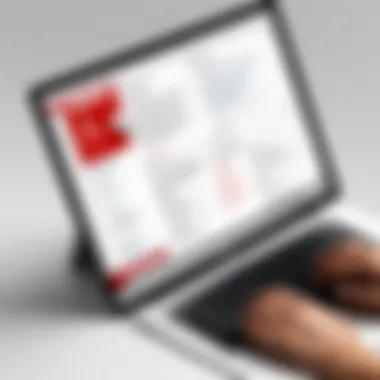
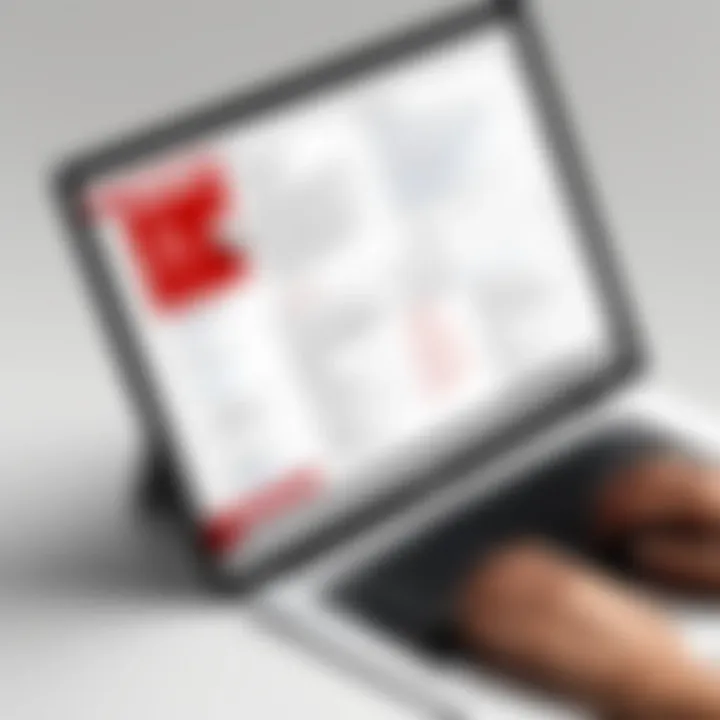
Intro
Adobe Acrobat Reader is a tool that many professionals use to handle PDF documents. Its functionalities extend far beyond basic viewing. It allows users to edit, collaborate, and secure their documents, making it invaluable in different sectors. In this guide, we will explore its features, analyze user experiences, and highlight the pros and cons of using it. This will give IT professionals, software experts, and businesses of any size a rounded understanding of its capabilities.
Software Overview
Software Features
Adobe Acrobat Reader boasts a variety of features designed to enhance PDF management. Some of the key functions include:
- Document Editing: Users can modify text and images in PDF files, making it easier to update information without starting from scratch.
- Annotation Tools: Highlighting, comments, and notes facilitate collaborative work. These tools are essential for teams reviewing documents collectively.
- Form Filling: The software allows users to fill out forms digitally, streamlining administrative tasks.
- Cloud Integration: Synchronizing documents with Adobe Document Cloud improves accessibility and sharing. This is significant for remote work environments.
- Security Features: Users can redact sensitive information and secure files with passwords, ensuring confidentiality in document sharing.
Technical Specifications
Adobe Acrobat Reader is compatible with various operating systems, including Windows, macOS, and mobile platforms such as iOS and Android. Its system requirements ensure that a wide range of devices can run it without significant performance issues. Minimal specifications include:
- RAM Requirements: Typically requires 1 GB to function effectively.
- Disk Space: Installation requires approximately 3 GB available space.
With consistent updates, Adobe keeps the software aligned with user needs and emerging technologies.
Peer Insights
User Experiences
Feedback from users paints a detailed picture of how Adobe Acrobat Reader performs in real-world scenarios. Many users praise its user-friendly interface, noting that even those with minimal tech skills can navigate its features effectively. The collaboration tools receive considerable acclaim as they facilitate teamwork.
Pros and Cons
Pros of using Adobe Acrobat Reader include:
- Comprehensive Features: The wide array of tools makes it suitable for diverse professional needs.
- Industry Standard: Being widely recognized, it ensures compatibility across different sectors.
- Continual Support and Updates: Adobe frequently releases updates, enhancing functionality and security.
However, it is essential to consider the cons as well:
- Resource Heavy: Sometimes, it can be less responsive on lower-end devices.
- Cost: While free to use, some advanced features come with a subscription fee, which may not fit every budget.
"Having a single tool that covers all PDF needs is paramount for efficiency in document management." – User Testimonial
With this overview, readers can appreciate the capabilities of Adobe Acrobat Reader. Understanding its strengths and limitations helps in making informed decisions about its use in various professional contexts.
Preamble to Adobe Acrobat Reader
Adobe Acrobat Reader is a widely used tool for managing PDF documents. In a world increasingly dominated by digital communication, the ability to create, view, and manipulate PDF files becomes crucial. The software serves various audiences, from individuals needing basic functionalities to large organizations requiring advanced capabilities. Its relevance spans multiple sectors, making it a key piece of software for professionals today.
Acrobat Reader not only allows users to read PDFs but also delivers a range of features designed for document handling. Understanding its importance involves recognizing how it can streamline workflows, enhance productivity, and save time. Moreover, the insights provided in this section serve as a foundation for exploring the various tools that Acrobat Reader offers.
Overview of Acrobat Reader
Adobe Acrobat Reader is designed primarily for viewing and printing PDF documents. It facilitates the interaction between the user and this ubiquitous file format. The interface is structured to be user-friendly, allowing individuals with various skill levels to access its functionalities with relative ease. Users can open multiple documents in tabs, making navigation simpler and more intuitive.
In addition to viewing PDFs, Acrobat Reader includes basic annotation tools, enabling users to highlight text, add notes, and make comments directly on the document. These features promote collaboration, allowing for smoother communication, especially in professional environments.
History and Development
Adobe Acrobat Reader was first released in June 1993. This software became a pioneer in the PDF space and created a new standard for electronic document sharing. Over the years, the software evolved significantly, introducing features based on user feedback and changing needs in digital documentation.
Initially, Adobe focused on ensuring that users could easily view documents across different platforms. With time, Adobe recognized the necessity of additional tools, leading to several updates that enhanced functionality. Noteworthy updates include the addition of form-filling capabilities, the ability to sign documents, and enhanced annotation tools. As cloud technology emerged, Acrobat Reader incorporated features like Adobe Document Cloud, further facilitating document management and accessibility.


The evolution of Adobe Acrobat Reader reflects its response to growing demands for efficiency and ease of use in the professional world. The continual development ensures that it remains a relevant choice for anyone requiring robust PDF tools.
Key Features of Adobe Acrobat Reader
Adobe Acrobat Reader holds a prominent position in the realm of PDF management. Understanding its key features is critical for users who prefer a streamlined approach to handling documents. The software provides tools that enhance accessibility and efficiency, making it easier to work with PDFs. Understanding these features assists professionals in making informed decisions about document handling. Several elements, such as viewing, annotation, form handling, and real-time collaboration, contribute to its effectiveness in various contexts.
PDF Viewing and Navigation
PDF viewing in Acrobat Reader is designed to cater to a wide range of user needs. It enables efficient navigation through features such as bookmarks, thumbnails, and a search function. Users can quickly locate specific information within lengthy documents. The zoom function allows for detailed examination of text or images, which is particularly advantageous when analyzing technical documents or reports. The ability to adjust display settings enhances user experience, ensuring readability and comfort during prolonged use.
Annotation and Markup Tools
Acrobat Reader offers comprehensive annotation and markup tools that enhance interactive document engagement. These tools are vital for collaborative work, allowing multiple users to contribute feedback and suggestions.
Highlighting Text
Highlighting Text is a fundamental feature in Acrobat Reader. It enables users to emphasize important sections within a document. This is particularly beneficial for research or reviewing key information. Users can apply different colors to highlights, allowing for categorization of text. An important characteristic is its simplicity; anyone can utilize this feature seamlessly. However, some may find the inability to export highlighted sections alone to be a limitation, which may affect how they use this feature.
Adding Comments
Adding Comments is another essential aspect of document markup. Users can insert comments directly next to the text, facilitating clear communication about specific points. This feature promotes better collaboration during project reviews. The ability to reply to comments further enhances discussions among team members. However, a potential downside is that comments can sometimes clutter the document. Managing these can require additional effort, particularly in larger projects.
Drawing and Shapes
Drawing and Shapes tools in Acrobat Reader allow users to illustrate ideas directly on the document. This feature supports creative expression and helps in visual explanations of complex concepts. Its key characteristic is the variety of shapes available; users can draw lines, circles, and rectangles, enhancing their presentations. While beneficial for brainstorming or teaching settings, some users may struggle with precision in digital drawing. This can lead to frustrating experiences when trying to create clean visuals.
Form Filling and Signing
Form filling in Acrobat Reader streamlines the completion of various documents. Users can easily fill out forms with text fields, checkboxes, and radio buttons. This facilitates processes such as applications or surveys. Additionally, electronic signing capabilities allow users to sign documents without printing them. This is a critical feature for businesses seeking to enhance workflow efficiencies and reduce paper usage. Such capabilities highlight Acrobat Reader's role in modernizing document transactions.
Document Collaboration
Document collaboration has become essential in today's work environment. Adobe Acrobat Reader excels in this area by providing several features conducive to teamwork.
Sharing Documents
Sharing Documents is a simple process in Acrobat Reader. Users can share files through email or cloud services. This ease of sharing contributes to effective collaboration among teams. Notifications about when a document has been accessed help keep track of engagement. However, reliance on internet connectivity for cloud-sharing may limit access in some situations.
Tracking Changes
Tracking Changes in Acrobat Reader offers visibility into document edits. This feature is crucial for maintaining version control in collaborative projects. It allows users to see who made modifications, which enhances accountability. Clear indicators of changes can significantly simplify the review process. The drawback here could be the potential difficulty in managing numerous edits from various users.
Real-time Collaboration
Real-time Collaboration in Acrobat Reader allows multiple users to work on a document simultaneously. This capability enhances productivity significantly. Users can chat in-app or leave comments on the final document, fostering immediate feedback. Nonetheless, the effectiveness of real-time collaboration depends on users having a reliable internet connection. This could lead to disruptions if any technical issues arise.
In summary, the key features of Adobe Acrobat Reader equip users with the tools they need for effective PDF management. Understanding these features can greatly enhance productivity and collaboration in various professional environments.
Adobe Acrobat Reader for Professional Use
Adobe Acrobat Reader plays a crucial role in professional settings, particularly for businesses of all sizes. Its significance lies not just in the ability to view PDF files but also in how it enhances productivity through its various features tailored for professionals. Understanding the nuances of this software offers users the means to improve document management, foster collaboration, and ensure compliance with security protocols. In this section, we shall explore its utility in business environments and how it integrates with other software, empowering professionals to leverage its full potential.
Use in Business Environments
In today's corporate landscape, the usage of PDF documents is ubiquitous. Adobe Acrobat Reader allows professionals to navigate, annotate, and manage these documents efficiently. The following elements contribute to its importance in business environments:
- Standardization: PDF files preserve formatting, making them ideal for sharing documents across differing systems without formatting loss.
- Collaboration: With features for commenting and markup, team members can provide feedback directly on documents. This minimizes errors in communication and improves efficiency during project workflows.
- Remote Access: Professionals can access documents anywhere, facilitating remote work strategies that have become more common.
- Compliant with Regulations: Many industries rely on specific documentation standards. Acrobat Reader helps users comply with these standards, ensuring that business documents meet necessary criteria.
Ultimately, Adobe Acrobat Reader has become a staple in workflow processes, proving invaluable for enhancing productivity and document management within companies.

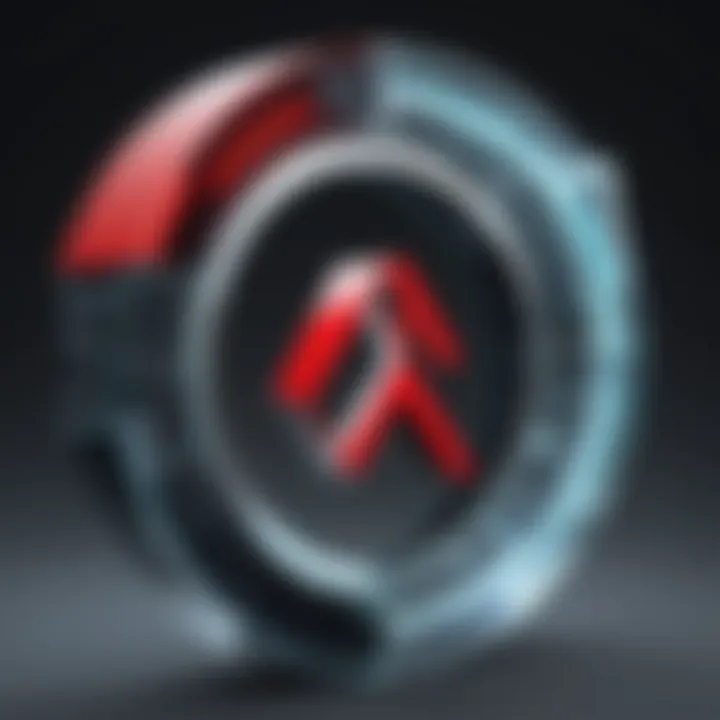
Integration with Other Software
Adobe Acrobat Reader does not operate in isolation; it seamlessly integrates with a variety of other software solutions, amplifying its functionality significantly. Here are the key considerations regarding its compatibility with other tools:
- Microsoft Office: Direct integration with Microsoft Word and Excel allows users to convert documents to PDF format or create PDFs from existing files effortlessly. This ensures a fluid transition between document preparation and sharing tasks.
- Cloud Services: Acrobat Reader works well with cloud storage solutions like Dropbox and Google Drive. This facilitates document sharing and retrieval without complicated setups.
- Project Management Tools: Integration with software such as Microsoft Teams and Slack can improve communication and collaboration, allowing easy sharing and discussion of PDF files within those platforms.
- Graphic Design Software: For professionals in creative fields, integration with programs like Adobe Illustrator enables smooth handling of design projects that often require PDF outputs.
Security Features of Adobe Acrobat Reader
Security is critical when managing sensitive documents, and Adobe Acrobat Reader provides robust solutions to protect these files. The importance of security features cannot be overstated, particularly in a digital landscape where data breaches and unauthorized access are prevalent concerns. By employing measures like password protection and redaction tools, users can effectively safeguard their PDF documents. Such security capabilities enhance confidence when sharing information, both internally and externally.
Password Protection
Password protection is one of the most essential features in Adobe Acrobat Reader. This function enables users to restrict access to their PDF files through the simple addition of a password. Organizations often handle sensitive information, and ensuring that only authorized personnel can view or edit such files is paramount.
When you set a password in Adobe Acrobat Reader, you can choose different levels of protection. For example, you can require a password to open the document and additional permissions to edit, copy or print it. This multi-layered security approach gives document owners fine-grained control over how their files can be accessed and used.
To set a password, you can follow these steps:
- Open the PDF document in Acrobat Reader.
- Navigate to the "File" menu and select "Properties."
- Choose the "Security" tab and select "Password Security" from the security method options.
- Set your desired password and permissions.
- Save the changes.
This process ensures that sensitive files are not freely accessible, thus protecting your organization’s intellectual property and confidential information.
Redaction Tools
Redaction tools in Adobe Acrobat Reader are another critical component of its security features. These tools allow users to permanently remove sensitive information from a document before sharing it. Redaction is essential for organizations that deal with confidential data, such as legal and financial documents.
Using redaction, you can blackout or remove text, images, or any identifying information. Importantly, merely covering information with a black box does not ensure that the data is unrecoverable. With Adobe's redaction tool, the marked content is permanently removed from the document. This means that even if someone attempts to uncover it, it will not be retrievable.
To utilize the redaction features in Adobe Acrobat Reader, follow these steps:
- Open the PDF in Acrobat Reader.
- Go to the "Edit" menu and select "Redact."
- Highlight the text or area you want to remove.
- Apply the redaction.
- Save the document.
Implementing these tools significantly mitigates the risk of accidental information leakage.
It is crucial for professionals handling sensitive documents to utilize both password protection and redaction tools to ensure comprehensive data security.
In summary, the security features provided by Adobe Acrobat Reader create a significant layer of protection for users. By effectively using password protection and redaction tools, organizations can shield their sensitive information from unauthorized access and accidental disclosure.
Comparing Adobe Acrobat Reader to Other PDF Solutions
In today's digital world, managing PDF documents efficiently is crucial for both personal and professional tasks. Comparing Adobe Acrobat Reader to other PDF solutions aids users in understanding their options and finding the right fit. With various products available, each with unique features, benefits, and pricing structures, it’s important to analyze these aspects to make informed decisions. Adobe Acrobat Reader has an established reputation, but understanding how it stacks up against other options can reveal strengths and weaknesses. This section provides a detailed comparison focused on features and pricing, enabling readers to evaluate different PDF management solutions effectively.
Features Comparison
When considering a PDF solution, features play a decisive role. Adobe Acrobat Reader offers extensive capabilities including viewing, annotating, and collaboration tools. However, other options like Foxit Reader and Nitro PDF also provide similar functionalities. Below is a quick comparison of some key features:
- Viewing and Navigation: Adobe Acrobat Reader excels in rendering PDFs of all sizes. Foxit Reader also provides fast rendering; however, users often find Acrobat's interface more intuitive.
- Annotation Tools: Both Acrobat Reader and Nitro PDF have robust annotation features, including highlighting and comment sections. While Acrobat supports a wide variety of markups, some users find Foxit’s tools more accessible and user-friendly.
- Form Filling: Adobe Acrobat Reader supports electronic signature and form filling comprehensively. Nitro PDF, on the other hand, also provides these features, but may be perceived as slightly less streamlined.
- Collaboration: Adobe's document sharing and collaboration features are significant. While other tools incorporate similar options, Acrobat Reader integrates more seamlessly with Adobe cloud services, enhancing the collaborative experience.
Pricing Analysis
Analyzing the pricing structures of PDF solutions is essential for businesses and individuals in deciding the best option. Adobe Acrobat Reader offers both a free version and a subscription model, which includes additional functionalities. The free version suits basic viewing and commenting needs. However, businesses often require more advanced tools available in the paid version.
- Adobe Acrobat Pro DC: The subscription for Adobe Acrobat Pro DC costs approximately $14.99 per month, though annual plans reduce costs significantly. This model allows access to advanced features like enhanced editing and advanced electronic signatures.
- Foxit PDF Editor: Foxit’s pricing is competitive, often offering one-time payment licenses that can be more cost-effective for businesses with stable requirements.
- Nitro Pro: Nitro Pro also operates on a one-time licensing model, typically priced around $159. This payment structure appeals to users who want to avoid ongoing subscription fees.
Evaluating features in conjunction with pricing is critical when selecting the right PDF solution. For those with limited needs, starting with free versions may suffice. However, for users needing advanced features, investing in a paid option can yield better performance and functionality long-term.
"Choosing the right PDF management tool is essential to enhance productivity and workflow efficiency. Each solution has its unique set of features that can greatly influence your daily operations."
In summary, a thorough comparison of Adobe Acrobat Reader with other PDF solutions highlights distinct advantages in various scenarios. This detailed examination equips users with the knowledge to select the most suitable PDF management tool to meet their specific needs.
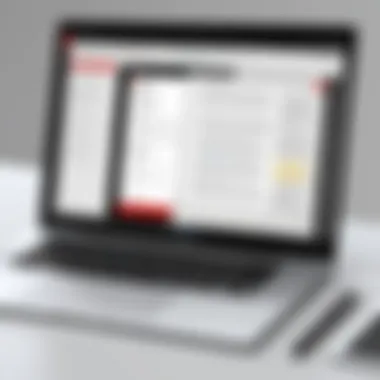
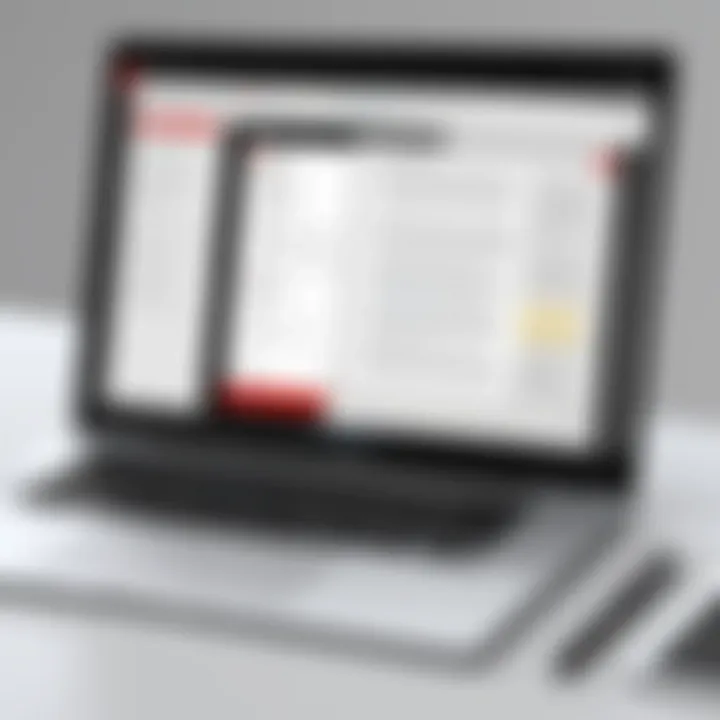
User Experiences and Testimonials
User experiences and testimonials regarding Adobe Acrobat Reader provide valuable insights into how individuals and organizations utilize this software in real-world situations. These experiences offer perspectives that can help potential users understand both the strengths and limitations of the application. As businesses increasingly rely on PDF documents for various tasks, feedback from professionals who use Acrobat Reader can guide decision-making regarding its adoption and effective use.
Feedback from Professionals
Feedback from professionals is crucial in evaluating the software's effectiveness. Users often share experiences that reflect on key features like document collaboration, security measures, and ease of use. Many professionals appreciate the seamless integration of Acrobat Reader with other tools, such as Microsoft Office and various cloud services. The ability to annotate, fill forms, and sign documents digitally is often highlighted as a significant advantage for those who handle contracts and reports regularly.
Moreover, users tend to express appreciation for its user-friendly interface and the reliability it offers during document processing. The broad compatibility with various devices ensures that stakeholders can access critical materials anytime, facilitating remote work.
However, some professionals mention frustrations related to the software’s performance with large files, which can slow down operations. Such feedback serves as an important reminder for Adobe to fine-tune the software to cater to power users who engage with extensive documents frequently.
Common Challenges Encountered
While Adobe Acrobat Reader is widely adopted, it is not without its challenges. Common issues mentioned by users include:
- Performance: As previously noted, handling large files can pose a problem. Users find that the software may lag, especially when numerous annotations or edits are applied.
- Compatibility: Despite its broad compatibility, some users encounter difficulties when sharing PDFs with others who use different versions or alternative software. This can result in lost formatting or inaccessible elements.
- Learning Curve: New users sometimes report a steep learning curve, especially when navigating advanced features such as redaction and form creation.
Despite these challenges, many users still advocate for Adobe Acrobat Reader due to its robust functionality and the ongoing improvements made by Adobe over time. User experiences reveal not only the practical uses of this software but also the evolving expectations of PDF management tools in changing work environments.
Future Trends in PDF Management
As PDF files continue to play a critical role in document management across all industries, it becomes essential to look ahead at the forthcoming trends in PDF management. Understanding these trends can equip businesses to make informed decisions about their PDF solutions. The evolution of Adobe Acrobat Reader, coupled with the growing expectations from users, sets the stage for advancements that will further optimize PDF interaction. Companies that remain adaptable to these changes will gain a significant advantage.
Evolving User Needs
The demand for flexible and feature-rich PDF solutions is increasing. Users today expect more than just basic viewing capabilities. They require intuitive interfaces that streamline processes such as annotation, collaboration, and form filling. Customization options are also becoming more important, allowing users to tailor tools according to their unique workflows.
Key user needs include:
- Enhanced Collaboration Tools: Users want real-time collaboration to improve teamwork and communication. Annotation capabilities must support multiple users simultaneously.
- Mobile Accessibility: With a growing remote workforce, access from mobile devices is crucial. The ability to edit and sign documents on-the-go has become a standard expectation.
- Integration with Other Software: Seamless integration with project management, CRM, and other productivity tools has become a necessity. Users want to connect their PDF workflows with existing systems for efficiency.
- Data Security: As concerns about data privacy rise, users demand robust security features that protect sensitive information without compromising convenience.
Technological Advancements
Emerging technologies are reshaping how PDFs are created, shared, and managed. The integration of artificial intelligence and machine learning into software solutions like Adobe Acrobat Reader will likely enhance functionalities that automate routine tasks. This not only increases user productivity but also reduces the risk of human error.
Some notable technological advancements include:
- AI-Powered PDF Editing: Advanced algorithms can assist in editing by suggesting optimal layouts or spotting issues like formatting errors.
- Optical Character Recognition (OCR) Enhancements: Improved OCR technology will allow users to convert scanned documents into editable text with higher accuracy.
- Cloud-Based Solutions: The shift towards cloud services means that users can access their documents anytime, anywhere. This is crucial for businesses with global teams.
- Increased Use of Electronic Signatures: The trend towards digital signatures is likely to grow, improving document turnaround time and reducing reliance on physical paperwork.
"Companies will need to stay ahead of user expectations by embracing new technologies to maintain competitiveness in the digital marketplace."
Adapting to these future trends in PDF management will not only enhance user satisfaction but can also streamline operations, creating a significant return on investment. Companies must carefully analyze these trends and start implementing strategies to meet the evolving demands of their users.
End and Recommendations
In this section, it is essential to reflect on the overall utility of Adobe Acrobat Reader and its role in managing PDF documents. As explored throughout this article, Acrobat Reader is not just a viewing tool; it offers a suite of features that enhances productivity in various professional contexts. This conclusion serves as a synthesis of the key points discussed, emphasizing both the strengths and limitations of the software.
Adobe Acrobat Reader stands out due to its comprehensive annotation tools, security features, and collaborative capabilities. It is used widely across industries, proving its importance in document handling. The software’s ability to integrate with other platforms further extends its functionality, making it suitable for both small businesses and large enterprises. However, users should also be aware of certain limitations, such as occasional challenges with complex PDF forms and the need for an internet connection for some features.
Final Thoughts on Acrobat Reader
Adobe Acrobat Reader is a powerful tool in today's digital workspace. Its capabilities are tailored to meet the needs of varied individuals, from casual users to seasoned professionals. Being able to view, annotate, and collaborate on documents provides users with maximum efficiency. The importance of mastering Acrobat Reader cannot be understated, as it enables users to handle PDF documents skillfully.
"Adobe Acrobat Reader is fundamental for those who regularly deal with PDF documents, offering tools that enhance clarity and collaboration."
The future of document management relies heavily on adopting solutions like Acrobat Reader. As PDF continues to be the standard format for sharing and storing documents, understanding its capabilities becomes crucial for any professional.
Best Practices for Users
To maximize the benefits of using Adobe Acrobat Reader, users should adopt certain best practices:
- Familiarize with Key Features: Users must explore tools like annotation, comment addition, and form-filling options thoroughly. Knowing where everything is located saves time during actual usage.
- Utilize Security Features: For sensitive documents, leverage password protection and redaction tools. This ensures that your information is safe and confidential.
- Engage in Collaboration: Use document sharing and real-time commenting for better teamwork. This can streamline workflows and improve communication among team members.
- Always Keep Updated: Regularly update the software. This not only provides new features but also ensures security patches and bug fixes are applied.
- Organize Files Efficiently: Make use of folders and organizational tools within Acrobat to manage documents effectively. A clean filing system can prevent confusion and save time.
In summary, while Adobe Acrobat Reader serves as a robust platform for PDF management, users must actively engage with its features and implement best practices. This proactive approach will enhance their productivity and effectiveness in handling documents.







