Editing PDF Documents on Windows: A Comprehensive Guide


Intro
Editing PDF documents on Windows is a critical task for many professionals and businesses. The prevalence of PDF files in various industries necessitates a robust understanding of how to modify these documents efficiently. While PDFs are known for their ability to preserve formatting across different environments, they can often be challenging to edit. This article addresses the various methods and tools available for effective PDF editing on Windows, exploring software applications, online services, and built-in features that users can leverage.
A profound array of tools exists that cater to different editing needs, whether the intention is to alter text, manipulate images, or adjust document formatting. Understanding these options is essential. The right choice can significantly influence workflow efficiency, project timelines, and document accuracy. Given the array of solutions available, this guide aims to provide insights that help users navigate their options effectively.
Additionally, key considerations will be discussed, including performance factors and optimal use cases for each method or tool. From entry-level solutions to advanced applications, this guide will equip users with the knowledge necessary to make informed decisions regarding their PDF editing tools.
Preamble to PDF Editing
In an increasingly digital world, the Portable Document Format (PDF) has become vital for document exchange. Understanding PDF editing is crucial for both professional and personal purposes. PDFs retain formatting and are easily shareable across different platforms, making them reliable for official documents, reports, and presentations. However, the static nature of PDF files can pose challenges when updates or modifications are necessary. Thus, the ability to edit PDFs becomes a necessity, enhancing workflow efficiency and communication.
Understanding PDF Formats
PDF files have unique characteristics. They can contain text, images, vector graphics, and more. Unlike standard text files, the layout and design in a PDF remain consistent across various devices and operating systems. This consistency is one of the key reasons PDFs are favored in business environments.
However, editing capabilities can vary based on how a PDF was created. For instance, a PDF generated by a word processor may be more editable than a scanned document. This is why familiarity with different PDF formats is essential. Users must recognize whether they are dealing with a simple PDF or a scanned image, which may require Optical Character Recognition (OCR) technology to allow editing.
Common Uses for PDF Editing
Editing PDF documents serves multiple purposes in both personal and professional settings. Here are some common uses:
- Modifying text: This includes updating contact details, amending financial information, or correcting typos.
- Adding comments or annotations: Important for collaboration, this allows feedback or suggestions to be provided directly on the document.
- Inserting and deleting pages: Many users need to reorganize documents or remove unnecessary information.
- Image manipulation: Adjusting images within the PDF can improve overall presentation and clarity.
- Form filling and creation: Many businesses require forms to be filled digitally, which involves editing existing PDFs to add interactive fields.
Recognizing these various uses aids users in selecting the right tools and techniques for their specific tasks, resulting in improved productivity and communication.
Why Edit PDFs on Windows?
Editing PDF documents on Windows is not just a necessity; it is a strategic advantage for individuals and organizations alike. Whether for professional tasks or personal projects, the ability to modify PDF files opens up a range of opportunities. This section will explore the benefits and considerations associated with editing PDFs on Windows, providing insights that help users understand the importance of this practice.
Flexibility and Functionality
The flexibility in editing PDFs on Windows cannot be overstated. Windows users have access to a variety of tools, ranging from advanced software like Adobe Acrobat Pro DC to simple applications like Microsoft Word. This variety allows users to choose a tool that fits their needs, whether they require comprehensive editing capabilities or simple modifications.
This capability is particularly crucial in a professional environment where changes to documents might be frequent. For instance, updating a contract or adjusting a proposal can be done swiftly, ensuring that revisions are made in a timely manner. The functionality of these tools often includes editing text, adding images, annotating documents, and even converting PDFs to other formats.
Moreover, many editing applications allow for easy extraction of pages, enabling users to compile new documents from existing materials. This flexibility enhances productivity, as users no longer need to start from scratch when creating new content.
Integration with Other Tools
Another key aspect of editing PDFs on Windows is the seamless integration with other software and tools. Many PDF editing applications are designed to work alongside popular productivity and document management systems. For example, Adobe Acrobat Pro DC integrates well with Microsoft Office applications, allowing users to export and import documents with ease.
This integration provides a streamlined workflow, minimizing disruptions that often occur when switching between different applications. Users can create a PDF from Word, add annotations in Adobe, and share the final document directly via email or cloud storage services without any hassle. Such compatibility is invaluable in collaborative environments, where teams often rely on multiple software platforms to complete tasks.
By utilizing these integrated solutions, businesses can enhance their operations, ensuring that documents and files are managed efficiently. This capability makes editing PDFs not just a functional necessity, but also an integral part of a wider organization’s strategy.
Popular Software for PDF Editing
Editing PDF documents effectively often requires robust software solutions. The choice of the right PDF editing software can significantly influence productivity, flexibility, and overall user experience. Users looking for professional or personal use cases must navigate various software options available, determining which ones meet their specific needs. Understanding the features, benefits, and limitations of these applications is crucial for making an informed decision.
Adobe Acrobat Pro
Adobe Acrobat Pro DC remains the industry standard for PDF editing. This software offers comprehensive functionalities that cater to a variety of editing tasks. Users can modify text, images, and even perform advanced actions such as form creation and collaboration features. One primary advantage is the ease with which it integrates with cloud services, allowing documents to be accessible from anywhere. Additionally, its support for batch processing can save significant time for users dealing with multiple files.
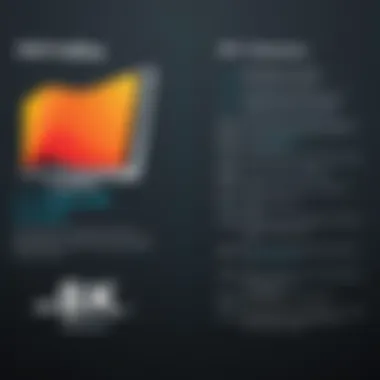
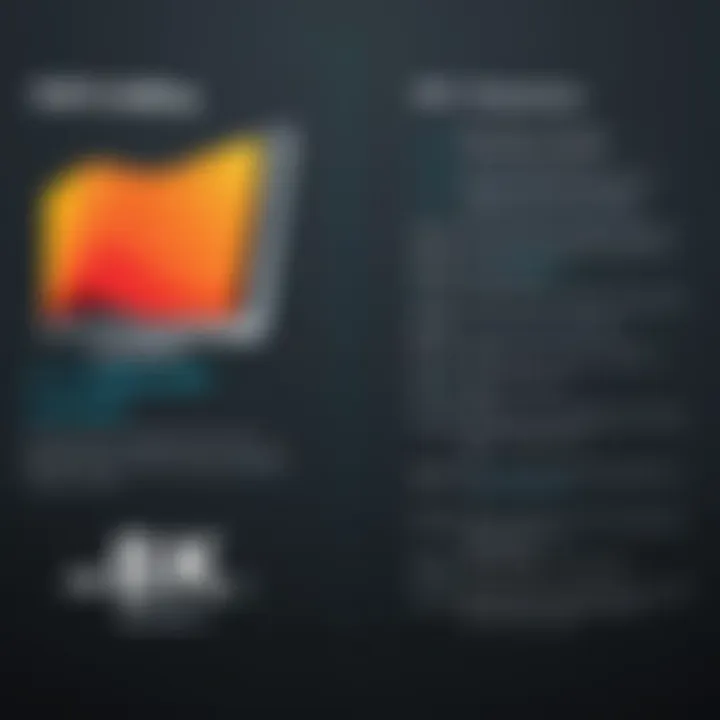
However, it is important to note that the price point can be a barrier for some users, particularly for small businesses or freelancers. The software operates on a subscription model, which may not be suitable for those seeking a one-time payment option. Overall, Adobe Acrobat Pro DC combines extensive functionality with a user-friendly interface, making it an excellent choice for professionals requiring advanced PDF capabilities.
Foxit PhantomPDF
Foxit PhantomPDF is often considered a strong competitor to Adobe Acrobat. This software is well-regarded for its speed and efficiency, allowing users to edit PDF documents quickly. Its interface is intuitive, making it suitable for all skill levels. Foxit PhantomPDF provides robust functionalities, such as advanced editing tools, collaboration features, and strong security options for document management.
Many users appreciate the one-time purchase option, which may be more appealing than subscription services. Companies looking for cost-effective solutions may find this especially beneficial. However, while Foxit PhantomPDF covers essential editing capabilities, some advanced features may not be as comprehensive as those offered by Adobe. Overall, it is a solid choice for organizations needing reliable PDF editing at a reasonable price.
Nitro PDF Pro
Nitro PDF Pro provides a versatile solution for PDF editing on Windows, with a strong focus on collaboration and productivity features. The software enables users to easily edit text, images, and page layouts, providing a straightforward editing experience. Nitro also stands out for its document conversion capabilities, allowing users to convert PDFs into various formats seamlessly.
One interesting benefit of Nitro PDF Pro is its file-sharing capabilities. Users can create shareable links, making it easy to collaborate with colleagues or clients on PDF documents. On the downside, some users might find that its user interface is not as polished as others on the market. Also, while Nitro offers a trial period, transitioning to a full version requires a one-time fee, which might be a consideration depending on one's budget. Respective of its shortcomings, Nitro PDF Pro remains an effective tool for users seeking a balanced PDF editing experience.
Online PDF Editors
Editing PDFs can be challenging, especially if you are relying solely on desktop applications. This is where online PDF editors become invaluable. They provide a convenient way to modify documents from anywhere with internet access. Users no longer need to install heavy software on their devices.
Online PDF editors often offer various features that cater to different needs. For example, they can convert files, merge documents, or simply allow users to annotate PDFs. Their ability to function through browsers means that they are accessible on multiple platforms, including Windows, Mac, and mobile devices.
Advantages of Online Solutions
The advantages of using online PDF editors are substantial.
- Accessibility: Users can edit their PDF documents from any device connected to the internet. This eliminates the constraint of being tied to a specific machine.
- No Installation Required: Many online tools do not require any downloads or installations. This saves time and storage space.
- Cost-Efficiency: Several online PDF editors offer free or low-cost solutions. These options provide excellent value, especially for occasional users.
- Automatic Updates: Online services are maintained by their providers. This means users always have access to the latest features without needing to manually update software.
However, there are also considerations. Users need a reliable internet connection, and some online editors may have security concerns regarding sensitive documents.
Popular Online Services
When it comes to online PDF editing, there are several standout services that users can consider.
PDFescape
PDFescape is a notable online PDF editor that allows users to edit PDF files directly in the browser. One key characteristic of PDFescape is its user-friendly interface, making it accessible even for those who are not tech-savvy. It is particularly beneficial for users who need to fill out forms or annotate documents quickly.
One distinctive feature of PDFescape is its form filling capability. Users can easily enter information into fields, check boxes, and sign documents electronically.
However, its limitations include a file size restriction on free accounts, which can be a downside for larger documents.
Sejda PDF Editor
Sejda PDF Editor stands out for its comprehensive feature set. It allows users to edit text, images, and links within PDF files. A key characteristic of Sejda is its commitment to a clean and efficient workflow, designed to enhance productivity.
What makes Sejda unique is its batch editing capabilities. This allows users to apply changes to multiple documents at once, increasing efficiency when dealing with several files.
Despite its advantages, users should be aware that some features are limited in the free version, and the service has a limit on the number of tasks that can be completed daily.
Smallpdf
Smallpdf is another strong option in the landscape of online PDF editors. Known for its simplicity and effectiveness, Smallpdf caters to a variety of PDF editing needs. A standout feature is its compression tool, which optimizes PDF files without significant quality loss.
The main advantage of Smallpdf is its versatility. Besides editing, it offers functionalities like conversion, merging, and splitting of PDFs.
However, users might find that some advanced features necessitate a paid subscription, which could deter casual users.
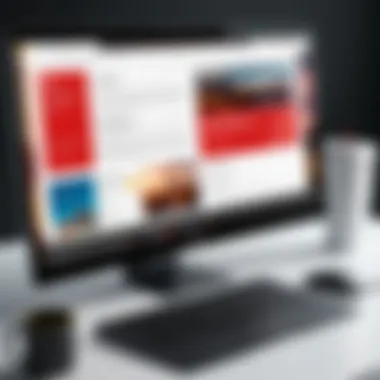

Online PDF editors present a flexible solution for users wanting to edit documents without the constraints of traditional software.
In summary, online PDF editors provide numerous advantages that suit varying needs. While they come with limitations, the flexibility and range of features make them a compelling choice in the digital workspace.
Using Microsoft Word for PDF Editing
Editing PDF documents has become an essential skill in today’s digital landscape, especially for individuals and businesses needing to manage various types of documents. In this context, using Microsoft Word presents a unique solution for those who are already familiar with this widely-used word processing software. Microsoft Word offers an intuitive interface and a range of tools that make PDF editing more manageable, allowing users to convert and modify documents without needing specialized PDF software.
Importing PDFs into Word
One of the key features of Microsoft Word is the ability to import PDF files directly for editing. This process is straightforward:
- Open Microsoft Word.
- Select File > Open and locate your PDF file.
- Choose your PDF and click Open.
Upon declaring the PDF, a prompt will appear notifying that Word will convert the PDF into an editable document. While Word does a fairly precise job in converting text and images, users should be aware that the formatting may not always remain intact.
Here are a few aspects to consider when importing PDFs into Word:
- Compatibility: Word supports a variety of PDF formats, yet some complex layouts, graphics, or fonts might not translate well.
- File Size: Large PDFs can take longer to convert, and performance may decrease based on the system specs.
- Content Integrity: Always double-check the final output to ensure important content is not lost during the conversion.
Editing Capabilities
Once a PDF is imported into Word, users can take advantage of comprehensive editing capabilities. Word treats the document like any other Word file, hence providing access to:
- Text Editing: Modify, rearrange or delete text as needed. This is helpful for correcting errors or updating outdated information.
- Image Management: Users can add, remove, or resize images freely. This flexibility is particularly useful for marketing materials or documents requiring updated visuals.
- Formatting Options: Microsoft Word offers a variety of formatting choices. Users can change fonts, adjust paragraph styles, and apply headers or footers to ensure that the document meets desired presentation standards.
"Always ensure to save a new copy of the document after editing to preserve the original PDF file."
However, limitations do exist:
- Complex Structures: Documents with multi-column layouts or intricate graphics may not render accurately post-edit.
- Loss of Interactivity: Forms or links may not function as they did in the original PDF. Users might need to recreate these elements manually.
Built-in PDF Editing Features in Windows
Windows operating systems come equipped with built-in features that facilitate PDF editing. These native tools provide a convenient option for users who may not have access to third-party software. Utilizing these features is particularly beneficial for basic edits and quick modifications, ensuring users can easily manage their documents without incurring extra costs or the need for installations.
The primary built-in application for handling PDF files in Windows is Microsoft Edge. This web browser has evolved into a functional PDF reader, allowing users to carry out various editing tasks directly within the browser environment. The significance of incorporating these features cannot be overstated, as they cater to both casual users and professionals who require efficient solutions for document handling.
Microsoft Edge as a PDF Reader
Microsoft Edge offers a range of functionalities that enhance the PDF reading and editing experience. Notably, users can open PDF documents quickly and annotate directly on them. This includes highlighting text, adding comments, and inserting notes—all crucial for collaborative work or personal organization.
- Highlighting and Annotating: Users can select text to highlight and provide their insights or comments. This becomes especially useful for reviewing documents, as it allows for easy tracking of thoughts.
- Form Filling: Many PDF documents are forms that require input. Edge supports filling in interactive forms efficiently, simplifying the process.
- Text and Image Manipulation: While options are somewhat limited compared to dedicated software, users can still rotate images or change page layouts.
- Print and Save Options: After making edits, users can easily print or save the document in its altered form, ensuring that changes are preserved.
One essential point to consider when using Microsoft Edge is the limited scope of editing capabilities compared to specialized PDF editors. While it suffices for basic tasks, users needing extensive editing functions may find it lacking.
"The built-in PDF editing features in Windows, particularly through Microsoft Edge, represent a pragmatic choice for users seeking efficiency without complexity."
In summary, the inclusion of built-in PDF editing features in Windows through Microsoft Edge provides a straightforward and effective solution for handling PDF documents. These tools are especially advantageous for quick edits or basic annotations, making them accessible for a broad audience.
Best Practices for Effective PDF Editing
Effective PDF editing is not merely about making changes. It involves strategic approaches that enhance both the document's appearance and its functional quality. The importance of recognizing and implementing best practices when editing PDFs cannot be overstated, especially in a professional context. These practices help streamline the editing process, maintain document integrity, and ensure that the final output meets user expectations.
Key benefits of adopting best practices include improved readability, precise alignment with branding requirements, and enhanced collaboration among team members. It is essential for IT professionals and business practitioners to be aware of these elements to maximize the utility of their PDF documents.
Preparing Your Document
Before diving into edits, preparing your document is a crucial step that is often overlooked. This stage includes assessing the purpose of the PDF and understanding the target audience. Knowing the reason behind the edits helps in determining the appropriate tone and style. Here are some specific steps to consider:
- Review the Current Content: Look through the existing text and identify sections that need revision or updating.
- Set Clear Objectives: Define what you want to achieve with the edits, such as correcting errors, updating information, or improving layout.
- Organize Editing Tools: If you have chosen specific software for your edits, familiarize yourself with its features to enhance efficiency.
Taking the time to prepare your document sets a clear direction for the editing process. It helps to avoid unnecessary complications later on.
Maintaining Format Integrity
One of the significant risks during PDF editing is the potential loss of format integrity. This issue can arise from various factors, such as using incompatible editing tools or making indiscriminate changes. To maintain the original format while implementing edits, follow these considerations:
- Use Reliable Software: Choose PDF editing software known for preserving formatting. Ensure that it supports various document aspects like images, fonts, and page layout.
- Test Changes Incrementally: Make edits step-by-step rather than in a bulk action. This approach allows you to monitor changes and correct any formatting issues immediately.
- Save Original Copies: Always keep an unedited version of the original document. This precaution allows for a backup in case formatting becomes compromised.
Maintaining format integrity ensures the document appears professional and retains essential visual elements. Professionals interacting with clients or stakeholders will particularly benefit from this practice, as it reflects attention to detail and respect for original work.
"Investing time in best practices can translate to better quality outputs and enhanced communication within teams."
By adhering to these best practices, users can navigate the complexities of PDF editing more effectively. Engaging in preparation and maintaining format integrity enhances not just the process, but also the end product.
Considerations When Choosing PDF Editing Software
Selecting the right PDF editing software is not a straightforward task. With numerous options available, making an informed choice requires careful consideration of several factors. This section discusses why these considerations are crucial, particularly in a professional environment where the quality of documentation can impact productivity and communication.
Budget vs. Functionality
When evaluating PDF editing software, one must assess the balance between budget constraints and the desired functionality. Many robust editing tools come with a high price tag. However, this investment may be justified depending on the user's needs, particularly for businesses that frequently handle PDF documents.
It is essential to identify specific features that you will use. For instance, if you plan to edit text, convert files, and annotate PDFs, your chosen software should have these capabilities. On the other hand, if you primarily need to fill forms, a less expensive option might suffice.
- Here are a few factors to consider:
- Pricing Models: Some software options offer one-time purchases, while others provide subscription models. Evaluate which model aligns best with your budget.
- Trial Periods: Many applications offer trial versions. Use them to test functionality before making a commitment.
- Total Cost of Ownership: Factor in learning curve, support costs, and any add-ons. This will give a more comprehensive view of the software's value.
User Experience and Support
User experience is another critical aspect to consider. Software that is easy to navigate can save time and reduce frustration. A clean interface and straightforward functionalities allow users to focus on the task rather than grappling with a complex program.
Additionally, consider the level of customer support the software offers. Reliable customer support can be invaluable, especially when dealing with technical issues.
- Key points to assess include:
- Availability of Resources: Check whether the software vendor provides manuals, tutorials, or forums where users can find help.
- Response Times: A company that offers quick response times for technical issues can significantly impact productivity.
- Community Support: Active online communities, such as those found on Reddit or specific forums, can provide real-world advice and troubleshooting tips.
In summary, understanding the balance between budget and functionality as well as evaluating user experience and support can lead to a more effective PDF editing choice. Selecting the right software not only enhances productivity but also ensures that the team can collaborate efficiently on document editing and management.
Finale
In any discussion about editing PDF documents on Windows, drawing a conclusion is crucial. It synthesizes the various methods, tools, and techniques explored throughout the article. This section illuminates the significance of the insights shared and highlights the core benefits that stem from understanding PDF editing.
A well-rounded understanding of PDF editing can improve productivity, streamline workflows, and save time. Whether an individual is working on a business proposal, a student preparing a presentation, or anyone managing digital documentation, knowing how to effectively edit PDFs is essential. The emphasis on the diverse tools available—from robust software like Adobe Acrobat Pro DC and Foxit PhantomPDF to user-friendly online options like Smallpdf—ensures that users can choose solutions that fit their specific needs and budget.
Moreover, one must consider the importance of maintaining formatting integrity and preparing documents adequately. These best practices foster a smoother editing experience and enhance the quality of the final product. The user experience plays an important role here, as a well-chosen software can greatly ease the editing process, leading to satisfaction in the results.
The future of PDF editing seems bright as technology evolves. Companies continue to innovate, and the software landscape is likely to offer even more intuitive and powerful options. Accessibility to various editing tools is also set to improve, which could reshape how users interact with PDFs in everyday tasks.
"Understanding tools and practices is not just about the edits one makes; it’s about the efficiency and enhancement of workflows that emerge from them."
In summary, equipping oneself with the knowledge presented in this article empowers users to approach PDF editing with confidence and expertise. Ultimately, the ability to edit PDFs effectively on Windows enables both personal and professional advancements.







